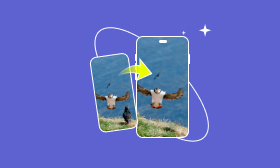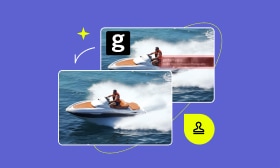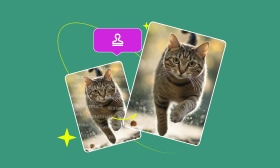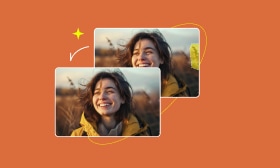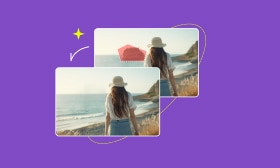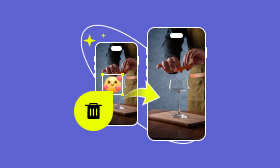5 Efficient Ways to Remove Emojis from Photos
We've all experienced it: capturing the perfect photo, only for someone to add an emoji that ruins the moment. Whether it's covering an important detail, distorting the emotions in the picture, or simply altering the original image, emojis can be an unwelcome addition. Fortunately, removing them is easier than you might think.
In this guide, we'll show you 5 simple methods to remove emojis from photos, restoring your images to their original, unaltered state. Say goodbye to unwanted emojis and hello to flawless, genuine moments. Let's dive into how to remove those digital distractions!
Contents:
Part 1. Remove Emoji from Photos via an Online Free Tool
An online tool is often considered the quickest way to realize emoji removal from photos. Because it doesn't require downloading apps or spending extra time on learning.
Using Picwand AI Object Remover
Removing emojis from photos is a breeze with Picwand AI Object Remover. Powered by advanced AI technology, this intuitive tool automatically detects and removes unwanted objects—like emojis—from your images. Simply upload your photo, and Picwand's easy-to-use interface will guide you through the process.
In just a few seconds, you'll have a clean, emoji-free image with no loss in quality. Whether you're a social media user, photographer, or anyone looking to restore the original look of your photo, Picwand is the perfect solution. With its precision and efficiency, you can effortlessly erase emojis and other distractions.
Below, we'll walk you through the simple steps to get started with Picwand AI.
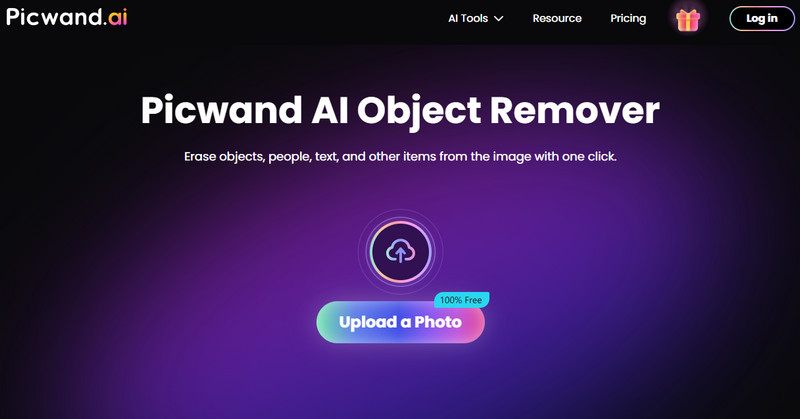
Step 1. Upload an image.
Step 2. Choose Brush and select an object you want to remove. Then click Remove.
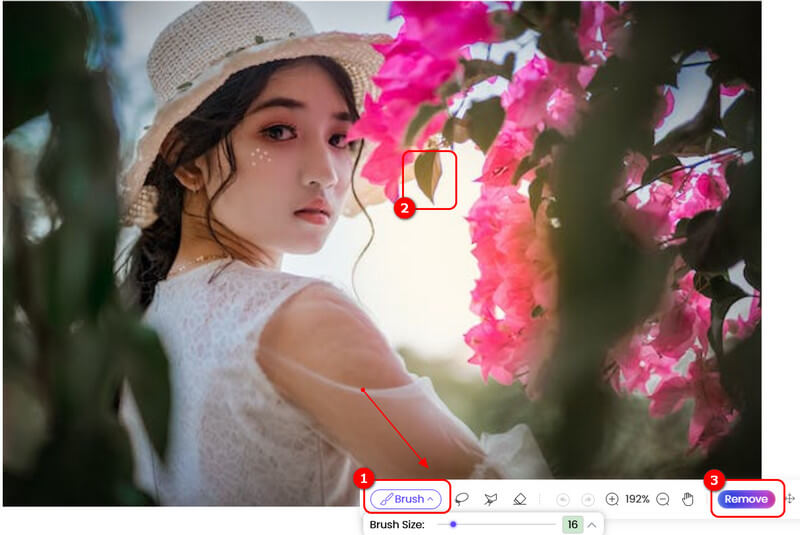
After that, the object will be erased seamlessly.
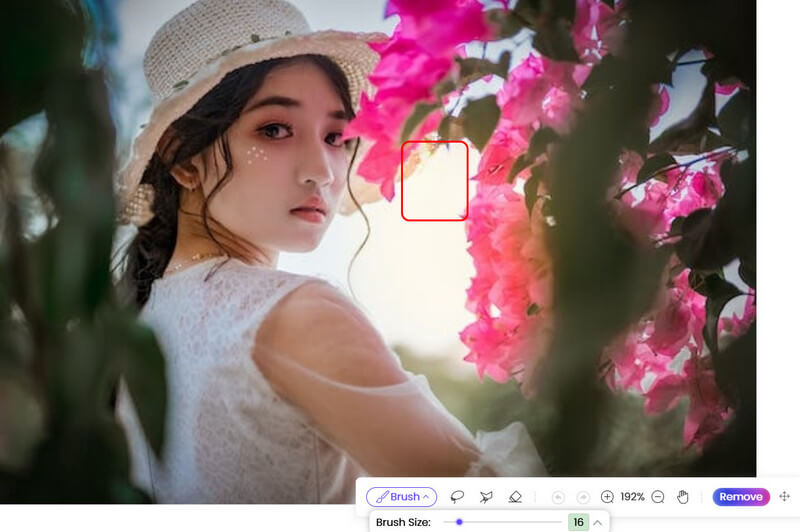
Using AniEraser
AniEraser is also a helpful online tool that removes unwanted objects from your photos, including emojis, people, etc. It is a simple website where you can easily upload and edit your photos, making it appropriate for those who need to fix their pictures without too much complication. Nevertheless, AniEraser is less capable than other object removers. While it is good at removing unwanted objects, it may not be as precise or efficient at preserving quality as Picwand. Furthermore, AniEraser's processing time could be somewhat slower.
Step 1. Upload an image.
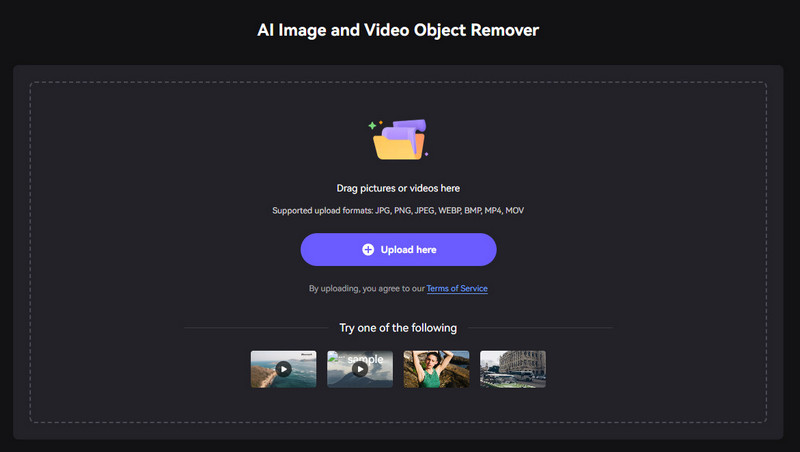
Step 2. Draw an object to erase and click Now remove the object.
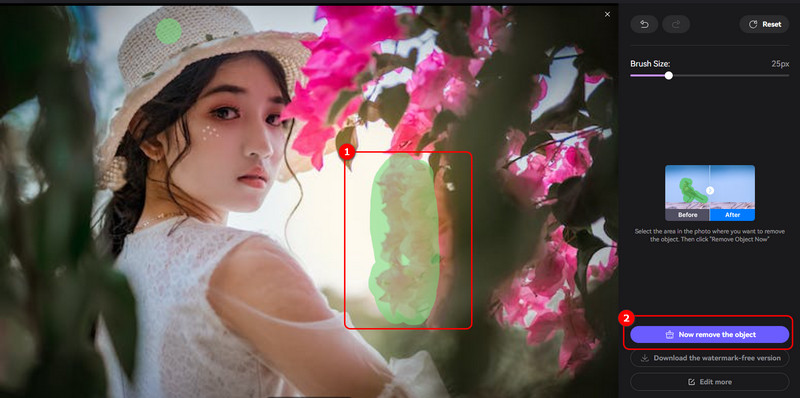
Using Fotor
Fotor has a wide variety of options for photo editing, such as removing unwanted objects, among others. The tool is widely praised for its adaptability and includes a wide variety of options for users of different experience levels. The tool is so user-friendly, making it a perfect solution for making rapid adjustments. When compared directly, however, there exist some drawbacks.
While Fotor is great for delivering a wide variety of options for making adjustments, its emoji removal is not as fine-grained or quick as in the case of Picwand. Some users can notice an edited object in Fotor is slightly visible, leaving residual shadows, or it may take some adjustments to get a fine result. In addition, Fotor can take a slower processing time, especially when processing large file sizes, as well as complex adjustments.
Step 1. Upload an image via their website.
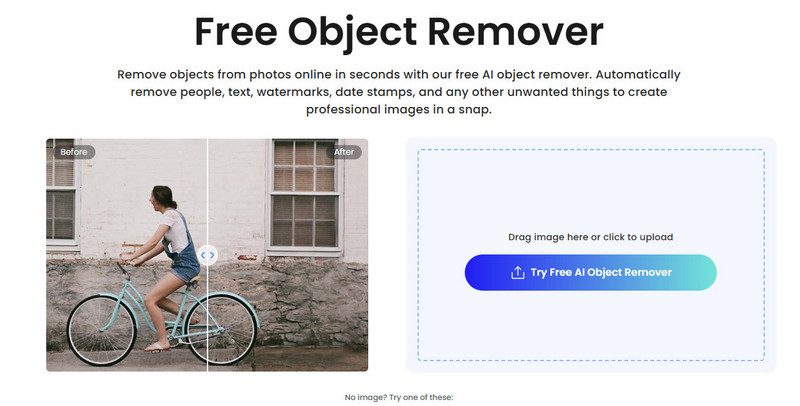
Step 2. Draw the object you plan to remove and click Remove. Then, click Download.
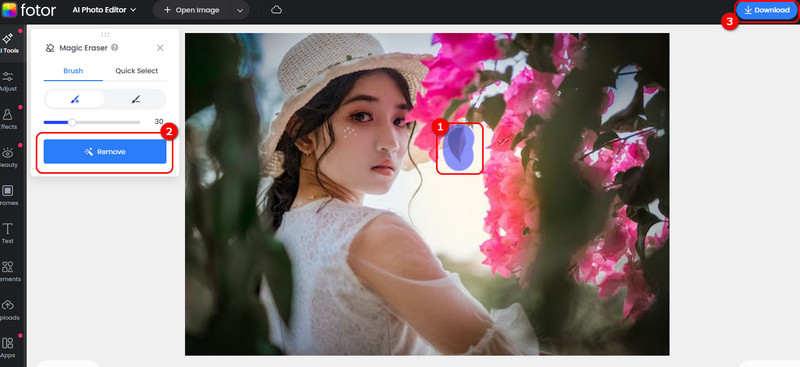
Part 2. Get Rid of Emoji from Photos via Software/App
The reason why we also need an app to remove date stamps or emoji from Photos is that using apps provides more power and precision in your edit. The programs perform well and provide greater results and opportunities for offline editing, keeping your images secure and convenient for editing when offline.
Using Picwand AI Photo Editor on iOS/Android
Picwand AI Photo Editor is not only available as a web-based tool but also as an app for both iOS and Android. The app offers the same powerful AI features but with the added benefit of offline editing. This makes it even more convenient for users who need to remove emojis from photos on the go.
If you're already familiar with the steps on PC/Mac, here's a quick guide to using the Picwand app on your mobile device.
Step 1. Download and open it.
Step 2. Choose the sector you want to erase and tap Remove.
Step 3. Once it's down, select this button to export.
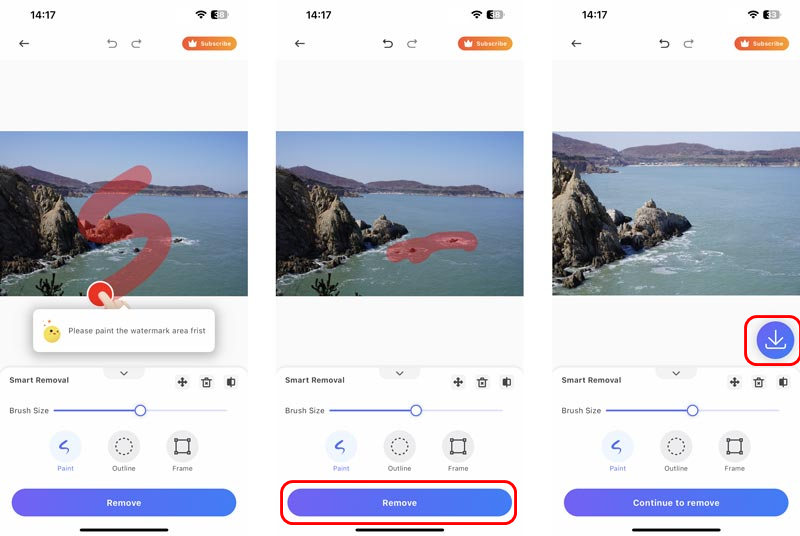
Using Photoshop on PC/Mac
Adobe Photoshop is excellent for eliminating photo shadows, emojis, and objects. This powerful program is ideal for minute details, such as manipulating images of high resolution, complicated backgrounds, and expert work. With a wide variety of tools, it is possible to eliminate unwanted figures, making your images ideal. For excellent outcomes in expert photography, graphics, or personal mementoes, apply Adobe Photoshop. All in all, it's extremely suitable for those professionals and experts in media work.
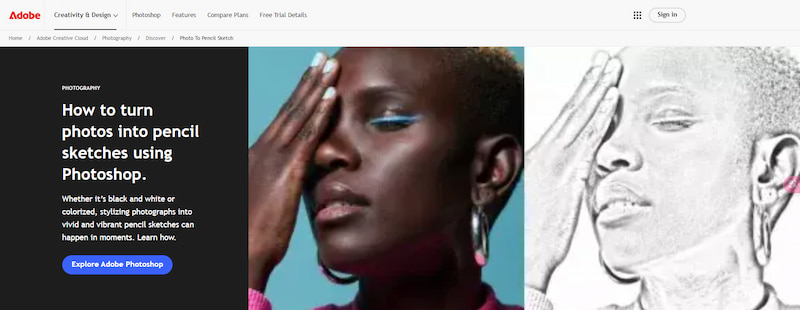
Here, we will show you 3 different ways to remove the drawing, emoji, or any other unwanted objects from pictures.
• Clone Stamp Tool
Step 1. Choose the Clone Stamp Tool button.
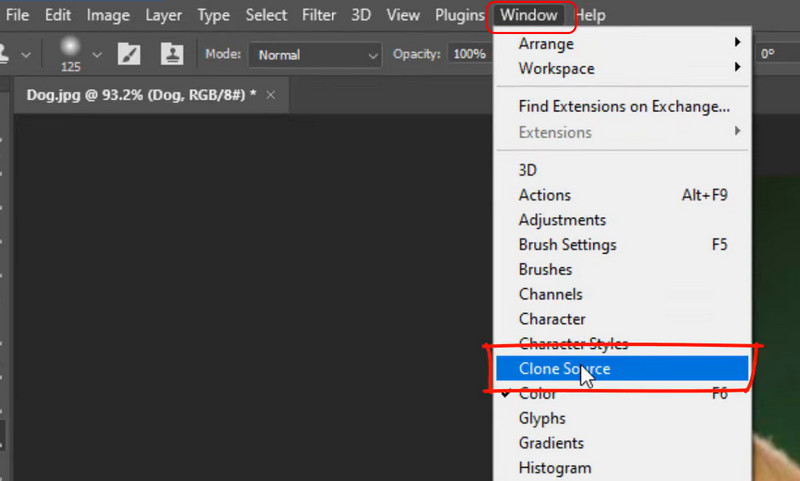
Step 2. Find Clone Source using the Window option.
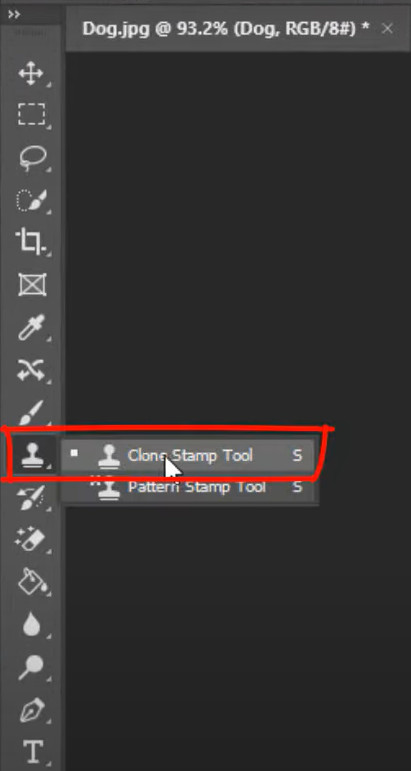
Step 3. Find a place you want to set a sample for the cover. Then, hold ALT on the keyboard and click to set the sample.
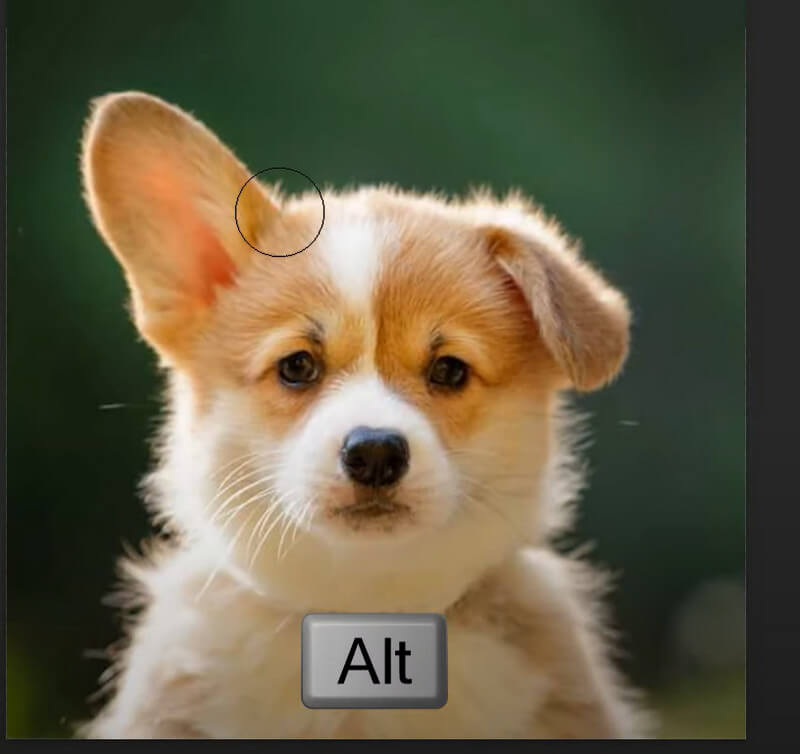
Step 4. Hold the left key and draw a sector on the emoji.
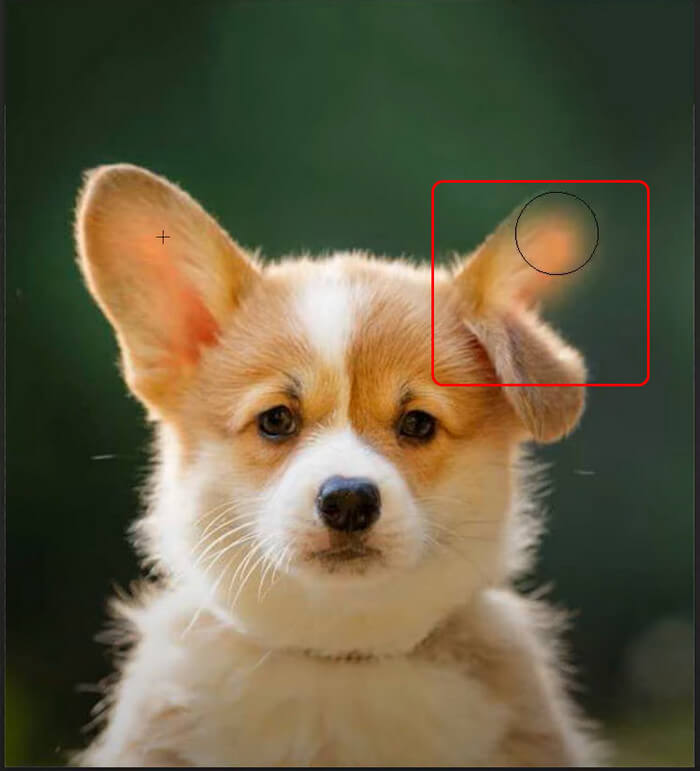
• Healing Brush Tool
Step 1. Find the Brush Tool on the left side.
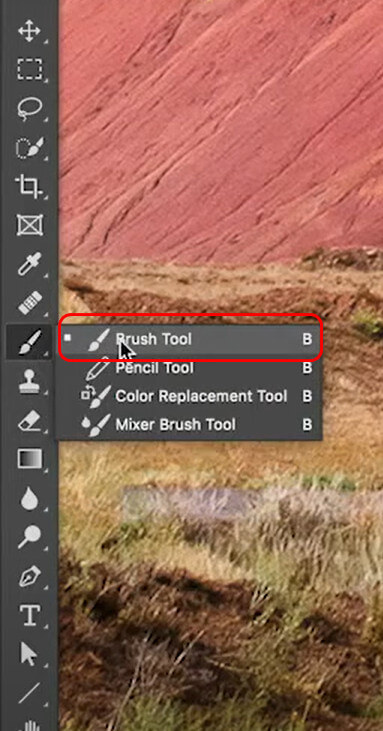
Step 2. Hold ALT and click a place to adopt its corresponding colour.

Step 3. Draw over the emoji to erase it.

• Content-Aware Fill
Step 1. Get the emoji selected using the selection tool.
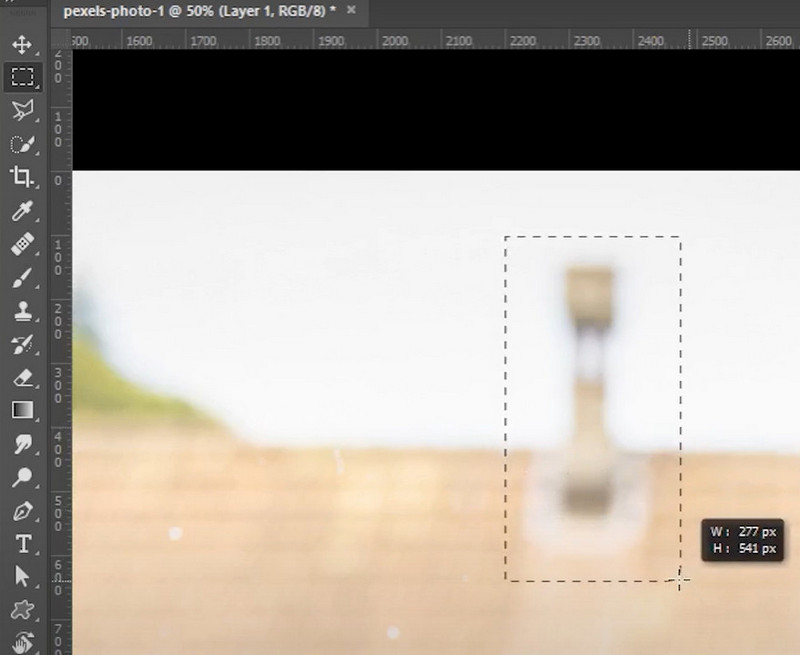
Step 2. Press Shift + Backspace and select Content-Aware Fill. Next, hit OK.
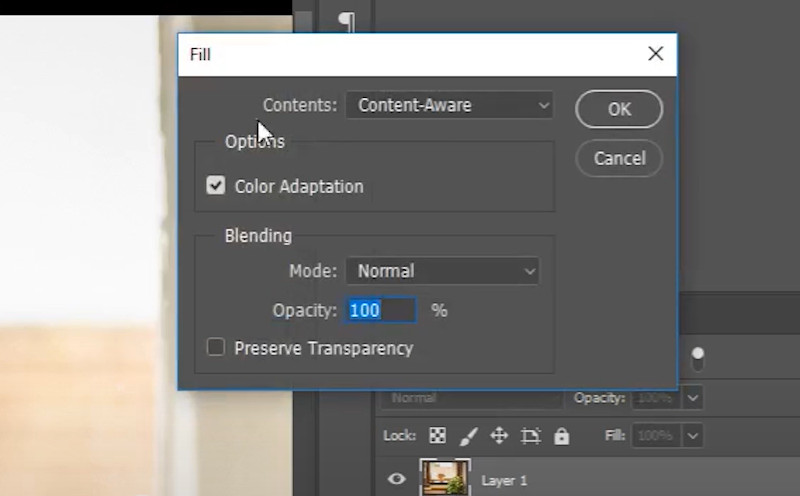
As you can see, the selected object has been removed successfully.
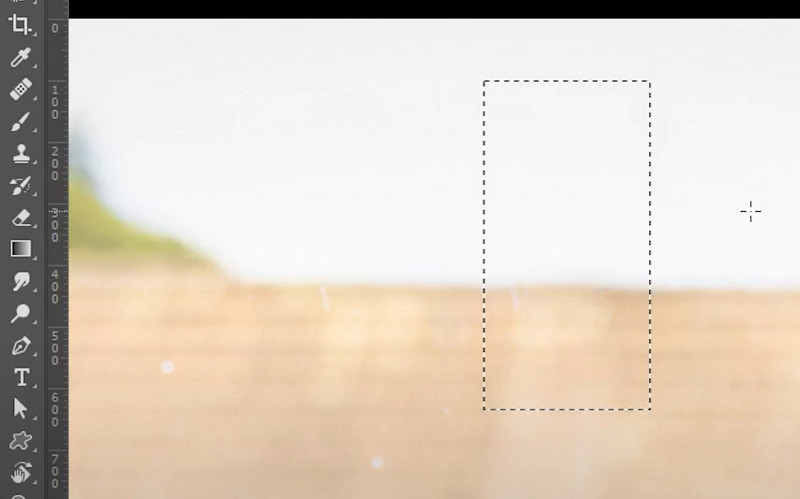
Part 3. FAQs About Erasing Emojis from Photos
Can I remove an emoji from a photo without losing quality?
Yes, choosing a powerful or AI-based photo editor can ensure the quality while removing the emoji seamlessly. Some poor-quality edits, however, might cause visible blurring or distortion.
What is the best free tool to erase an emoji from a photo?
Picwand AI Object Remover. Compared to the other tools, it has both the online and app version. Also, unlike Photoshop, it almost doesn't require any editing knowledge to have the same output.
Can I remove an emoji from someone else's photo?
It depends. It's illegal to edit someone else's photo without permission because of privacy. On the other hand, if you have gained access to its photo editing, you can remove the emoji as you like.
Conclusion
Today, we have discussed several ways to remove emojis from your photo, including using Picwand AI Object Remover, Fotor, Photoshop, etc. I hope you can find a solution that works for you. If you think this post is helpful, please share it with your friends to help more people. Also, you can contact us if you encounter any problems.
AI Picwand - Anyone Can be A Magician
Get Started for Free