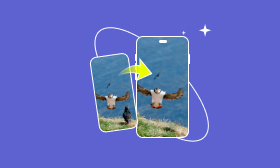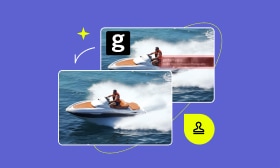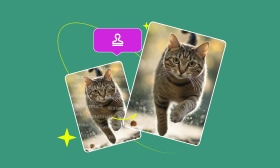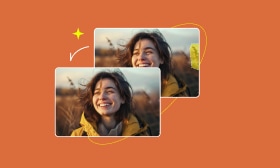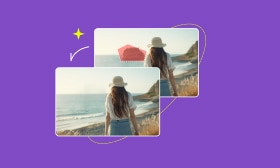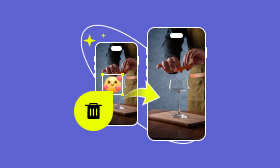How to Remove Drawing from a Picture With 3 Powerful Tools 2025
Sometimes, when we process images or screenshots, we may encounter unwanted drawing marks. For example, you may want to modify a photo and remove the extra drawing elements to make the picture look more natural. Removing irrelevant marks can also improve professionalism when making presentations or social media content. So, how can you remove these drawings without affecting the quality of the picture?
This article will introduce how to remove drawings from a picture and recommend very powerful tools to help you easily complete this task. Keep reading to find the easiest way!
Contents:
Part 1. Remove Drawing from a Picture via Online Free Tool
When editing photos, you may come across situations where you want to remove certain unwanted elements, such as drawings, background objects, or people. Picwand AI Object Remover is a powerful online AI tool designed to help users quickly remove drawings from photos online for free. It uses the latest artificial intelligence technology to automatically identify and remove specified objects, restoring the natural effect of the image, like helping remove emoji from a photo.
Key Features of Picwand AI Object Remover:
• Remove drawings in photos for free, watermarks, text, and unwanted objects instantly with AI.
• Use brushes, lassos, and erasers for precise edits.
• AI fills backgrounds seamlessly for realistic images.
• Works with JPEG, JPG, PNG, and BMP; access past edits anytime.
• Works on phones, tablets, and computers.
Step 1: Enter Picwand AI Object Remover and click Upload a Photo to start uploading the image.
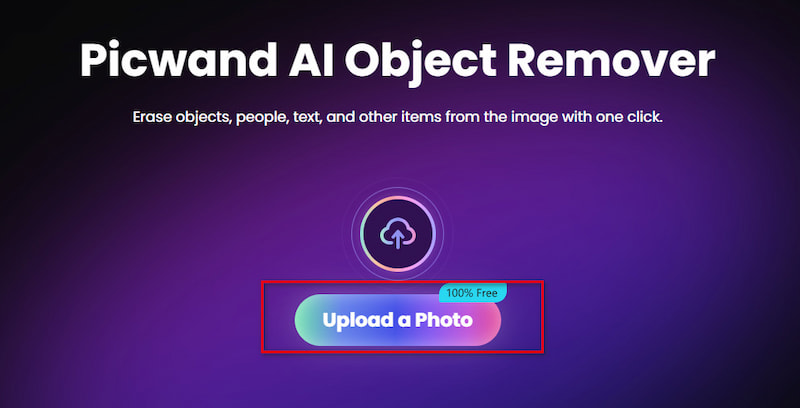
Step 2: After entering, select the Brush or Lasso tool to select the drawing you want to remove, and then click Remove.
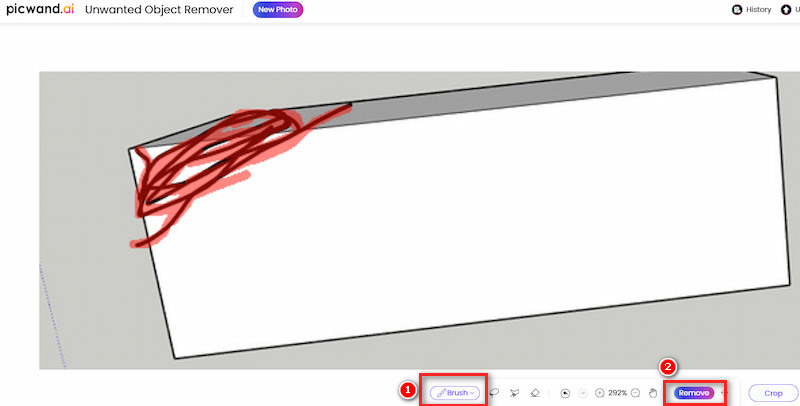
Step 3: After waiting for a few seconds, you will see a perfect picture after removing the drawing. Click Download.
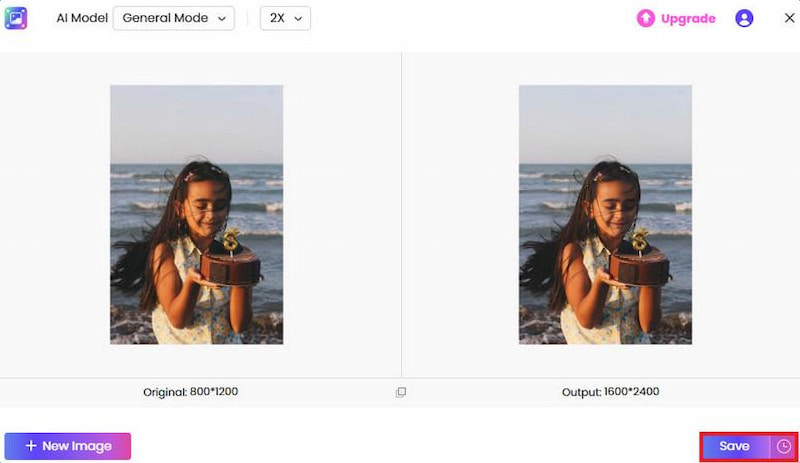
With these simple steps, Picwand AI Object Remover can easily help you remove drawings from pictures online or other unwanted elements from pictures to achieve the desired effect.
Part 2. Remove Drawing from Photos via PC/Mac Software
After we learned the best easy and quick online tool, we still need to mention the most famous photo editing tool, Adobe Photoshop. It is the most well-known image editing software in the industry. Its professionalism makes it widely used in various professional design, photography, and art creation fields. It has powerful functions and flexible tools to help users achieve various complex image editing needs. Not to mention that you just want it to remove unwanted drawings from photos.
Moreover, you can also use it to remove date stamps from photos. Whether it is dealing with simple image adjustments or advanced photo restoration, Photoshop is an ideal choice.
Here is how to use it.
Step 1: Open the image you want to remove the drawing from in Photoshop.
Step 2: Select the Spot Healing Brush tool on the left to remove the unwanted drawing. Note that you need to be careful when using it, and it may not be done in one step, so you need to modify it repeatedly.
Step 3: Once you are satisfied with the result, you can proceed to the next step of editing or saving the image directly.
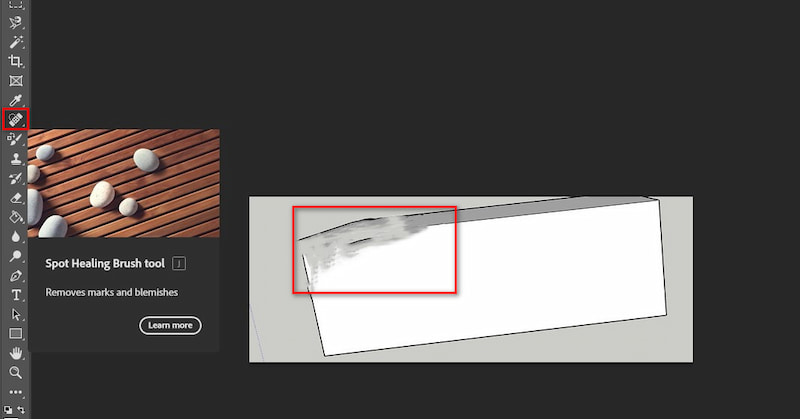
By following the simple steps above, you can easily remove drawings or other unwanted objects from photos using Photoshop on a PC/Mac. But you need to be aware that you need to have some basic photo editing knowledge to use this software.
Part 3. Remove Drawing from Screenshots on iPhone/Android
After looking at the tools for desktop usage, we have another excellent tool to introduce to you. Picwand AI Photo Editor is the official name of the Picwand brand in the mobile app store. Now you can use it not only online, but also with a program.
Whether it is removing unwanted drawings from images on iPhone, restoring details of old photos, or color-repairing pictures, Picwand AI Photo Editor can do it quickly. It can be downloaded and used on Android and iOS systems, helping you solve the need to remove shadows in photos anytime, anywhere.
Step 1: Download Picwand AI Photo Editor on your phone and select the Object Remover tool.
Step 2: Select the image you want to edit, use the Paint tool to select the drawings you want to remove and click Remove.
Step 3: You can download the perfect result after a few seconds.
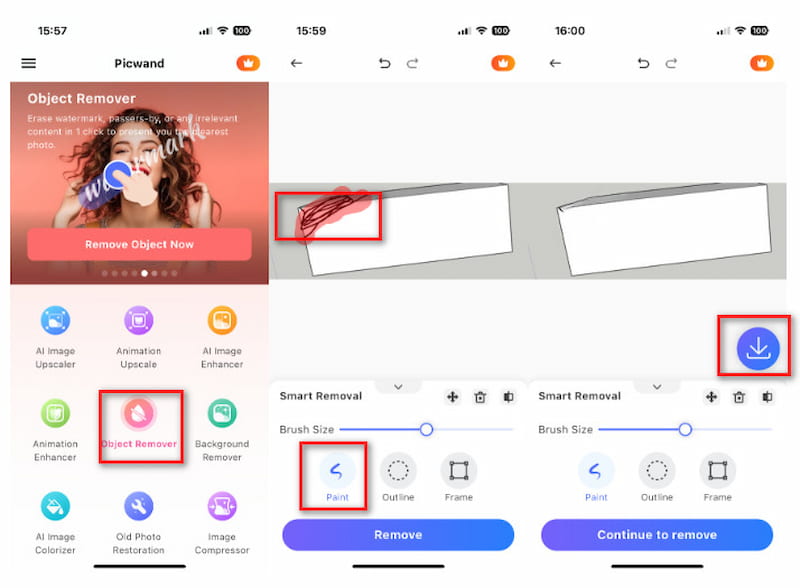
With these simple steps, you can easily use the Picwand AI Photo Editor app on your Android or iPhone device to remove drawings from your screenshots on your iPhone and quickly restore the natural effect.
Part 4. FAQs About How to Remove Drawings from Pictures
Q1: Can I Remove Drawing from a Picture Without Affecting Image Quality?
Yes, you can remove drawings from pictures without affecting image quality. This mainly relies on advanced image processing techniques such as AI repair and content-filling algorithms. Tools like Picwand AI Object Remover can help you remove drawings efficiently while maintaining the clarity and integrity of the original image.
Q2: What is the Best Drawing Remover Tool for Free?
Picwand AI Object Remover is an AI-driven tool that is easy to use and supports the one-click removal of unwanted objects. Photoshop is powerful and suitable for professional users, but it is complex to operate and is paid software. So, Picwand AI Object Remover is the best choice if you need a free and simple tool. It is fast and suitable for easy daily editing.
Conclusion
This article introduces several ways to remove drawings from pictures, including using the Picwand AI Object Remover online tool, Photoshop software, and the Picwand AI Photo Editor mobile app. Whether it is a PC, Mac, or mobile phone, Picwand provides a simple and fast solution to help users easily remove drawings. In the meantime, Picwand is easy to use, completely free, and very suitable for daily use, making it the best choice for removing drawings.
AI Picwand - Anyone Can be A Magician
Get Started for Free