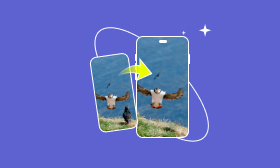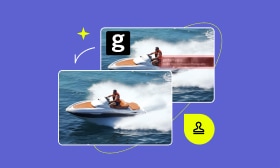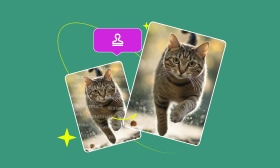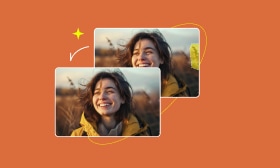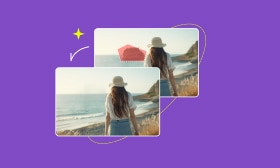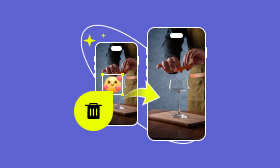A Step-by-Step Guide to Remove Date Stamps from Photo
Seeing an unwanted date stamp ruin your otherwise perfect photo can be frustrating. Whether you're capturing precious memories or creating high-quality content, a clean and professional-looking image is essential. Fortunately, there are multiple ways to remove date stamps from photos, whether you're using a smartphone, digital camera, or editing software.
In this guide, we'll introduce 8 effective methods to erase date stamps from images, ranging from built-in editing tools to AI-powered software. Keep reading to find the best solution that suits your needs and restore your photos effortlessly!
You May Also Like:
Contents:
Part 1. What is a Date Stamp on Photos?
Before learning how to remove date stamps from photos, let's first understand what they are and why they appear on images.
What does a date stamp look like?
A date stamp is a visible timestamp printed on a photo, usually located at the bottom corner of the image. It records the date the picture was taken and commonly appears in yellow, white, or red text. Most date stamps include the day, month, and year, but some cameras allow customization, such as adjusting the format, position, or font style.
Why do cameras and phones add date stamps?
Originally, date stamps were essential in film photography and early digital cameras, helping users keep track of when photos were taken. While modern devices now store timestamps in a photo's metadata (EXIF data), some cameras and smartphones still offer the date stamp feature for easy reference. However, since visible date stamps can be distracting, many users prefer to remove them for a cleaner, more professional look.
Part 2. How to Turn Off Date Stamp on Camera & Phone
To prevent date stamps from appearing on your photos, follow these steps to disable the feature on different devices.
Disable the Date Stamp on a Nikon Camera
Step 1. Hit the MENU button.
Step 2. Navigate to the Settings menu and select Print Date.
Step 3. Toggle it Off to remove the date stamp.
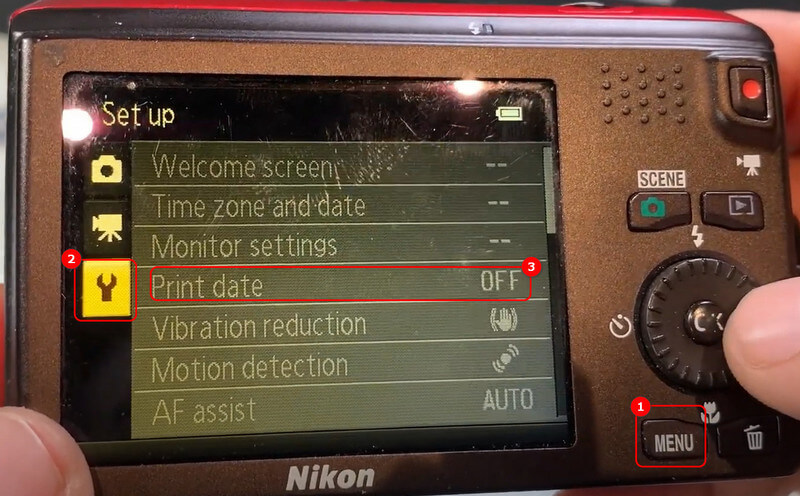
Disable the Date Stamp on a Canon Camera
Step 1. Push the MENU button and enter the settings
Step 2. Find Data Stamp and turn it off.
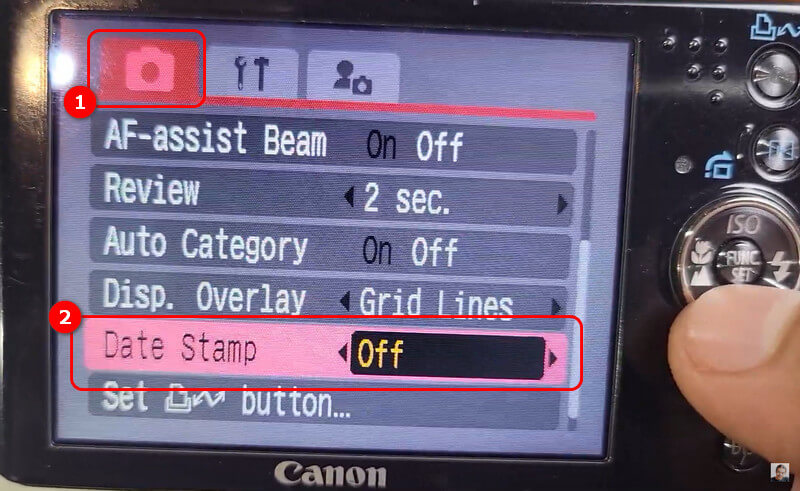
Disable Date Stamp on Android
We use Samsung as an example.
Step 1. Open Gallery settings on the phone.
Step 2. Find the Show date and location info and turn it off.
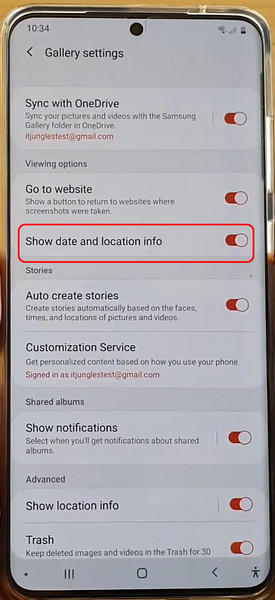
Disable Date Stamp on iPhone
Unlike many cameras and Android devices, iPhones do not have a built-in date stamp feature. Instead, iOS stores the time data in the photo's metadata. However, you can modify the timestamp using these steps:
1. Open the Photos app and select the image.
2. Tap the three-dot menu at the bottom.
3. Choose Adjust Date & Time to modify the timestamp.
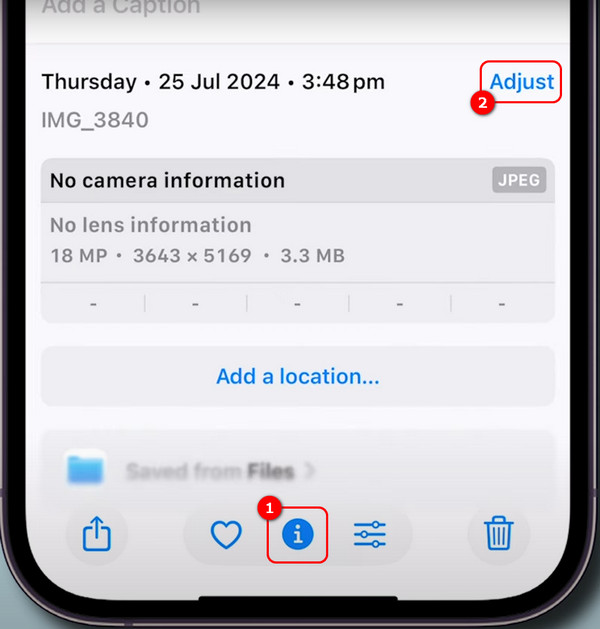
Part 3. How to Remove Photo Date Stamp via Photoshop
Well, pretend the above method doesn't work, and you can try Photoshop to help you.
Clone Stamp Tool
Step 1. Click the Clone Stamp Tool.
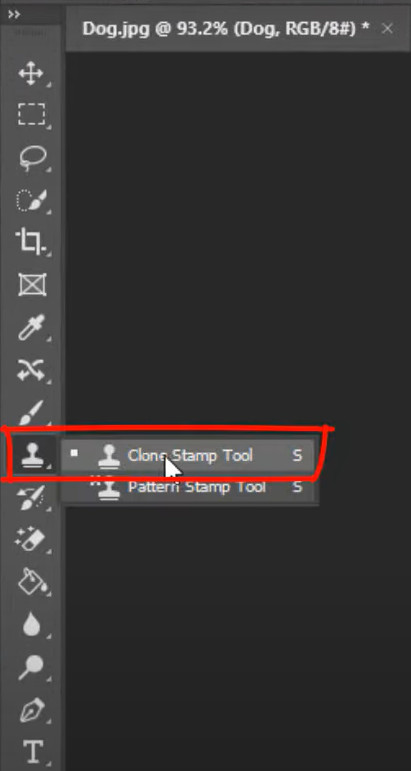
Step 2. Choose the Clone Source under the Window option.
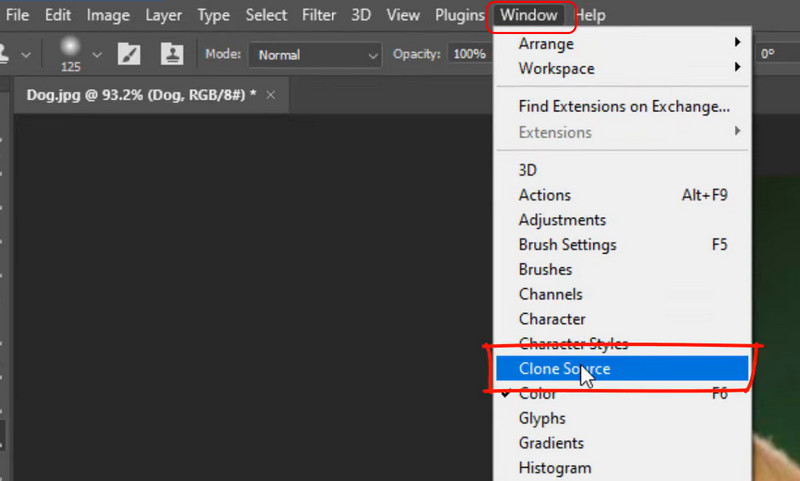
Step 3. Find a place you want to use to cover the date stamp, hold the ALT on the keyboard, and click to get a sample.
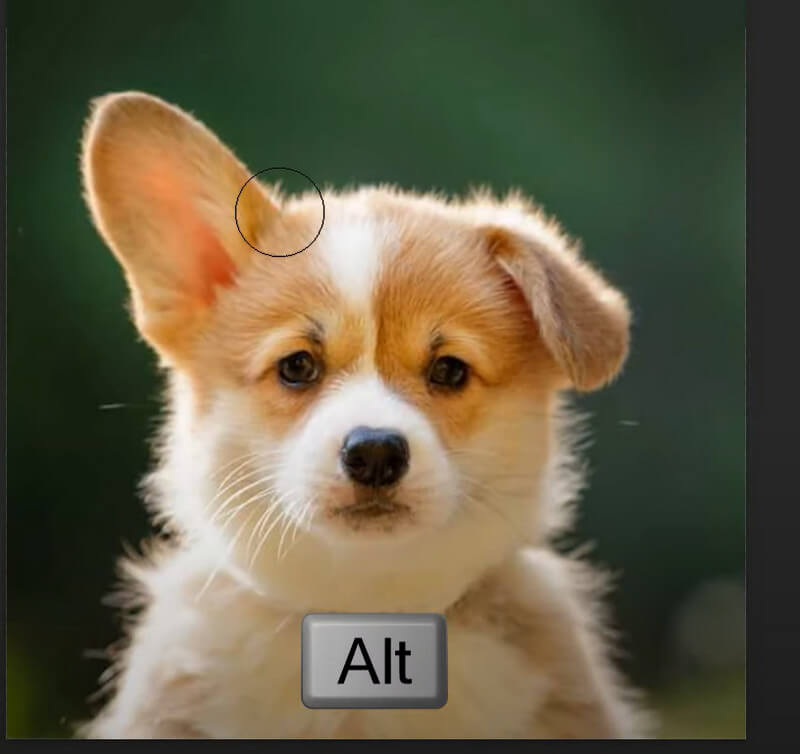
Step 4. Hold the left click and draw a space on the date stamp.
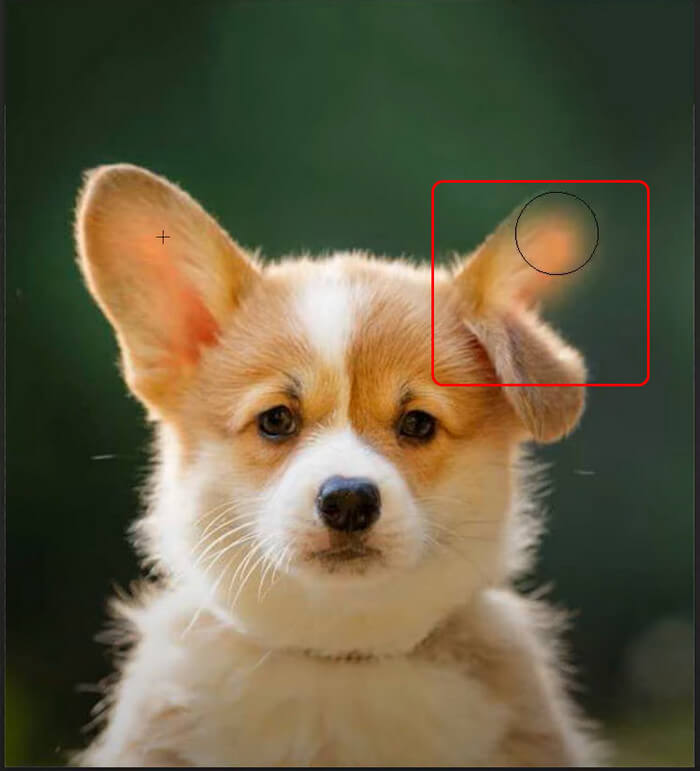
Healing Brush Tool
Note: This method only works when the background is solid color.
Step 1. Click Brush Tool on the left.
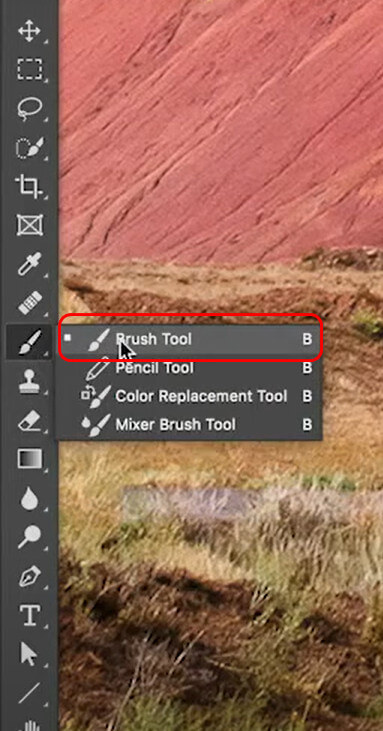
Step 2. Hold the ALT key and click to absorb a color on the image.

Step 3. Brush the date stamp to cover it.

Content-Aware Fill
Step 1. Select the date stamp area by using the selection tool.
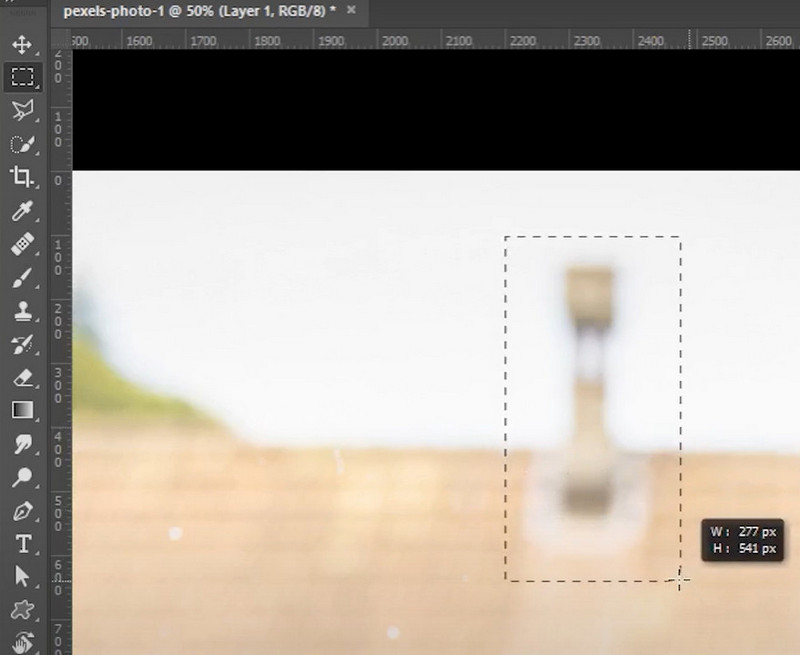
Step 2. Press Shift + Backspace and choose Content-Aware Fill. Then, click OK.
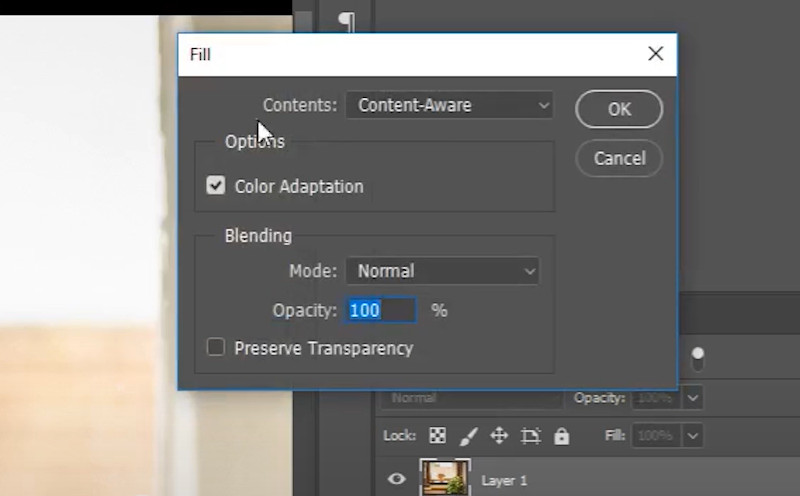
You will see that the selected object has been removed.
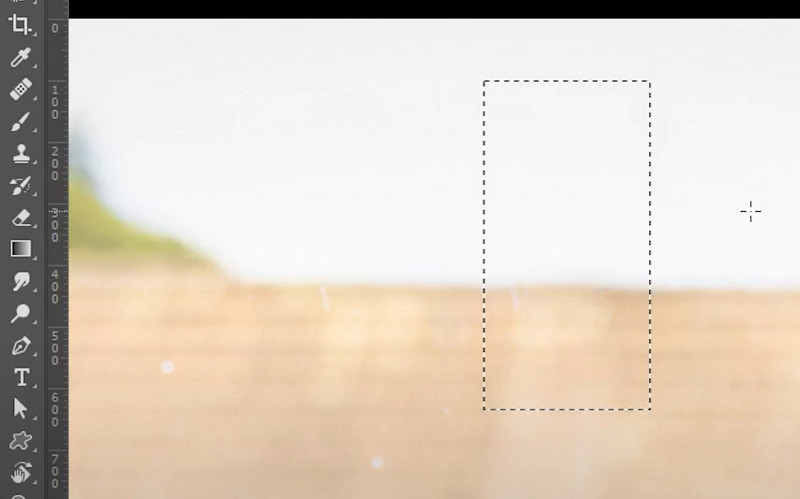
Part 4. Remove Date Stamp from Photo Online for Free
If you need a quick, easy, and free solution for removing date stamps from photos, online tools are a great option. They save you from installing complex software or spending money on expensive programs. Among them, Picwand AI Object Remover stands out with its advanced AI technology for precise and effortless date stamp removal.
With Picwand AI, you can instantly erase date stamps and other unwanted objects in just a few clicks. Simply upload your photo, highlight the date stamp, and let the AI work its magic. Within seconds, you'll have a clean, polished image ready for use—no editing skills required.
In addition to date stamp removal, Picwand AI offers multiple AI-powered enhancements, such as object and photo shadow removal, ensuring a high-quality result with minimal effort. Try it now and experience hassle-free photo editing!
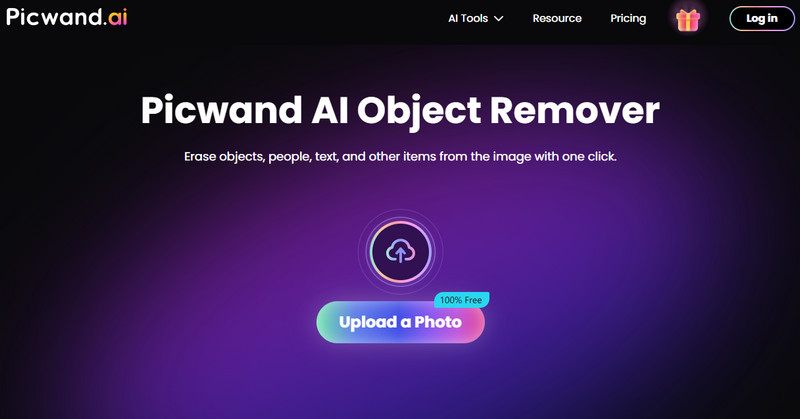
Step 1. Upload an image and choose Brush.
Step 2. Draw a sector you want to remove and click Remove.
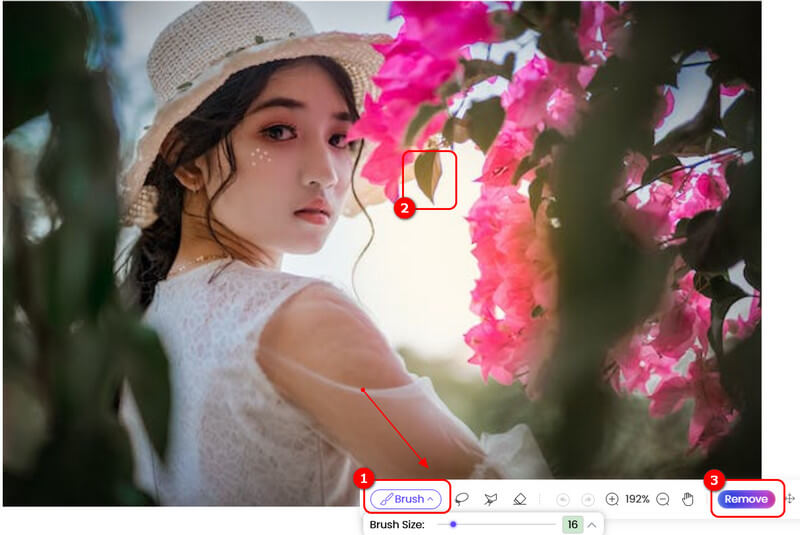
Now, as you can see, the leaf has been successfully removed. You do the same thing to the date stamp.
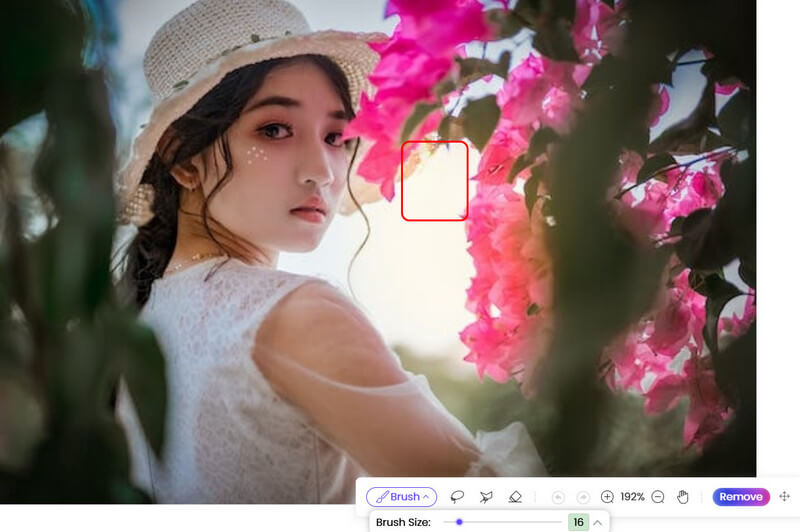
Part 5. FAQs on Removing Date Stamps from Photos
Will removing the date stamp affect image quality?
No, image editors like Photoshop or Picwand insert a sharpening effect when removing objects. Also, Picwand can use AI to remove it seamlessly.
What is the best free tool to erase date stamps?
Picwand AI Object Remover. The reason why I don't recommend Photoshop is that although it's powerful enough, it's too hard to master. Beginners need more time to learn the tool. Picwand AI Object Remover, however, just needs a few clicks to realize the same effect.
Conclusion
In conclusion, there are several easy ways to remove date stamps from photos, ranging from online tools to more advanced software. One of the top choices is Picwand AI Object Remover, which is both free and highly effective for most users. Its well-trained AI mode allows for smooth and accurate edits without any software installation. Select the method that fits your needs best, and don't hesitate to share your experiences with these tools. Happy editing!
AI Picwand - Anyone Can be A Magician
Get Started for Free