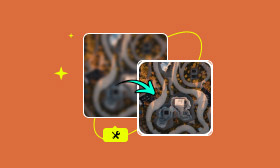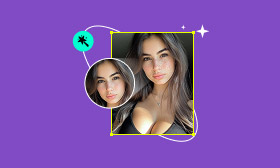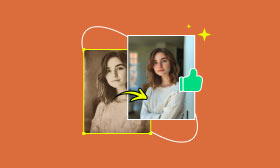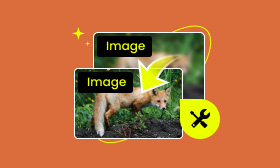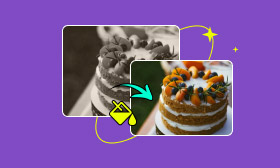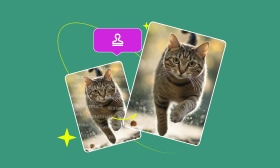How to Remove Scratches from Old Photos to Refresh Memories
Do you remember the most memorable photo from your childhood? Maybe you stumbled upon it from around the corner but found it scarred, and your memory blurred. But every scratch is evidence of the time; when you want to look back, you realize that old pictures are hardly ever new.
Old photo restoration faces many problems, like scratches on the photo, fading of the photo, and natural damage over time. In the past, it was difficult for us to solve these problems using common ways in daily life, but now we can use some websites to solve these problems. You just need to upload and restore your old photo with a click.
This article includes step-by-step instructions to show you how to remove scratches from old photos in two ways. They are Picwand AI Photo Restoration and Photoshop, comparing their usage to find the easiest way. Hope this article can be helpful for you.
Contents:
Part 1. Common Types of Scratches on Old Photos
When old photos finally resurface, they often come with visible damage caused by time and improper storage. Fortunately, many of these issues can now be easily repaired using modern online tools.
If your photo suffers from any of the following problems, don't worry, they're all fixable:
• Light surface scratches
• Deep scratches or gouges
• Dust and speckling
• Water stains
• Mold or mildew spots
In the past, restoring old photos was a painstaking and time-consuming process that required expert-level artistic skills. Traditional restoration involved techniques like painting, smudging, patching, masking, and even manually redrawing parts of the image. Despite all that effort, the results weren't always satisfactory.
The good news? Thanks to technological advancements, AI-powered photo restoration tools now make it incredibly easy to bring damaged photos back to life, with impressive accuracy and at a fraction of the cost. These tools automate the complex work of restoration, delivering beautifully repaired images in just a few clicks, often within seconds.
So, why not give it a try? Find your old photo, scan it, and let's bring its story back to life together!
Part 2. How to Prepare Old Photos for Scratch Removal
Before restoring your old photo, proper preparation is key to achieving the best results. Here's how to get started.
Find and Clean the Photo
Locate your old photo and gently wipe off any surface dust. Try to keep the photo as flat as possible to avoid distortion during scanning.
Scan the Photo at High Resolution
For optimal restoration results, scan the photo at a minimum of 300 DPI (dots per inch). There are a few ways to do this:
• Using a Scanner or Printer: If you have access to a traditional scanner or all-in-one printer, this is the most reliable method.
• Using Your Smartphone: Don't have a scanner? No problem. Modern smartphones offer great alternatives.
○ iPhone users: Open the built-in Notes app, create a new note, tap the camera icon, and select Scan Documents.
○ Android or cross-platform users: Download and open the Google Photos app, tap Import from other places, then select PhotoScan to start scanning.
Save in High-Quality Formats
To preserve image quality for restoration, be sure to save your scanned photo in a high-resolution format like PNG or TIFF.
Once your photo is prepped, you're ready to bring it back to life! There are two main methods to remove scratches and restore old images:
• Option 1: Use a modern, AI-powered tool, like Picwand AI Photo Restoration, to get a fast, beginner-friendly, and highly effective experience.
• Option 2: Go the classic route with Photoshop if you're experienced and want more manual control over the process.
Part 3. How to Remove Scratches from Old Photos Online Free 🔥
One of the easiest and most effective ways to remove scratches from old photos online is by using Picwand AI Photo Restoration, a powerful, AI-driven photo editing platform that's completely free to use.
Picwand is designed to be simple, smart, and accessible for everyone, even beginners, to restore old photos with AI tech. With just a few clicks, you can repair scratches, eliminate stains, and bring your damaged photos back to life with stunning clarity. Whether you're restoring a cherished memory or archiving family history, Picwand delivers professional-quality results with no technical skills required.
Key Features of Picwand AI Photo Restoration:
• Easy to Use: It has a user-friendly interface, which is perfect for beginners. Just upload your photo and let AI handle the rest.
• Smart Scratch & Blemish Removal: Advanced AI automatically detects and fixes scratches, creases, and imperfections.
• Multi-Functional Editing: Besides restoration, you can also crop, resize, adjust brightness, contrast, saturation, and more.
• High-Quality Output: Restored images retain detail and resolution, ideal for printing or digital archiving.
• No Software Needed: It is 100% web-based, and no downloads or installations are required.
• Free to Use: Enjoy powerful AI features without any cost. A great tool for casual users and photo enthusiasts alike.
Whether you're preserving old family portraits or reviving faded memories, Picwand makes photo restoration effortless and efficient.
Step 1. Click on "AI Photo Restoration" in the top navigation bar of the Picwand website to begin the process.
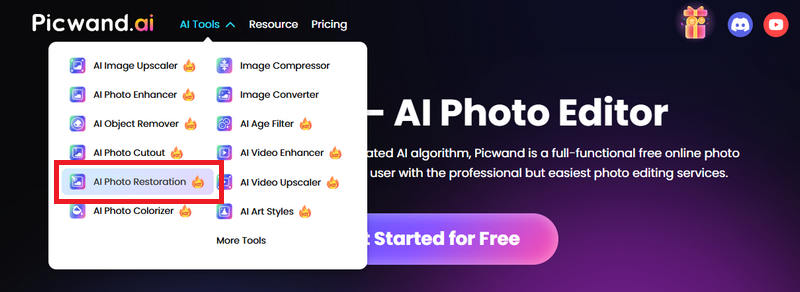
Step 2. Upload the old photo you want to restore. You'll have the option to colorize the image if desired. You can also view any previously edited photos in the bottom right corner for quick access.
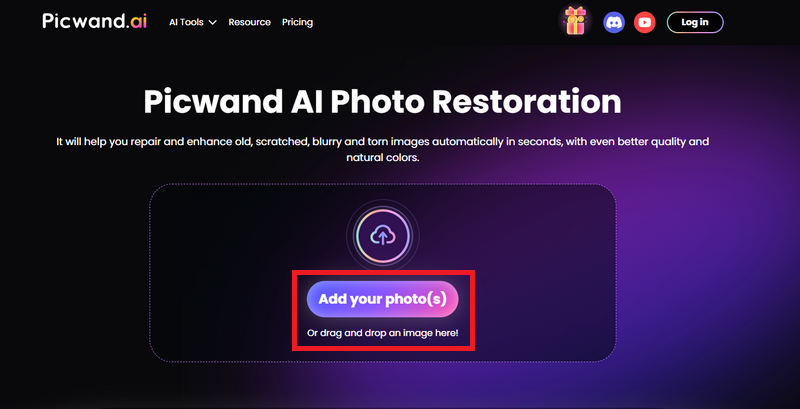
Step 3. After restoring the scratches, you can take it a step further and enhance the overall clarity of your old photo. You will find a button called AI Image Enhancer, which can even help you restore sun-faded photos. Click it, and select the enhancement level in AI Image Upscaler.
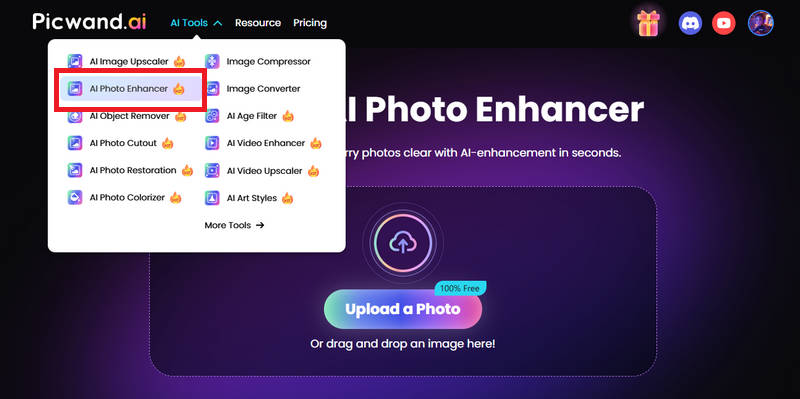
Step 4. If you want to fine-tune your image also, just click on "Adjust" or "Effects" to manually modify brightness, contrast, saturation, and other image settings to get the perfect look.
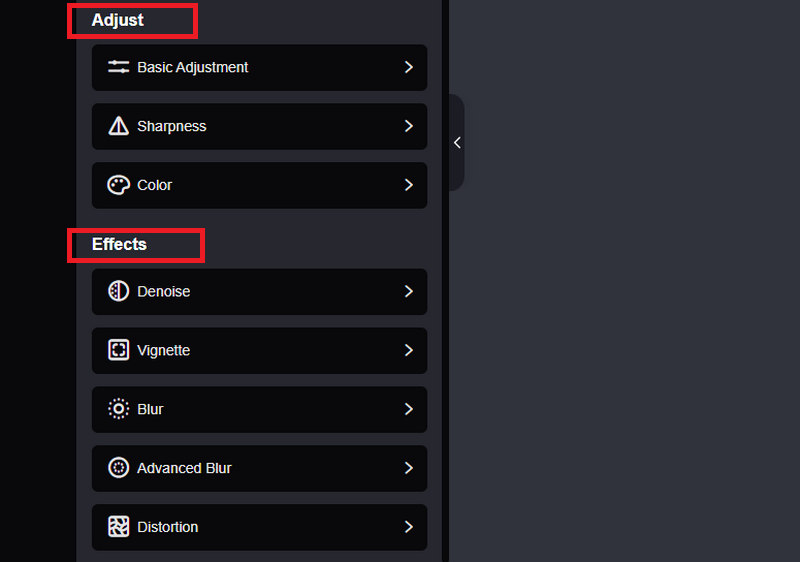
Part 4. How to Remove Scratches from Old Photos via Photoshop
If you'd prefer a more hands-on, detailed approach to photo restoration, Adobe Photoshop offers powerful tools to manually remove scratches and restore old photos with it. While AI tools provide convenience, Photoshop gives you full control over every pixel.
Photoshop supports two main methods for removing scratches:
• AI Photo Restoration (Photoshop 2024 and Later): If you're using Photoshop 2024 or newer, you can access the Photo Restoration filter via Neural Filters. This AI-powered feature provides a one-click solution to fix scratches, creases, and fading in old photos.
• Manual Restoration Using Photoshop Tools: If you're using an earlier version of Photoshop or prefer a manual fix, you can use a combination of classic retouching tools.
Note:
• Requires an active Adobe subscription.
• The feature may not run smoothly on low-memory or older computers.
Step 1. Start by opening your image in Photoshop. Right-click the "Background layer" in the Layers panel and select "Duplicate Layer". This ensures you always have the original photo as a backup.
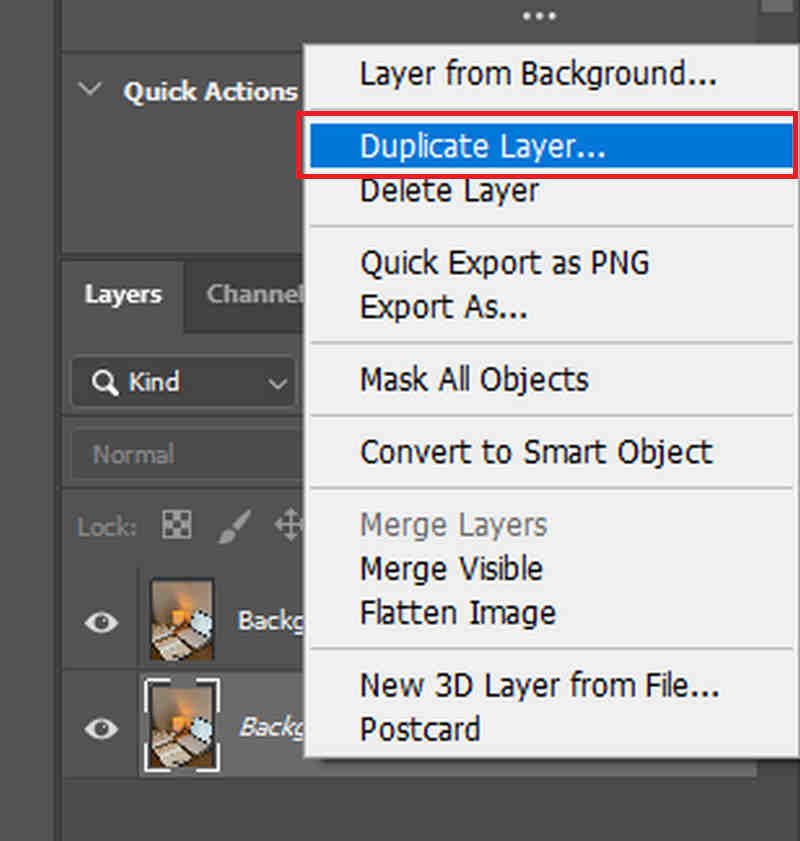
Step 2. Select the "Spot Healing Brush Tool" from the left toolbar. Carefully brush over the scratches to automatically blend and repair the damaged areas.
Tips:
Work within consistent color areas (e.g., skin tones, sky, background) for more natural results.
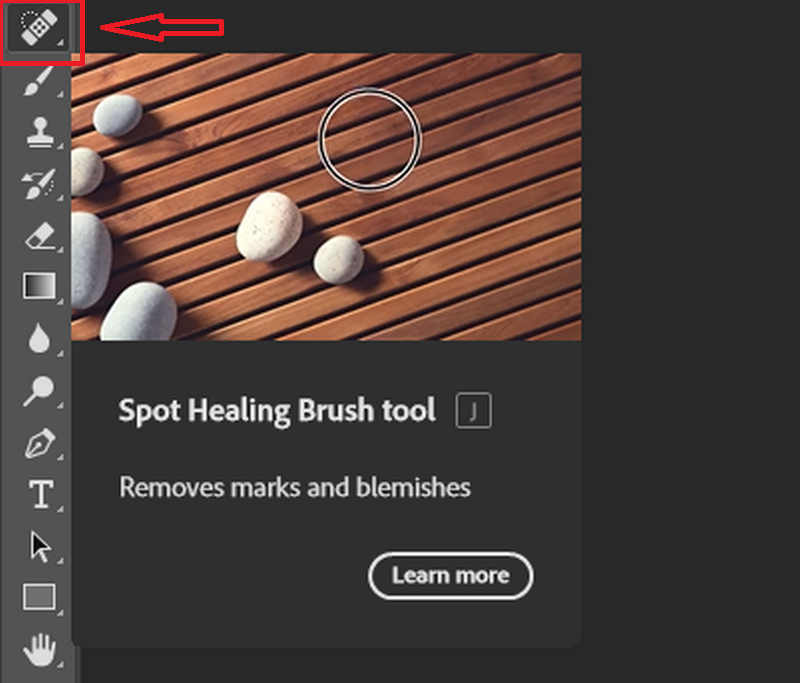
Step 3. Next, switch to the "Patch Tool". Draw a selection around a damaged area, then drag the selection to a nearby clean area with similar texture and tone. Photoshop will blend the replacement seamlessly.
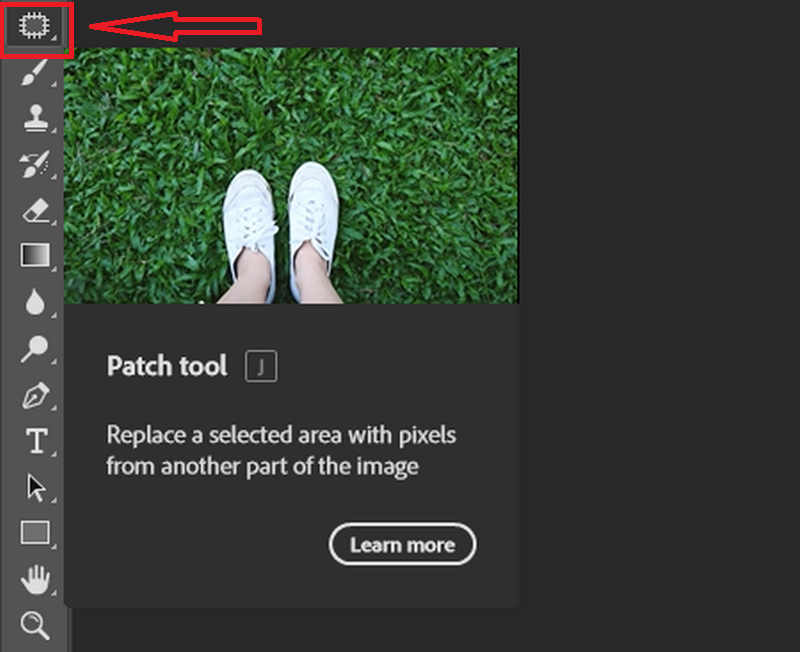
Step 4. Finally, use the "Clone Stamp Tool" to refine details. Hold "Alt (Option on Mac)" and click to define a source area, then paint over scratches or blemishes to make the restored image look more cohesive and polished.
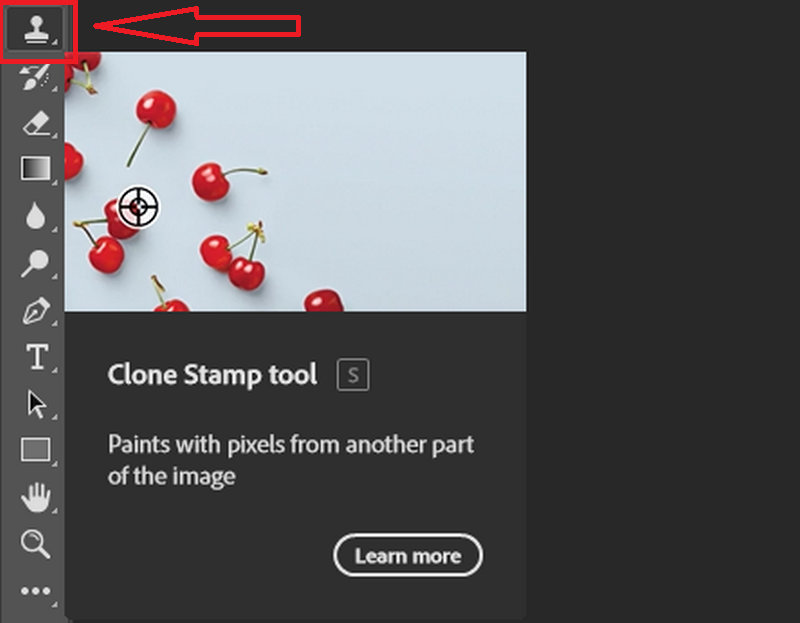
Part 5. FAQs About Removing Scratches from Old Photos
Is Photoshop better than online tools for photo restoration?
There are pros and cons to both methods of removing scratches from old photos. First, Photoshop does allow for more accurate layers and is more in line with professional-level restoration, but it requires manual work, is less suitable for novices in terms of download to use, and requires some professional skills.
In conclusion, Picwand is more suited for beginners and inexperienced skills. It can use AI to make click repairs and can be adjusted to achieve good results. However, specific pictures need to be judged based on the complexity of the damage.
Are there any free online photo scratch removers?
There are several free online tools for removing scratches, like Canva, Nero AI, and so on, and Picwand AI Photo Restoration is one of them, which is AI-powered, browser-based, and has no download, but it is better for minor to moderate damage. Of course, the free tool may have watermarks when saving images.
Can I remove deep scratches from old photos online?
Nowadays, AI technology allows for fantastic scratch removal, but you can also use Photoshop if you need more precise repairs, so if you're a novice, it's recommended that you use the AI tools to get started. However, the effect of restoring a picture also depends on the quality of the picture and the extent of the scratches.
Conclusion
This article recommends two ways to remove scratches from old photos. The first is an AI tool, Picwand AI Photo Restoration, and the second is Photoshop, both of which have their pros and cons. Picwand is a free online method to do it, and Photoshop can do it more precisely, but it needs subscription and professional skill.
If you want to make it easier to work with photos from daily life, the Picwand AI Photo Restoration seems to be more suitable for most people and has better results, too!
Memory is a crucial thing for human beings, and so is time. But time always creeps in and blurs the memories, turning into scratches that appear on your old photos. So why not remove scratches by yourself?
AI Picwand - Anyone Can be A Magician
Get Started for Free