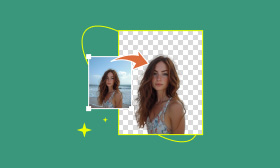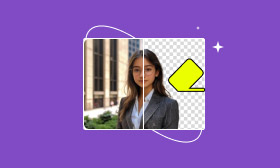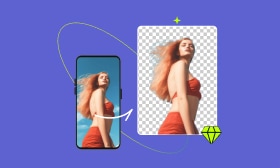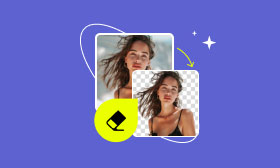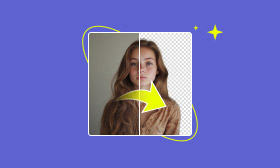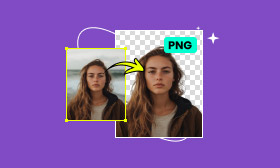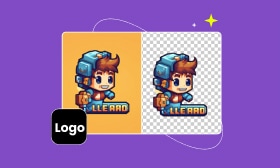How to Make a Logo Transparent Effectively and Quickly
Many users or companies want to make their logo more useful and flexible by creating a transparent background, but they are often unsure of which method to use. When it comes to image editing, most people think of professional software like Photoshop, but after using it, they find it complicated and time-consuming to achieve the desired results due to the professionalism of the software and the lack of relevant skills.
So, is there an easier and faster tool, preferably an intelligent AI-generated, one-click tool that removes the background? The answer is yes. In this article, we will introduce you to 4 ways of how to make a logo transparent. Keep reading for more!
Contents:
A Quick View of 4 Best Tools
To make it easier for users to quickly understand the information about the following four tools, we have made a comparison table, which covers the advantages and disadvantages of each tool, the price, and the rating. Take a look at the following:
| Tool | Pros | Cons | Pricing | Overall Rating |
| Picwand AI Photo Cutout | AI-one-click background removal, accurate for logos. | Advanced editing features need to be paid for. | Free with paid options. Pay for credits to process more images. | 5/5 |
| PicWish | Quick background removal. | Limited advanced customization and unstable process. | Free with paid options. Additional downloads or features need to be paid. | 4/5 |
| Photoshop | Customization, professional-fine editing. | There is a steeper learning curve, and there is a need to pay to use this software. | Subscription-based. $22.99/month Annual, paid monthly. | 4.5/5 |
| Removal AI | Simple interface, fast removal. | No detailed editing options. | Free. But need to pay for more images or high-quality downloads. | 4.5/5 |
In conclusion, each tool has unique features and limitations, but all can help you make a PNG logo transparent. Picwand AI Photo Cutout and PicWish are great for quick tasks, no installation required, and quick problem-solving. On the other hand, Photoshop offers professional-grade editing features, but the barrier to entry is relatively high for beginners. Removal AI is a free option that's great for simple tasks but doesn't allow for detailed editing. Next, we'll introduce these tools individually, so you can choose the right one for your needs.
Using a Fast & Accurate Tool: Picwand AI Photo Cutout [Most Effective]
After comparing the four tools, let's look at each one closer. The most noteworthy is Picwand AI Photo Cutout. It offers a simple yet incredibly powerful set of features, making it an excellent choice for beginners, designers, and photographers. Picwand AI Photo Cutout uses cutting-edge AI technology to effortlessly and accurately distinguish your logo's background and subject. Whether working with a logo or a portrait, it ensures precise making a picture background transparent. Simply upload your photo and let the AI do the work. You have the option to make manual adjustments after the logo cutout.
Once you've completed the cutout, you can easily export your image with a transparent background. If you prefer to change the background color, a range of color templates is available, and you can even upload your images for a customized background. Don't hesitate to explore this transparent background maker and simplify your photo editing process!
So, how to make a logo transparent? Let's see how to use it in detail.
Step 1: Click Upload an Image to upload the logo photo you want the logo's background to be transparent.
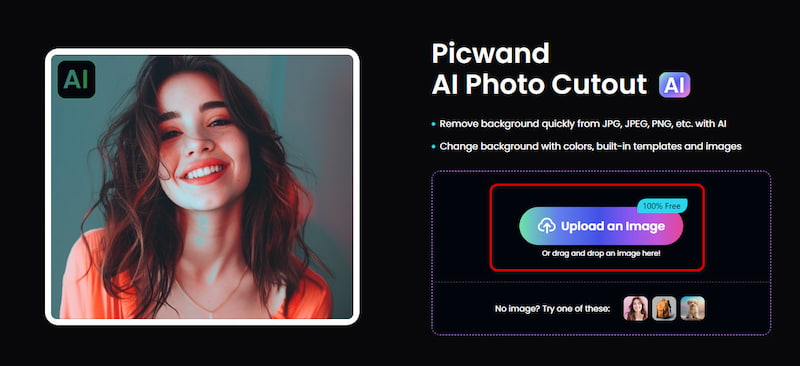
Step 2: Once uploaded, Picwand AI Photo Cutout will automatically start recognizing the background and subject in the image and make your background transparent.
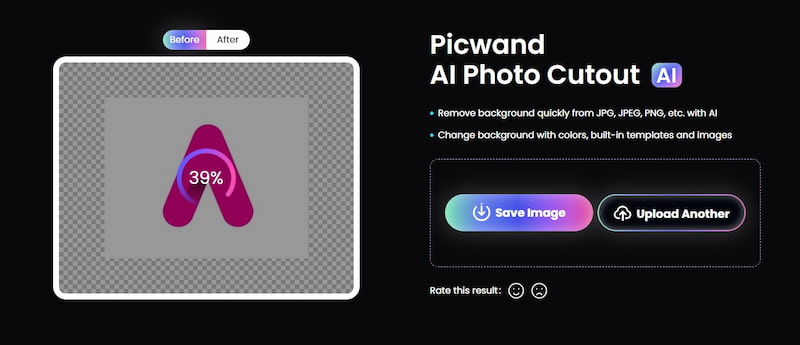
Step 3: The logo's background is perfectly removed. Now, export the image, and you will get a transparent background. Click Save Image to save the image.
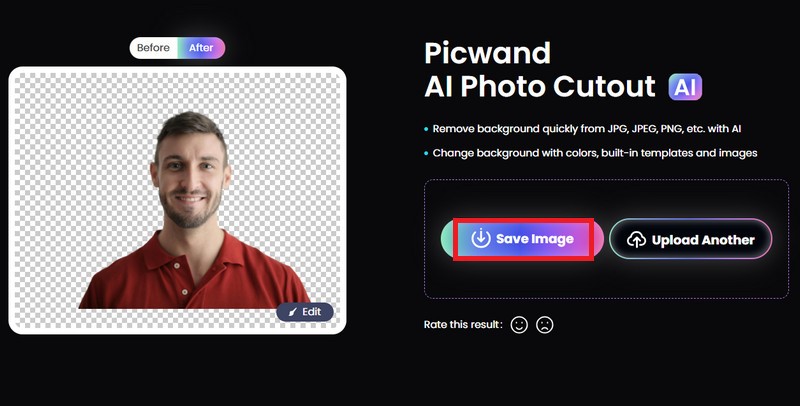
As you can see, with Picwand AI Photo Cutout, you can easily make a PNG logo transparent for free and better fit in more interesting elements and backgrounds.
Using an Online Tool: PicWish
After introducing the powerful and fun Picwand AI Photo Cutout, an online tool can also help make a transparent logo. Picwish is an online transparent background maker with a concise interface that allows users to upload images directly, remove backgrounds, and perform other editing operations. This tool can also be used by e-commerce, social media managers, and designers. Let's see how to use it in detail.
Step 1: Click the Upload Image button to upload the logo you want to make the background transparent.
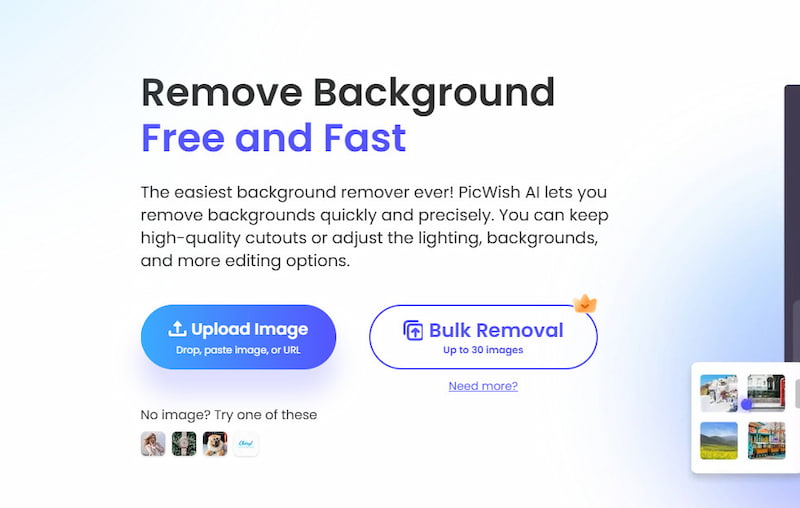
Step 2: Once uploaded, the tool automatically removes the background.
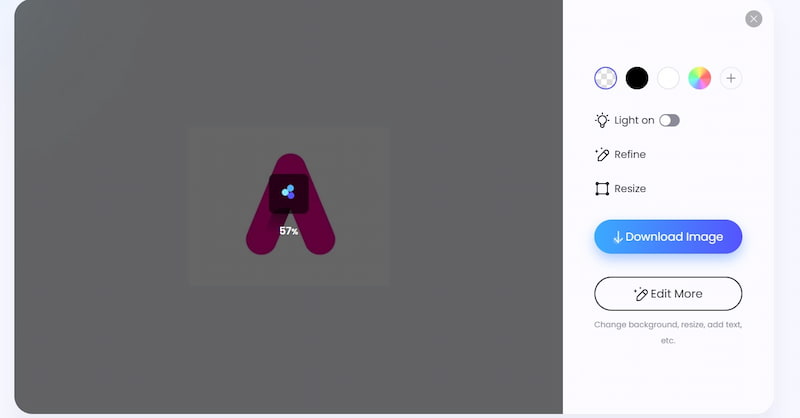
Step 3: A logo image with the background removed will appear after a few seconds. To download the image, simply click Download Image.
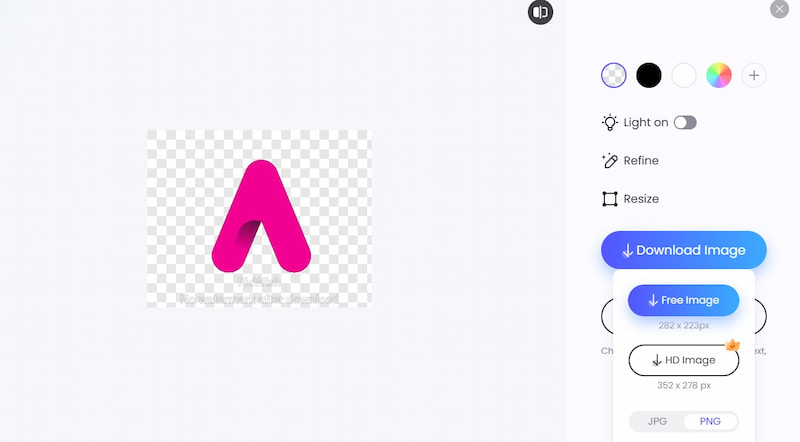
PicWish can quickly help you remove the image of the logo background and make a transparent logo, but the network may affect its processing speed, and there may also be privacy issues.
Using a Professional Photo Editor: Photoshop
Unlike online tools like Picwand AI Photo Cutout and Picwish, Photoshop is a powerful image editing tool that can also help you make your logo background transparent, just like making a logo transparent in Canva. It has various advanced tools to remove a picture's background, so it is very suitable for advanced design designers with a certain foundation in image editing but not for beginners. Let's consider how to use it to make your logo background transparent.
Step 1: Open the image you want to make the logo transparent in Photoshop and ensure your image layers are not locked.
Step 2: Click the magic wand icon on the left to enter the cutout mode.
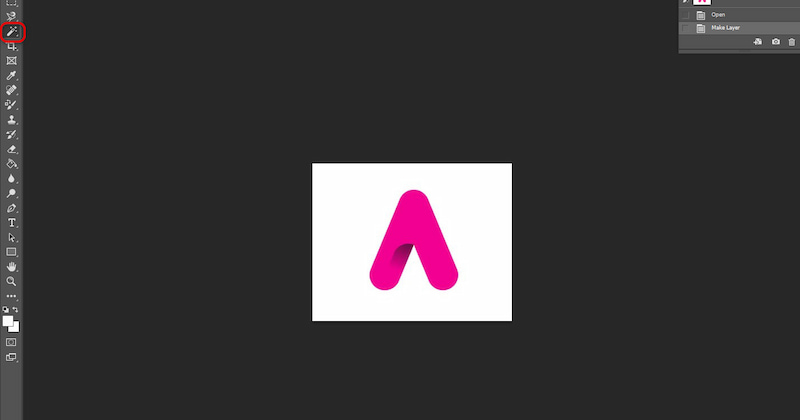
Step 3: Click on the background of your image, and you'll notice a dotted line outlining it.
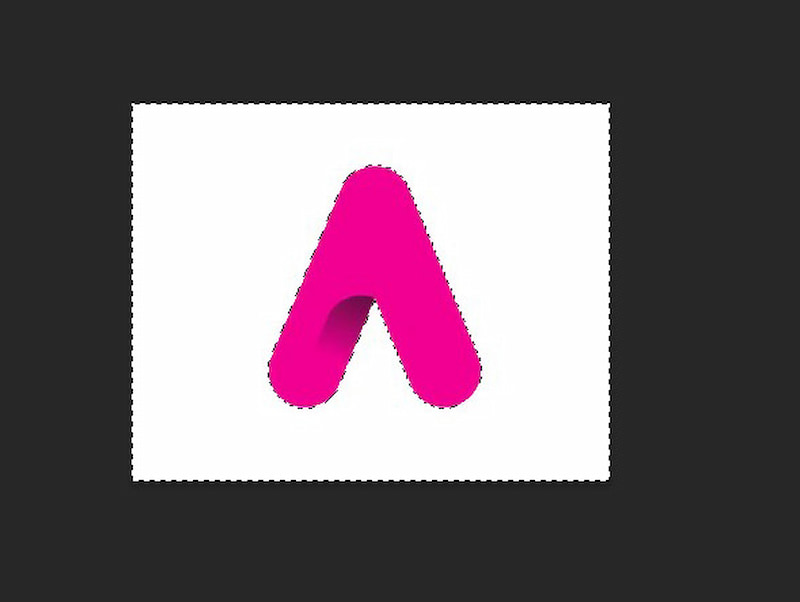
Step 4: Press the Delete key on your keyboard to remove the background. However, the background won't be completely removed with just one click. You'll need to make adjustments and refine the selection continuously.
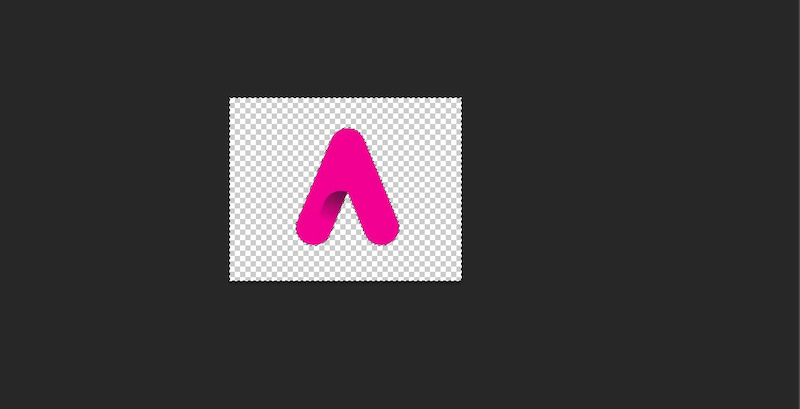
This is how to make a logo transparent in Photoshop. As you can see, Photoshop can help you make your logo transparent, but it has a certain threshold, just like removing image background with Paint, and the cost is relatively high for beginners.
Using a Free Tool: Online PNG Tools
After introducing the three tools above, let's move on to the final one. Removal AI is an AI-powered online background removal tool that is best for beginners or those who do not have high requirements for image processing. Like the three tools mentioned earlier, Removal AI can make a PNG logo transparent online in just a few seconds. However, it may lack advanced editing features, such as adjusting edges and other details during delicate tasks. But at least we can give it a try. Here's how to use it.
Step 1: Click on CHOOSE A PHOTO or drag the logo image you want to change the background into Removal AI.
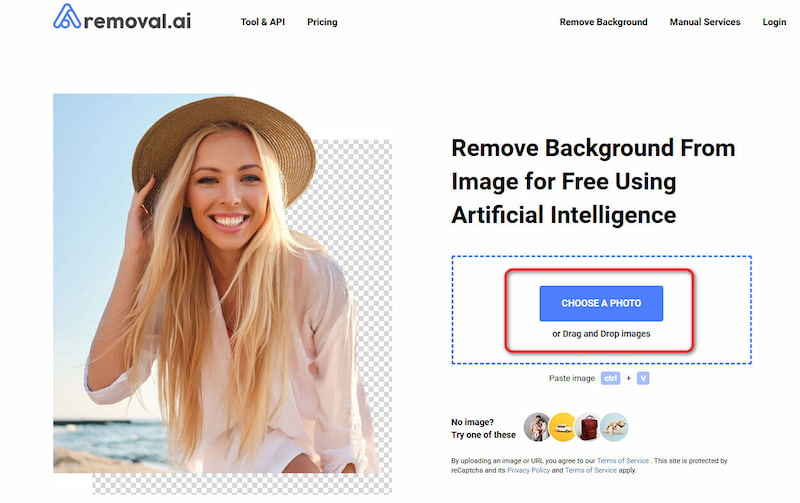
Step 2: The program automatically removes the background once the image is uploaded.
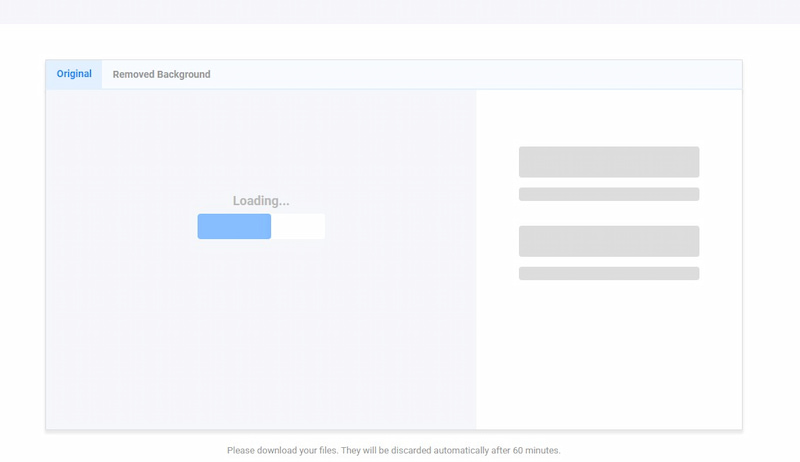
Step 3: Wait a few seconds for the image with the background removed to appear, then click Download to save it.
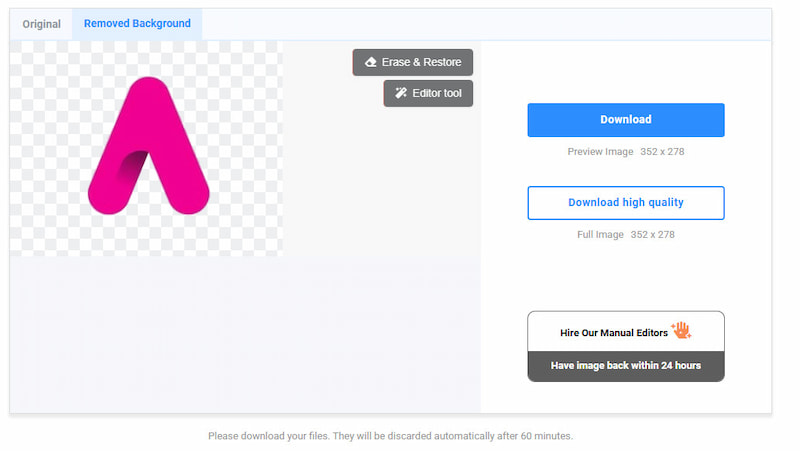
As you can see, Removal AI can also help remove logo backgrounds for free. However, it doesn't provide options for more detailed editing.
FAQs about Making a Logo Transparent
Q1. What is the best way to make a PNG logo transparent?
There are many ways to make a PNG logo transparent, and choosing the right tool depends on your needs. Picwand AI Photo Cutout, like the one mentioned in our article, is a great option that provides users with an easy and efficient background removal feature. This feature is perfect for users who need to create transparent logos quickly.
Q2. Will the quality of the logo decrease after making the logo transparent?
The answer to this question depends on the tool you are using. A good tool usually preserves the quality of the image and removes the background accurately without compromising the clarity of the logo. Therefore, choosing a high-quality tool, like Picwand AI Photo Cutout, is very important.
Conclusion
This article introduces four tools that can help you with the question of how to make a transparent logo. Each one can help you achieve results. However, after using it, you will find that Picwish sometimes does not guarantee the quality of the original picture, and Photoshop is unsuitable for inexperienced beginners. Removal AI doesn't offer refined tools for further editing. That's why we recommend using Picwand AI Photo Cutout, which is convenient, fast, and suitable for all users with editing needs. Don't hesitate to give it a try.
AI Picwand - Anyone Can be A Magician
Get Started for Free