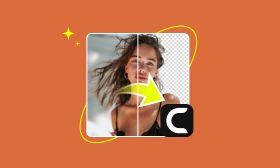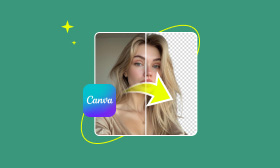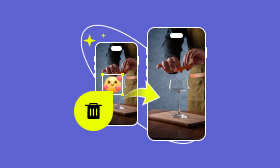How to Use Photoglory: Manage Photo Restoration Easily
These potent AI-driven tools and methods may restore old and damaged images to their former colors. Photoglory software allows you to effortlessly restore faded, torn, and discolored images. Photoglory offers a powerful, easy-to-use solution to save family memories or improve historical photographs. In this guide, we will cover all things Photoglory. We will discuss what Photoglory is, its main features , and pricing. Then, we will provide a step-by-step guide on how to get to the good with that software, along with the pros and cons of it. Finally, will show you a different tool that helps restore photos in just a click. So, at the end of the article, you will see how simply you can deal with photo restoration using Photoglory.
Contents:
Part 1. What is Photoglory
Photoglory is a software that restores outdated or damaged images quickly and effectively. Scratches, stains, and blemishes may be nothing to worry as this tool launch AI-based improvements to bring things back to your images. It’s great for memories that need to be preserved, to restore historical photographs, or even for image quality improvement for professional and personal use.
Key Features of Photoglory
• Automatically wipes out scratches, tears, and stains.
• Colorizes black-and-white photographs into bright, accurate colors.
• It pulls out brightness, contrast, and sharpness for a nice finish.
• Saves time by allowing bulk restorations.
• It also requires no advanced video editing skills, making it an accessible tool for beginners.
Photoglory Pricing
Photoglory has several pricing plans based on included features:
• The most basic photo restoration tools are available in the Standard Version for $19.25.
• It offers Advanced AI colorization and more retouching tools in the Deluxe Version, which costs $29.40.
• Pro Version: $39.20, a full suite of tools for restoration, batch processing.
User Experience
Known for its user-friendly interface and semi-automated workflow, PhotoGlory is accessible to users of all levels of expertise. Photo restoration software designed for novices and professionals promises accessibility without a steep learning curve.
Customer Feedback
Users frequently commend PhotoGlory for its affordability, vast editing capabilities, user-friendly interface, and ability to successfully restore ancient photographs. Nevertheless, some people have complained about the software's difficulty-to-uninstall nature and doubts about its legitimacy.
According to Photoglory review, you may restore old images in arguably the most budget-friendly way possible without using a full-time photo editor or spending all of your money. Let's go to detailed instructions on how to use Photoglory.
Part 2. How to Use Photoglory
Photoglory Tutorial: Step-by-Step Guide
An AI-powered tool also makes picture recovery simple. This software makes it painless to implement. These simple steps will have your images fixed in no time.
Step 1. Go to the official Photoglory website to download the software. Click the Open Photo button and choose the image you want to restore from your device.
Step 2. If the edges of your photo are badly damaged, crop them off. On the Tools tab, choose Crop and hit Apply at the torn corners out of frame.
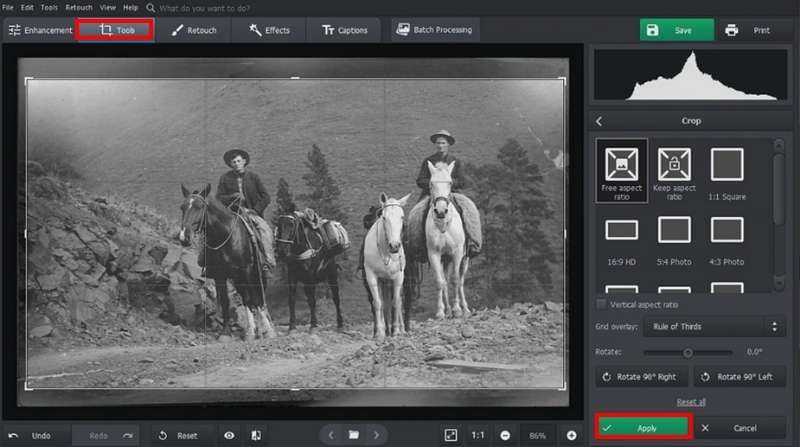
Step 3. Click on the Enhancement tab and hit Restore Old Photo to remove defects on your image automatically. Go to the Retouch tab if some scratches and cracks are left. Use the Patch tool to hide larger defects, such as tears or missing pieces. Use the Clone Stamp tool to remove medium-size blemishes like stains, blobs, and snags. The Healing Brush tool is useful to remove smaller blemishes such as creases or litter.
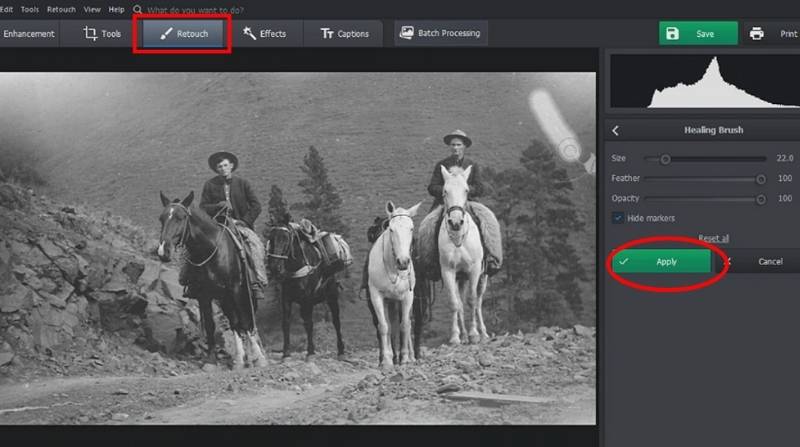
Step 4. If the colors are fading, give your old photo a little boost. Find the Colors sliders under the Enhancement tab and experiment with them to remove color cast or make hues juicier.
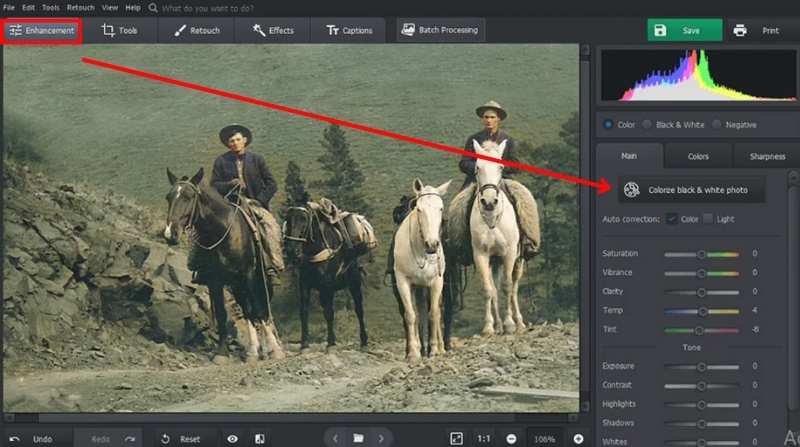
Step 5. Click Save As to export your restored image. You can share your newly restored photo online or print it out.
Pros
- Smart AI restoration for quick and easy repairs.
- User-friendly and simple for beginners.
- Top-notch tools to colorize and enhance images.
- Available for batch processing for multiple images.
Cons
- You have a limited free trial (exports have watermarks).
- Complex restorations may require some manual editing.
If you are one of them, this Photoglory tutorial is an easy way to restore old photos quickly. Let's move on to Picwand AI, another extremely efficient tool for one-click photo restoration.
Part 3. Restore Photo with One Click: Picwand AI Photo Restoration
Picwand AI Restoration can restore old and damaged photos with a single click using advanced artificial intelligence for an even speedier option. Picwand AI is perfect for beginners or anyone who needs results fast, as it automates the entire restoration process compared to traditional photo editing software. Whether you wish to eliminate scratches, restore faded colors, or enhance the overall quality of a photo, Picwand AI offers a smooth and powerful experience.
Main Features of Picwand AI
• Fully automated one-click photo fixing.
• AI identifies and eliminates flaws in seconds.
• Colorizes faded or black-and-white images.
• It adds sharpness and clarity to the image.
• There is no need to install any program. It works directly through the Internet.
How to Restore a Photo with Picwand AI Restoration
Step 1. To access Picwand AI Restoration, click the link above.
Step 2. Click the Add Your Photo button to upload the old or damaged photo you want to restore.
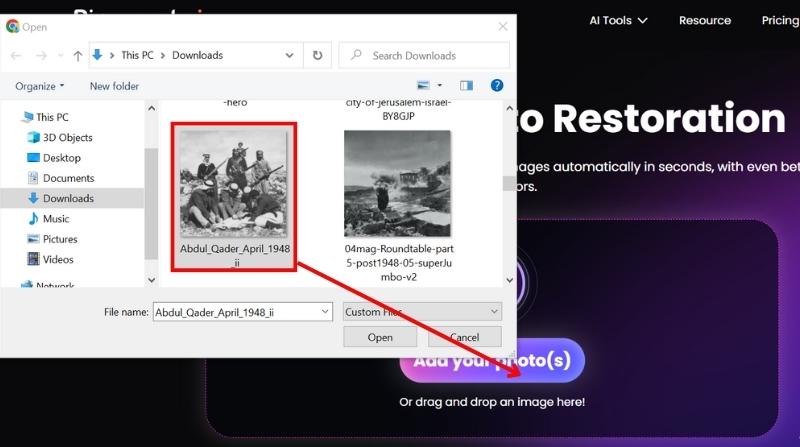
Step 3. Picwand AI Restoration will automatically upgrade and restore your photo. Enable Colorize to colorize the image.
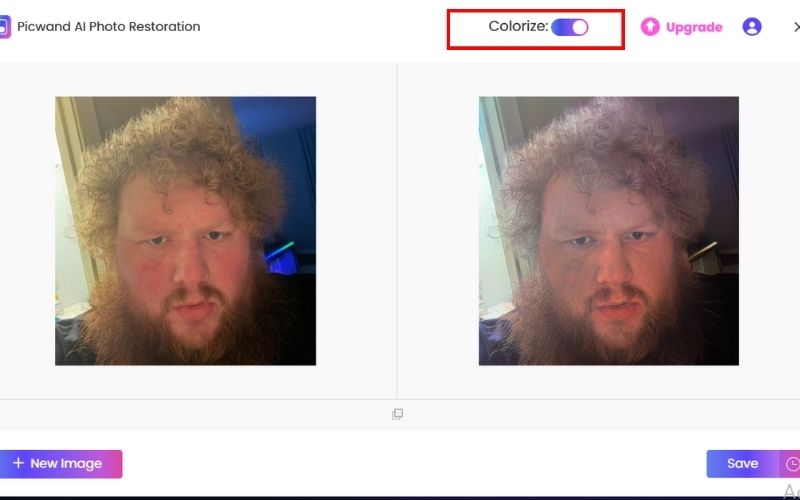
Step 4. After it looks good, click Save to save your device's restored image.
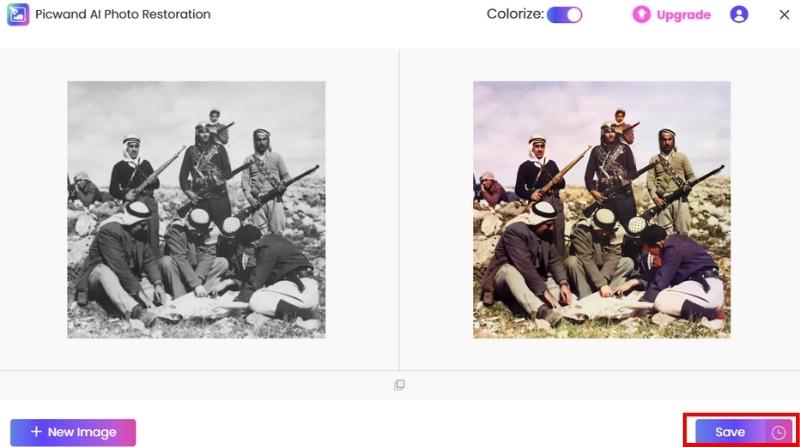
Picwand AI Restoration Picwand AI Restoration is a clever AI that specializes in repairing damaged photos with a single click. It makes for a great automated photo restoration alternative to Photoglory. Whether recovering an individual image or batch-processing an entire stack of snaps, Picwand AI delivers near-professional quality results with minimal effort.
Part 4. FAQs about Photoglory
What types of damage can Photoglory fix?
Photoglory can remove scratches, stains, dust, tears, and fading from old photos. It also improves sharpness, contrast, and color balance for better quality.
Is Photoglory available for Mac users?
No, Photoglory is currently only available for Windows. Mac users may need alternative photo restoration software.
How does Photoglory compare to Picwand AI?
Photoglory provides manual and AI-assisted restoration tools, while Picwand AI is a fully automated, one-click online tool. Photoglory offers more control, while Picwand AI is quicker and easier for beginners.
How long does it take to restore a photo in Photoglory?
It depends on the complexity of the damage, but Photoglory will take seconds, while manual editing may take a few minutes.
In what ways is Photoglory different from Photoshop?
Adobe Photoshop has advanced manual editing but requires more skills, and it performs better than Photoglory when it comes to removing background whereas Photoglory is for automatic and effortless restoration.
Conclusion
In this Photoglory review, you'll discover why all these AI-powered restoration and colorization features and the manual editing tools make it one of the best for restoring old photos. The quality of the results and its user-friendly features make it easy to use and appropriate in its nature. For users seeking a quicker one-click solution, Picwand AI is a throttle alternative. This image restoration app works crazy well for hopping in your old, ragged, or even partial pictorial memories.
AI Picwand - Anyone Can be A Magician
Get Started for Free