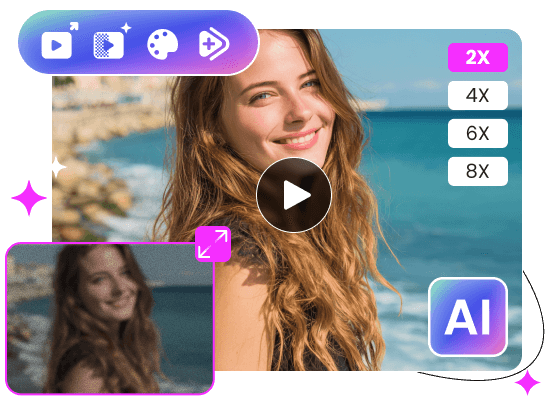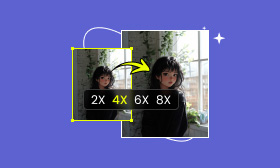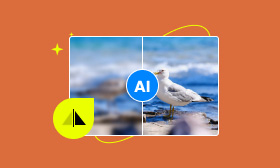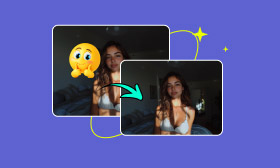- Enhance blurry or low-quality videos with advanced AI.
- Upscale your video to a higher resolution instantly.
- Denoise and smooth out grainy or distorted footage.
- Balance colors automatically for a vivid visual effect.
- Export high-quality videos with no watermarks.
How to Transform Your Videos: Upscale from 1080 to 2160
Standard-definition videos might appear relatively fuzzy in a world where 4K televisions are the norm. Upscaling video to 4K video is essential because it helps to reduce noise and bring back details for viewing on contemporary devices. This guide will lead you to explore top tools and specific upscaling procedures.
Contents:
An Overview: 4K Resolution and Its Operating Rules
The term "resolution" means how densely pixels are put together in every inch of the display screen. 4K has 3840 pixels (horizontal)×2160 pixels (vertical), a total of around 8.3 million pixels, which is a nearly perfect visualisation.
If your video is in low resolution, you must add more pixels to make it match the pixel amount in 4K by interpolating new resolutions in the existing resolution. Although AI video upscaler does the same thing, it possesses an improved capability to identify the image context and enhance the intricacy of the output, bringing a more delicate upscaling experience. Since increasing picture resolution is accessible, this instruction offers a tutorial for increasing video resolution, teaching you how to upscale video from 480p to 1080p and upscale 1080p to 4K.
How to Upscale Video to HD/4K?
Method 1: Picwand AI Video Upscaler: AI-Driven & User-Friendly
Below are steps for using Picwand AI Video Upscaler to upscale video to 4K. Its embedded artificial intelligence can perfectly solve your concern like "Is there any electronic that can upscale 1080p to 4K" or "Is there any device that can upscale 1080p to 4K"...
Step 1: Click on Add a Video to upload your video.
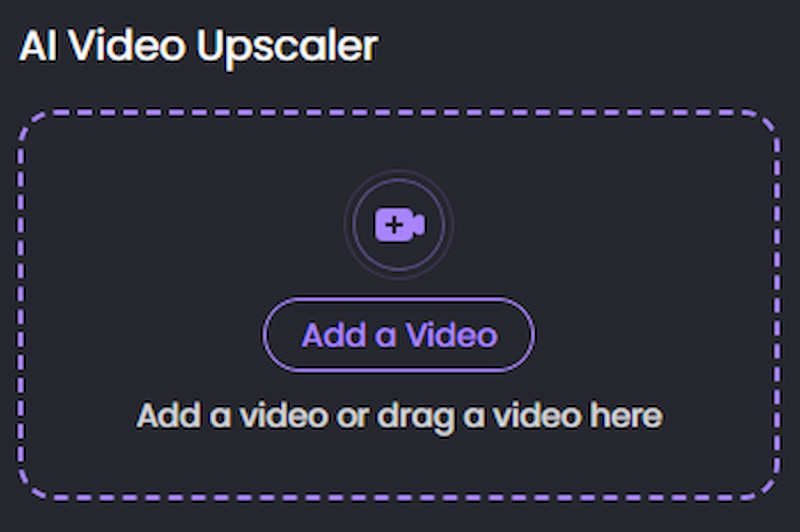
Step 2: Choose Generate Preview and wait for a few seconds to see the finished video.
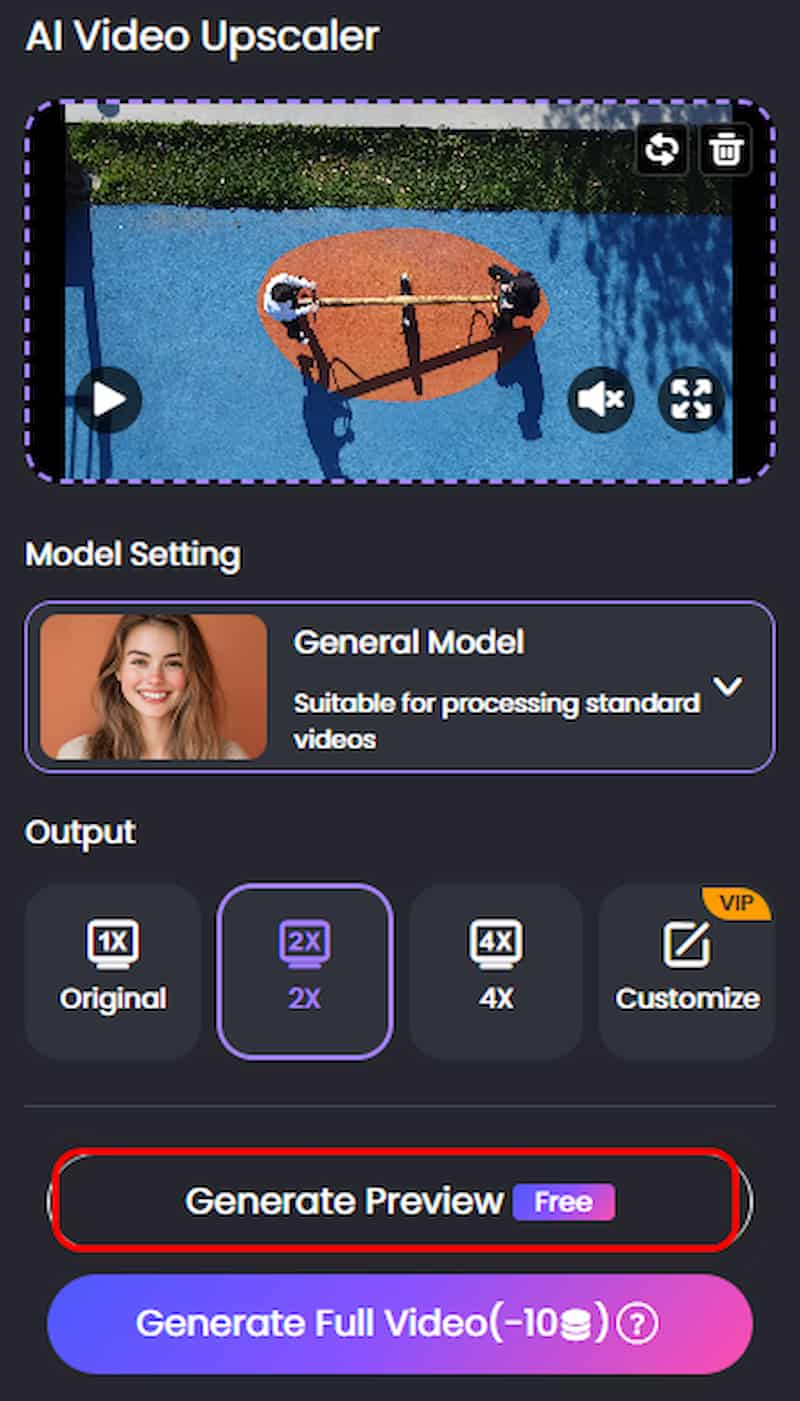
Step 3: Click on Download Full Video to save the full video.
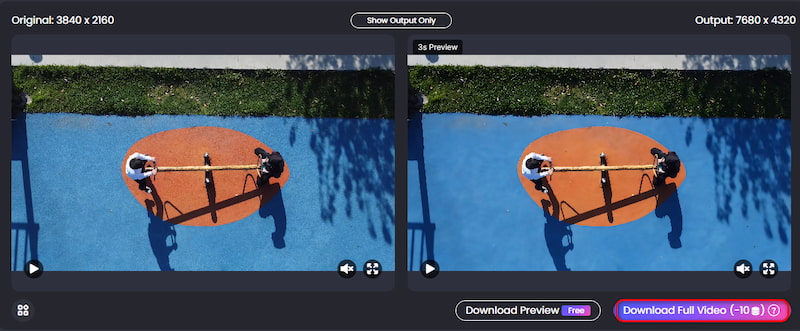
Picwand AI Video Upscaler produces outstanding results quickly in just a few seconds, having no learning curve. Both novice and expert users can benefit from its automated sharpening, color correction, and picture restoration. Picwand makes it possible to improve video resolution and increase photo resolution. Use this AI upscaling tool to begin your video upscaling adventure right now!
Method 2: Topaz Video AI: Professional-Grade Quality
Below are steps for using Topaz Video AI to upscale video to 4K.
Step 1: Choose Create a new project to upload your video.
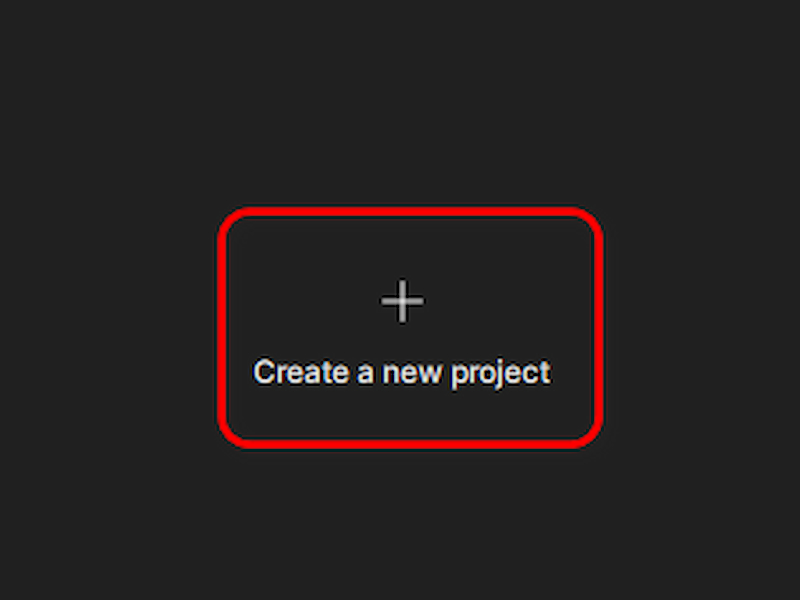
Step 2: Open Enhancement, choose Rhea-Advanced 4x upscaling, and adjust other parameters you want to start the upscaling process.
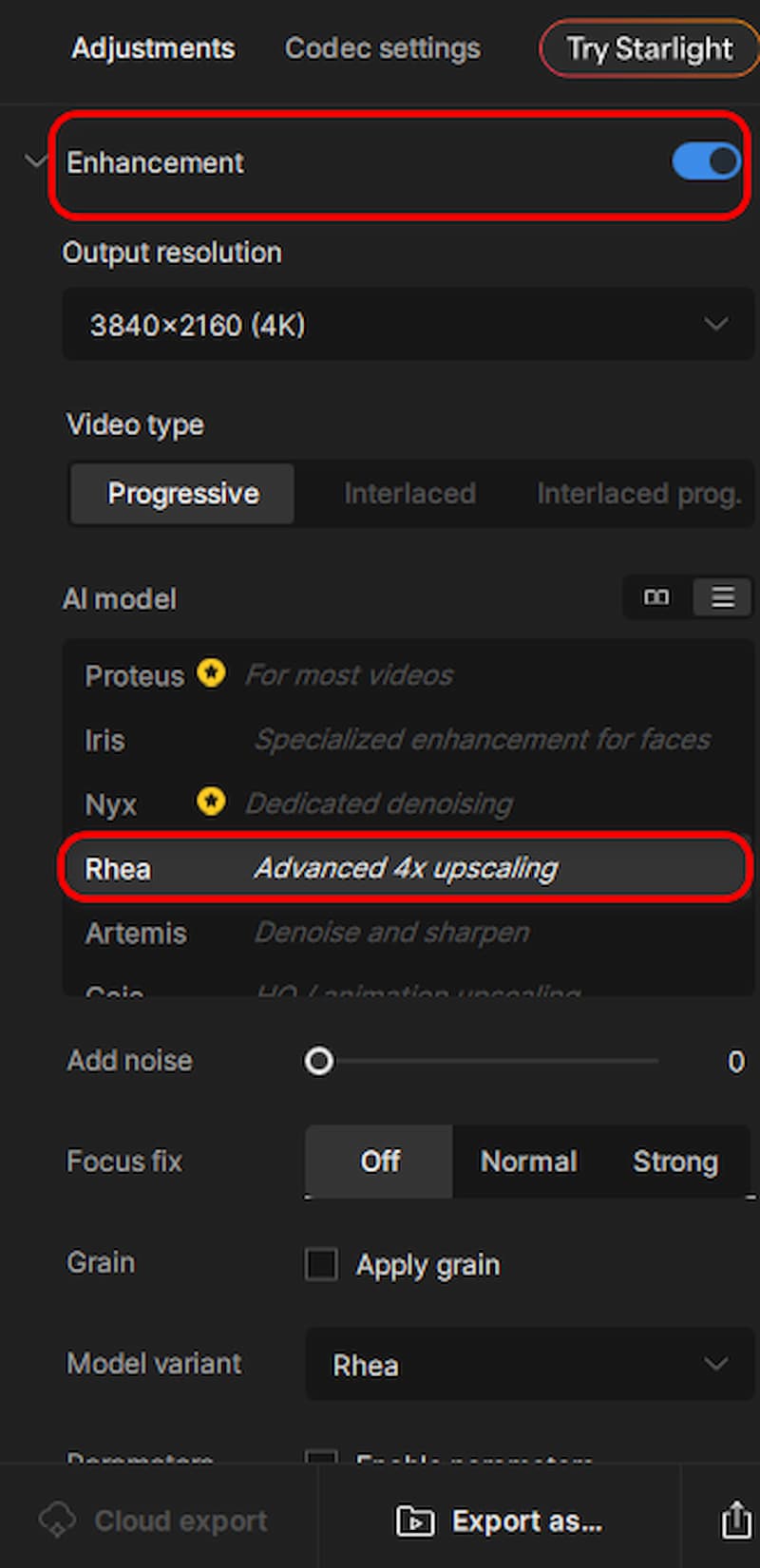
Step 3: At the bottom of the right navigation bar, click on the download icon to output your finished videos.
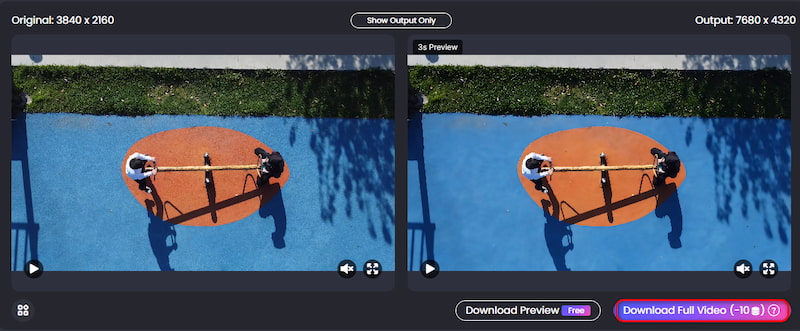
Topaz Video AI has unmatched detail recovery and extensive customisation to help upscale from 1080 to 2160, while its steep learning curve and high-quality hardware requirements might discourage many people. Therefore, it's more suitable for professionals like filmmakers and videographers to achieve stunning results.
Method 3: Adobe Premiere Pro: Professional Workflow Intergration
Step 1: First, to create a new sequence through File—>New—>Sequence.
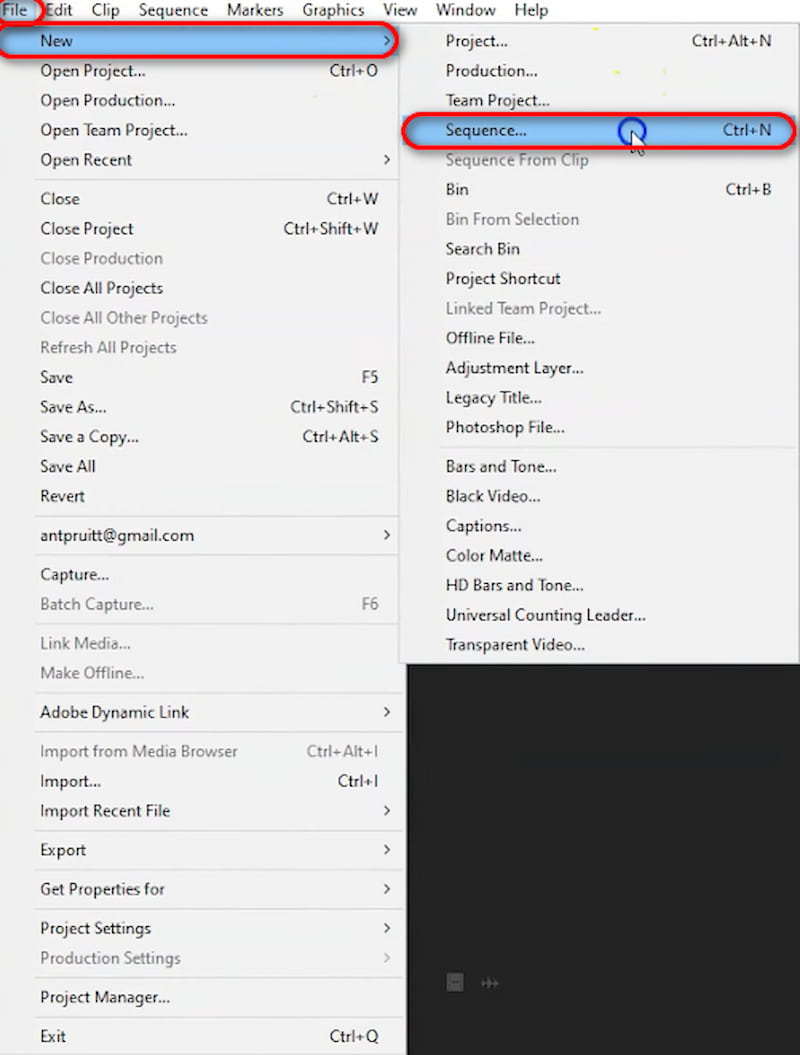
Step 2: Then, the new sequence dialogue box is opened up for us to preset the specific resolution and frame rate of the video. Click on RED R3D —> HD 4K —> 4K HD 16×9 23.976 and adjust other parameters you want to upscale it to a 4K video.
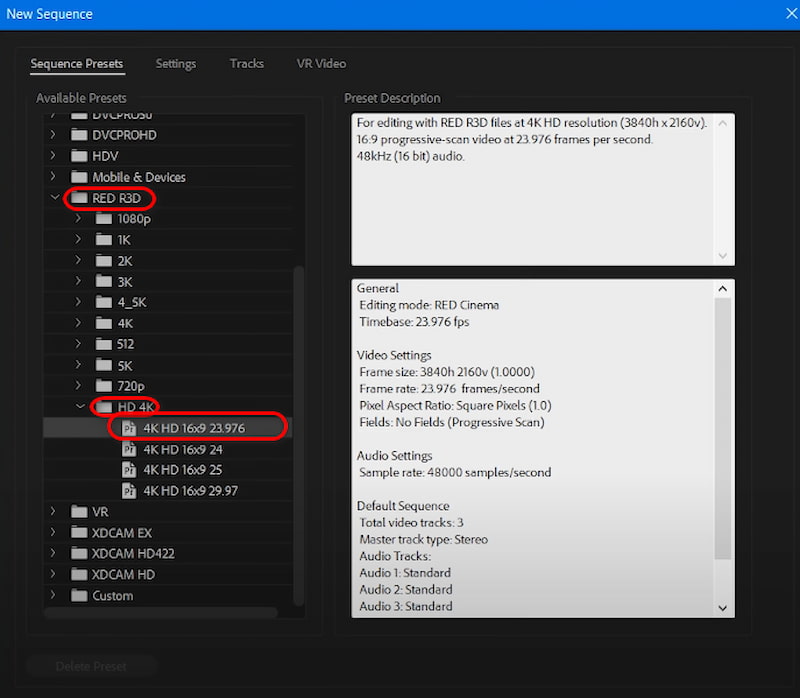
Step 3: Drag and drop the video to the timeline to make Adobe automatically process the video.
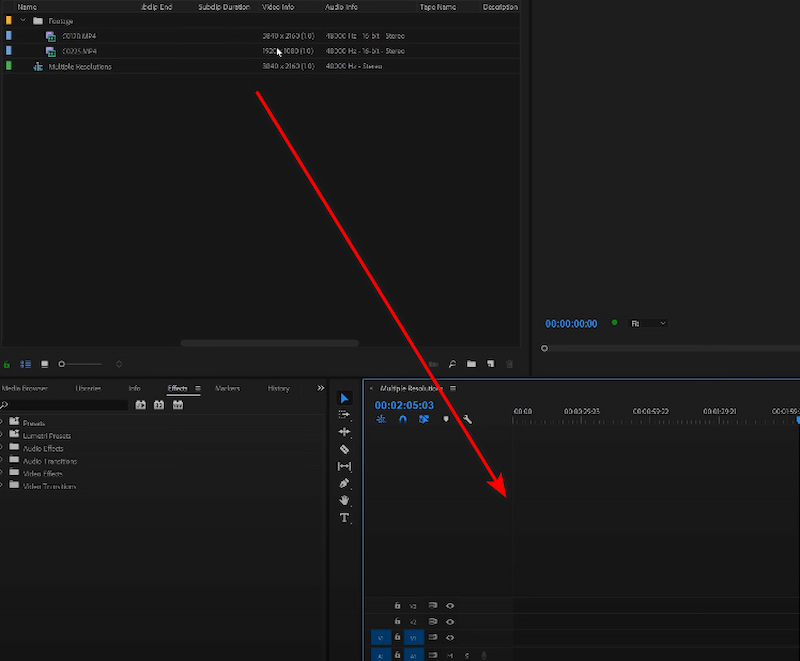
Step 4: Right click the timeline of the video, and choose Set to Frame Size. Now the video has been upscaled to 4K on the working area as you can see, and you can export it as usual right now.
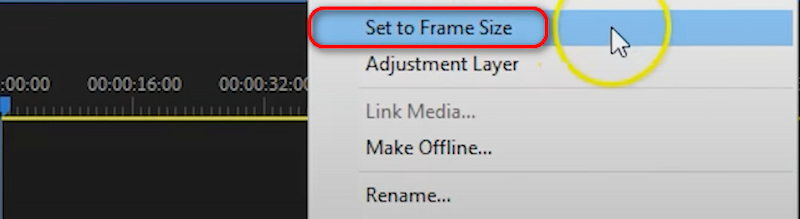
Adobe Premiere Pro is equipped with seamless workflow integration, offering precise control over upscaling and sharpening. However, its high cost and steep learning curve are not friendly to beginners. Additionally, it leverages traditional upscaling skills, lacking AI detail processing, which is less efficient than tools aided by machine learning.
FAQs about upscaling video to 4K
Does upscaling video to 4K actually improve quality?
Traditional upscaling increases resolution, while true quality improvement lies in AI tools. Picwand is such an AI tool that can add perceptible details to achieve the best effect.
How long does it take to upscale a video to 4K?
With a powerful GPU, except roughly 0.5x to 2x real-time speed. For example, 1 minute of video takes 30 seconds to 2 minutes to process, depending on different hardware.
What's the effect of Picwand AI Video Upscaler?
With advanced algorithms, Picwand AI Video Upscaler can enhance resolution, reduce noise, and restore details to bring stunning visualisation at a quick speed.
Which one is more cost-effective: Topaz or Adobe?
The current price for a one-time total of Topaz Video AI 7 is $249. Adobe Premiere Pro supports monthly billing at a cost of $22.99. You can buy them according to your needs.
Conclusion
The above are tutorials to help you upscale video to 4K. Picwand AI Video Upscaler excels at quick speed, natural detail restoration and stunning results powered by artificial intelligence, which is superior to other tools. However, always start with the highest quality source video if possible, and preview your results meticulously before exporting. Start upscaling right now!
AI Picwand - Anyone Can be A Magician
Get Started for Free