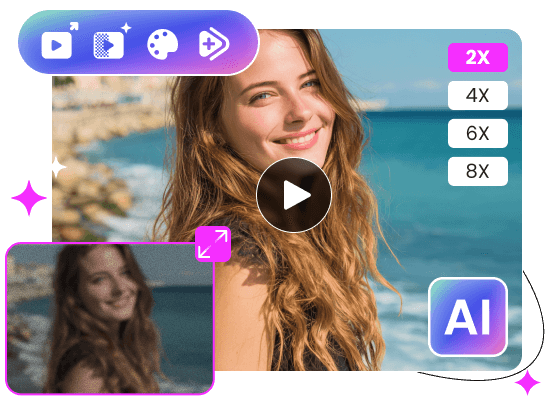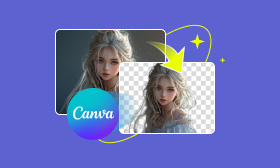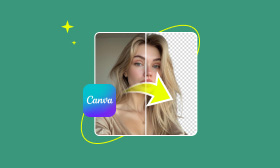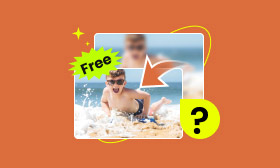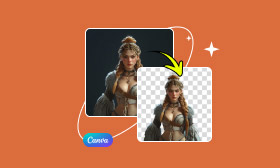- Enhance blurry or low-quality videos with advanced AI.
- Upscale your video to a higher resolution instantly.
- Denoise and smooth out grainy or distorted footage.
- Balance colors automatically for a vivid visual effect.
- Export high-quality videos with no watermarks.
Canva Upscale Video: A Detailed Guide to Achieve Stunning High-Resolution Videos [Latest ]
In today's digital world, high-quality visuals are non-negotiable. It's always frustrating when your video is grainy or stuck in low resolution. Canva Upscale Video is an effective tool that leverages AI to breathe new life into your content. Suitable for social media creators, marketers, professionals, and people from different fields. In this guide, we'll explore the features of the video upscaler Canva and provide step-by-step instructions on how to master it.
Contents:
What Does Canva Upscale Video Bring?
Aided by AI and advanced algorithms, Canva Upscale Video is an effective video editing tool designed to upscale footage and improve video resolution. The following are typical editing features you might want to know about Canva Video Upscaler.
• AI-Powered Upscaling: Using machine learning, Canva analyzes each frame to sharpen details, reduce noise, and upscale resolution up to 4K without losing clarity.
• AI-Driven Enhancement: It can automatically remove grains and speckles, balance brightness, and tackle low-light conditions to achieve enhancement.
• Versatility: With its various video processing functions, it's perfect for various purposes, like social media content, marketing, or preparing videos for larger screens before the business meeting.
• Seamless Integration: It works hand-in-hand with Canva's design suite, you can achieve post-upscaling by adding texts, filters, or any other processing needs within Canva.
With the intuitive interface and powerful algorithms, Canva makes it possible to create exceptional videos for both beginners and seasoned designers. Now, let's delve into the world of Canva Video Upscaler to unleash your creative potential.
How to Use Canva Video Upscaler?
Canva Upscale Video will let you find your creative capability. Follow the steps below, and you can also achieve delicate video upscaling and create visually stunning videos.
Step 1: Click on Choose file in the Video Upscaler interface.
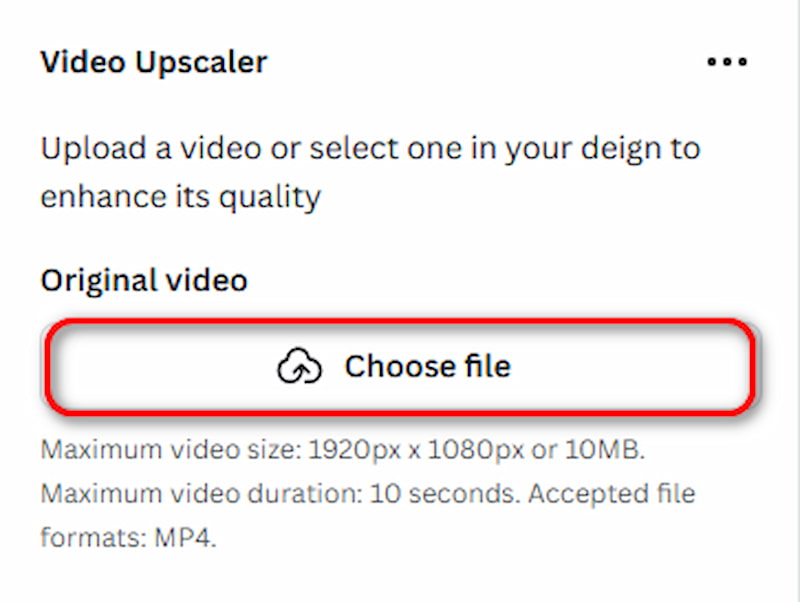
Step 2: According to your preferences, you can choose the parameters as you like, and then click on Upscale video.
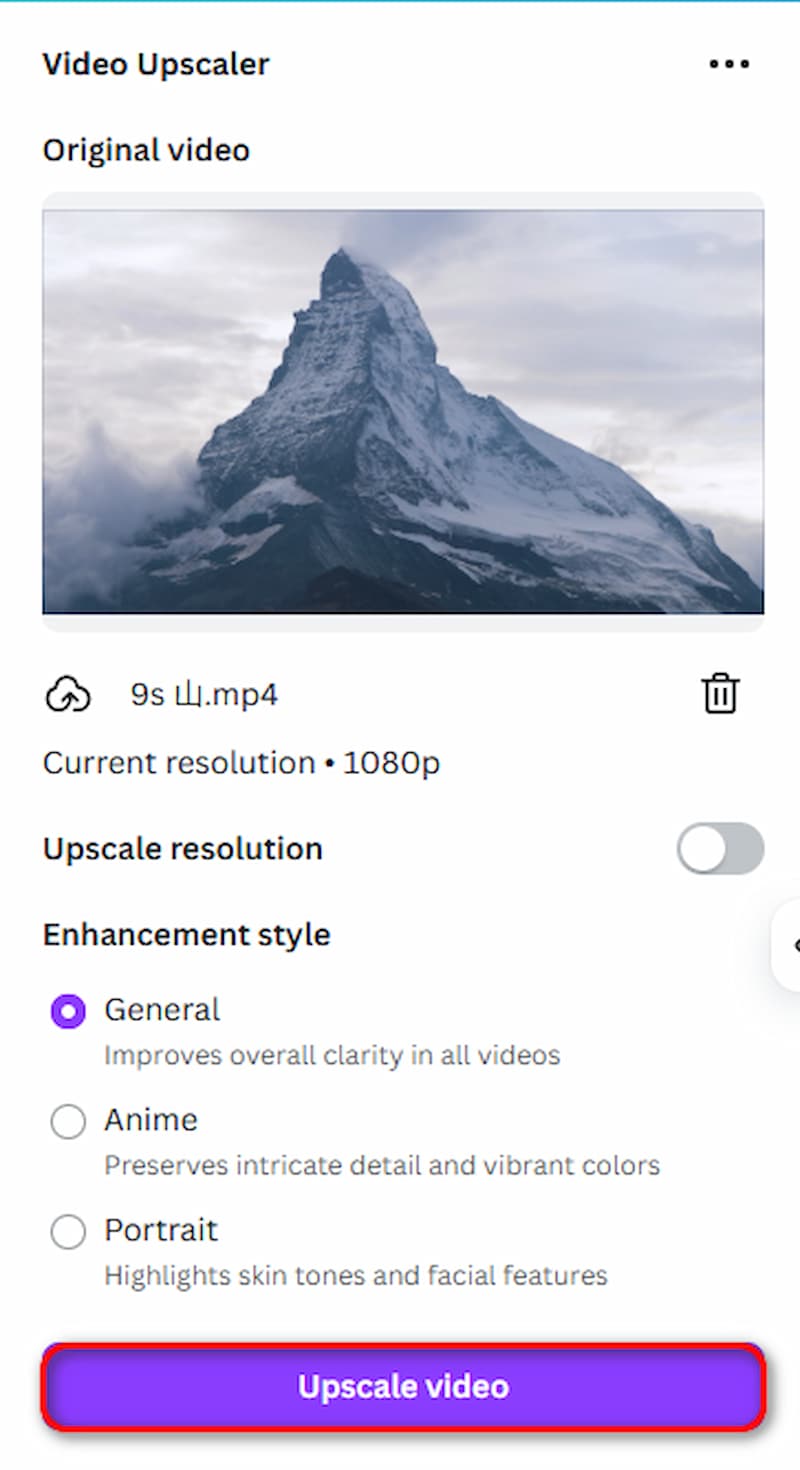
Step 3: Wait for a few seconds till your uploaded video is finished, and then choose Add to design to make it display on the canvas at the right interface.
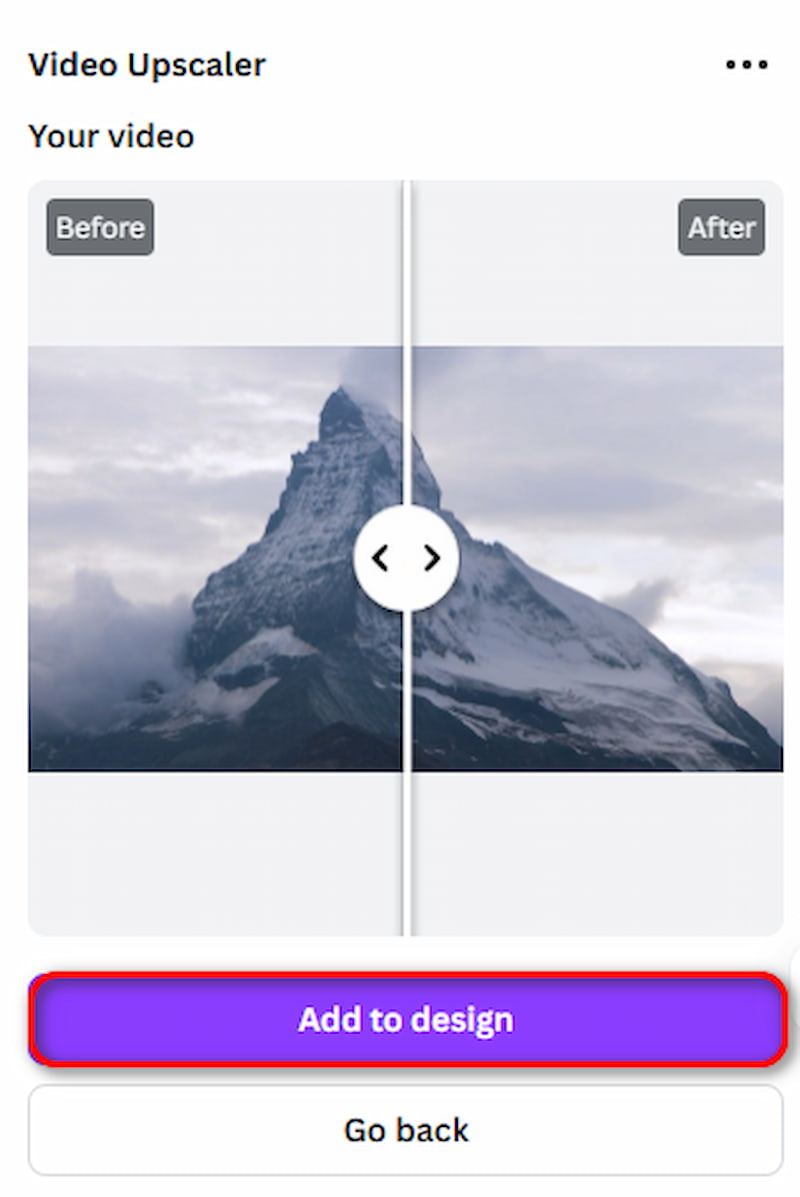
Step 4: Finally, select the download icon on the top left.
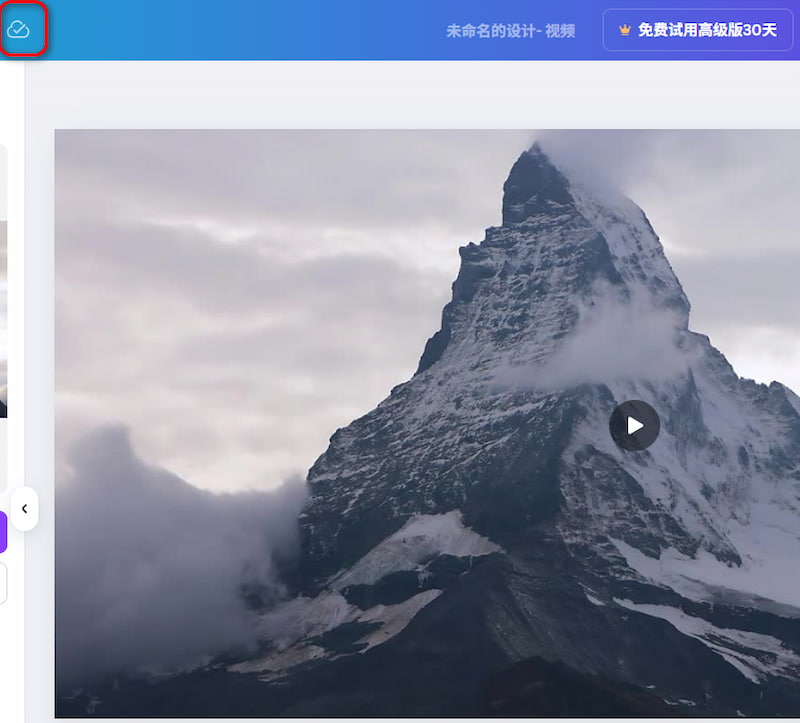
With the above simple steps, your upscaled video has been finished. This Picwand AI Video Upscaler Canva will give you endless possibilities with high-quality and cinematic output. Try it now!
Best Alternative: Picwand AI Video Upscaler
The free online Picwand AI Video Upscaler can enhance video resolution, restore details, and sharpen videos with super-resolution visualization. Here are the typical features of Picwand Video Upscaler:
• AI-Powered Video Upscaling: Picwand Video Upscaler can automatically fill in missing pixels, refine textures, and enhance clarity and details.
• Noise Reduction: With machine learning, it can remove noise from grainy video and automatically apply color correction in the upscaling process.
• 4K Quality with One Click: It allows you to upscale videos to 4K effortlessly with just one click, ensuring high-resolution video output.
• Restore Details: When conducting an upscaling process, it also recovers details, refines textures, and enhances visual clarity, giving the best video experience.
The following are specific procedures for using Picwand AI Video Upscaler.
Step 1: Click on Add a Video to upload your video.
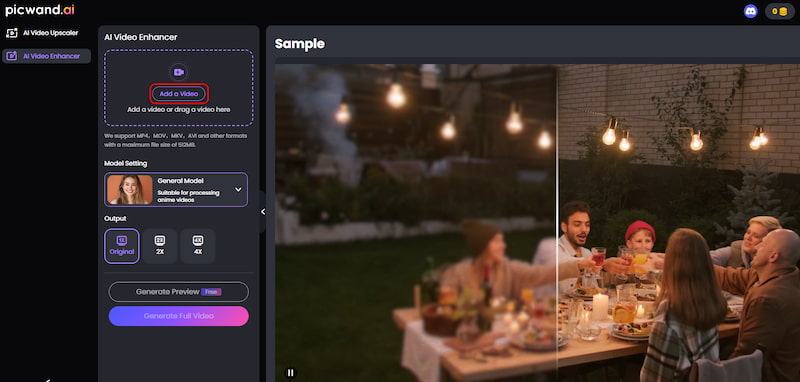
Step 2: Choose Generate Preview and wait for a few seconds to see the finished video.
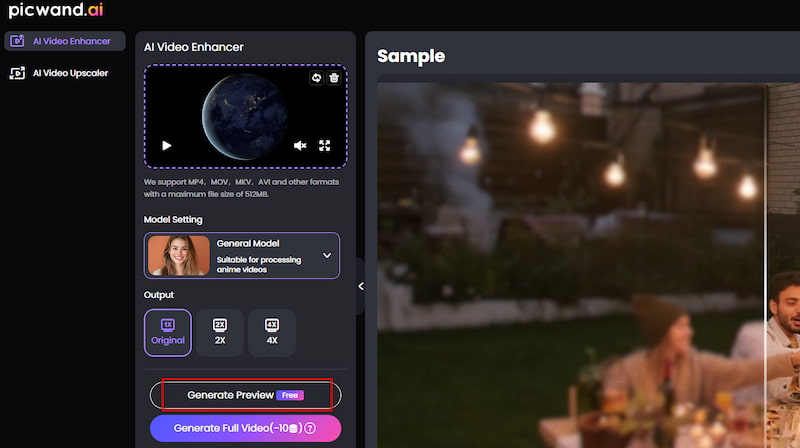
Step 3: Step 3: Click on Download Full Video to save the full video.
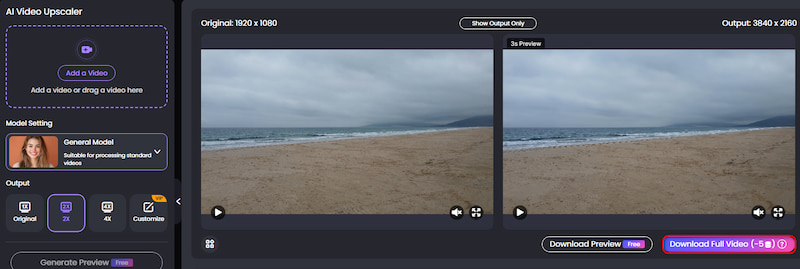
With no learning curve, Picwand AI Video Upscaler gives exceptional results with fast speed in a few seconds. The upscaled video can conduct color correction, photo restoration , and automatic sharpness, suitable for both casual users and professionals. Start your video upscaling journey with Picwand AI Video Upscaler right now!
FAQs about Video Upscaler Canva
Is it free to use Canva Video Upscaler?
Yes. Canva's upscale video is free for everyone without any subscription or watermarks on the completed video.
What's the effect of Canva Video Upscale?
With advanced algorithms and artificial intelligence, Canva Video Upscaler brings smooth and high-quality masterpieces.
Are there watermarks of the completed video in Picwand AI Video Upscaler?
Picwand AI Video Upscaler is user-oriented and tries to provide a free online video upscaler without watermarks or subscriptions.
Is Picwand AI Video Upscaler compatible with various video formats?
Yes. You can input formats like MP4, MOV, AVI, MKV, etc. Regardless of the video format, it can give you satisfactory results.
Conclusion
Canva Upscale Video eliminates the technical barriers of traditional upscaling. With no learning curve, you can easily upscale videos and improve resolution. Picwand AI Video Upscaler leverages advanced AI and machine learning, offering more delicate details and texture of the upscaled video. Its intuitive interface and one-click feature attract casual users and professionals aiming to create cinematic videos.
AI Picwand - Anyone Can be A Magician
Get Started for Free