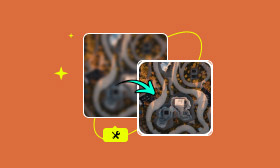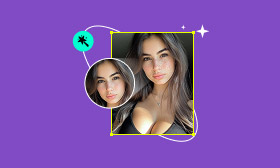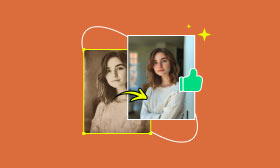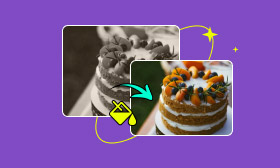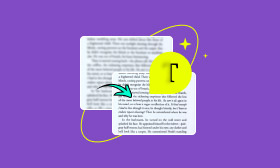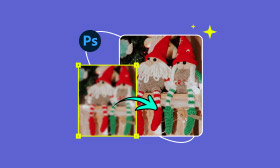Learn to Remove High ISO Noise from Images in Lightroom
When you capture pictures in dim conditions, you may easily get luminance noise and color noise (random red/green/blue speckles). That is more likely to happen on high ISO photos. You can increase ISO to make your camera more sensitive to light. However, the high ISO sensitivity will also amplify electronic noise. Distracting digital noise can be a common problem in photography.
This post tells how to remove noise in Lightroom. You can take the following guide to easily reduce excess noise with Lightroom. Moreover, an AI-powered noise reduction tool is introduced to help you fix grainy photos for free.
Contents:
Part 1. Lightroom Remove Noise
Adobe Lightroom is a famous photo editor that offers the necessary functions for image editing. It has a powerful AI-powered Denoise tool that allows you to remove noise from your photos effectively. It can reduce noise while preserving fine details. Compared with traditional noise reduction sliders, the Denoise is more effective.
When you need to reduce noise in Lightroom, you should first open the Adobe app and ensure you are using the latest version. Then, import your grainy image for editing and enhancement.
One thing you should concern is that Lightroom’s AI Denoise feature does not work with all file types. It currently only supports RAW, TIFF, and JPEG (limited support) files. Compared with other images, RAW files can retain more data and allow better noise reduction results.
Once your photo is loaded in the Develop Module, find the specific Denoise option in the right Detail panel. Under the Noise Reduction section, click the Denoise button. A pop-up window will appear on your screen. You can drag the Amount slider to control the noise reduction degree. Lightroom lets you preview the enhanced effect in real time.
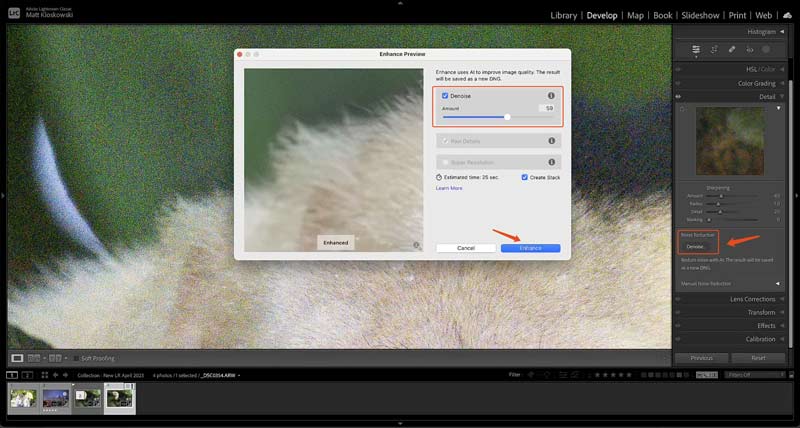
When you are satisfied with the result, click the Enhance button to confirm this noise reduction action. Lightroom will create a new DNG copy of your edited image.
Part 2. Remove Image Noise and Enhance Quality Using AI Photo Editor
Adobe Lightroom provides a straightforward way to remove noise from images. However, you must add payment info to start your free trial of Lightroom and confirm a subscription. After the 7-day trial ends, you will be charged monthly or yearly. What’s worse, some commonly used image formats are not supported. So, you may search for a Lightroom alternative to remove noise.
Picwand AI Photo Editor is a strong contender for replacing Lightroom, especially for users who want quick edits and fixes. This AI-powered tool can effectively remove noise while preserving the original image integrity. Moreover, it can add more details to your grainy photo, provide upscale resolution,sharpen details , and make other enhancements.
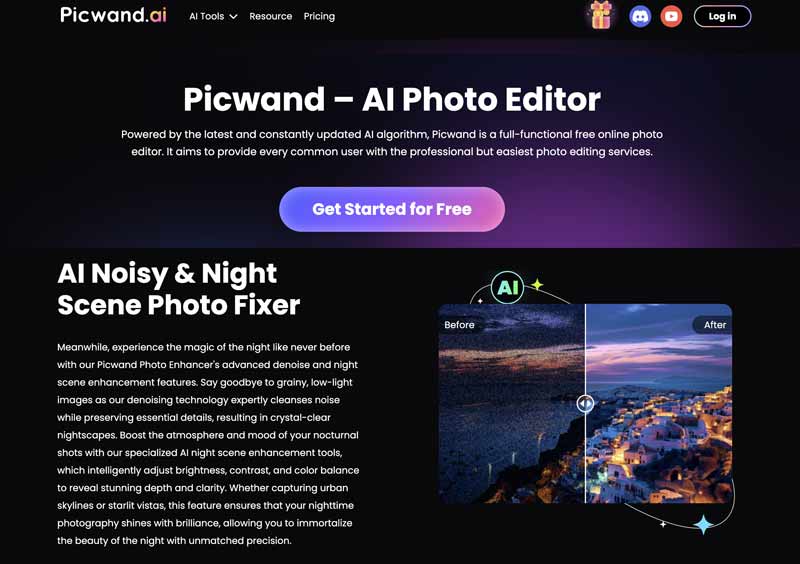
This web-based denoise tool is available from any device, system, and browser. More importantly, it supports all popular image formats. You can simply upload your image file and let Picwand AI do the rest. It offers a simple way to remove noise from photos and generate superior results. As you can see, it also has other advanced features that allow you to edit your image file and enhance quality.
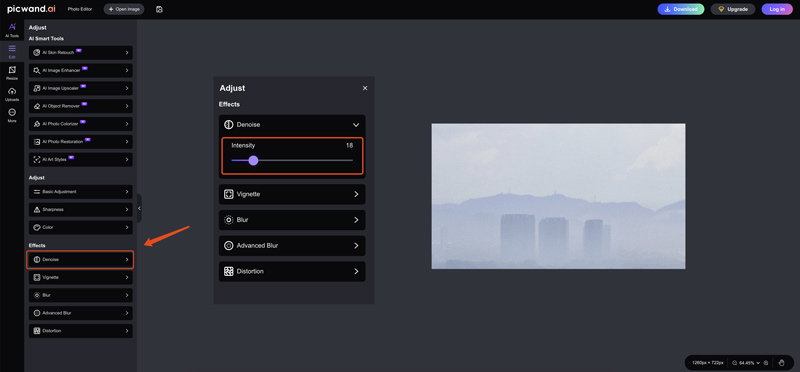
Part 3. FAQs of Noise Reduction in Adobe Lightroom
Question 1. Can I remove high ISO noise in Lightroom completely?
Whether you remove noise from images with Lightroom, Photoshop, or AI-powered noise reduction tools like Picwand AI, you often can’t get a total elimination. You should aim for a natural look rather than completely remove high ISO noise.
Question 2. Can Lightroom Classic edit HEIF photos?
No, Adobe Lightroom Classic and Lightroom don’t support HEIF or HEIC files. You may capture some HEIF photos and HEVC (H.265) videos with your iPhone or camera device. However, you can’t directly import these files to Lightroom for editing.
Question 3. Does the Noise Reduction feature in Lightroom reduce color noise?
Yes, Lightroom has a dedicated Color Noise Reduction feature that can effectively reduce color noise. You can locate the slider in the Detail Panel under the Develop Module. To eliminate those distracting red, green, and blue speckles in your high-ISO images, you can simply drag the Color Noise Reduction slider to the right.
Summary
The grainy or speckled artifacts in your photos will significantly degrade the overall image quality. Fortunately, powerful image editors like Adobe Lightroom and Photoshop offer related features for noise reduction. You can follow the guide above to remove noise in Lightroom. If you prefer a quick image denoise solution, try using the reputable Picwand AI.
AI Picwand - Anyone Can be A Magician
Get Started for Free