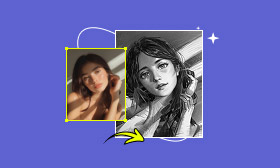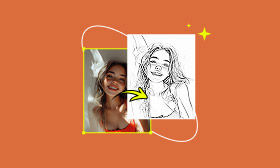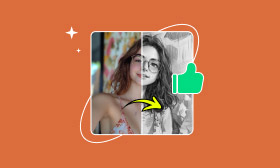How to Cartoon Yourself in Illustrator: A 3-Step Tutorial
When you were a kid, did you ever dream of turning your photo into a cartoon? Some kids may wonder what they look like in the Barbie movie, and some want to shift to a character in the Conan animation. It has been increasingly popular to do so for both creative and professional purposes. People cartoonize themselves to create social media avatars, personalized gifts, and even eye-catching marketing visuals. Traditionally, cartoonization required advanced skills in manual vector tracing, which was painstaking and time-consuming. Today, AI-powered solutions have revolutionized this workflow by automatically analyzing photos and applying artistic filters within seconds. Adobe Illustrator is one of the most trusted photo editing tools. This article is dedicated to a guide on how to turn an image into a cartoon through Adobe Illustrator. You can also learn about a practical online alternative to cartoonize photos with AI.
Contents:
Part 1. How to Cartoon Yourself in Illustrator
Adobe Illustrator is a standard vector graphics software, perfect for creating scalable artwork. It has some tools for photo cartoonization, allowing detailed tracing and stylization. Followed by the introduction of its key features, we’ll walk you through two methods to convert a photo into a cartoon in Adobe Illustrator. Let’s get started!
Key features of Illustrator for cartoonization:
• Pen Tool. Create precise vector paths for clean outlines and shapes.
• Image Trace. Automatically convert raster images into vector art.
• Live Pain Bucket. Fill enclosed areas with color quickly, even if paths aren’t perfectly closed.
• Pencil Tools. Draw freehand strokes that merge automatically into cohesive shapes.
• Layers. Organize artwork into layers (e.g., sketch, colors, background) for easy editing.
Method 1.
Step 1: Launch Adobe Illustrator and choose a reference image.
Open Illustrator, create a new document (File > New), and select your image.
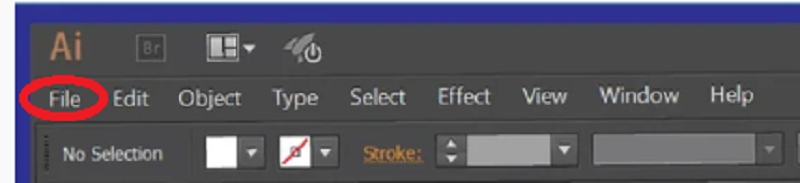

Step 2: Trace the outline.
Open a new layer and lock it. Now, you can use the pen tool to draw the outline of your original picture. Don’t worry if you have no art talent. A simple outline will work for starters.
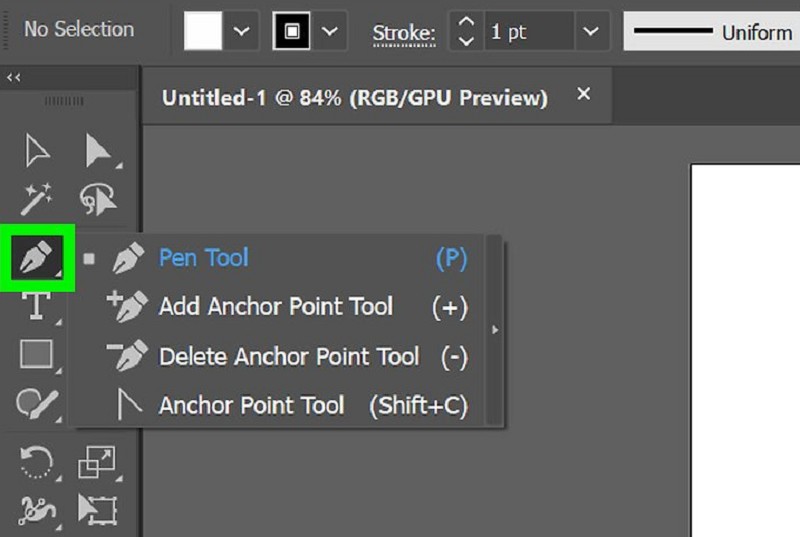
Step 3: Add colors to your picture
1. Create a new layer for colors below the outline. First, use the Pathfinder or Shape Builder tools to combine shapes or merge objects.
Pathfinder:
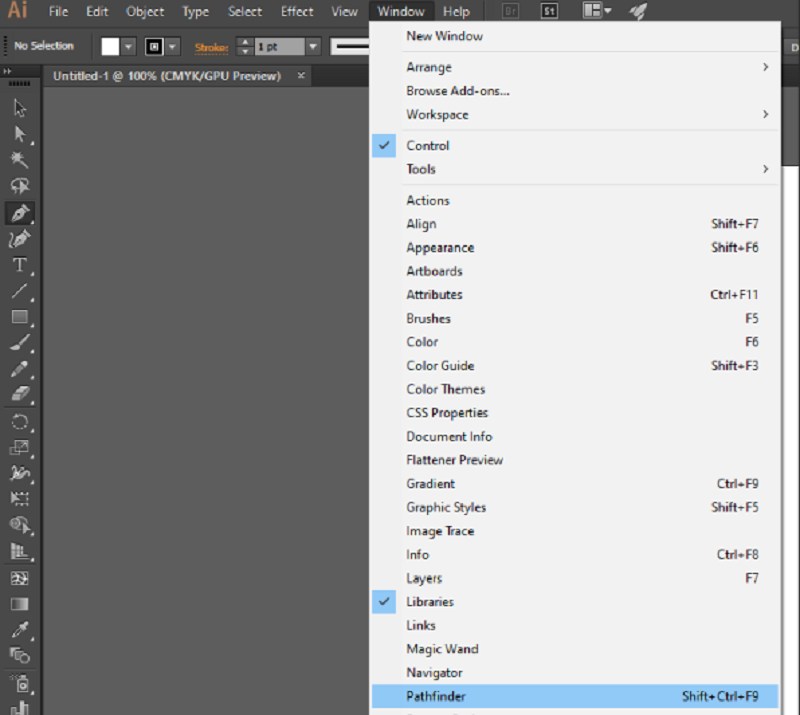
Shape Builder:
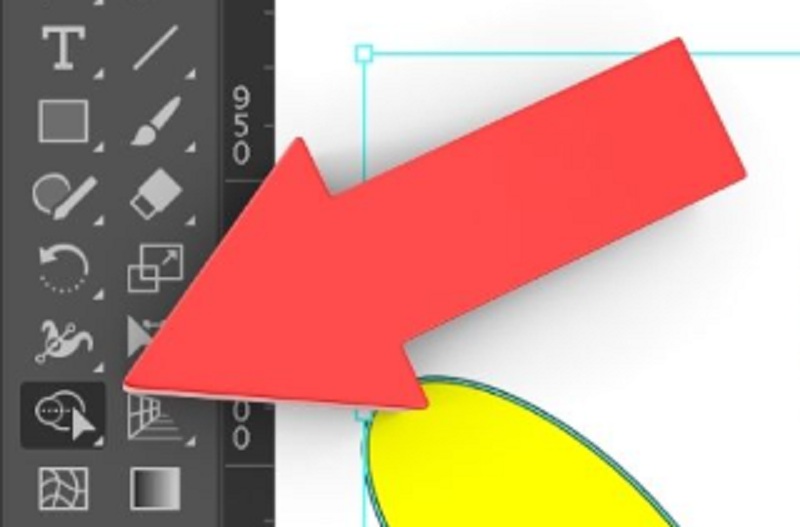
2. Directly select the shape/object, and choose a color from the Swatches panel or color picker.
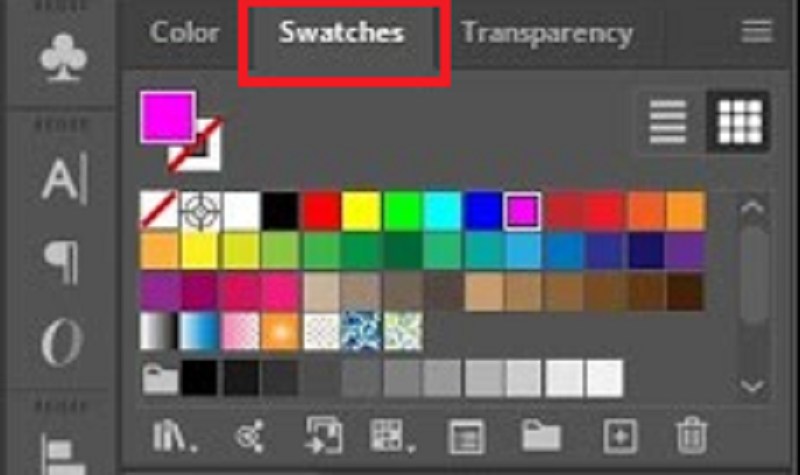
If it is your first time creating a cartoon, don’t hurry; you only need practice.
Method 2.
Step 1: The same as the first method. Let’s quickly move on to the next step.
Step 2: Convert the image to a vector graphic.
Click on the arrow next to the Image Trace button and select one of the following presets. These presets will scan your image and convert it to a vector graphic.
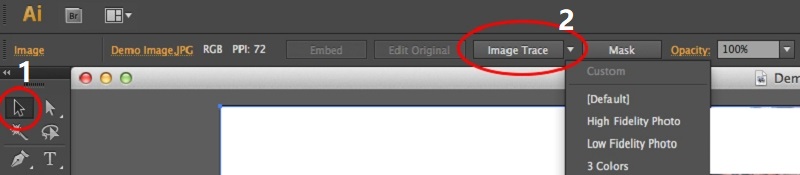
Step 3: Colorize the cartoon.
Use the Shape Builder tool to merge shapes and fill in colors.
A simple cartoon is finished again! By combining Image Trace for efficiency and manual tools for customization, Adobe Illustrator empowers you to create professional cartoon art from photos. However, a starter’s output may not seem fully satisfying for professional use, with limited effects and simple strokes. Furthermore, it took me around an hour and a half to get attuned to Illustrator and create the cartoon. The interface is kinda confusing, and the procedures are a little bit complicated, but I believe practice makes it perfect.
Part 2. Best Alternative to Converting Photos to Cartoons
Are you looking for a faster, more intuitive way to transform photos into cartoons than Adobe Illustrator? Meet Picwand AI Art Styles Generator — your ultimate shortcut to stunning digital art. With just one click, this AI-powered web tool instantly converts any photo into vibrant cartoon styles, such as Ghibli, 3D, Barbie, and Monet. It can also turn photos into pencil sketches, which can be recreated in Adobe Illustrator! No complex pen tools, layers, or design expertise needed. While Illustrator offers manual control, Picwand delivers professional cartoonization in seconds, making it perfect for creators, marketers, and social media enthusiasts who value speed and simplicity. Ditch the steep learning curve and embrace AI-powered creativity!
Key features of Picwand AI Art Styles Generator:
• One-Click Artistic Transformation.
• Massive Style Library.
• AI-Powered Precision.
• No-Watermark Export.
• Zero Learning Curve.
• Free Tier Access.
Follow the step-by-step guide to feel the magic of the Picwand AI Art Styles Generator.
Step 1: Go to Picwand AI Art Styles Generator, click the icon in the center, and add the image you want to transform.
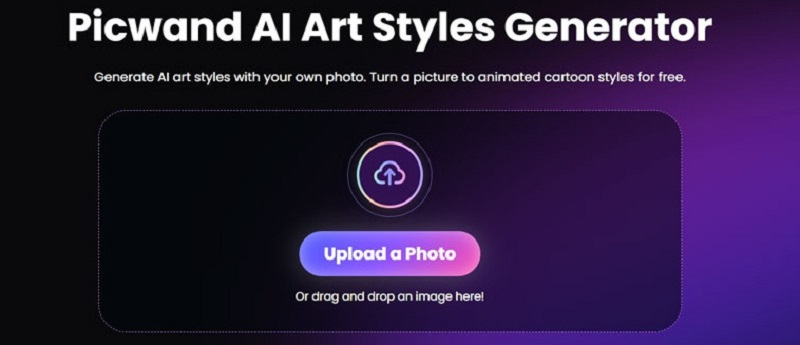
Step 2: Choose any of the AI Art Styles shown on the left sidebar.
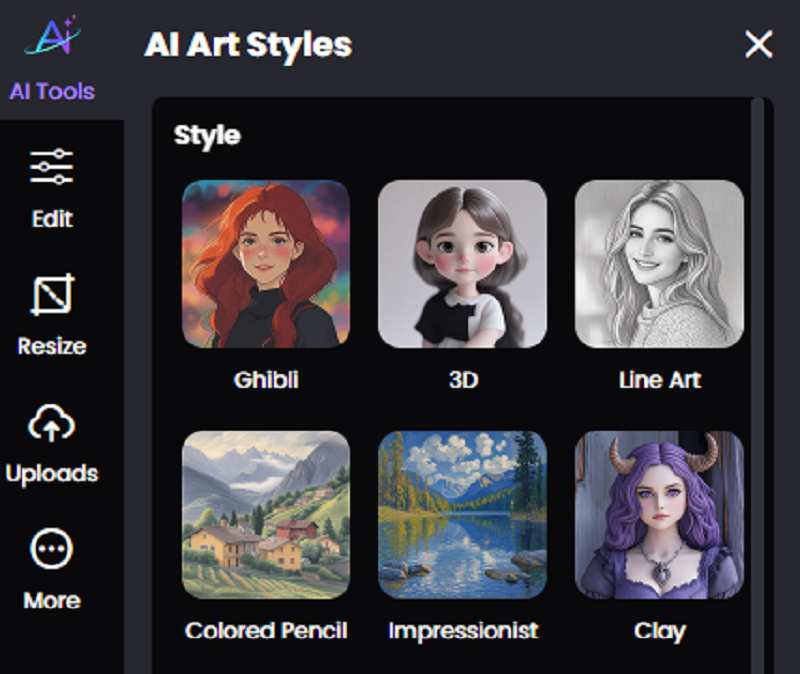
Then, a professional-looking cartoon is created quickly and effortlessly! You can also alternate the cartoon effects and unlock more fun~ It is time to share the result with friends and tell them how amazing your cartoonized image is.
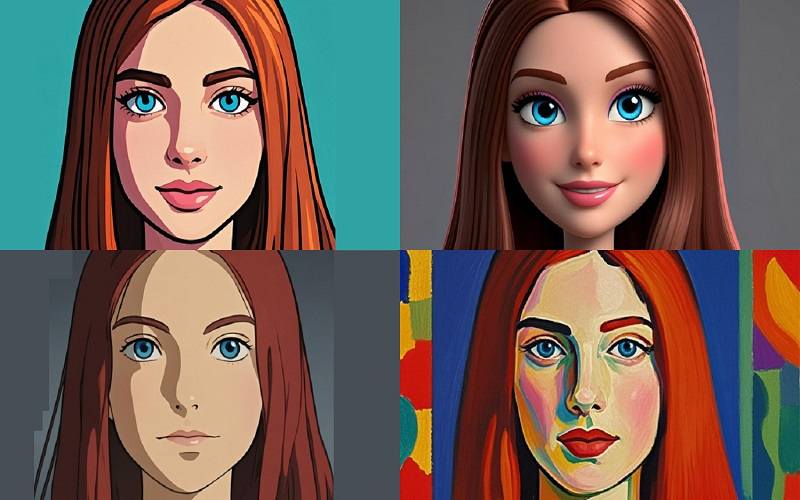
Picwand AI Art Styles Generator eliminates the need for manual tracing, layer management, and complex tools like Illustrator’s Pen Tool or Image Trace. Instead, it uses AI to apply cartoon styles (e.g., Pixel Art, Monet) in seconds with one-click presets. By the way, it could be hard for a beginner to create pixel art in Adobe, while Picwand can convert an Image to Minecraft Pixel Art within a blink. In all, users upload a photo, select a style, and download the result, bypassing Illustrator’s steep learning curve. This makes it ideal for beginners or professionals needing quick results without sacrificing quality.
Conclusion
Both Picwand AI Art Styles Generator and Adobe Illustrator offer powerful solutions for converting photos into cartoons, but they cater to different needs. Picwand excels in speed, simplicity, and accessibility, making it ideal for beginners, content creators, and professionals who need instant results. Meanwhile, Illustrator remains the gold standard for precision, customization, and scalability, serving artists who demand creative control over vector-based artwork. AI tools evolve, and they’ll continue to complement traditional design software, empowering creators at every skill level to bring their visions to life.
AI Picwand - Anyone Can be A Magician
Get Started for Free