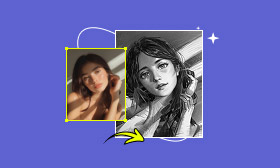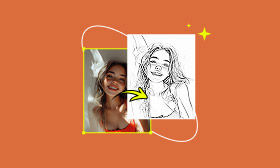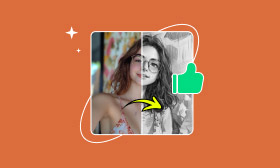Convert an Image to a Line Sketch with Photoshop
If you want to convert images into line drawings in Photoshop, this step-by-step tutorial will guide you through the process, from selecting the right image to extracting crisp outlines while removing unnecessary details. No advanced skills are required; just follow along to create crisp, artistic line drawings in minutes. Let’s get started!
Contents:
Part 1. Detailed Steps to Turn Photos into Line Drawings in Photoshop
Adobe Photoshop is one of the best software programs for photo editing and digital art, loved by everyone, from hobbyists to top-tier designers. Photoshop gives you a library of powerful tools to edit images manually and precisely—tweak contrast, play with filters, and fine-tune those crisp outlines exactly how you want them. It takes a few steps to master, but once you do, you’ll unlock a whole new way to change images into sketches.
Key features of Ps for changing a photo into a line drawing:
• Quick Artistic Effects. For example, Ps can create high-contrast outlines with adjustable darkness/detail levels.
• Pen Tool. Draw precise, scalable paths over edges for professional vector-style line art.
• Masks. Refine line art by masking unwanted areas.
• Layers. Create multiple layers for convenient editing and adjustments.
Step 1: Launch Photoshop and import your target image.
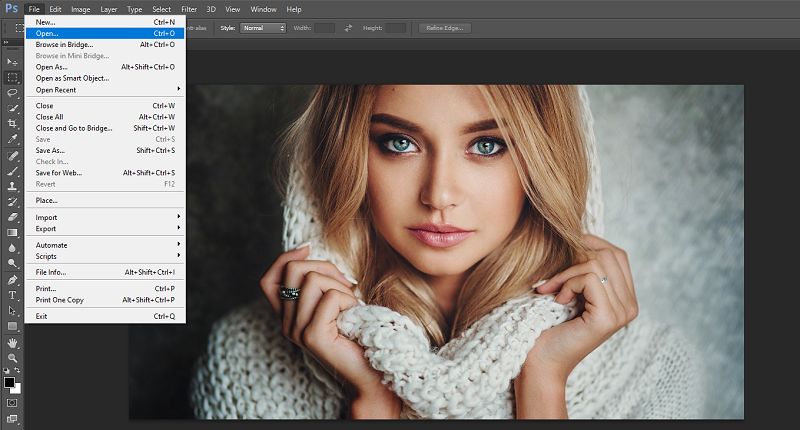
Step 2: Turn the image into black-and-white.
Find the Image option on the top bar and choose Adjustments > Black & White.
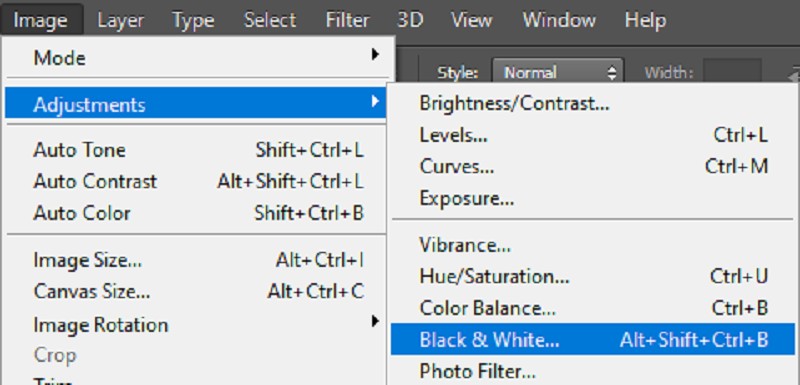
Step 3: Organize Layers for Non-Destructive Editing.
Duplicate your base image layer by right-clicking it and choosing Duplicate Layer, then rename them for clarity if necessary: background, inverted.
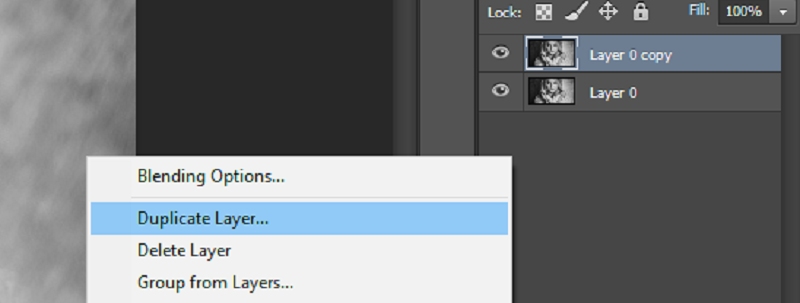
Step 4: Invert your image.
Invert the layer by typing Ctrl+I to create an adverse effect. You can also find Invert from Adjustments in the Image panel. It prepares the image for edge extraction by reversing tonal values.

Step 5: Reduce the contrast of your image.
After positioning the “inverted” layer, please select Color Dodge from the dropdown menu.
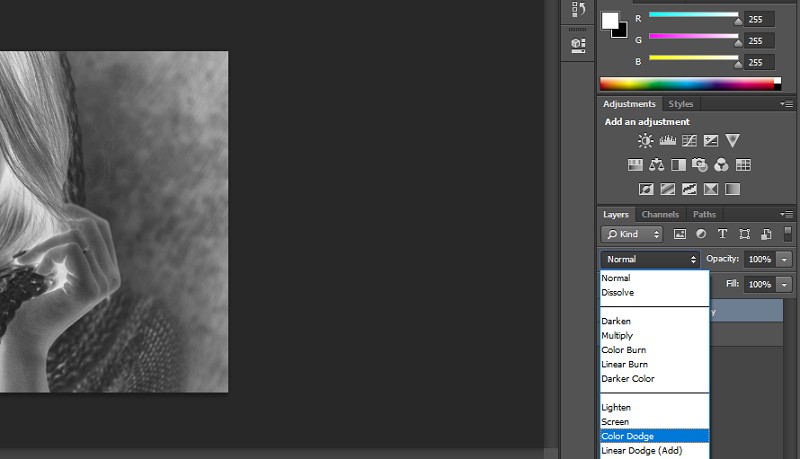
Step 6: Convert it into a line drawing.
Find the Filter option from the top bar and pick Other > Minimize.
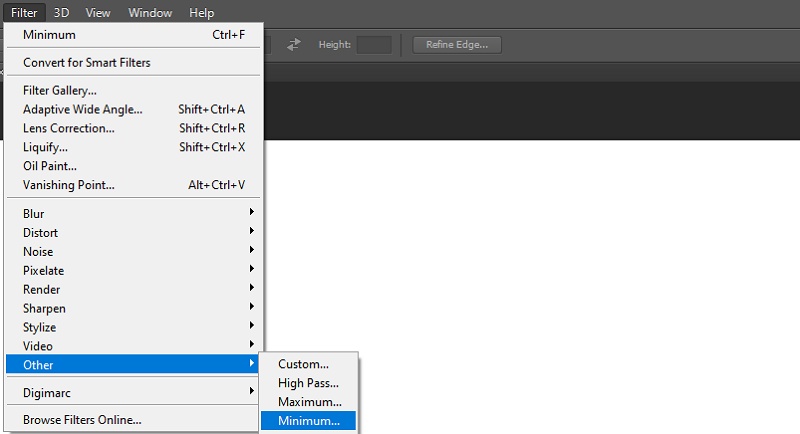

Until now, you’ve finished all the necessary steps, and I believe you’ve had a nice line drawing with your hands. Photoshop delivers professional-grade results but comes with notable challenges for me. On the positive side, its advanced tools like Adjustments, Color Dodge, and Filter offer precise control over line extraction, enabling crisp, customizable artwork. However, the process is overly complex for beginners—multiple steps and a cluttered interface create a natural threshold. Minor errors can derail the effect, requiring tedious fixes. Although it is powerful, it demands relatively high skills and patience to make a sketch from a photo. Newcomers may find other automated apps more user-friendly for a quick start.
Part 2. Photoshop Alternative to Sketch a Photo
Picwand AI Art Style Generator is an innovative online tool that uses AI to change pictures into sketches, line drawings, 3D, cartoons, and other fun art styles. Its user-friendly interface also attracts lots of beginners who want to turn their images into line drawings. Here are some key features of Picwand AI Art Style Generator:
some key features of Picwand AI Art Style Generator:
• One-click photo-to-line-drawing conversion.
• Various artistic effects to choose from.
• High-quality outputs without watermarks.
• Other editing tools include Crop, Sharpener, Enhancer, etc.
• Intuitive interface, friendly to users with no skills or experience.
I assure you that Picwand AI Art Style Generator will blow you away. Now, follow my steps, and we’ll turn a peg dog image into a fantastic line drawing with vividity and crisp outlines.
Step 1: Go to Picwand AI Art Style Generator and upload a photo.
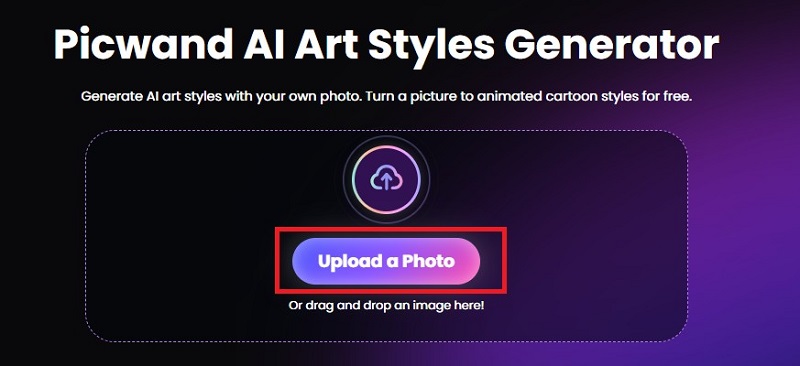
Step 2: Choose Line Art from the left sidebar. Then, Picwand.ai will automatically change the image into line artwork.
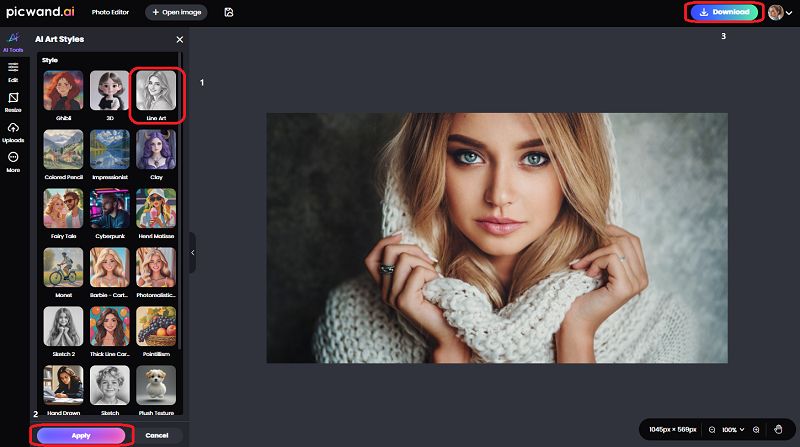
Step 3: If you’re satisfied with the effect, click Download at the top right. Or you can try more art styles.

Picwand AI Art Style Generator offers a smooth, beginner-friendly experience for creating line drawings. It requires zero technical skills. You can upload a photo, select a style, and get instant results within a blink! Moreover, the interface is clean and intuitive, guiding users effortlessly through the process. Even without any design background, you can easily convert a photo into a sketch. Some other editing tools, like Crop, which can make the picture fit on Instagram or other platforms, make quick refinements a breeze as well. It’s perfect for casual users with no learning and professionals in search of stunning outputs.
Conclusion
This tutorial demonstrates how to convert images into line drawings using Photoshop and Picwand AI Art Style Generator. Picwand prioritizes speed and simplicity over advanced customization, while Photoshop provides precise control for professionals. I’ll recommend the former to most users. On the one hand, Photoshop’s complicated workflow and overwhelming interface may deter beginners. On the other hand, Picwand AI Art Style Generator can deliver quick results with minimal effort and has endless styles at your fingertips. So, Photoshop excels for intricate projects, but Picwand’s AI-powered solution is a game-changer for lightning sketch making, especially for non-designers. Choose Picwand for convenience, or Photoshop for complete control.
AI Picwand - Anyone Can be A Magician
Get Started for Free