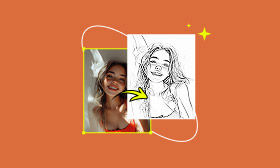[Latest] The Amazing Use of Excel: Can We Use it to Convert Images to Pixel Art?
Ever wondered how to create pixel art using a tool you already have? Excel pixel art blends nostalgia with creativity, turning spreadsheets into digital canvases. Whether you’re a designer, educator, or hobbyist, this guide will show you how to convert an image to pixel art in Excel effortlessly—no coding needed. You’ll learn two methods (manual and automated), discover time-saving tools, and master how to create pixel art in Excel like a pro.
Contents:
What Is Pixel Art?
Pixel art is digital art created at the most fundamental level: individual pixels (picture elements). Think classic video games like Super Mario Bros. or Pac-Man, where images are built block by block. Each pixel is a single point of color, meticulously placed to form characters, scenes, or icons. Its charm lies in its deliberate simplicity and retro aesthetic.
Crafting Your Masterpiece: Steps to Excel Pixel Art
While not traditional, Excel offers distinct advantages for people who want to convert images to pixel art:
1. Ubiquity:Almost everyone has Excel or access to a free spreadsheet tool (like Google Sheets).
2. Built-in Grid:The spreadsheet cell grid is a perfect, ready-made pixel canvas.
3. Accessibility:Uses familiar tools like cell formatting – no new software to learn.
4. The Challenge & Fun: It’s a satisfying, almost meditative, technical puzzle. Seeing an image emerge from cells is uniquely rewarding.
Ready to transform cells into art? Follow this proces
1. Adjust the size of each cell:
Change the width and height of the cells in the Excel workbook.
Select the triangle in the upper left corner of the page to highlight everything in the entire worksheet. Just go and put the mouse between any two of the column letters, and then click and drag to change the width. The height adjustment is the same way. 50pixles*50 pixles is a great idea.
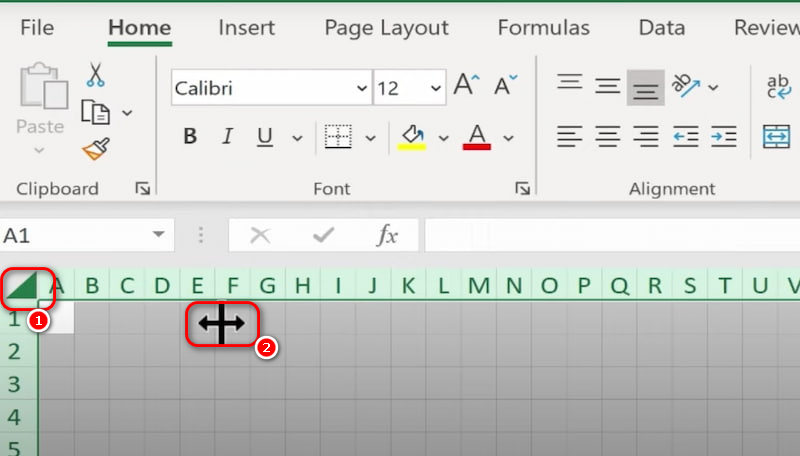
2.Plan Your Design:
Start small! Choose a simple subject (icon, emoji, 8-bit character).
Sketch your design on grid paper or find a low-resolution reference image online. Identify key colors.
You can find a photo online and copy it into Excel as a reference. Adjust the size of the picture to fit the adjusted cells. Here we will take a pixel art of a watermelon, for example.
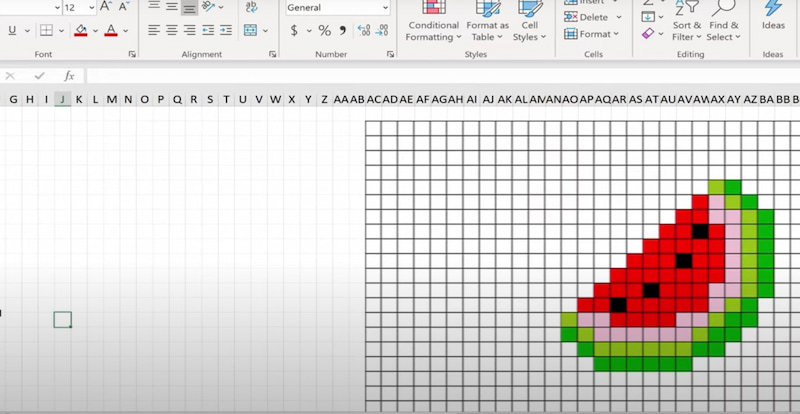
3.Draw the initial structure
There are two tools in Excel that you can choose to create graphs. They are Fill Color and Format Painter, respectively. Fill Color is mainly used to color individual cells, while Format Painter can color a row or a column of cells simultaneously. Choose the color that corresponds to the picture or that you like. You can create freely with these two tools.
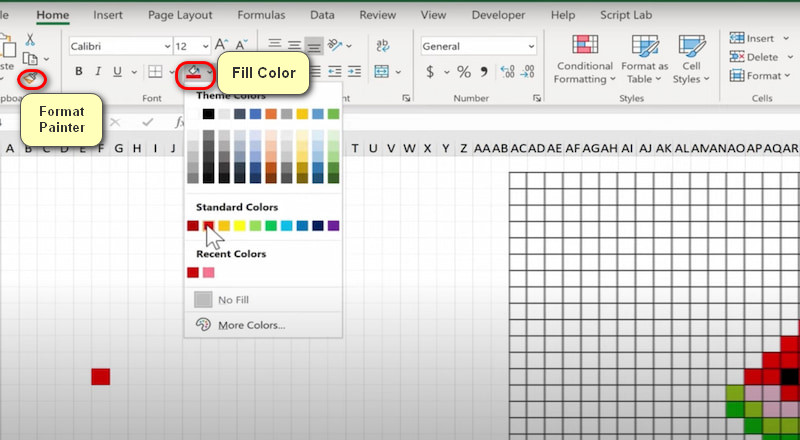
4.Supplement details
Choose the appropriate color to fill the cells. There is a small detail about the use of the above two tools. You can first select one cell, hold down the Ctrl key, then select all the cells that need to be filled with the same color in sequence, and then go to Fill color to select the color you want to fill. This will greatly improve efficiency.
Note: Format Painter can only color consecutive cells, while Fill Color can operate on scattered cells separately.
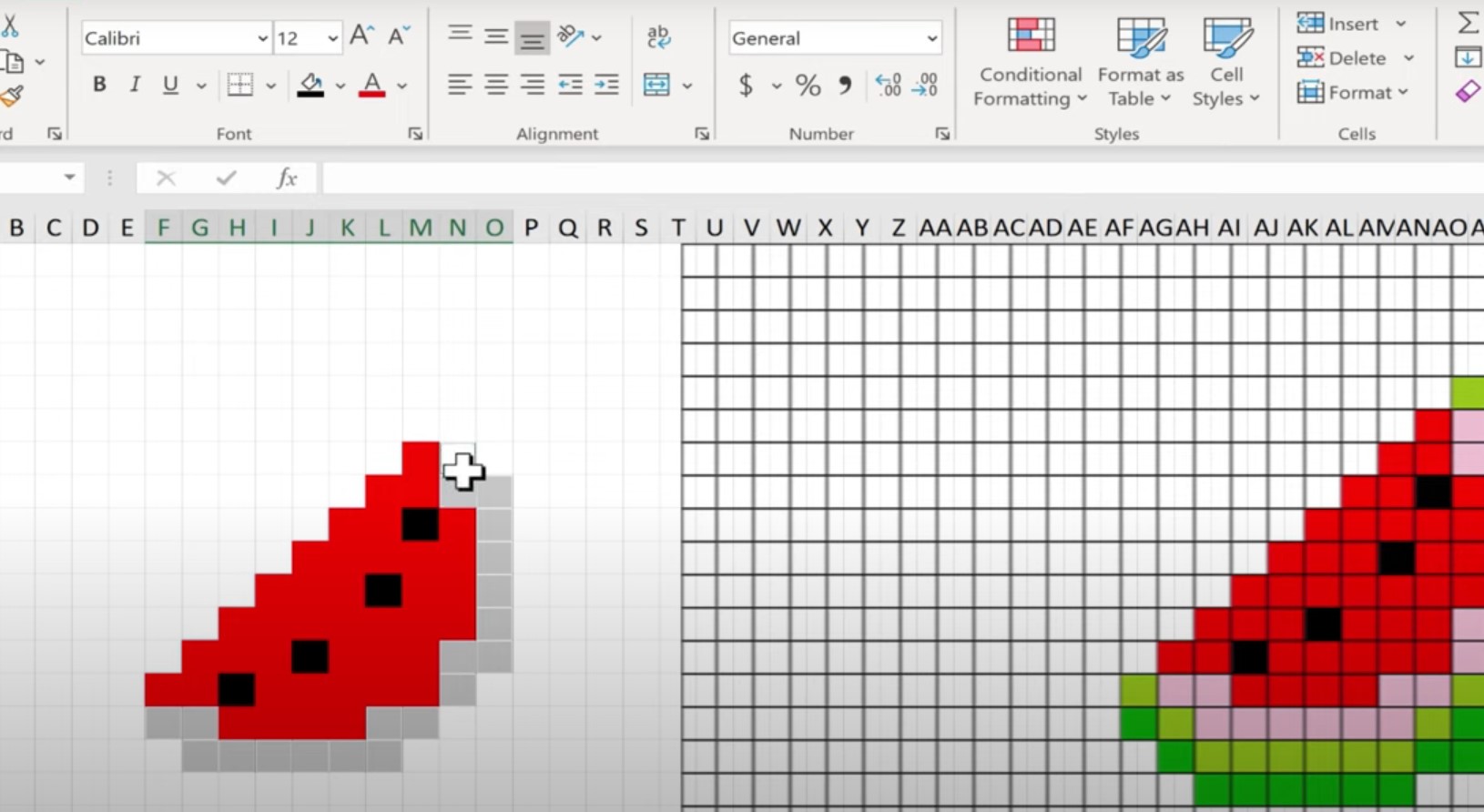
5.Save your work
After completing your work, you can click on File and then Export. The default option is Create PDF/XPS Document. Click the button on the right side of the page again to confirm. Then you can export your Excel pixel work in PDF format.Don't forget to delete your reference photo!
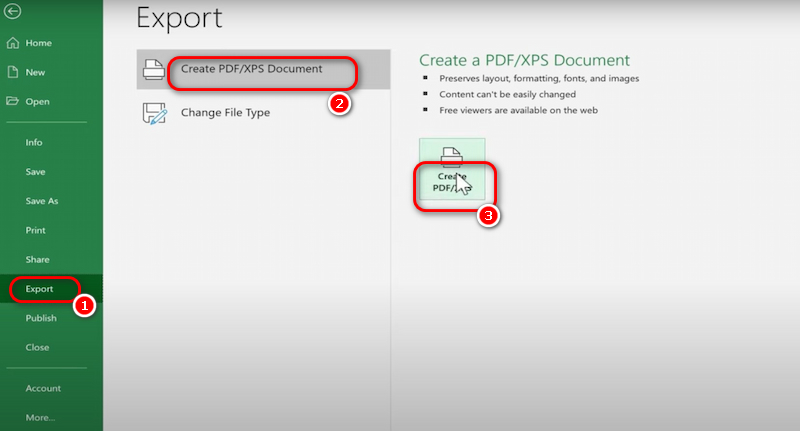
This is the pdf file you can obtain after all the operations.
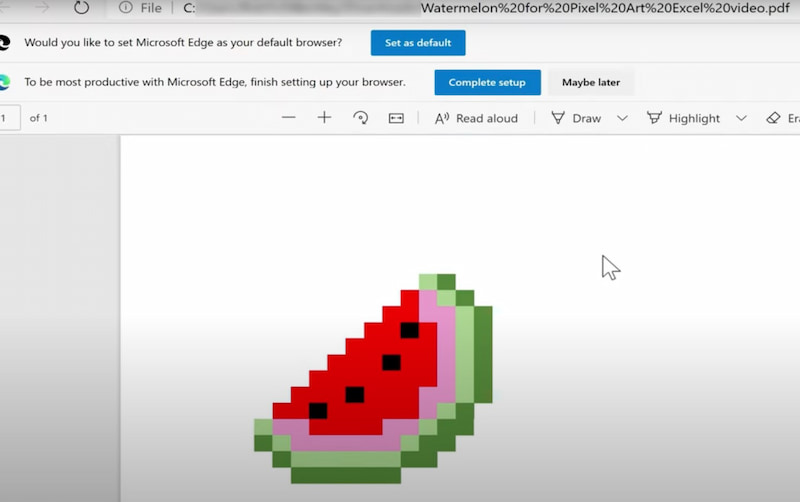
The process of converting images to pixel art in Excel is indeed rather troublesome. You need accurate adjustments and meticulous operations. But this is precisely where the pleasure of creating graphics in Excel lies, and you can learn a lot in this process.
A Fantastic AI Alternative - Picwand AI Styles Generator
Love the idea of pixel art, but short on time or want stunning complexity? Meet Picwand AI Styles Generator! This AI-powered tool revolutionizes the way to create pixel art:
Instant Pixel Magic: Upload any photo or describe your vision in text. Picwand’s AI instantly transforms it into beautiful pixel art in your chosen style (8-bit, 16-bit, isometric, modern pixel, etc.). No manual cell coloring!
Massive Style Variety: Go beyond basic pixels. Generate art mimicking famous game styles, retro consoles, modern pixel artists, or unique abstract pixel effects – all with a single click.
High-Resolution Output: Get crisp, clean pixel art images ready for printing, merchandise, game assets, or social media – far beyond Excel’s resolution limits.
Effortless Experimentation: Instantly try dozens of variations and styles to find the perfect look for your project. Save hours of tedious work.
User-Friendly: Designed for everyone – no artistic expertise or spreadsheet skills required. Get professional results in seconds.
Are you a little curious about how to use this magic tool? Let's have a look!
Step 1: Go to Picwand AI Art Styles Generator, click Upload a Photo, and select any JPG, PNG, or WEBP image from your device.
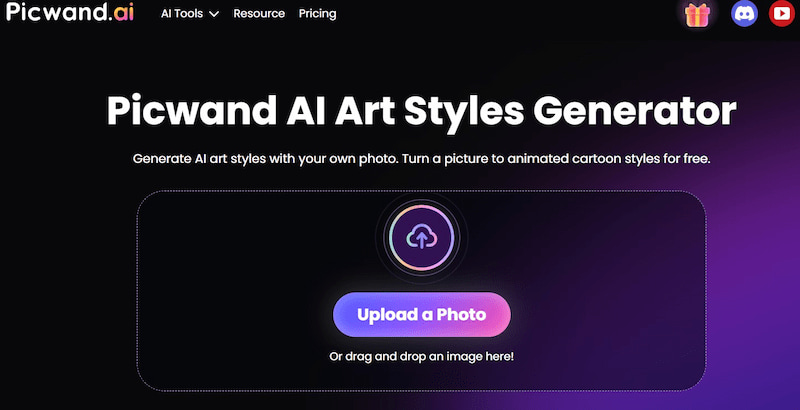
Step 2: If the photo has been uploaded, choose the Pixel Art function in the style selections on the left side of the page.
Step 3: Wait for 20 to 25 seconds. There is no need to click anywhere on the page.
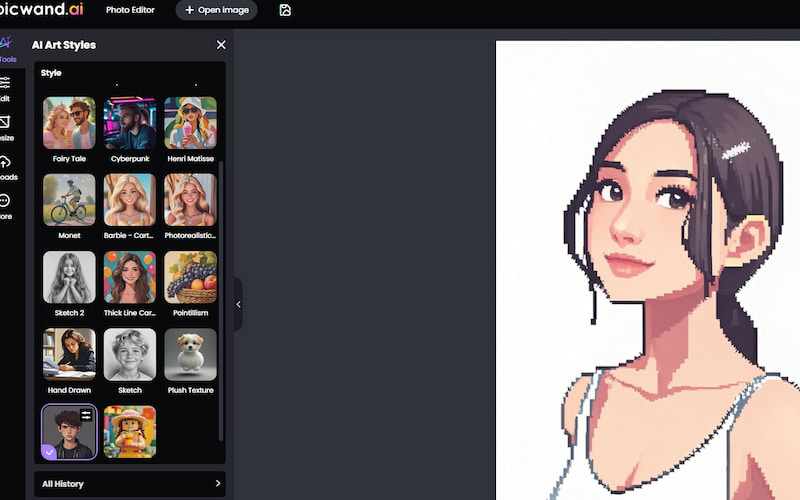
Step 4: Preview the cartoon version. You can download this processed image if you are satisfied with the presented picture. Or if you have more ideas for processing photos, you can use other tools on the website,such as the Cutout tool to remove background from signature.
As a premier image processing solution, the Picwand AI Art Styles Generator seamlessly converts photographs into intricate pixel art masterpieces. Its intuitive interface and superior output distinguish it within the digital enhancement landscape.
FAQs for Creating Excel Pixel Art
Can I make complex images in Excel?
Yes, but with limitations. Large, detailed images require immense patience and can slow down Excel. The grid size and manual effort become significant factors. Picwand AI is far better suited for complexity. It even has the function of changing a picture into a sketch.
Why are my pixels blurry or rectangular?
Ensure all cells are perfectly square! Uneven row heights or column widths distort pixels. Also, zoom in closely when working and disable gridlines (View > Gridlines OFF) for viewing.
Is there an easier way than coloring each cell individually?
Slightly! Use Format Printer to copy colors quickly. For very structured designs, explore Conditional Formatting using cell coordinates. However, Picwand AI eliminates this manual work entirely.
Can I save my Excel pixel art as an image?
It’s tricky. You can screenshot your worksheet (use Alt+PrtScn for the active window). Copy the cell range, paste it into an image editor (like Paint), and save it as PNG/JPG for better quality. Picwand outputs direct, high-quality image files.
Conclusion
Excel pixel art is a delightful testament to creativity within constraints. It transforms the analytical spreadsheet into an unexpected artistic playground, teaching patience and precision. The process of meticulously coloring cells to reveal an image is uniquely satisfying. However, for stunning, complex, and effortless pixel art across countless styles, Picwand AI Styles Generator is the game-changer. It harnesses AI to instantly transform your ideas or photos into professional-quality pixel masterpieces, freeing you from the grid. Whether you enjoy Excel's hands-on charm or crave AI's speed and power, the world of pixel art is ready for you to explore! Try Picwand AI today and see your pixel visions come to life in seconds!
AI Picwand - Anyone Can be A Magician
Get Started for Free