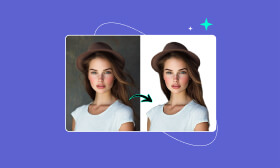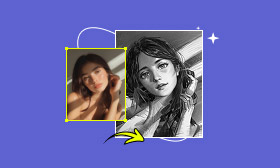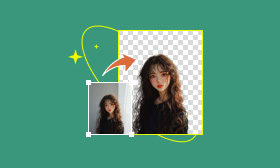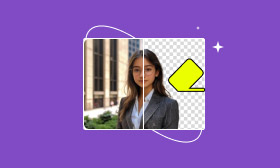[Latest] Detailed Steps for Cartoonizing a Photo in Canva
Do you want to turn your photos into fun, eye-catching cartoons? How to cartoon a photo in Canva has become a popular topic, and the cartoonized photo can be used for social media posts, personalized gifts, or creative projects. With Canva’s easy-to-use tools, you can transform any image into a cartoon in just a few clicks—no design skills required!
In this guide, we’ll walk you through the simple steps to cartoonize a photo in Canva. Whether a beginner or a seasoned designer, you’ll learn how to create stunning cartoon effects effortlessly.
Contents:
Why is Transferring Photos to A Cartoon Style so Popular?
The reason why people tend to use various apps or websites to cartoonize photos seems like a simple question. However, it involves several fields, such as the development of AI tools, and the increasing need for people to try something special in this social-media era. Here’s a breakdown of why photo-to-cartoon transformation is popular:
1. Novelty & Personal Identity Play
It allows users to reimagine themselves or loved ones as animated characters, superheroes, or in unique artistic styles. For example, some users may dream of transferring their images to Minecraft pixel art. This taps into nostalgia (childhood cartoons) and fulfills fantasies.
2. Social Media Engagement & Virality
Cartoonized profiles or posts stand out in crowded feeds (Instagram, Facebook, TikTok). Apps often encourage sharing with branded hashtags, creating viral trends. The development of social platforms has contributed to the trend of turning photos into a cartoon style.
3. Accessibility & Ease of Use
Powerful AI tools are now user-friendly mobile apps or web tools. No artistic skill is required – tap a button, get instant art.
4. Nostalgia & Emotional Connection
Cartoon styles evoke childhood memories associated with beloved animations. Transforming personal photos (pets, family) into these styles creates sentimental value and a unique way to cherish memories.
5. Branding & Marketing Applications
Businesses and influencers use cartoon avatars for branding (profile pics, logos, mascots). It creates a consistent, approachable, memorable visual identity distinct from standard photos.
How to Cartoonize a Photo in Canva
Canva is a powerful, user-friendly online graphic design platform that empowers anyone, regardless of design experience, to create stunning visuals. It features a vast library of professionally designed templates for social media posts, presentations, flyers, posters, logos, videos, and much more. Of course, it offers built-in filters and effects that make cartoonizing photos quick and hassle-free. Follow these steps:
Step 1: Open the website and then select Upload your image.
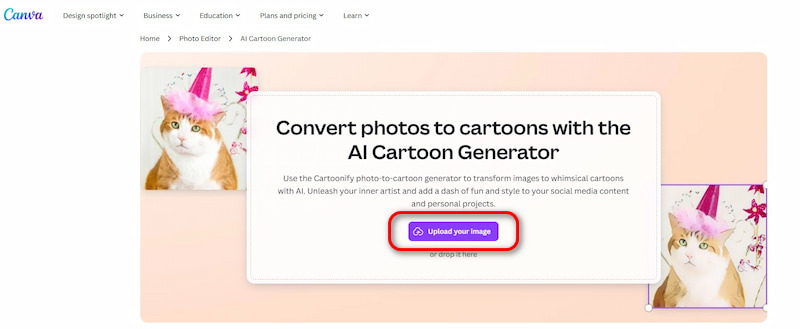
Step 2: Wait a few minutes, and then click Cartoonify and replace what appears in the pop-up window on the left side of the page.
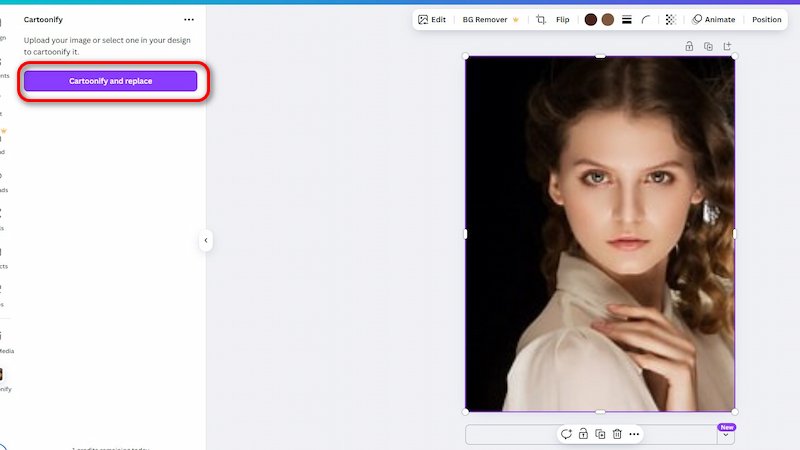
Step 3: Reconfirm your operation by clicking Open.
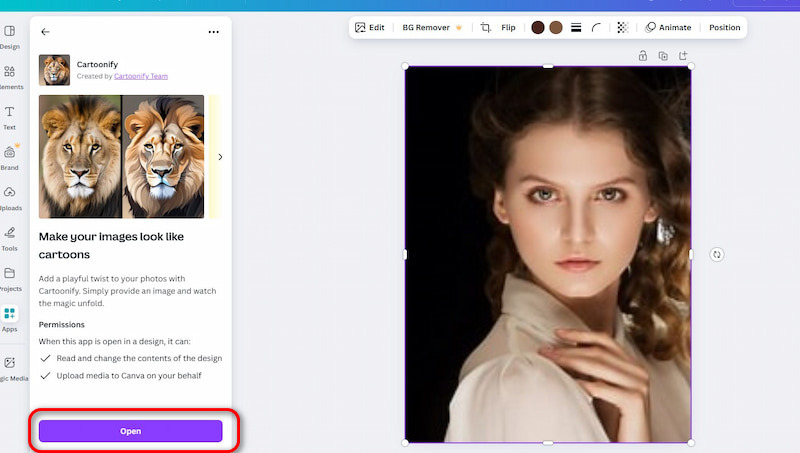
Step 4: The cartoonized photo will be automatically saved online.Once satisfied, you can check it in your recent designs.
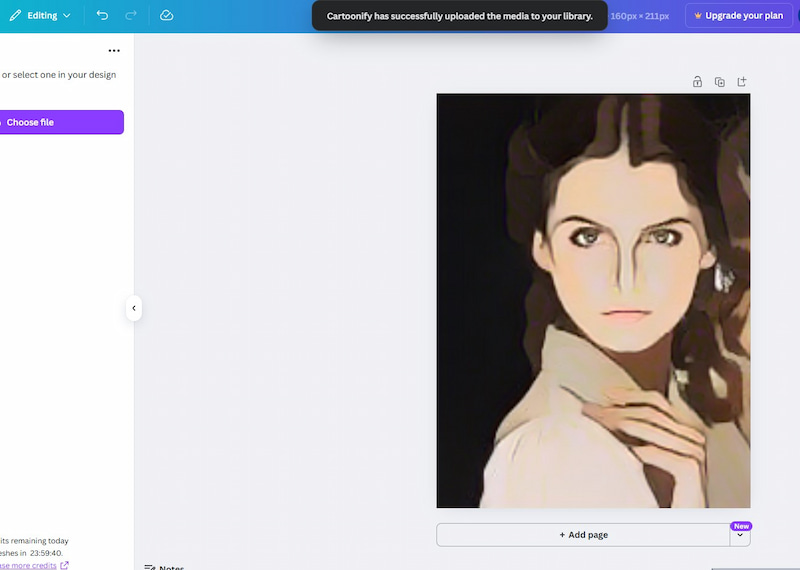
Tips: Don’t worry if Cartoonify-replace is not displayed directly on the page; just select Apps in the edit toolbar. And then go to the search bar and click on it, type Cartoonify, and click on it.
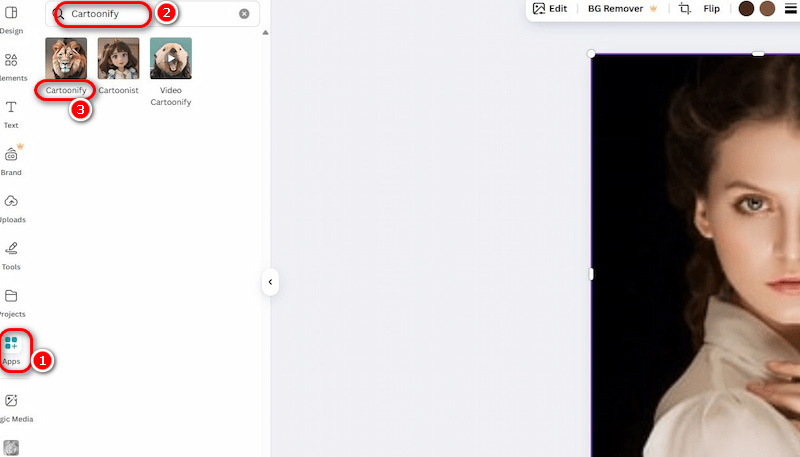
Canva, as a universal image processing tool, can provide high-quality services for all users who want to convert photos to cartoon styles, although sometimes the image processing effect may not live up to expectations. as long as you follow the above operation steps, you can at least get your cartoon image in a few steps.
Picwand AI: The Best Alternative for Cartoonizing Photos
While Canva is a good tool for cartoonizing photos, however, just as shown in the diagram, the effect of cartoonization is relatively rough, and there are very few cartoon types available for you to choose from. At this time, Picwand AI Art Styles Generator also provides users with a broader selection space, making it a perfect online alternative. This AI-powered tool instantly turns photos into cartoon art.
Here are some reasons that explain why Picwand stands out:
1. World-Class AI Art Transformation: Convert portraits into animated cartoons or comic masterpieces with a single click. Our advanced AI computing delivers the stunning results you envision, every time.
2. Zero Manual Editing Required: Compared to Canva, Picwand AI empowers even novices in image processing to achieve remarkable results effortlessly and efficiently.
3. All-in-One Creative Suite: Picwand’s power extends beyond turning photos into cartoon types. Apply multiple effects, layer tools, and experiment endlessly to achieve your perfect result – all within one comprehensive platform.
4. Seamless Multi-Platform Access: Create anywhere, anytime. Easily open Picwand through any mobile device or PC browser and start transforming your photos instantly.
Are you a little curious about how to use this magic tool? Let's have a look!
Step 1: Go to Picwand AI Art Styles Generator, and then click Upload a Photo, and select any JPG, PNG, or WEBP image from your device. And just browse the kinds of art styles provided by the website.
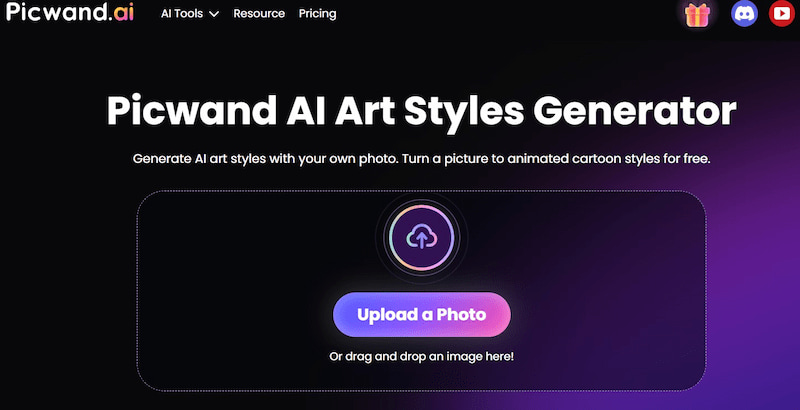
Step 2: If the photo has been uploaded, then choose a style (e.g., Clay, Sketch, or Monet). Here, we take the Ghibli style as an example. You just need to click on the picture style you want.
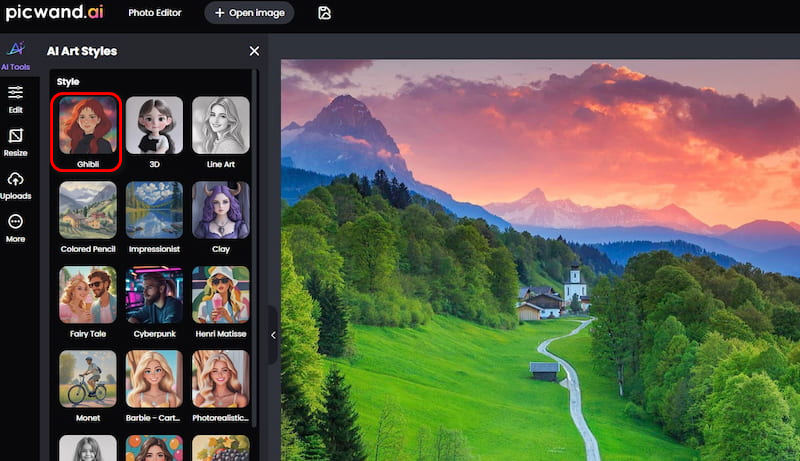
Step 3: Wait for 15 to 20 seconds. There is no need to click anywhere on the page.
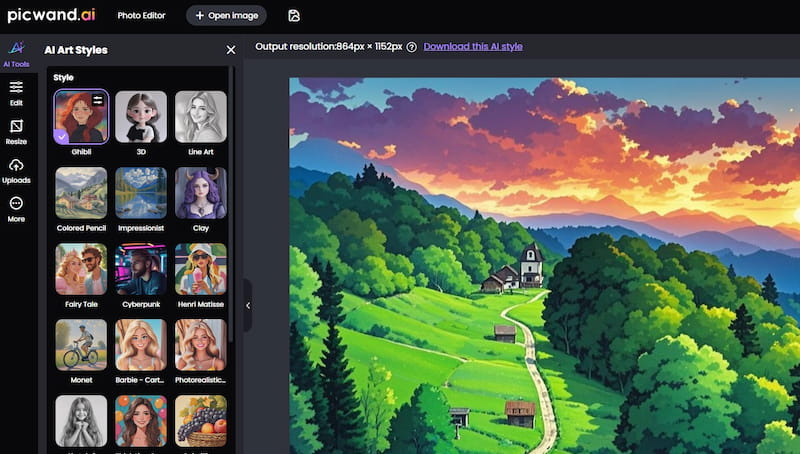
Step 4: Preview the photo version. You can download this processed image if you are satisfied with the presented picture. The download button is just located in the upper right corner of the page.Or if you have more ideas about the effects, you can use other tools on the website to perform secondary operations on the picture.
As an image processing solution, Picwand AI Art Styles Generator effortlessly transforms photos into cartoons. Its intuitive operation and exceptional results distinguish it among digital platforms for visual enhancement.
FAQs for Converting Photos to a Cartoon Style
Is Canva’s cartoon effect free to use?
Yes! Canva offers a free chance for users to try the Cartoonify function every day, but if you want to use it multiple times, you must get more credits by charging.
Are there alternatives to Canva for cartoonizing photos?
Yes, with the fast development of AI tools, there are so many websites or apps that can provide users with opportunities to operate on their photos, including cartoonizing them. Among them, what is particularly eye-catching is Picwand AI Art Styles Generator, which stands out with its diverse styles and flexible processing methods.
How do I make my cartoonized photo look more professional?
After cartoonizing photos with software or websites like Canva or Picwand, you can click on other functions on these platforms, such as filters or removing someone from a photo, etc., to process the pictures more meticulously.
Conclusion
Transferring photos to cartoon styles is a topic with high click-through rates nowadays, and this article answers the question of how to cartoonize a photo in Canva. With this app, users can finish the complex process with just a few clicks. However, there are still a lot of alternatives for you to try. Why not try using Picwand AI Art Generator and process your pictures with simpler operations, more refined processing, and richer styles?
AI Picwand - Anyone Can be A Magician
Get Started for Free