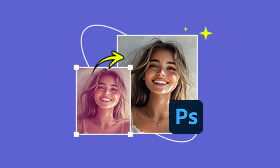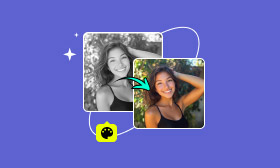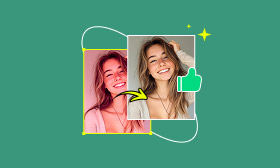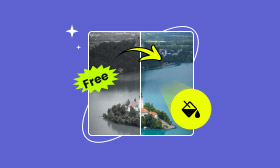[Latest] Specific Steps Down to the Details for Skin Retouching in Photoshop
Have you ever wanted to achieve flawless, professional-looking skin in your portraits? Mastering skin retouching in Photoshop is a valuable skill for enhancing social media posts, refining professional headshots, or creating polished personal images. While Photoshop provides powerful manual tools like the Spot Healing Brush and Frequency Separation for detailed work, AI-powered solutions like Picwand offer users a significantly faster and more streamlined approach to perfecting skin texture. In this guide, you’ll discover fundamental techniques for skin retouching in Photoshop, and also learn how a highly advanced tool called Picwand AI Skin Retouch can achieve stunning, natural-looking results with remarkable ease.
Contents:
Why People Need Skin Retouching?
Skin retouching is essential in both professional and personal photography. It transforms images by removing temporary imperfections like acne, scars, or redness while preserving natural skin texture. For portraits, headshots, or social media content, subtle retouching boosts confidence and ensures the subject—not flaws—remains the focus. Yet traditional tools like Photoshop demand hours of meticulous work. Enter AI solutions like Picwand, which deliver professional results in seconds, making high-quality retouching accessible to everyone, not just experts.
Beautifying Your Photos: Steps to Retouch Skin in Photoshop
While some workflows may be complex and time-consuming, we still have some best ways to retouch skin in Photoshop.Here’s a simplified breakdown of the professional process:
1. Establish a Dedicated Tone Adjustment Layer
Create a new transparent layer and rename it (e.g., "Skin Tone Enhancer") for organizational clarity. This isolates your corrections from the base image.”/]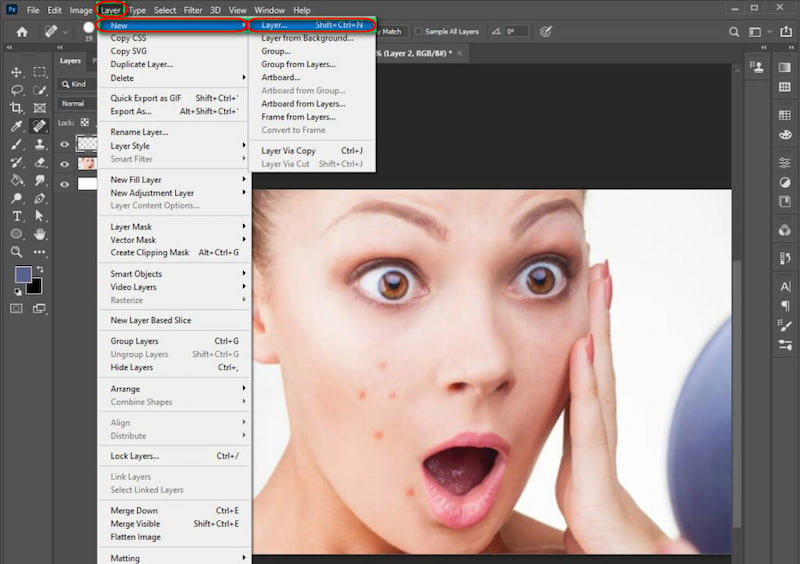
For natural-looking skin retouching, preserve authentic texture. Select the Brush tool (~10% opacity), hold Alt to sample a healthy skin tone with the Eyedropper, then gently paint over areas needing correction. This technique evens skin color and texture, effectively addressing under-eye shadows, dullness, or uneven pigmentation.
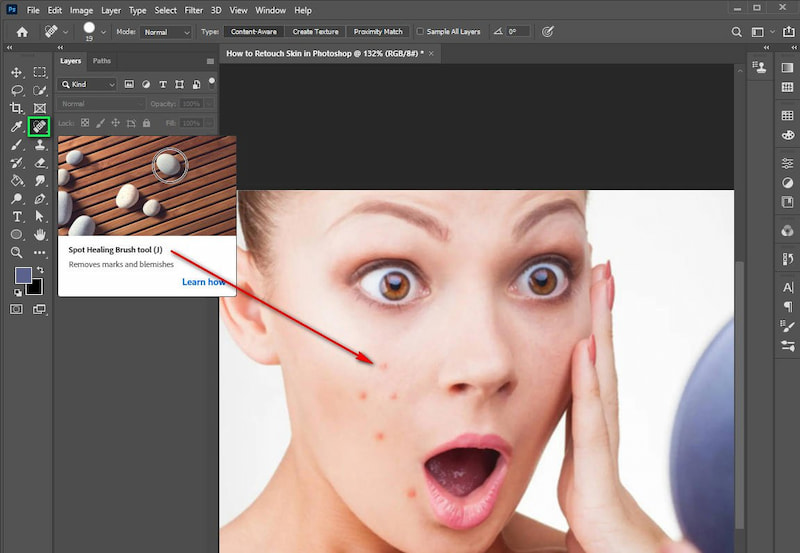
2. Liquify & Surface Blur for Foundation Work
Duplicate the background layer (Ctrl+J/Cmd+J), then apply Filter > Liquify to adjust facial contours.
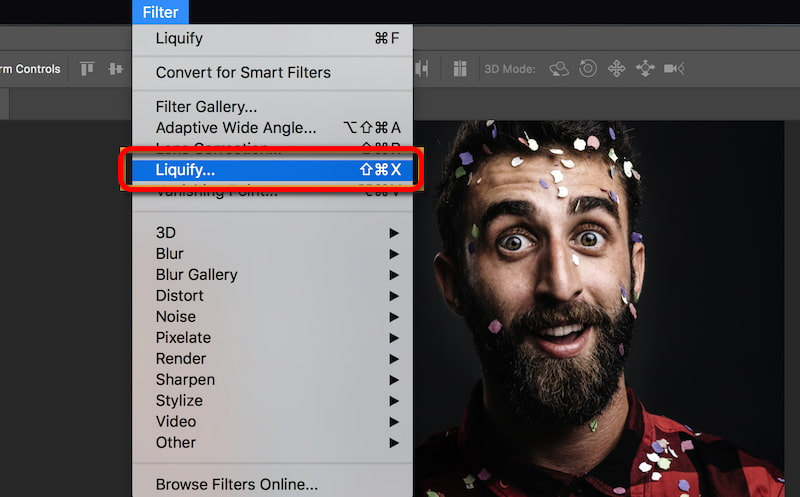
Next, add a Surface Blur filter to the duplicated layer, which has been liquified, to soften skin texture. Use a layer mask with a black brush to restore original details in critical areas like eyebrows or lips.
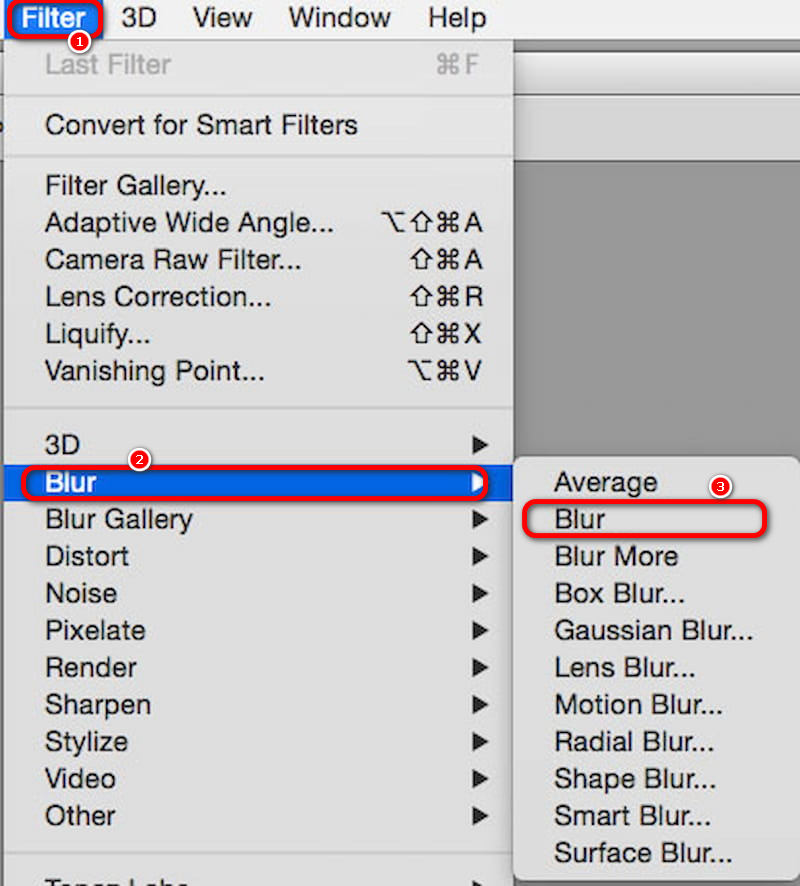
3. Refine your image processing: Layer Opacity.
Over-applied adjustments? Use the Eraser tool at a low opacity to soften edges. Alternatively, the Layer Opacity can be reduced globally for instant moderation. This utility creates a uniform appearance by selectively blurring and restoring areas of the source texture. To initiate retouching, add a transparent layer and choose the Spot Healing Tool, which facilitates the elimination of blemishes and other flaws, including freckles.
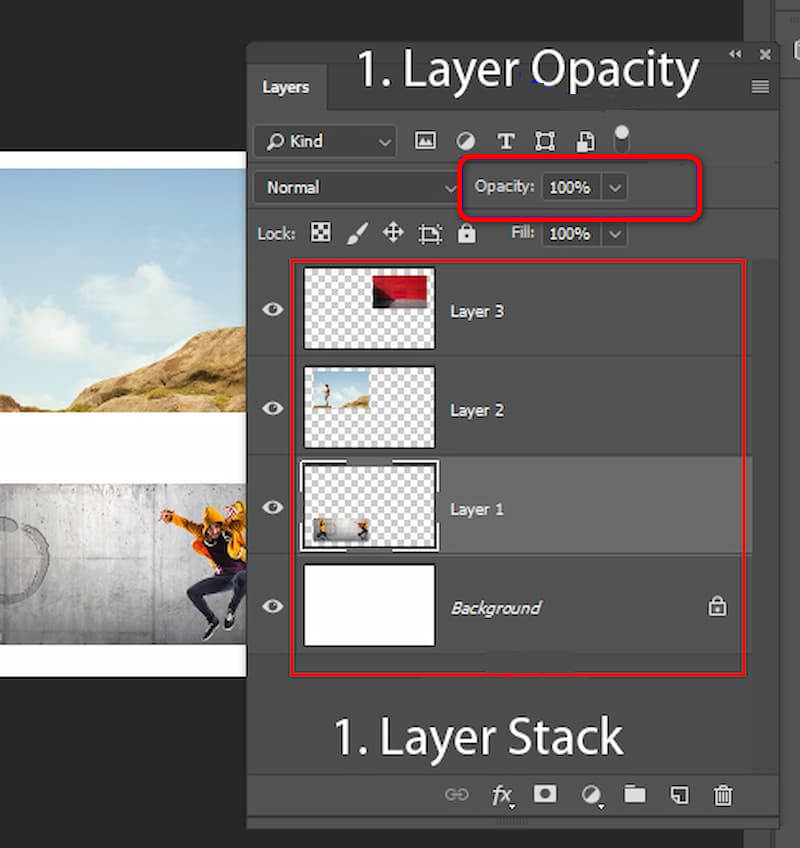
4. Check the Comparisons: Alt or Background Image
Press Alt to toggle between before/after views throughout the process. This ensures adjustments stay subtle and realistic.
Photoshop, as the most common image-handling app in the world, provides its users with many useful tools to accomplish the skin retouching project, though sometimes the steps are somewhat cumbersome, the effect is worth it.
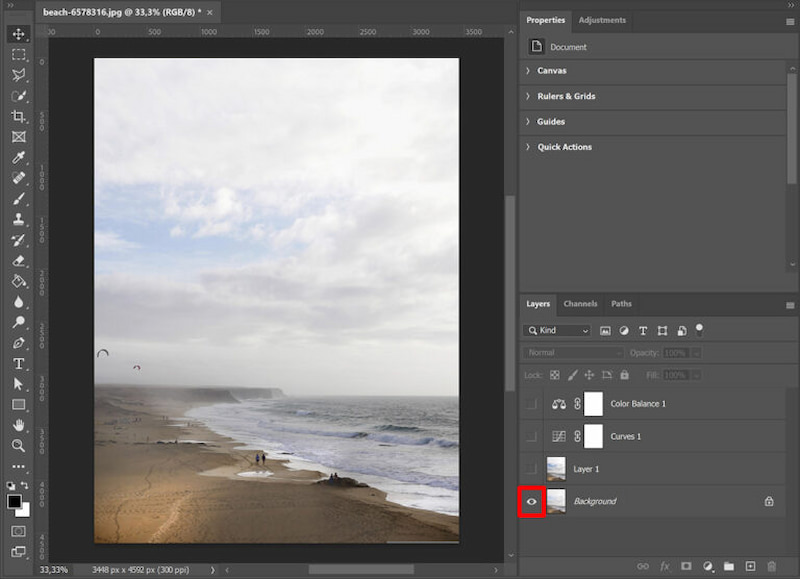
New Attempt: A Fantastic AI Alternative - Picwand AI Skin Retouch
Picwand AI Skin Retouch offers a revolutionary solution for those seeking instant, natural results. Unlike Photoshop’s multi-step workflows, Picwand uses generative AI to analyze skin texture, tone, and lighting, delivering high end skin retouching in one click.
Key Advantages Over Photoshop:
Speed: Process images in seconds, not hours. Upload a photo, and Picwand auto-detects skin, removing blemishes, smoothing texture, and enhancing tone—all while preserving pores and natural details.
Simplicity: No layers, masks, or manual adjustments. Ideal for beginners or bulk editing.
Natural Results: AI avoids over-processing—a common Photoshop pitfall—by dynamically adapting to skin types and lighting conditions.
Completing the skin retouching operation on Picwand is very simple and can be summarized in just a few steps.
Step 1: Open the official Picwand website, find the AI Skin Retouch tool, and click on it.
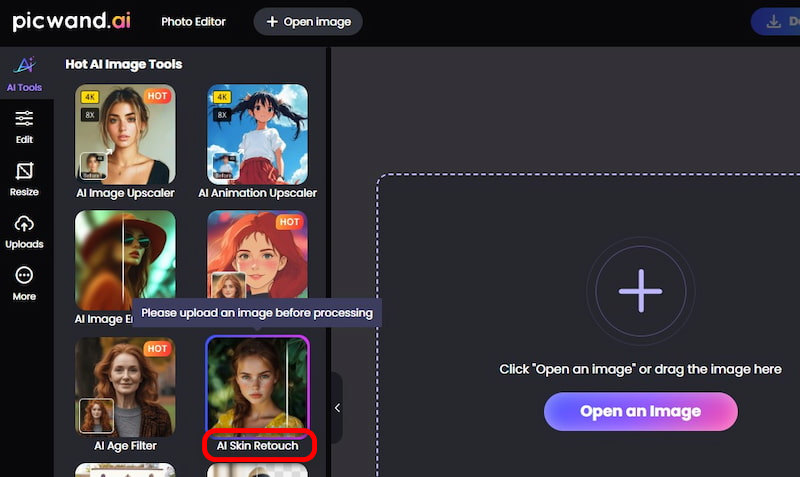
Step 2: Upload a photo in any format, whether it’s a JPG, PNG, or a WEBP image from your device. Click Open and upload the picture to the web page.
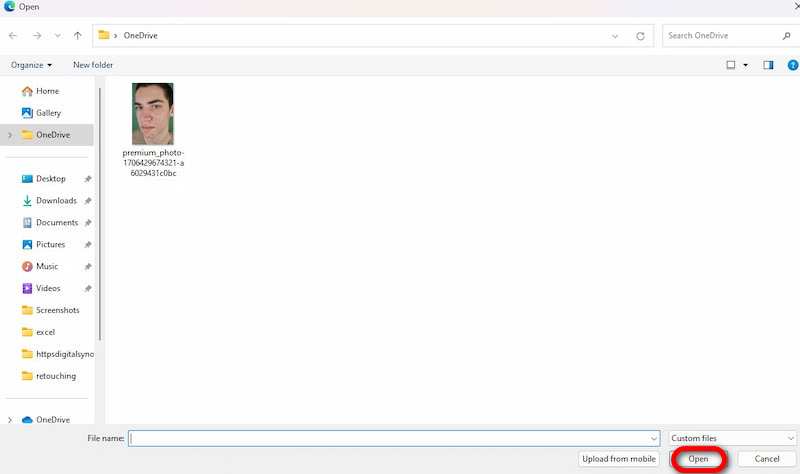
Step 3: Wait for only a few seconds, and then you can get the processed photos. You can compare the differences before and after processing by sliding the mouse left and right. If you are satisfied with the effect of skin retouching, you can click Apply on the left side of the page to retain your operation. Or if you have other needs for the processed photo, such as image color correction, you can continue to operate on the website.
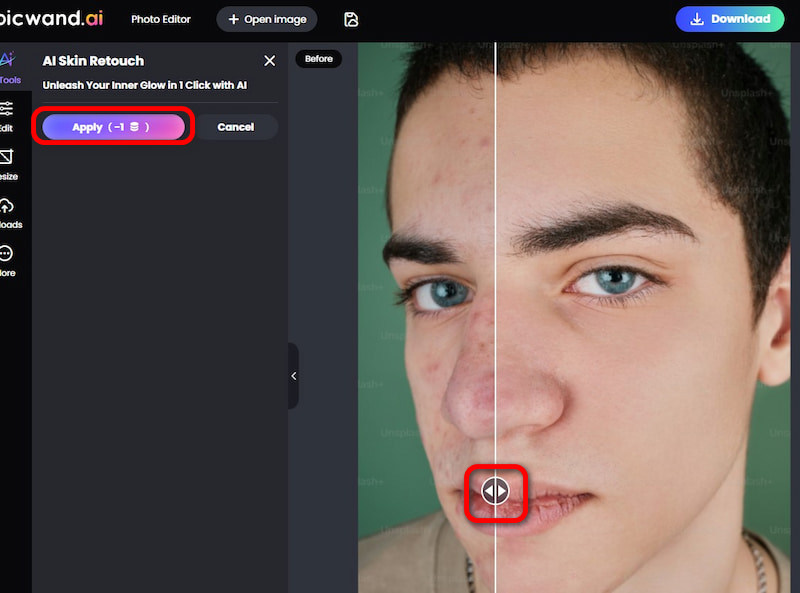
Step 4: Just click Download at the top right corner of the page and select your target format to save the image you have processed.
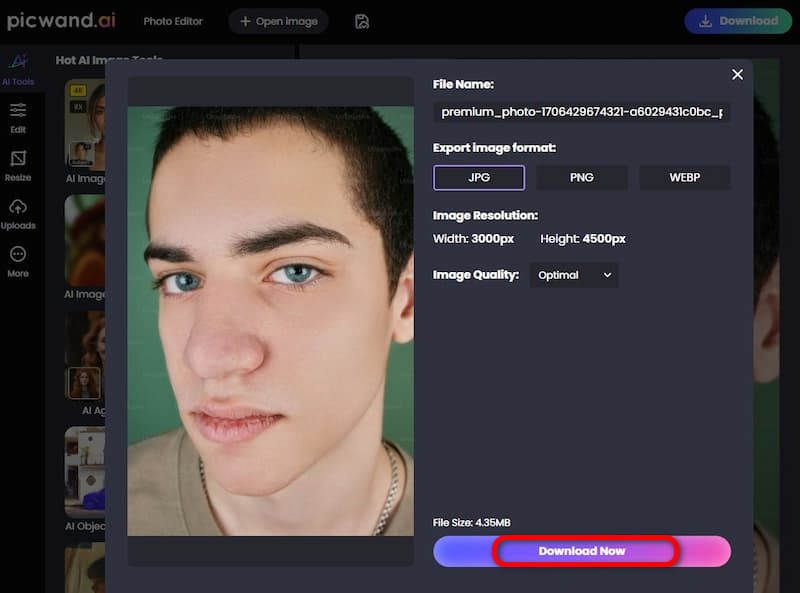
Not only can Picwand complete this task of skin retouching, but there are many functions on the website for you to choose from, such as restoring old photos, which can also be used to process pictures. No matter which one it is, Picwand is always worth trying.
FAQs for Skin Retouching
How to retouch skin without losing details?
In Photoshop, you can realize it by limiting blurring and using High Pass sharpening selectively. But in Picwand, the AI automatically balances smoothing and detail retention.
Is Photoshop’s Generative Fill suitable for skin?
Not recommended. Generative Fill often distorts facial features or body shapes. For skin, use Neural Filters > Skin Smoothing instead, though results still require manual tweaks. Users can always find the best skin retouching filter suited to their photos in Photoshop.
Can AI retouching look natural?
A: Yes. Tools like Picwand use algorithms trained on diverse skin types to preserve texture (e.g., freckles, wrinkles) while removing flaws. Avoid over-processing by using lower intensity sliders.
Conclusion
While Photoshop remains a powerhouse for pixel-perfect control, Picwand AI Photo Retouching redefines accessibility with AI-driven speed and simplicity. The AI skin retouching tool will definitely respond to your needs for everyday users, social media creators, or professionals handling bulk edits. Why not revolutionize your image processing method with something new.
AI Picwand - Anyone Can be A Magician
Get Started for Free