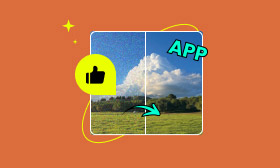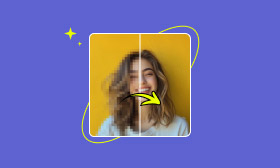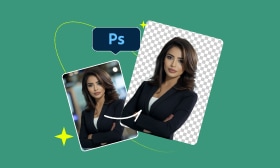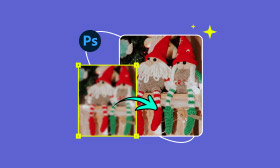2025 Step-by-Step Guide to Remove Wrinkles in Photoshop for Flawless Portraits
We don’t recommend removing all wrinkles from any image, because wrinkles are not just a sign of skin texture associated with aging, but also a symbol of life experience and wisdom that comes with it. However, in some cases, such as a profile photo, a professional headshot, or a studio portrait, we inevitably require an image with fewer wrinkles to show our vitality, energy, and spirit. In today’s tutorial, we’re going to remove wrinkles using Photoshop and its best online substitute. Let’s move on!
Contents:
Part 1. How to remove wrinkles in Photoshop
Adobe Photoshop offers powerful tools to not only sharpen images but also reduce wrinkles while preserving skin texture for realistic results. This tutorial will explore techniques like the Spot Healing Brush – an advanced method for precise retouching. Whether you’re touching up portraits or enhancing professional headshots, these steps will help you perfect your photos while maintaining a natural-looking skin tone.
Step 1: Click File > Open to import an image into Photoshop.
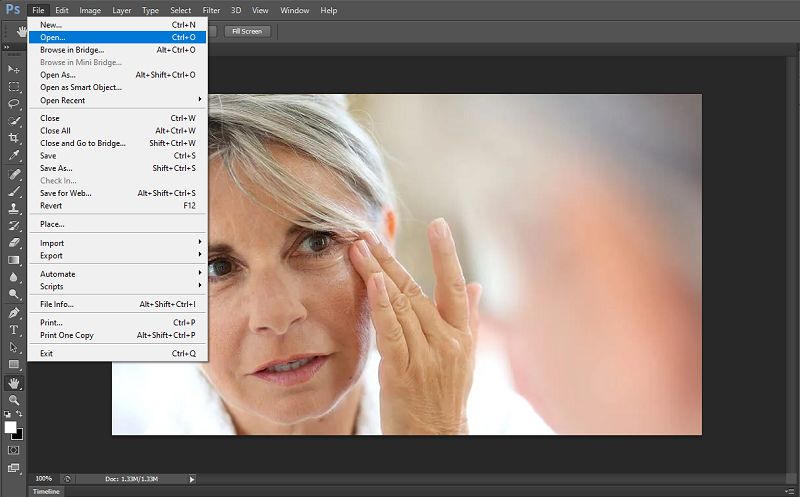
Step 2: Create a new layer by clicking Layer > New, and rename it as “wrinkle free”. Or you can use the shortcut – Shift+Ctrl+N.
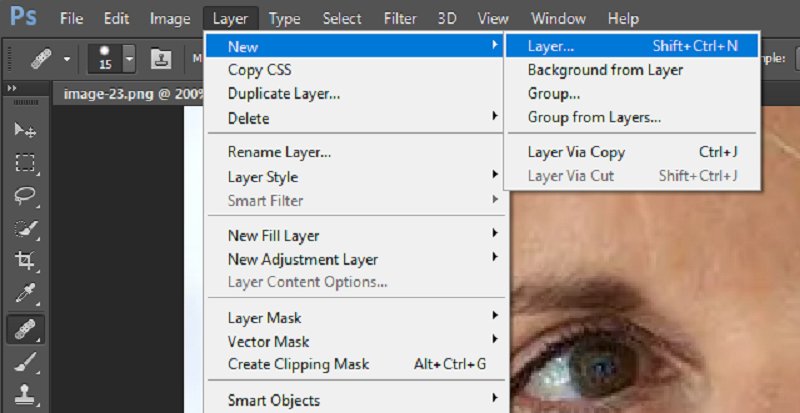
Step 3: Find the band-aid icon in the sidebar, left click, and choose the Spot Healing Brush Tool. Then, select All Layers at the top. Don’t check the Aligned Sample.
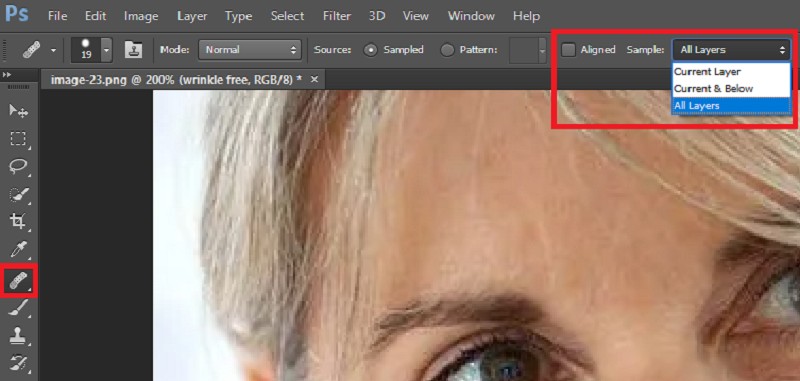
Step 4: This step is somewhat complicated. First, select a skin area without wrinkles. Then, hold the Alt key while left-clicking to select the area as a sample. Use the sample to cover wrinkles little by little.

Step 5: Decrease the opacity of the layer - "wrinkle free" to create a more natural-looking result.
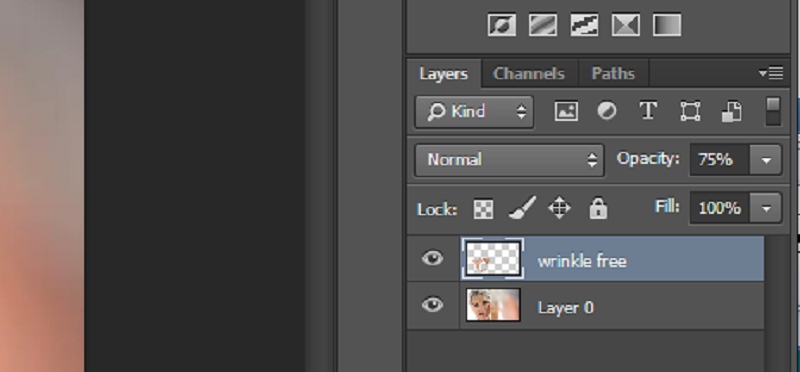
We have completed! Here is the final result. The model looks much younger but still natural.
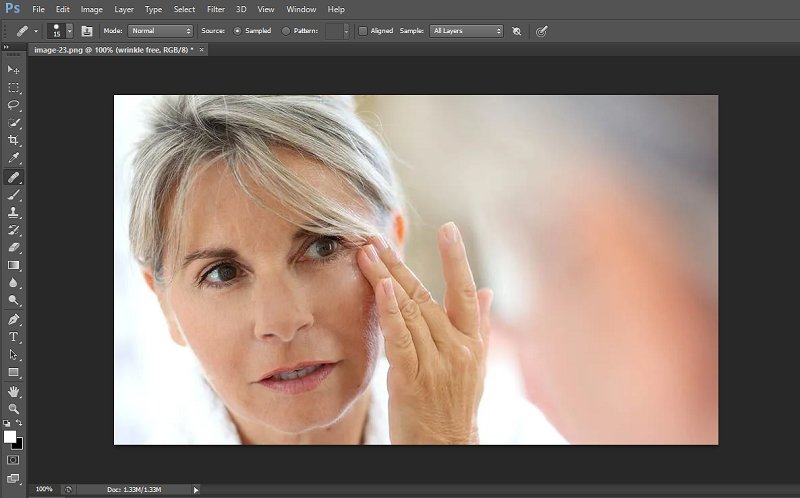
After retouching, you can also increase image resolution in Photoshop if necessary. To wrap up, although with powerful tools to retouch skin in an image, Photoshop has some notable obstacles. It takes me almost an hour to get familiar with the related tools and finish the final result, which is to say, Photoshop requires a learning period that could be longer for beginners. Especially for business people or content creators, they barely have time to master a complicated photo editing tool. Thus, it becomes essential to find an online substitute that is easier, quicker, and more effective.
Part 2. Best alternative to Photoshop – Picwand AI Photo Retouching
Empowered by advanced AI technology, Picwand AI Photo Retouching intelligently detects and improves imperfections of photos or portraits, such as acne scars, wrinkles, freckles, and blemishes, returning a flawless effect within seconds. Moreover, Picwand AI Photo Retouching can beautify the photo by adjusting the color, contrast, and brightness. In a word, Picwand covers all you need.
Key features:
• One-tap AI photo retouch in seconds.
• Flawless but still natural photo retouching effect.
• A user-friendly and intuitive interface.
• All-in-one photo retouch expertise.
Now, follow my step-by-step tutorial and experience the magic of Picwand AI Photo Retouching.
Step 1: Go to Picwand AI Photo Retouching and upload an image.
Step 2: Once the image is uploaded successfully, Picwand AI will automatically retouch it. After a few seconds, you can preview the effect and compare the before & after by dragging the slide midst your screen.
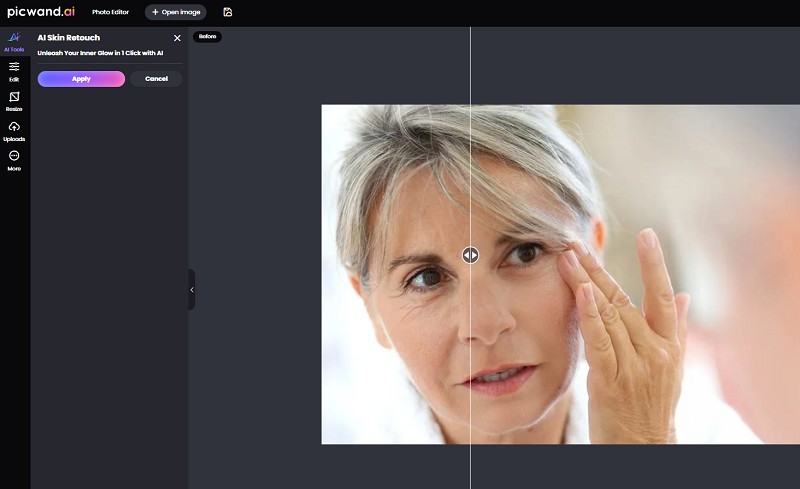
Step 3: If satisfied with the result, click Apply and Download to save it to your PC.
As we can see, Picwand is so easy to use that we can retouch a photo with a few clicks and seconds. It is absolutely a go-to solution for beginners with zero photo editing skills and for business people or content creators who prioritize both efficiency and high quality.
FAQs About Removing Wrinkles in Photoshop
How can we remove wrinkles or blemishes fast?
To remove wrinkles or blemishes quickly, you can try Picwand AI Photo Retouching. It offers you an AI skin retouching tool online to remove wrinkles with a blink. Upload your portrait or selfie, and Picwand will help you get rid of wrinkles, without post edits needed.
What is the best AI photo retouching tool?
There are many photo retouching tools. For example, Photoshop provides a powerful tool – Spot Healing Brush – to naturally remove wrinkles. However, it is too complicated to master. So, I consider Picwand the best tool for its fast processing, stunning outputs, and a user-friendly interface.
How does it work to remove wrinkles with AI?
AI removes wrinkles in photos through advanced algorithms. At first, AI detects wrinkles by analyzing skin texture, shadows, and patterns. Then, AI generates artificial smooth skin to cover wrinkles. All steps can be completed easily and instantly.
Conclusion
In all, Photoshop and Picwand AI Photo Retouching are all viable solutions for professional-grade photo retouching. Photoshop facilitates manual edits, which means you can freely remove wrinkles in Photoshop. For example, remove this blemish and preserve that mole. Picwand AI Photo Retouching features AI lightning processing, which frees you from time-consuming learning and editing. You can decide on the best tool that suits your demands most.
AI Picwand - Anyone Can be A Magician
Get Started for Free