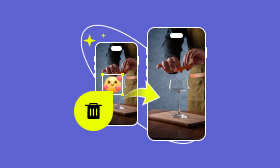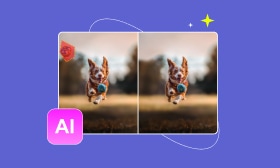Luminar Neo Skin Retouching Explained: Features, Steps, and Alternatives
Editing portraits shouldn't be stressful or take a long time. It all comes down to picking the right tool. The Luminar Neo skin retouching features are designed to help you smooth skin, remove blemishes, enhance tones, and make your photos look polished yet realistic. The best part? You don’t need to be a professional editor to make it work because Luminar Neo makes the process easy and approachable for anyone. In this article, we’ll take a closer look at what Luminar Neo’s skin retouching feature can do for your images, break down the steps so you can try it yourself, and introduce you to an alternative online tool that can achieve the same task in just a few clicks. Think of this as your starting guide to attain flawless, professional-looking portraits without the stress of complicated editing.
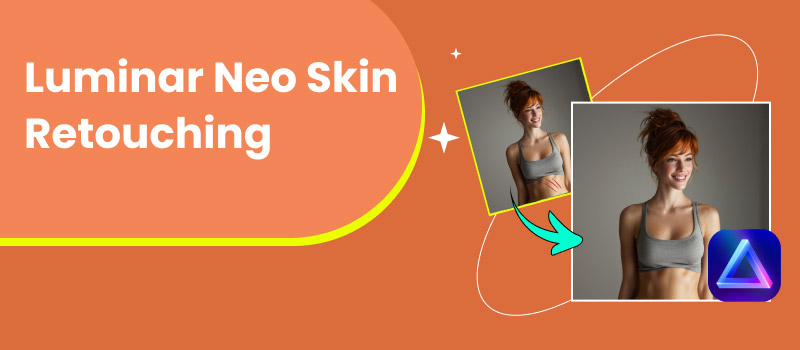
Contents:
Part 1. How to Use Luminar Neo Skin Retouching
If you want an easy way to improve your portraits without going overboard on the editing side, then skin retouching in Luminar Neo is just the thing for you. It incorporates an AI engine for skin retouching that automatically identifies faces, smooths skin, reduces spots and blemishes, while maintaining the original skin texture. This feature has made Backdrop popular among professional photographers and amateur wind-down editors, a less complicated true tool for getting that professional quality look with less hassle.
Pros
- AI-powered editing that detects faces and applies changes automatically.
- Natural results. Skin looks smooth without appearing fake or plastic.
- Easy to use even for beginners; no advanced knowledge required.
- Customizable settings to control how subtle or strong the retouching looks.
- Non-destructive editing so your original photo remains safe.
Cons
- Only available in Luminar Neo (not free of charge).
- Limited to photo editing, no video support.
- Advanced users may find the controls less detailed than those in Photoshop.
- Requires a good computer to run smoothly with larger files.
Steps to Use Luminar Neo Skin Retouching
Step 1: Launch the software, then import the desired photo by either choosing it from your files or dragging it into the library.
Step 2: Click on your photo, then go to the Edit tab, where all adjustment tools are located.
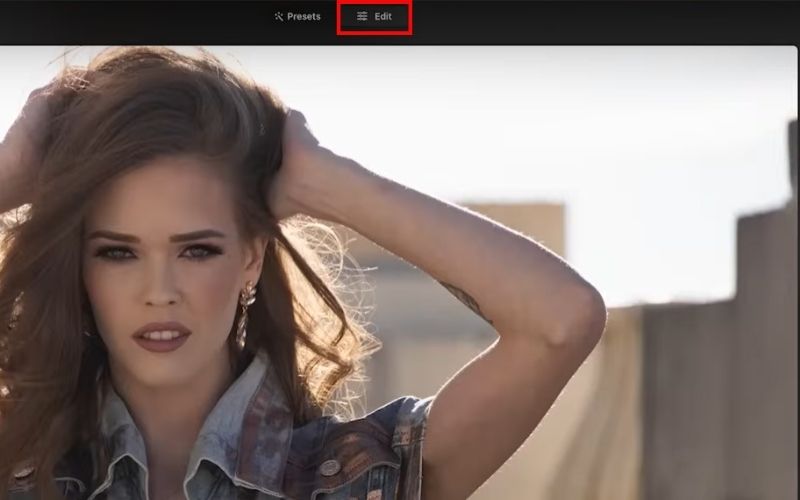
Step 3: In the right-hand panel, scroll down to find Portrait tools. Under this section, click on Skin AI.
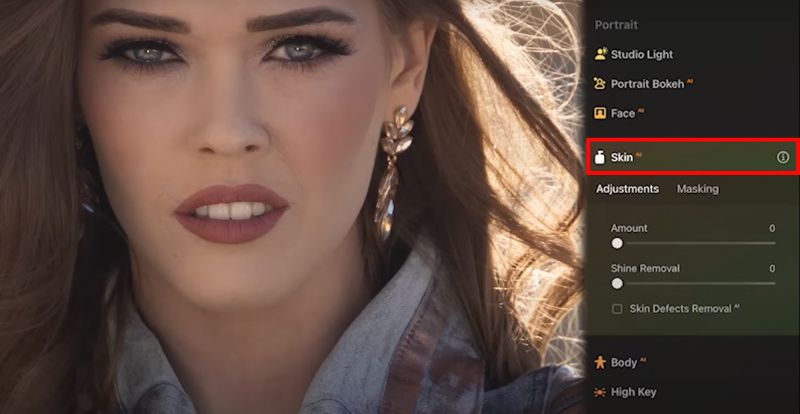
Step 4: Use the Skin Defects Removal slider to automatically reduce blemishes, spots, and small imperfections on the skin. The AI will detect the face and apply changes instantly.
Step 5: Increase the Amount slider to smooth out uneven texture. Start small (around 20–30) to keep the skin looking natural, then increase if you want a stronger effect.
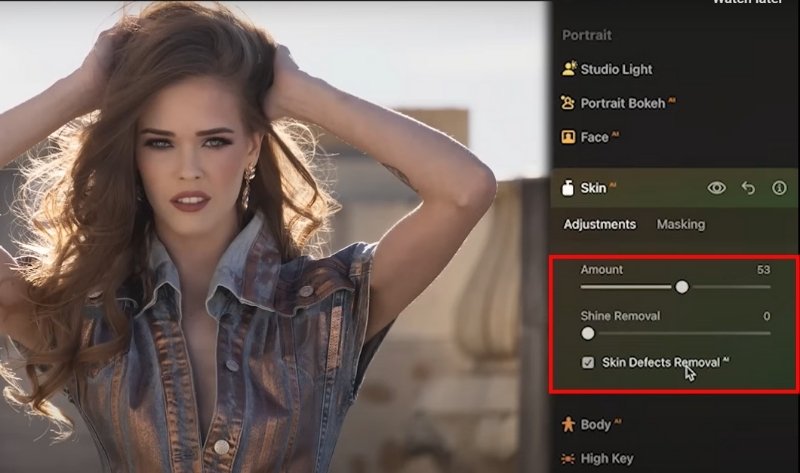
Step 6: If your photo has harsh lighting, use the Shine Removal option to reduce oily or shiny areas on the skin for a softer, matte look. (optional)
Note: You can also try other retouching AI tools to improve your image.
Step 7: Preview your before-and-after edits using the comparison toggle. Adjust sliders until you’re happy with the balance between natural skin texture and smoothness.
Step 8: Once satisfied, click Export to save your edited photo in the desired format and resolution..
By following these steps, you can take full advantage of Luminar Neo skin retouching and achieve clean, professional results in just a few minutes.
Part 2. Best Alternative to Luminar Neo Skin Retouching
Although Luminar Neo has extremely powerful tools developed specifically for portraits, not everyone is willing to download software or engage in hands-on editing. Regardless, if you are looking for something easy and quick, Picwand AI Photo Retouching is the best available option. Picwand is an online app that uses AI to automatically smooth skin, get rid of blemishes, and improve your subject's facial features in only a few clicks. Picwand is extremely helpful if you need to quickly edit your portrait for social media, your profile picture, or marketing materials without spending hours editing the image.
Key Features
• Automatically identifies skin areas that need smoothing.
• Delivers instant results with minimal effort.
• Adjust the intensity of retouching to keep it subtle or go glam.
• Works directly in your browser.
• Maintains sharpness and natural texture.
Why Choose Picwand
• Very beginner-friendly with zero learning curve.
• Fast results compared to manual editing.
• Available on any internet-connected device.
• Great for quick fixes on photos for social media or personal use.
Steps to Use Picwand AI Skin Retouching
Step 1: Go to our official Picwand AI page using your browser. Click the Upload an Image button and select the portrait you want to edit.
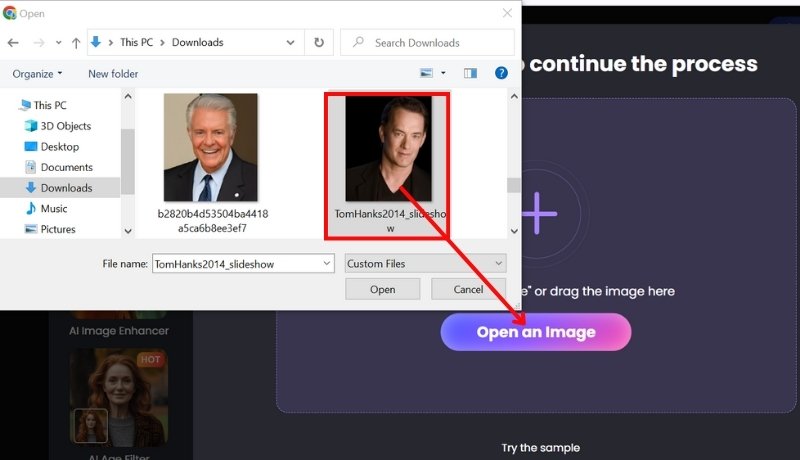
Step 2: Wait for a second, and Picwand AI Skin Retouching will automatically smooth skin and remove blemishes. Apply to save the changes.
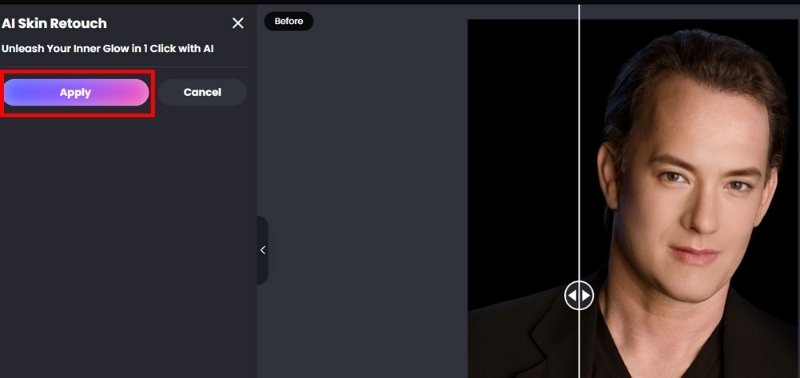
Note: You can always explore other AI models offered by Picwand AI, and you can also resize your photo if you want to.
Step 3: View the edited photo preview. Click Download to save the finished version if you're satisfied with the outcome.
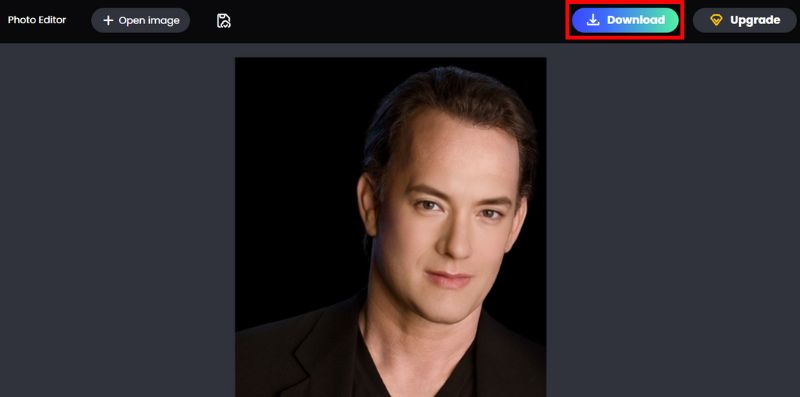
Luminar Neo is a good smooth skin option to have precise control over your portraits, but if you want speed and simplicity, then Picwand AI Skin Retouching is the premier online choice. Picwand A.I. is effortless to use, requires no download, and provides simple, polished results in seconds. Editing profile pictures, social media images, or friends and family portraits is now easier than ever to remove blemishes and touch up people's skin.
Part 3. FAQs about Luminar Neo Skin Retouching
Can Luminar Neo remove blemishes automatically?
Yes. With its AI-powered skin retouching tools, Luminar Neo can detect blemishes, pimples, and small imperfections, then smooth them out with just a slider adjustment. Compared with using tools that need manual efforts, like Photoshop for skin retouching, Luminar Neo saves you more trouble.
Can I use Luminar Neo on RAW files?
Yes. Luminar Neo fully supports RAW editing, which makes it a great choice for professional photographers who want high-quality retouching.
Can Luminar Neo retouch group photos?
Yes, but outcomes may vary depending on the number of faces. For group photos, you may need to make extra manual adjustments after the AI processing.
Does Luminar Neo support plugin integration?
Yes. A more efficient workflow can be acquired by using Luminar Neo as a plugin for Adobe Photoshop and Lightroom, in addition to its stand-alone application capabilities.
Does Luminar Neo keep the original photo safe?
Yes. It uses non-destructive editing, which means your original photo stays intact and all changes are applied as adjustments.
Conclusion
That's all, folks! As you can see, Luminar Neo skin retouching is a great tool for making portraits polished and natural without giving up hours of your valuable time to edit. It is an easy process to achieve professional results. For those who want to skip the download process and go straight to fast online editing, Picwand A Skin Retouching is a good option. Ultimately, it is all about finding a method that allows you to edit your photos more easily while still making them pop!
AI Picwand - Anyone Can be A Magician
Get Started for Free