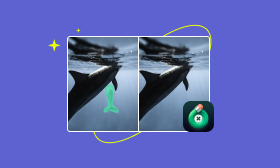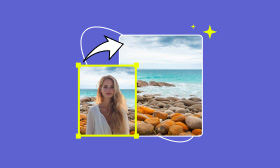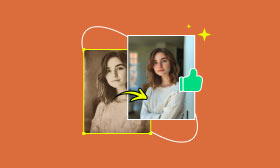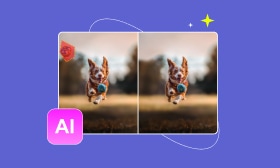Complete Guide on How to Smooth Skin in Photoshop and Its AI Alternative
Let's face it, no matter how good the camera is, sometimes the skin doesn't look as flawless as we want it to. The good news is that you can fix it in seconds using editing tools. If you've been searching for how to smooth skin in Photoshop, this guide will show you the steps to take to get smooth, professional-looking skin without overdoing it. But you don't want to deal with layers and tools! Don't worry, we'll also provide a shortcut option online. We will also introduce a retouching option that uses AI to make getting rid of the blemish, spot, or smoothing the skin just a click away. Stick with us to the end, whether you want to make changes in classic Photoshop or the easier route online, this is for you!
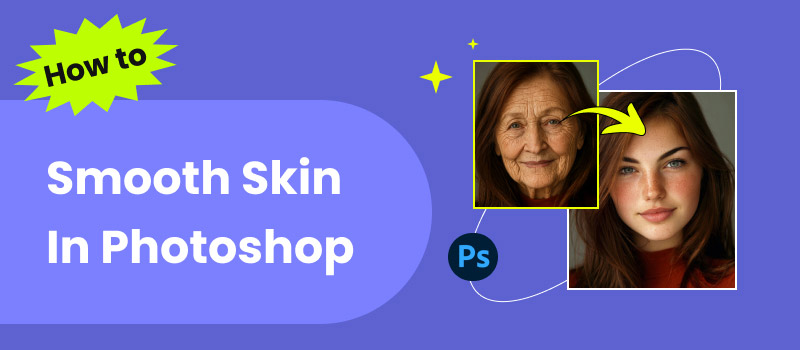
Contents:
Part 1. How to Smooth Skin in Photoshop
When it comes to portrait editing, Photoshop has always been the go-to tool for professionals. The great thing is, you don’t need to be a pro to get started! You can attain radiant, natural-looking skin that is polished without being fake with a few simple tweaks. Let’s go step by step and explore the different tools you can use for how to skin smooth in Photoshop while keeping everything realistic.
Step 1: Launch Photoshop and import your portrait photo. It’s best to work on a high-resolution image for better results.
Step 2: Choose Duplicate Layer with a right-click on the Background layer. This keeps your original safe so you can work non-destructively.
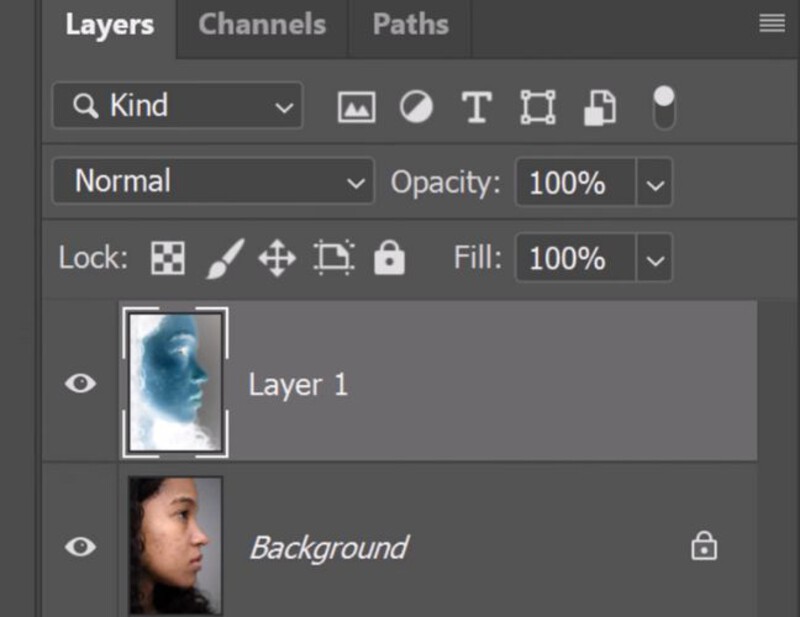
Step 3: Set the blend mode to Vivid Light and choose Convert to Smart Object in the Layers panel before you begin.
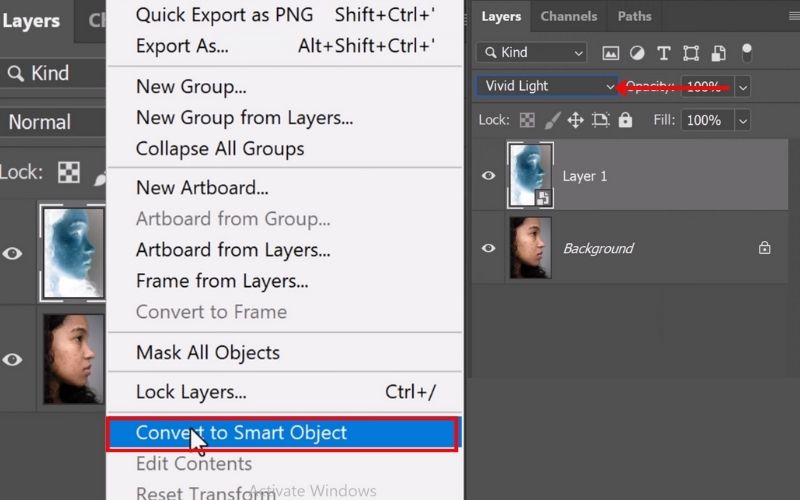
Step 4: Next, go to Filter and select Other, then click High Pass for edge detection and fine details in a photo. Then adjust the radius depending on your image.
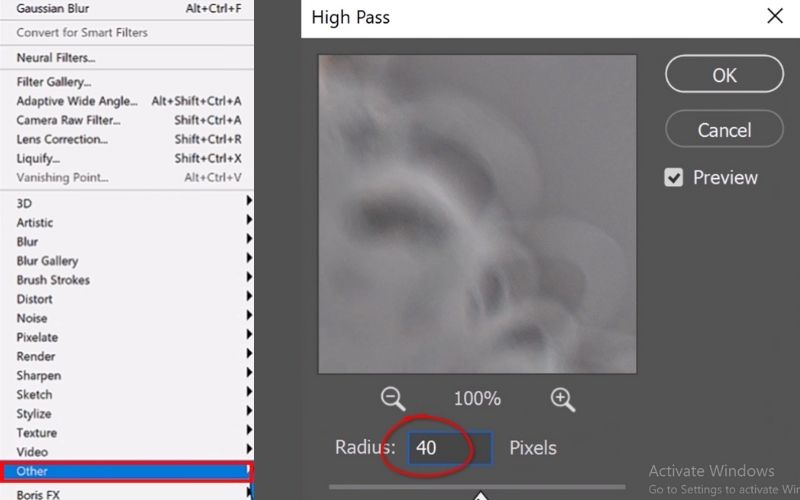
Step 5: With the duplicated layer selected, go to Filter and choose Blur and click Gaussian Blur. Adjust the blur radius and try 3–6 px for small images or 6–12 px for large ones. Blur only enough to soften skin imperfections. Don’t worry about details disappearing.
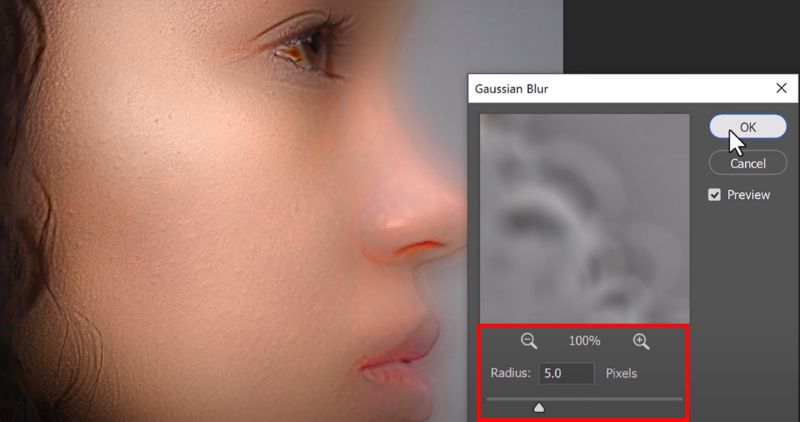
Step 6: Open the Brush tool and ensure that the background is set to white.
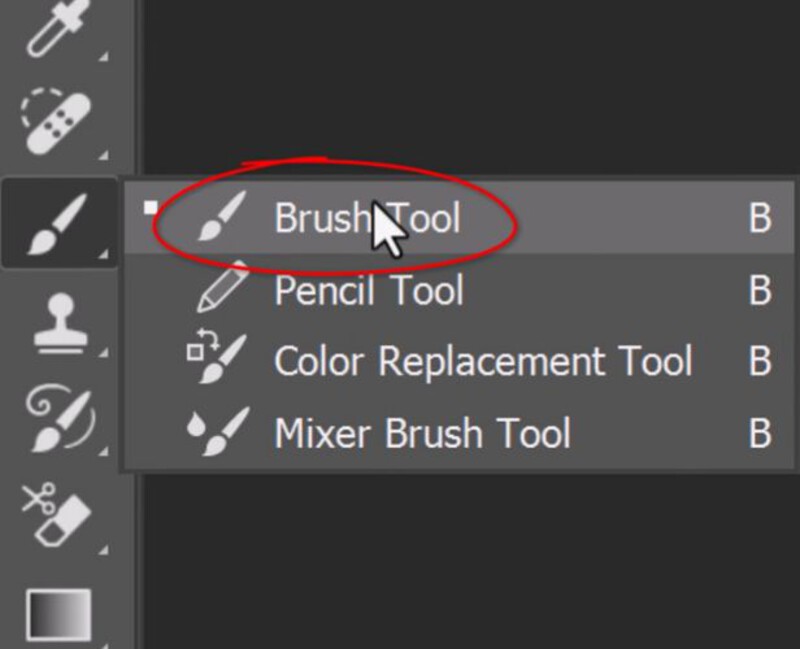
Step 7: Select a Soft Round Brush. Set its opacity to 20–40%. Make sure your brush color is set to white. Gently paint over the areas of skin you want to smooth (cheeks, forehead, chin). Avoid eyes, eyebrows, lips, and hair to keep them sharp.
Step 8: Reduce the blurred layer's opacity to 30–60% if the skin appears overly soft or artificial. This helps keep the texture visible while maintaining a smoother appearance.
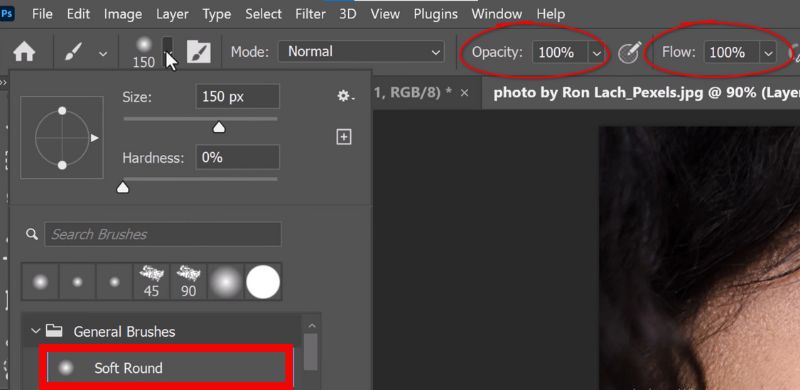
Step 9: Select the Spot Healing Brush Tool and zoom in on the skin. Click on the pimples, spots, or small blemishes you want to remove. Photoshop automatically blends it with the surrounding skin.
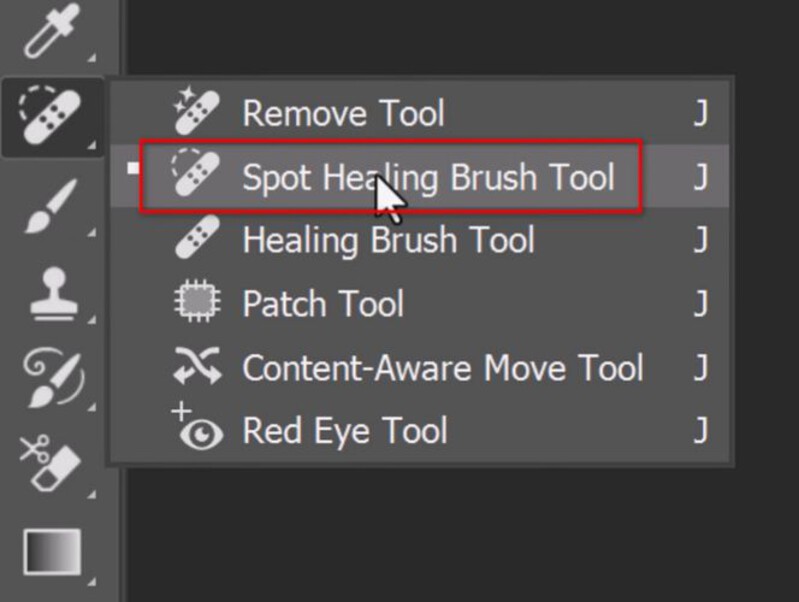
Step 10: If some spots still need balancing, use the Patch Tool to lighten shadows. Keep the effect subtle to maintain realism.
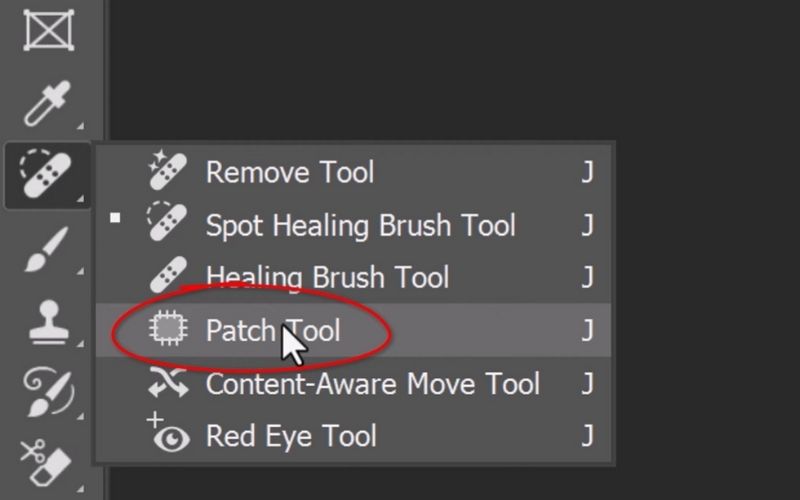
This skinny-friendly, beginner-level, Photoshop skin retouching technique is easy, safe, and great if you are new to smoothing skin in Photoshop. It is not as sophisticated as frequency separation techniques, but it does the job beautifully for casual portraits, social media, and simple client edits. The important thing is to go light on the blur and on the opacity so the skin looks naturally smooth, not like plastic. In just a few steps, this will take a portrait from ordinary to polished in a few minutes.
Part 2. How to Smooth Skin with A Better Online Tool
Not everybody has lots of time to study Photoshop layers, brushes, and filters, to retouch skin. If you're looking for an alternative way to smooth your skin without needing to learn all the technical details, an online AI tool like Picwand AI Skin Retouching is the solution. Picwand AI Skin Retouching is designed to assist the photographer in skin smoothing automatically and get natural results with the click of a few buttons.
Key Features
• Automatically detects skin areas and smooths them while preserving natural textures, such as pores.
• Cleans up acne, dark spots, and small imperfections instantly.
• No need for brushes, layers, or complicated tools. Just upload, edit, and save.
• 100% online so that you can use it directly from your browser.
• Eyes, lips, hair, and other sharp features stay untouched for a realistic look.
Steps to Smooth Skin with Picwand AI Skin Retouching
Step 1: Open your browser and head to the Picwand AI Skin Retouching tool. Click on the + button and pick the image you desire to edit.
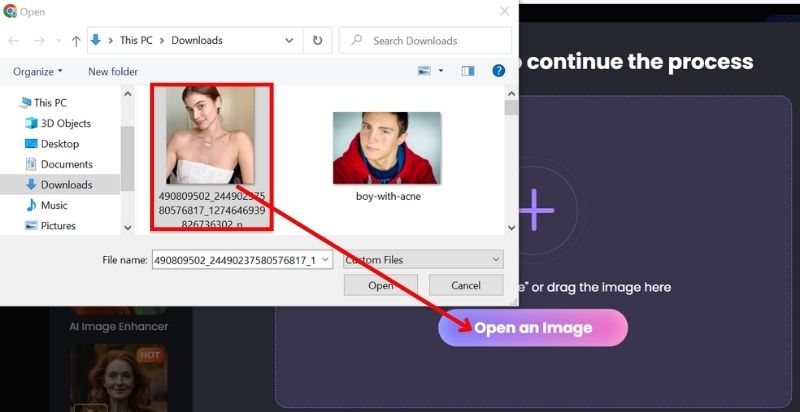
Step 2: Wait for the process, and Picwand AI Skin Retouching will analyze your photo and apply smoothness while keeping it natural. After that, click the Apply button.
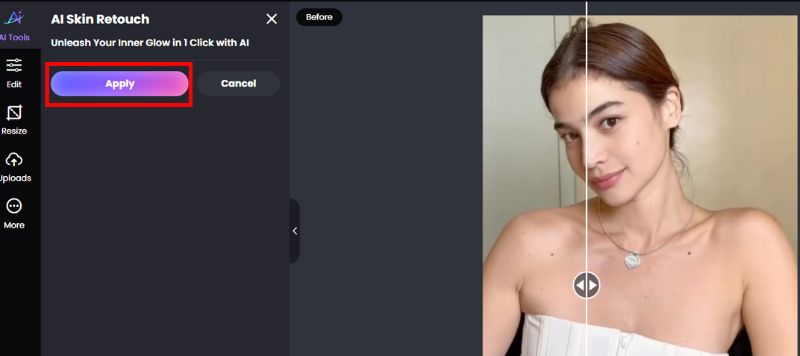
Step 3: If you want more or less smoothing, you can apply other AI tools until you’re happy with the look.
Step 4: Compare the before-and-after result, then click Download to save your polished photo.
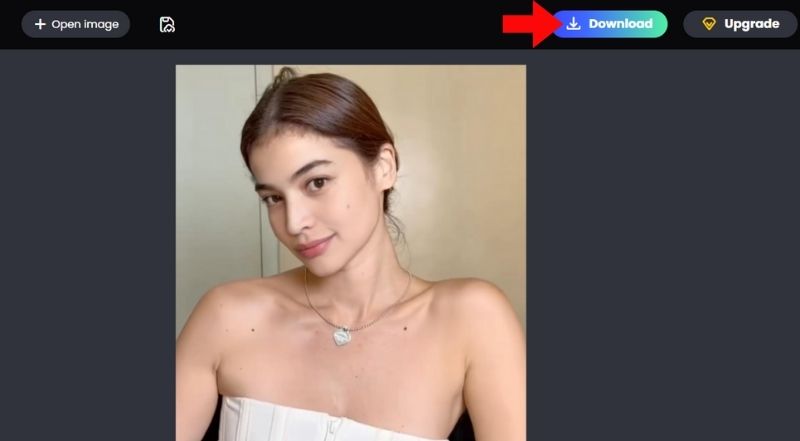
Why choose Picwand
Suppose you are new to retouching images, or just wish to speed up the workflow of smoothing skin. In that case, smooth skin tools like Picwand AI Skin Retouching is a far better option than editing photos in Photoshop manually. Photoshop gives you much more control, but it is slow and can take time to learn. The Picwand AI Skin Retouching workflow is fast, worry-free, and beginner-friendly. You also get great, finished, polished, and professional-looking images every time. Picwand Skin Retouching is a perfect option for anyone who wants beautiful portraits without the time or hassle of skin care retouching.
Part 3. FAQs about Smooth Skin in Photoshop
How do you smooth skin in Photoshop?
To smooth skin in Photoshop, you can duplicate your layer, apply Gaussian Blur, then mask it to only affect the skin for a natural look. Another method is using the High Pass filter with blending modes for more control. The goal is to smooth skin while keeping details sharp.
What is the high-pass filter used for in skin retouching?
The High Pass filter helps enhance or smooth details by combining it with blur and blending modes. It’s often used to maintain texture while still softening the skin.
Is there a faster alternative to Photoshop for smoothing skin?
Yes. Online AI tools like Picwand AI Skin Retouching can smooth skin in one click, making it a great option for those seeking fast, professional results without the manual work.
Conclusion
Learning how to skin smooth in Photoshop is a useful skill if you want to have complete control over your edits and enjoy working with details. It will take a bit of practice to get comfortable, but the results can be very realistic and natural if you do it correctly. Nevertheless, if you want something faster and easier, tools like Picwand AI Skin Retouching that are web-based are a perfect substitute for quick, one-click retouching. Whether you choose the Photoshop route or an AI tool, it becomes a matter of deciding what works best for your workflow.
AI Picwand - Anyone Can be A Magician
Get Started for Free