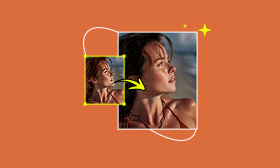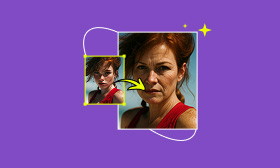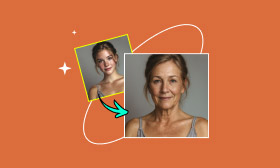How to Use Snapchat Baby Face Filter to Make a Photo Viral
Snapchat, beyond chatting, is known for its countless creative filters and AR lenses. It lets users transform their appearance in fun and unique ways. Among these, the Baby Face Filter quickly rose to fame as one of the community’s favorites. The reason is simple; it softens facial features, enlarges the eyes, and adds a childlike effect. It makes people look like an adorable younger version of themselves. This filter went viral due to its lighthearted charm, making it enjoyable to use on yourself or your friends. In this post, we’ll teach you how to use the Snapchat Baby Face filter. We’ll provide clear, step-by-step instructions, so you can try it out for yourself. Our goal is to help you easily access, apply, and share the filter. By the end, you’ll know exactly how to capture fun snaps and share them with your friends.
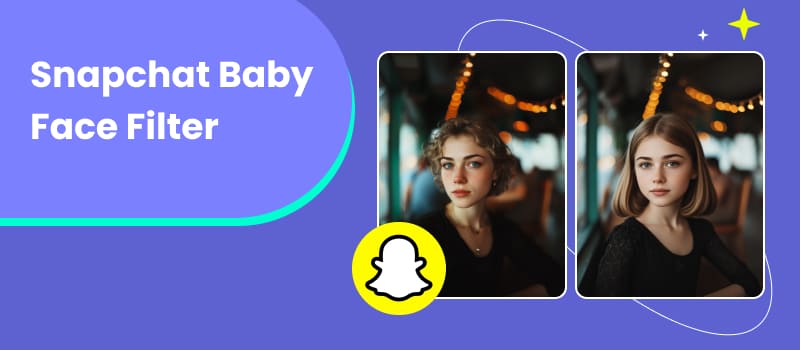
Contents:
Part 1. What is the Snapchat Baby Face Filter
The Snapchat Baby Face Filter is an AR lens that transforms your face to resemble a child's. When activated, it smooths the skin, rounds the cheeks, enlarges the eyes, and softens facial details. This filter works instantly through Snapchat’s camera, allowing you to take photos with the effect applied. It became a viral trend because of its playful and humorous results. It is one of Snapchat's most popular lenses as it adds a fun and shareable element to everyday snaps.
Tried the Baby Face filter yet? How about Snapchat’s Old Face filter?
Part 2. How to Use Baby Face Filter in Snapchat
The Baby Face Filter in Snapchat is one of the most iconic and viral lenses. It transforms your face into a younger version with softer skin, rounder cheeks, and bigger eyes. Many users appreciate this filter because it adds a playful touch to selfies and videos. If you’re curious about what you might look like as a baby, Snapchat makes it very easy to use this filter.
Here’s how to use the Baby Face filter in Snapchat:
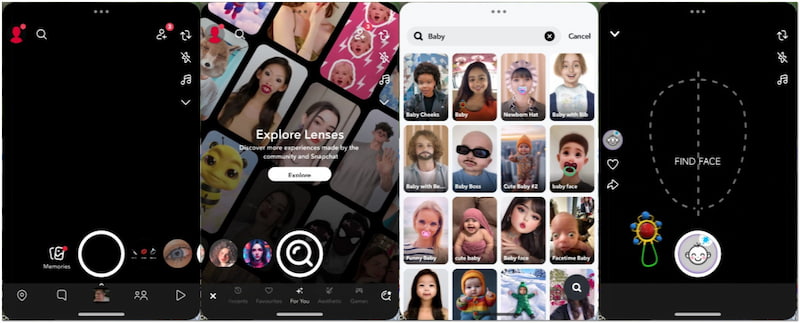
Step 1: By default, Snapchat opens directly to the camera screen. To view the baby version of yourself, use the front camera. To see how the filter works on your friend, switch to the rear camera.
Step 2: On the camera screen, you’ll see several filters appear in a row. Swipe right through the lenses until you find the Baby Face Filter. If you don’t see it, tap the Magnifying Glass and type Baby into the search bar. From the results, select your preferred Baby Face Lens.
Step 3: Once selected, tap the Shutter button to instantly apply the baby effect to your face. Alternatively, hold down the Shutter button to record a video with the filter. The filter smooths your skin, enlarges your eyes, and rounds your cheeks to make you look younger.
The Baby Face Filter on Snapchat is a creative way to transform your selfies and videos. This filter can also be applied to posters or even celebrities on your screen. This makes the filter fun for pranks and creative snaps. However, it sometimes exaggerates facial features, such as the size of the eyes, which can make the results look cartoonish.
Part 3. Picwand Free AI Age Filter - Best AI Age Filter
The Snapchat Baby Face filter is playful and entertaining, producing cartoon-like results. However, the results often look exaggerated, and you're limited to just one transformation: a baby's face. If you want to explore different stages of your life with more natural and convincing results, look no further than Picwand Free AI Age Filter.
This tool surpasses the Baby Face filter, producing high-definition, photorealistic transformations. It utilizes the latest AI technology to analyze your unique facial structure and expressions, thereby maintaining your identity. Then, it will adjust your appearance to match a chosen age. You can choose from various age categories, including Child, Teenager, Adult, Middle Aged, or Elderly.
Additionally, you can specify an age range of 10 to 80 years old. Plus, it offers two main Model selections for applying the filter to the face or overall appearance.
Why Choose Picwand Free AI Age Filter:
• Keeps unique facial structure and expressions intact for realistic results.
• Provides face-only or full-body transformation options for more flexibility.
• Natural aging effects that can make you look younger or older in just seconds.
• Offers distinct age groups available: Child, Teenager, Adult, Middle Aged, or Elderly.
Step 1: Navigate to the Picwand Free AI Age Filter’s official website through the provided link. On the tool’s homepage, click Open an Image and upload a selfie or portrait. For best results, use a well-lit photo where your face is clearly visible.
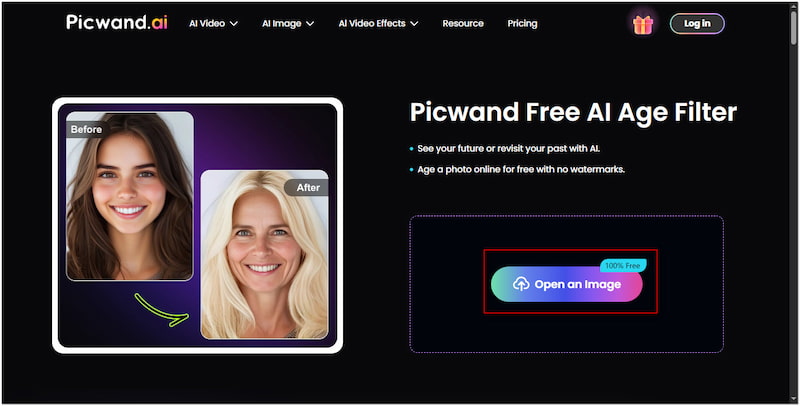
Step 2: After uploading your photo, choose between Full Redraw or Head Redraw. For a complete baby-like transformation, select Full Redraw. Under the Age Filter options, choose Child and set the Generated Age slider to 10 years old.
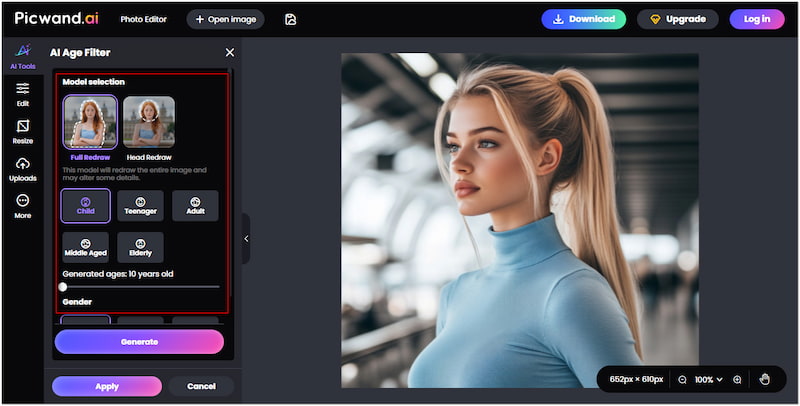
Step 3: Click Generate and let the AI process your transformation. In a few seconds, your photo will appear as a realistic younger version of yourself. If satisfied, click Download, select your output format and quality, and then confirm with Download Now.
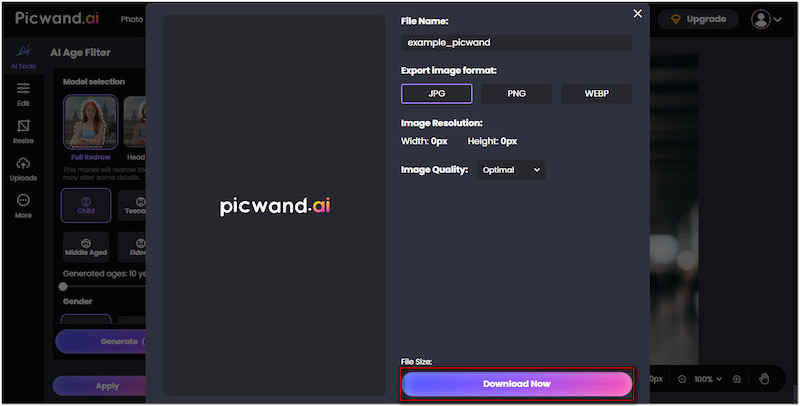
With the Picwand Free AI Age Filter, you can imaginatively transform your appearance to see how you might look at different stages of life. This Baby Face Filter app delivers realistic, high-quality transformations that go beyond Snapchat’s Baby filter.
Part 4. FAQs about Snapchat’s Baby Face Filter
What are the names of Baby Face filters on Snapchat?
Snapchat doesn’t have just one baby face filter. It offers multiple variations under different names in the Lens Carousel and Explore tab. The most popular options include Baby Cheeks, Baby Newborn Hat, Baby With Bib, and Baby Boss.
Why can't I find the Baby Face filter on Snapchat Android?
If you’re unable to find the filter, there could be several reasons. Filters vary by region, and sometimes Snapchat rolls them out in specific locations before others. Additionally, ensure that your Snapchat app is up to date, as older versions may not support the latest lenses.
Can I apply a Baby filter to existing photos?
Yes, you can apply a Baby filter to existing photos on Snapchat. Simply upload a photo from your Camera roll, search for the Baby filter, and tap the Shutter to apply it. Also, you can achieve this using Picwand Free AI Age Filter. It lets you upload a photo and transform it into different ages, including a child-like version.
Conclusion
The Snapchat Baby Face filter remains one of the platform’s most widely used lenses. It allows users to transform their appearance into a cute, childlike version with just a tap. It’s playful, fun to share with friends, and perfect for creating lighthearted snaps. However, it doesn’t provide realistic or customizable transformations. If you’re looking for something more advanced, the Picwand Free AI Age Filter is the perfect alternative. It lets you explore multiple age categories with photo-realistic quality while preserving your natural features.
AI Picwand - Anyone Can be A Magician
Get Started for Free