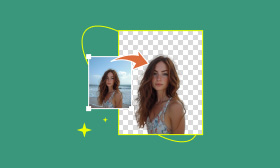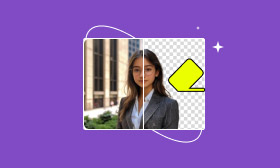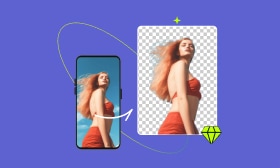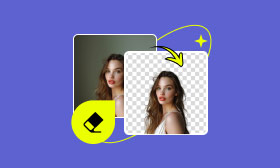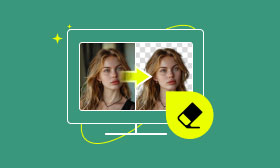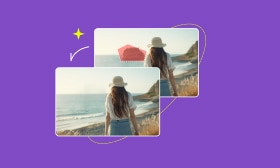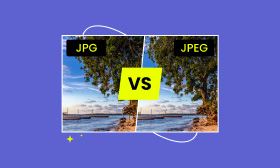Easy Steps of Adobe Express to Help Remove Backgrounds
Adobe Express is a cloud-based online design tool developed by Adobe Systems. It is a good choice for us to delete the image backgrounds, which allows users to flexibly edit the image effects, such as advertisements and icon designs. Follow us to see how to use Adobe Express to remove backgrounds from images.
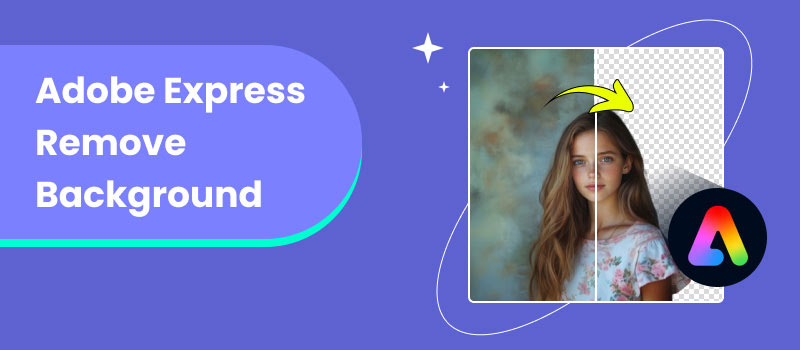
Contents:
Part 1. What is Adobe Express
Adobe Express is a powerful, easy-to-use background eraser that uses AI technology to simplify the process of background removal. Moreover, the processed image can be saved as a PNG file, and the transparent background facilitates subsequent design work. It offers a free plan that allows you to use the basic features of web and mobile apps for free.
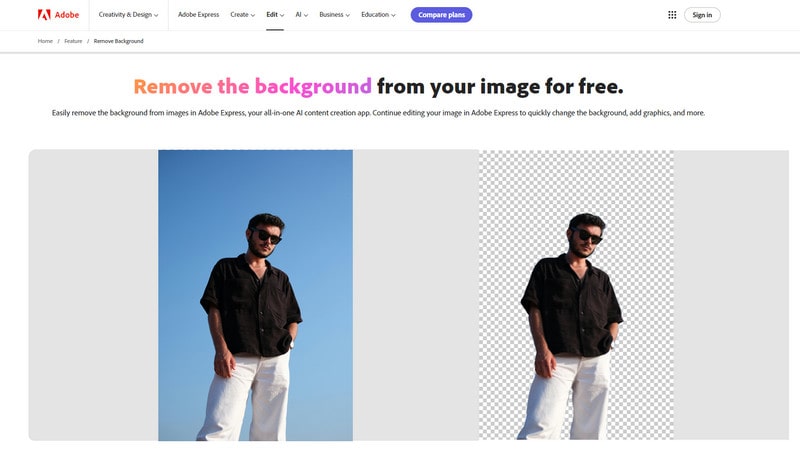
Features
• Adopt advanced AI technology: help identify the foreground and background areas in the image to achieve accurate segmentation.
• Cross-platform compatibility: web version, iOS, and Android mobile apps.
• The image formats must be JPEG, JPG, or PNG.
• You can use multiple functions for free, such as resizing and cropping images and converting them to different formats, such as JPG, SVG, and PNG.
Pros
- It has easy operation and a simple interface.
- It is a free online photo editor with multiple functions, such as creating posters and resizing images.
- Background removal effects are precise.
- It offers an official tutorial to help beginners to be familiar with it.
Cons
- The image file size is up to 40 MB.
- It can only process one image each time.
- Compared with professional picture background removers, its functions still have some limitations.
Part 2. How to Remove Background From Picture in Adobe Express
Now, after having a brief introduction to Adobe Express, let's take the web version of Adobe Exprees as an example to look at the detailed steps for using it to remove the backgrounds.
Step 1. Open the Adobe Express webpage on your computer's browser.
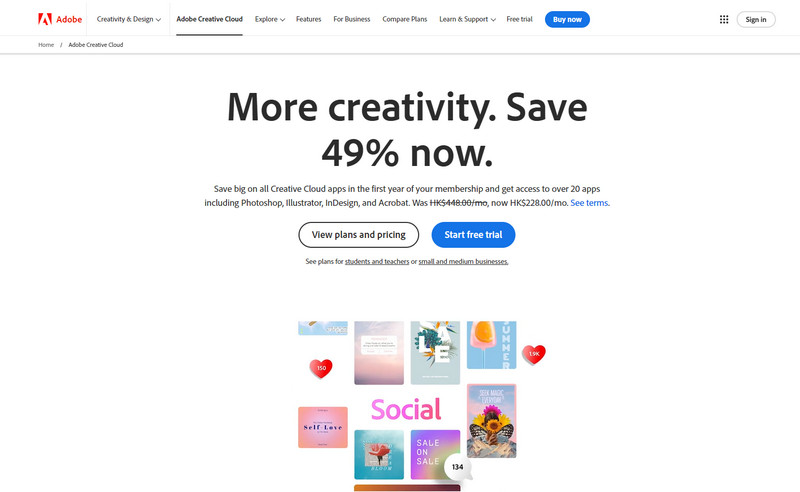
Step 2. Click Edit in the top menu and Remove Background in the pull-down page to jump to the operation interface.
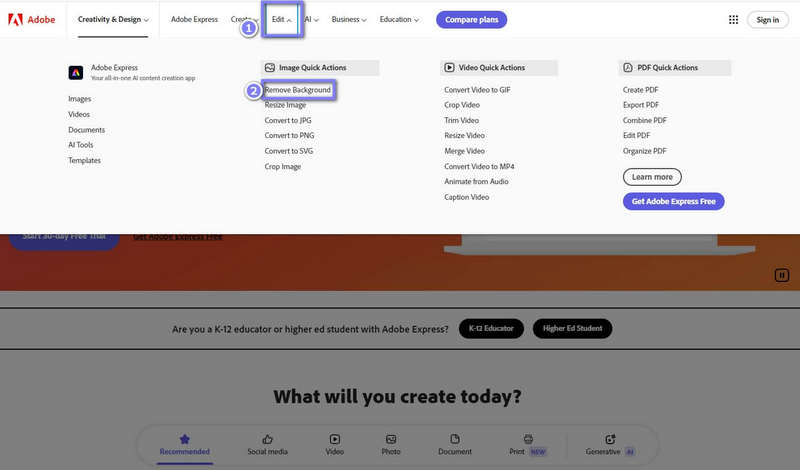
Step 3. Click Upload your photo to add an image you are ready to remove the background.
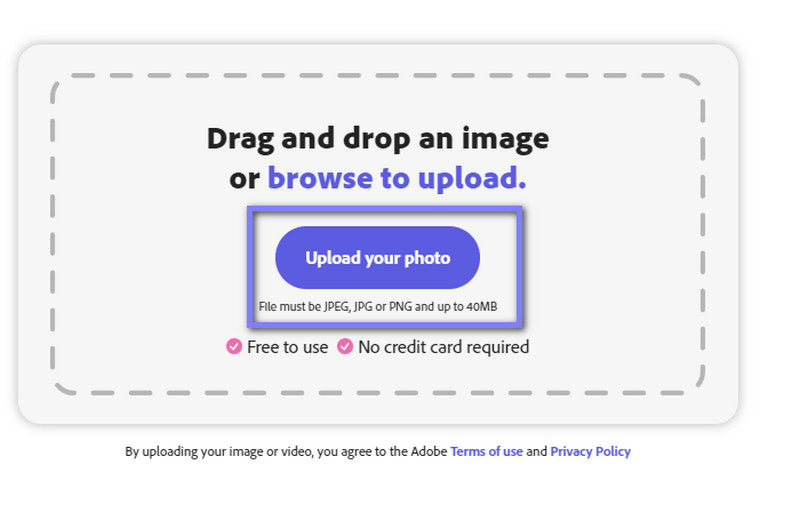
Step 4. Wait a few seconds, and the background of the image will be deleted.
Step 5. Click Download to save the PNG image without a background by default.
Note: If you need other image formats besides PNG, you can also use other tools in the Edit pull-down page to convert the image formats to JPG and SVG.
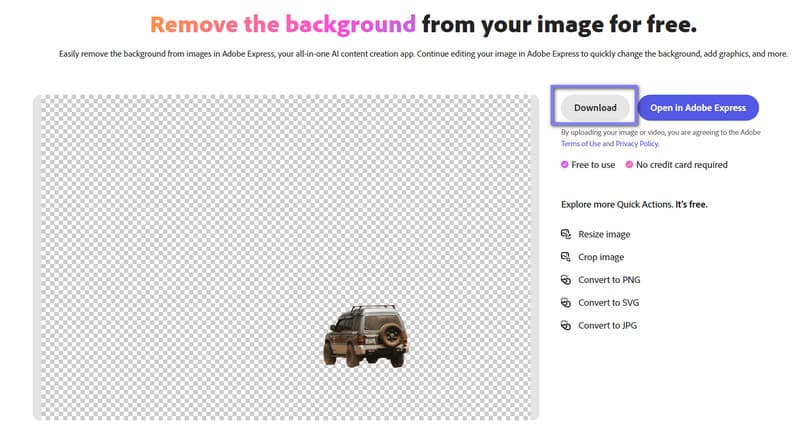
Tip: If you want to further edit the image effect, click Open in Adobe Express beside Download to make subsequent editions of the image, and there are many effective video tutorials to guide you in the right column.
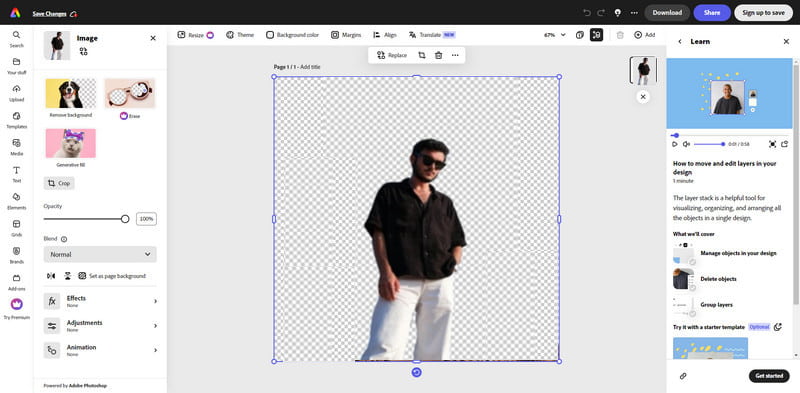
Part 3. Remove the Picture Background With Other Great Tools
Besides Adobe Express, follow us to see its 2 alternatives that can also help you delete the backgrounds effectively.
3.1 Picwand AI Photo Cutout
Picwand AI Photo Cutout is one of the best background removers for its easy operation and accurate background removal effect. It is a free online tool that utilizes advanced artificial intelligence technology to identify and erase the background in several seconds. Besides simply removing the background, you can also edit the image backgrounds with the templates and other tools offered.
Picwand AI Photo Cutout allows you to edit the image effect for free further. However, if you want to edit the details of images in Adobe Express, you need to upgrade to use premium functions.
Features
1. It is a free online image editor.
2. It uses developed AI technology to help remove backgrounds from images.
3. It supports removing backgrounds from many image formats, such as JPG, PNG, WebP, etc.
4. It provides many editing tools, such as Rotate, Resize, etc.
Now, follow us to see how to use it to remove the background.
Step 1. Go to your browser and search Picwand AI Photo Cutout.
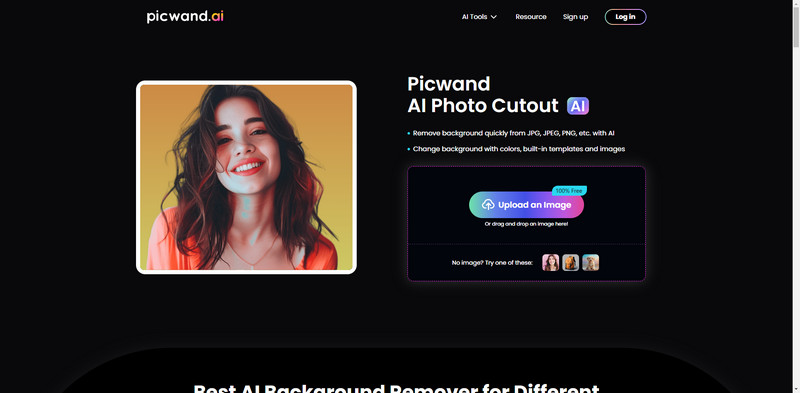
Step 2. In the interface, to remove the image background, click Upload an Image to import the image.
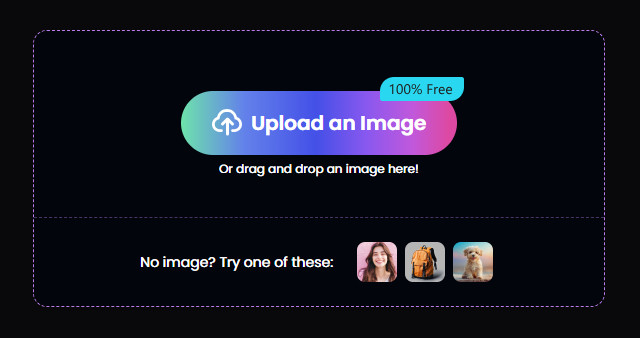
Step 3. Just wait a few seconds, and the AI will delete the image background. You can see the background removal effect.
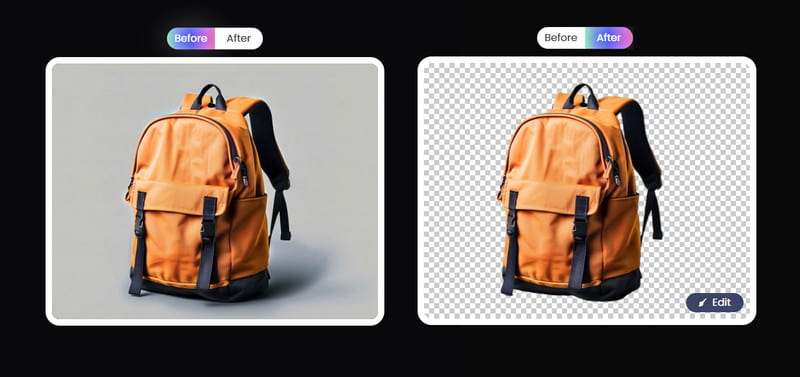
Step 4. Click HD Image in the Save drop-down option to get the image without a background.
Note: The exported image format is PNG and the images are saved in the default download folder.
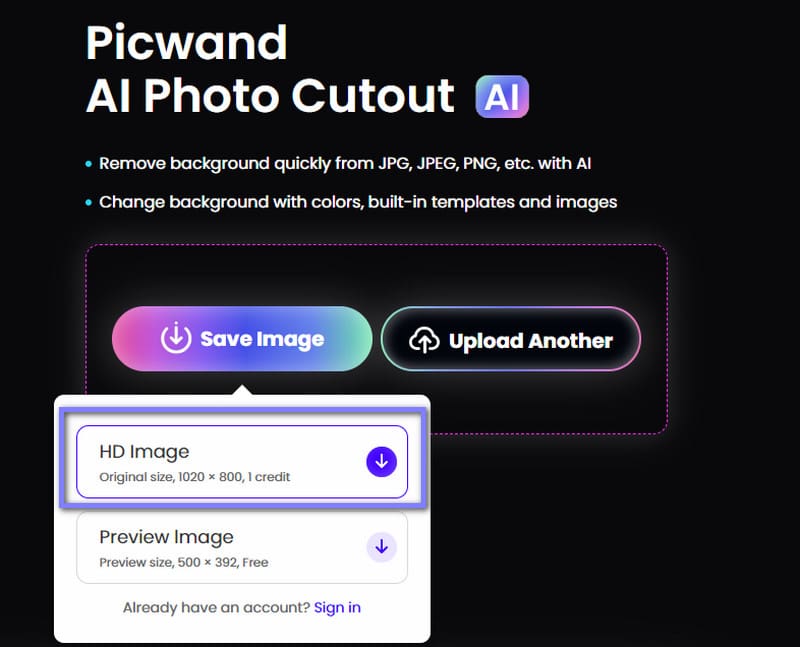
3.2 Remove.bg
Remove.bg is a professional image background remover. It cutouts the backgrounds 100% automatically, which brings great efficiency. Besides, you can further edit the backgrounds of the image, such as changing the image background to a pure color. Moreover, it can be used online or downloaded on Android devices.
Compared with Adobe Express, a versatile background removal tool that makes further editions on images easily, Remove.bg is a specialized background eraser that has an easy and single function.
Here are the steps for removing the background using Remove.bg.
Step 1. Go to the Remove.bg official website.
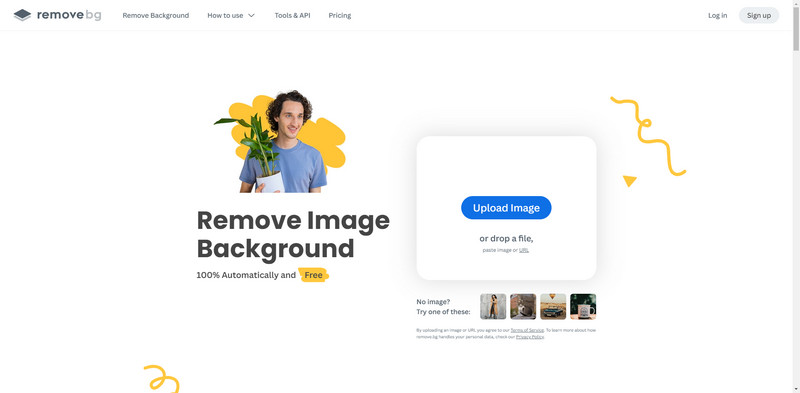
Step 2. Click Upload Image to add an image needs to remove the background into Remove.bg.
Note: You can also paste a URL of a webpage image address to add an image.
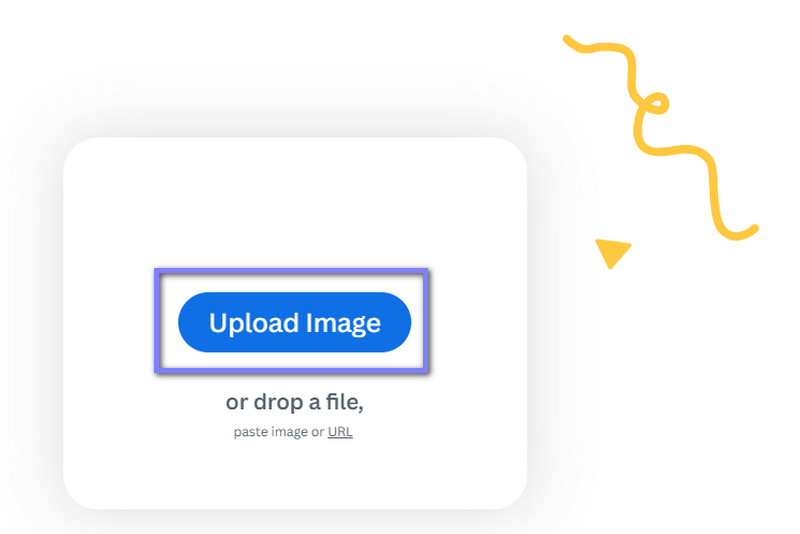
Step 3. After automatically removing the background, click Download HD to get the image without a background.
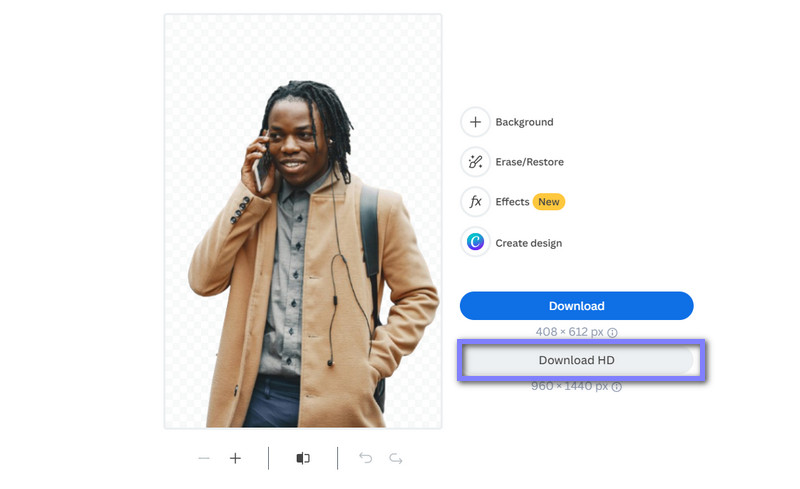
Part 4. FAQs
What's the difference between Adobe Express and Photoshop Express?
Adobe Express is an online image editor that provides a wealth of templates and materials for quickly creating a variety of works. Photoshop Express is an image editing app designed for mobile devices that focuses on simple, fast photo editing and processing.
Can I remove the background in bulk in Adobe Express?
No, you can’t. It only supports editing one image each time.
How do I remove text from a picture in Adobe Photoshop Express?
•Download Adobe Photoshop Express and open it.
•Click File in the top menu and Open in File drop-down options to upload the image with the text.
•Select Spot Healing Brush Tool in the left toolbox.
•Brush over the area with the text to erase them. You can zoom in on the picture to make this process more precise.
Summary
In today's article, we introduce how to remove backgrounds from images with Adobe Express. If you want to make the complex edition on images, there is no doubt that Adobe Express is your best choice. If you just want to simply remove the image background, the other 2 alternatives are good for you. Picwand AI Photo Cutout and Remove.bg can also help you effectively.
If you think this article is helpful, welcome to comment to let us know.
AI Picwand - Anyone Can be A Magician
Get Started for Free