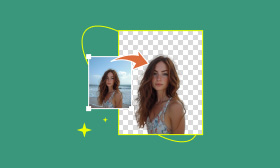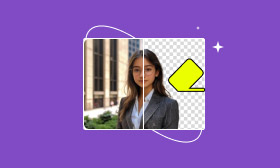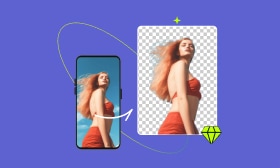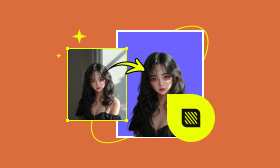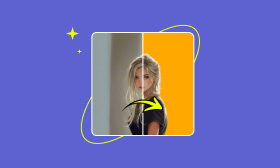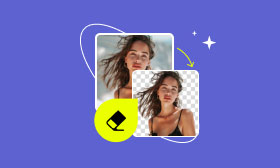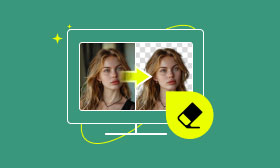[Latest] How to Change Background of a Photo in iPhone 2025
Background replacement has become very important to adapt to the current requirements for different picture backgrounds. Or you just want to simply create a more attractive background. For iPhone users, modifying photo backgrounds has become easy and convenient.
In this article, we'll introduce two ways to show you how to change background of a photo on iPhone to help you solve this problem. If you just want to change the background, you can use the Photos app that is built into your iPhone; If you need more professional editing, you can use Picwand AI Photo Editor. Once you've mastered both methods, you can quickly change backgrounds for various needs. Let's see it now together!
Contents:
Part 1. Replace iPhone Photo Background via Picwand AI
Picwand AI Photo Cutout is a powerful cutout tool that uses advanced artificial intelligence technology to accurately separate the subject and background of a photo. It helps users remove the background of a photo with precision. You can use it to remove your photo background and even make a background of a photo white. After removing the original background, you can easily change the background of a photo on your iPhone. This tool is easy to use and suitable for any level of users.
Key Features of Picwand AI Photo Cutout:
• Powerful AI technology removes the background with one click, accurate and fast.
• Fine-tuning of hand tools is supported to help you achieve better results.
• It can be used for various purposes, such as portraits, ID cards or product images.
• Supports various image formats, including PNG, JPG, JPEG, etc.
• Multi-platform application, web, Android, and iOS, tablet terminals, incredibly smooth operation on iOS. All while ensuring privacy and security.
Let's see how to use it to change the background of a photo on an iPhone.
Step 1: Download the Picwand AI Photo Editor for iOS. After you open it, you will see the interface. Click the Background Remover function.
Step 2: After you enter this function, you can upload a specific photo from which you want to remove the background. Then, it will start to remove the background automatically.
Step 3: Wait for a few seconds. The App will show you the final result of the background-removed photo.
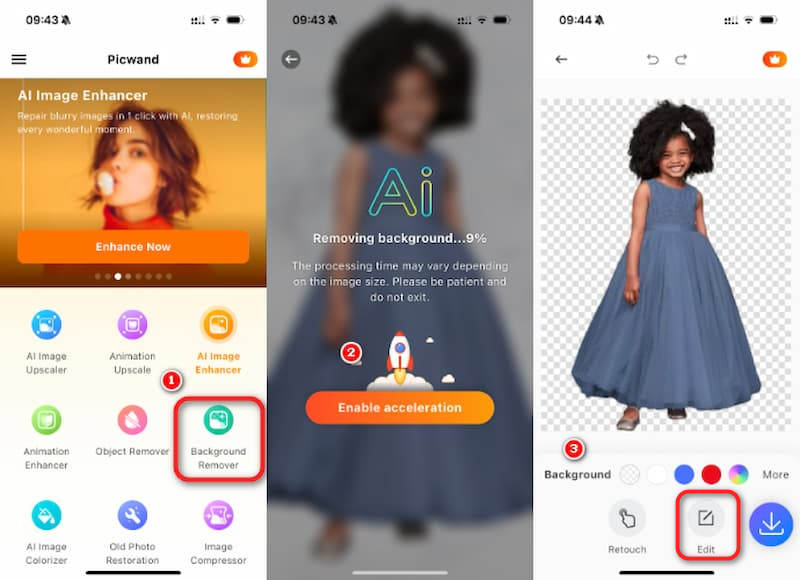
Step 4: Click the Edit button to access more detailed editing tools. You can resize your photo on this page, add a sticker, etc. Tap the Background button to see a more colorful background, choose your favourite one, or upload your personal photo to be a customized background.
Step 5: After changing your picture's background, tap on the Download button to save your work.
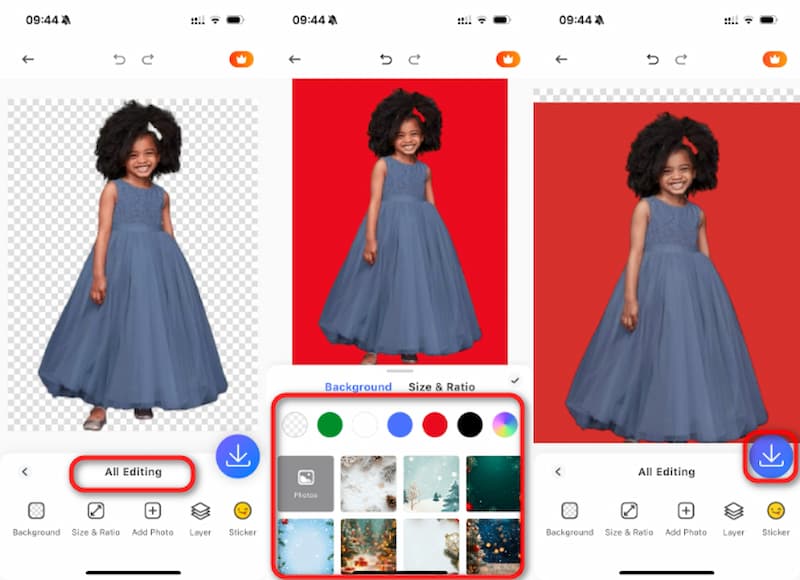
As you can see, this best background changer app, Picwand AI Photo Cutout, can easily help you remove the original background and replace it with a new one. It's quick and convenient, and there is a wealth of manual adjustment tools to refine the details of your images. Don't hesitate to give it a try!
Part 2. Change iPhone Photo Background via the Photos App
After introducing the Picwand AI Photo Editor, did you know there is another way to do it directly on your iPhone? Using the Photos app that comes with your iPhone can also help you change the background of a photo on iPhone 16/15/14/13. Although its features are limited compared to professional tools like Picwand AI, you can directly tap your finger on the Photos app you're most familiar to change the background color with without downloading anything. Here are the steps.
Step 1: Open the Photos application on your iPhone and choose the image from which you wish to change the photo background.
Step 2: Press and hold the image. The Photos application will automatically detect the subject of your photograph. Wait for a moment; the Copy button will appear, and you will feel the subject of your photo become removable. This enables you to isolate the subject from the image easily.
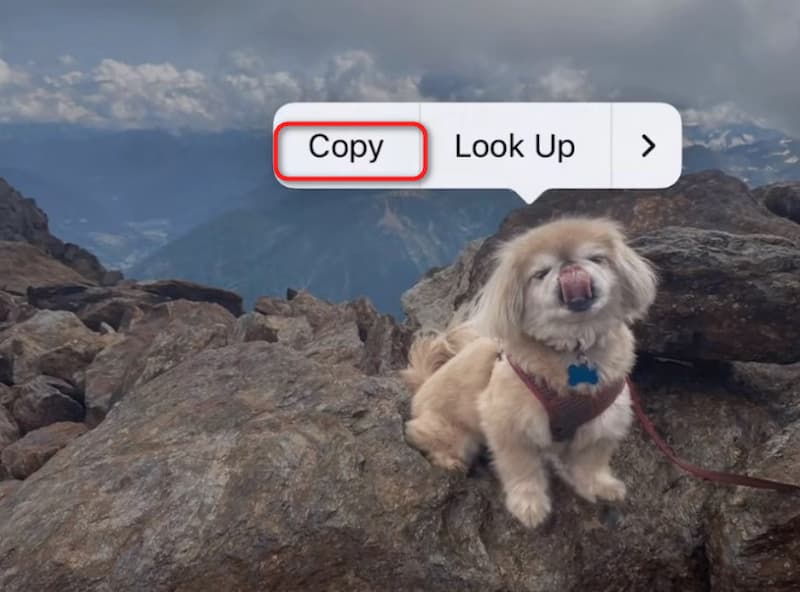
Step 3: Select the Copy option, allowing you to paste the extracted subject onto any desired background. This feature is quite interesting, as it directly removes the main subject and converts it into a sticker, unlike other tools that merely alter backgrounds, you can copy it to any background you like.
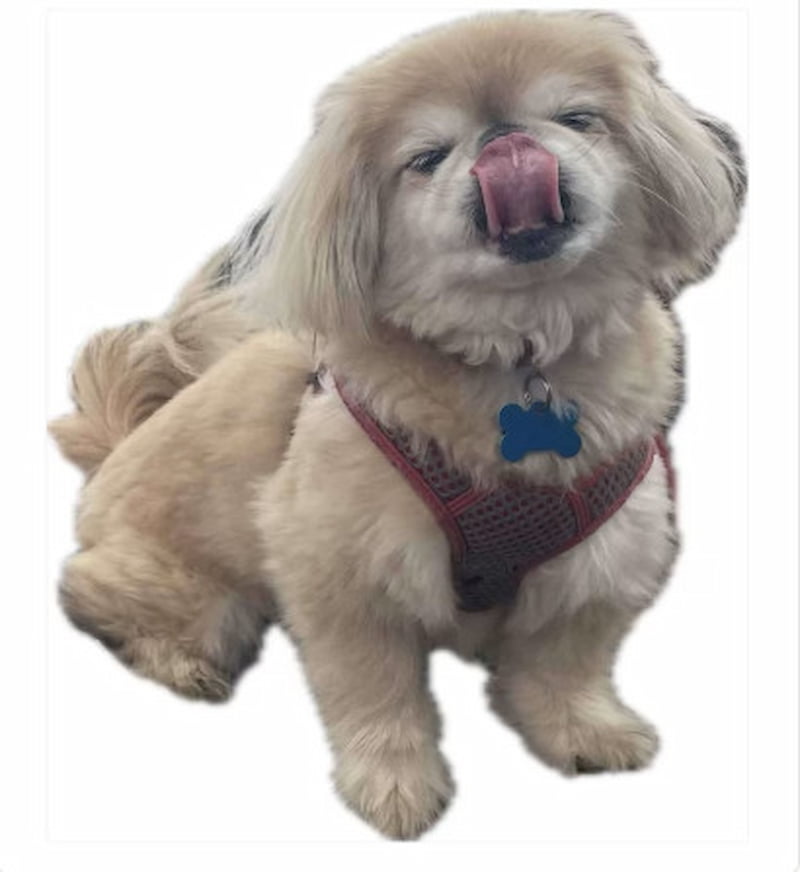
You can see the whole fun process to achieve photo background change, and you can easily use it to achieve one-click cutouts, even though it doesn't have the comprehensive and professional detailed editing features of Picwand AI, you can still use it as a straightforward and quick cutout tool to help add some fun to your daily entertainment life.
Part 3. FAQs on How to Change the Background of a Photo on iPhone
Can I change the background of a photo on iPhone without third-party apps?
Yes, you can use the Photos app on iOS 16 and above's background isolation feature to change the background of an iPhone photo, but it lacks more advanced editing features. As a result, while simple background replacement is possible, precise cutouts or complex edits like Picwand AI are not provided.
What is the best app for changing photo backgrounds on the iPhone?
For precision and versatility, Picwand AI Photo Cutout is the best choice to change the background of a photo on an iPhone for free. It uses advanced AI technology to remove or replace backgrounds easily and precisely. In addition to Picwand AI, other apps like PicsArt also offer background editing features but are not as great and automated as Picwand.
How can I ensure the background replacement looks natural?
To ensure that the background replacement looks natural, start by using a high-quality background image that is clear and matches the light and tone of the subject. Next, adjust the light direction of the new background to match the subject's lighting to enhance the naturalness of the image. Finally, carefully trimmed the subject's edges, ensuring a smoother composition and more realistic visual effect. With these three steps, you can greatly improve the naturalness and professionalism of background replacement.
Conclusion
In this article, we introduced two methods of changing a photo's background on an iPhone. Picwand AI Photo Cutout provides precise cutouts and detailed background editing tools for users who need advanced editing and higher precision. The Photos app built on the iPhone is easy to use, and you can use it to replace the background, so you can make quick edits daily. If you need a more professional background replacement, it is highly recommended that you download Picwand AI Photo Editor. Download Picwand AI Photo Editor now and let it help you make your cutouts faster and more detailed!
AI Picwand - Anyone Can be A Magician
Get Started for Free