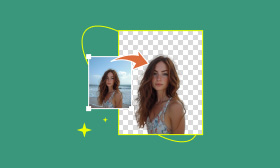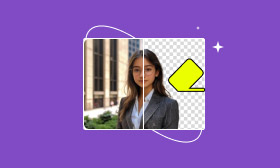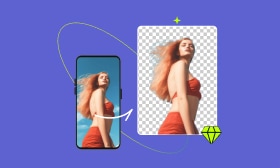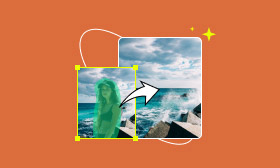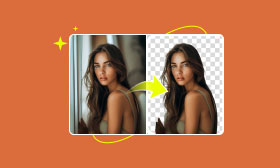How Can I Crop Someone Out of a Picture Easily 2025
Group photos will always affect the photo effect when traveling or gathering with friends or family because of many strangers or a cluttered background. When looking through the photos, we often want to remove strangers or unwanted objects from the photos. Knowing how to crop someone out of a photo not only protects privacy but also improves the overall composition so that the photo looks cleaner and neater. In this article, we'll introduce three simple ways to remove people from your photos on different devices, helping you better organize and beautify your memories.
Contents:
Why Crop Someone Out of a Photo?
Removing unwanted people from photos is a common photo editing method. It can help you clean up the picture and enhance the visual effect of your photos. Here are some common reasons:
• Privacy protection: Sometimes, it may be necessary to remove other people or sensitive information from photos to protect personal privacy. Especially when posting on social media, keeping photos of strangers in pictures may be offensive.
• Optimize the composition: Removing clutter from the photo can make the subject stand out more and enhance the overall beauty of the photo.
• Social media optimization: When posting photos on social media, removing irrelevant people or objects can help you focus more on the important information in your photos and create better social media content.
• Remove the photo bombers: When you encounter a person or object that accidentally breaks into the lens, you can use the removal operation to make the photo cleaner and clearer.
How to Crop Someone Out of a Photo Without Photoshop
Based on what we mentioned above, here are 3 workable and reliable ways for you to easily crop someone out of your photos, without using the complex Photoshop program.
Method 1. Using Picwand AI Object Remover
Without using Photoshop, Picwand AI Object Remover is your best alternative. Equipped with powerful AI technologies, it can effortlessly identify unwanted elements in your photos, including watermarks, text, people, etc. Then, you can easily remove people from photos with AI, or delete any other parts you dislike with just one click, without affecting the other elements or the background of the image.
Now, let's take a closer look at how to crop someone out of a photo with it.
Step 1: Click the Upload a Photo button to upload the photo you want to remove the people.
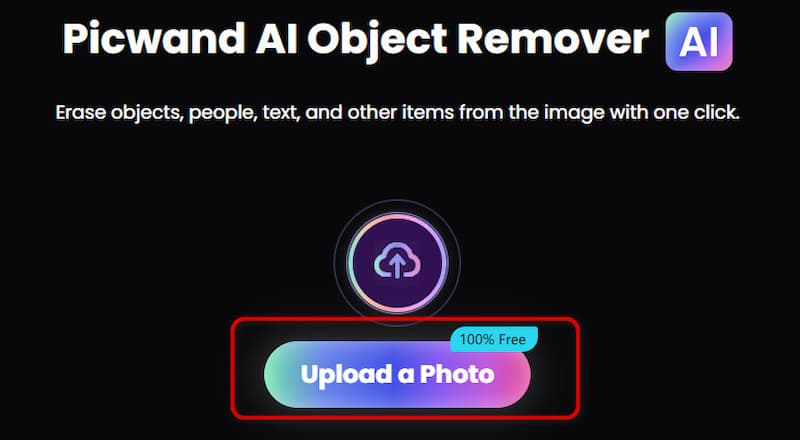
Step 2: Once you've uploaded the picture, your photo will appear. Try using the operation tool on the left side of the page to select the part of the image you want to delete, or use erase to cancel the operation. You can also adjust the fineness by changing the brush size.

Step 3: After choosing the item you want to remove, click Remove Now to proceed with the operation. If the result is not very satisfactory, you can operate multiple times to achieve the best effect. The following steps are very simple. Click Apply to save the above operations, and finally select Download to save the processed image.
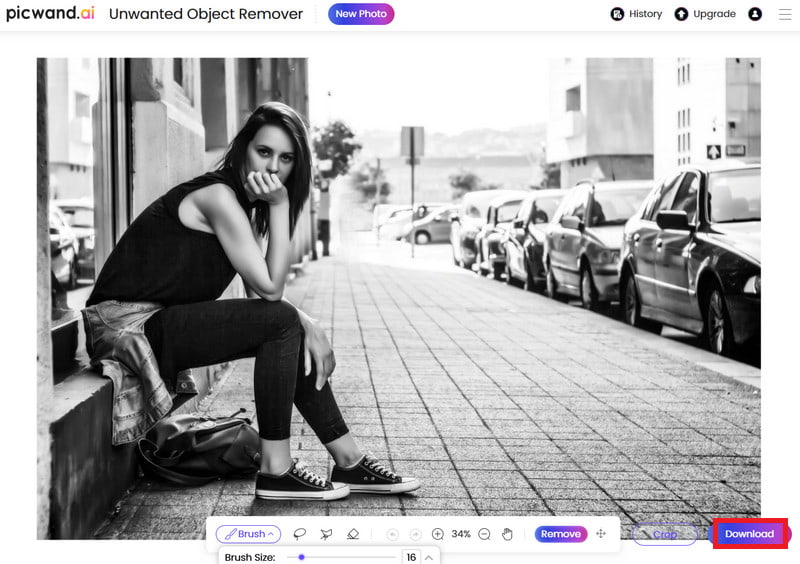
Besides all these, Picwand AI Object Remover also has mobile apps that let you remove people from photos on your iPhone or Android, adjust your background color, replace pesky objects, and ensure that every photo looks perfect. Try Picwand right away for the best user experience!
Method 2. Using Google Magic Eraser
In the last section, we mentioned that the Picwand AI Object Remover is a powerful tool to help you remove people from photos on your mobile phone or online. If you are an Android or Pixel phone user, you can also try Google Magic Eraser. It is an image editing tool in the Google Photos app. It is designed for Android and Pixel phone users to remove a person from a photo for free. You need a Google Pixel phone or a Google One subscription to use Magic Eraser. After that, you can freely select objects in photos and magically erase them.
Step 1: Upload the photo you want to erase the unwanted person, and click the Edit button.
Step 2: On the bottom toolbox, choose the Magic Eraser tool.
Step 3: It will automatically give you the suggestions you can refer to. You can see it circles the stranger in the back. Click Erase all.
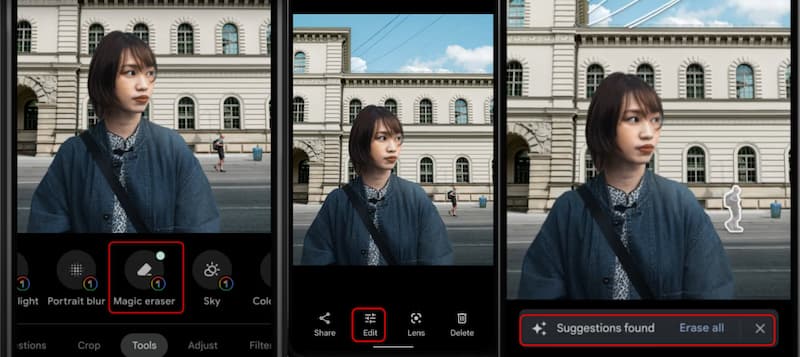
Step 4: After you finish your settings, click the Save copy button to save a copy of your final result.
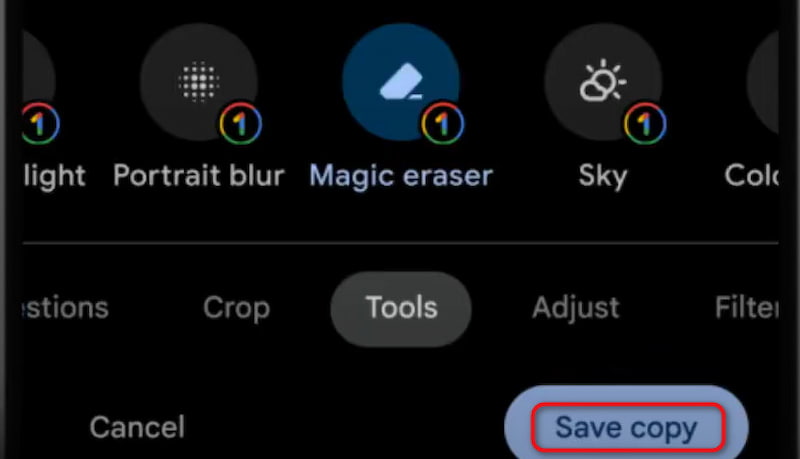
This method is suitable for daily photos, such as group photos taken during travel or dinner parties. When there are many people, irrelevant passers-by, messy backgrounds, or abrupt objects will inevitably appear. Magic Eraser can help clean these up intelligently and improve the overall effect of the photo.
Method 3. Using iPhone/Android Inbuilt Tools
While the above professional tools offer more powerful features and precise processing, there are times when you just need to solve the problem quickly and don't want to download additional software, or you don't even have an internet connection. Don't worry, using the phone's built-in tools to remove objects is quick and can help you effectively remove unwanted people without downloading any additional software. Let's see how to crop someone out of a picture on iPhone and Android.
For Android - Samsung Gallery
Step 1: First, open Samsung's Gallery and find the images you want to edit. Then, click the pencil icon to enter the edit mode.
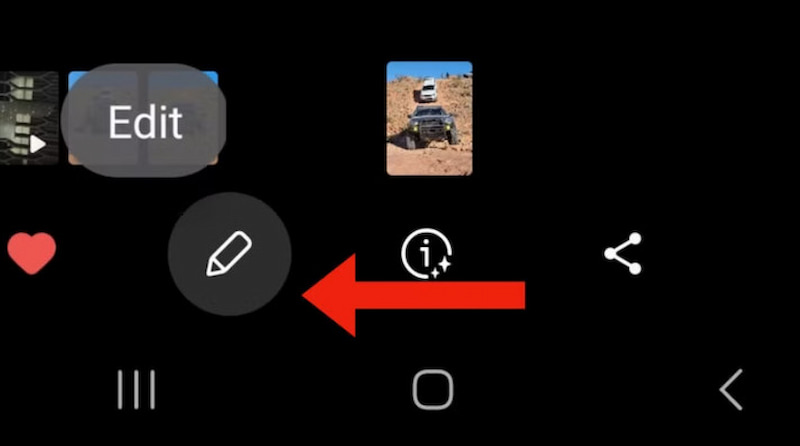
Step 2: You can choose from many tools to strengthen, crop, or add a filter to the photo. Please tap the first icon and select the Object eraser.
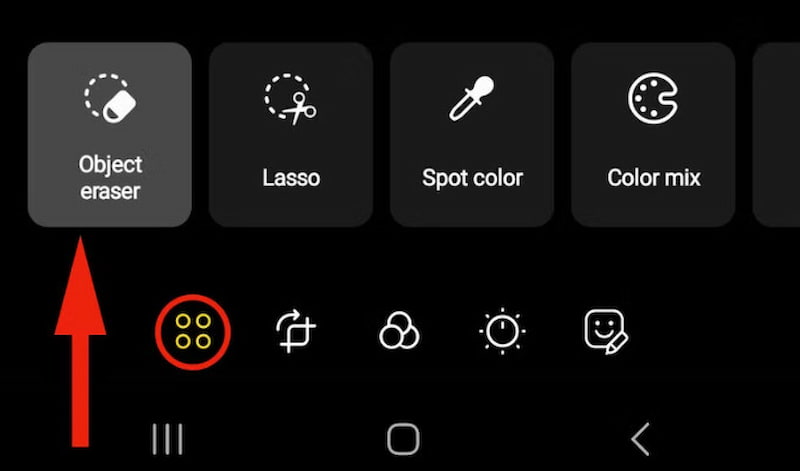
Step 3: Now, tap on the person or object you want to remove and select Erase. The object will disappear, and the AI will fill in the background as best.
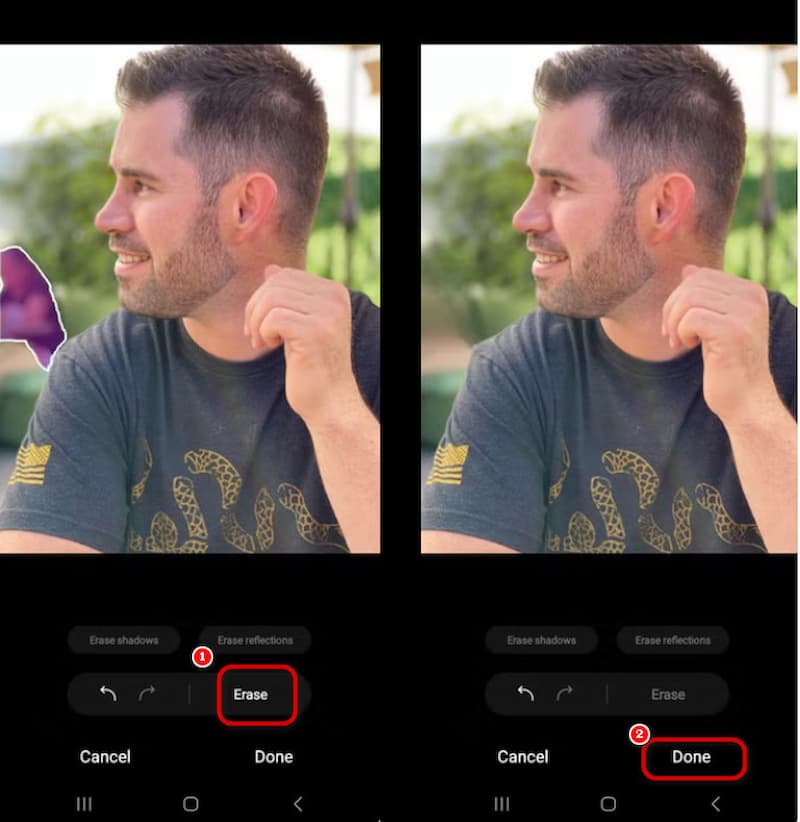
For iPhone - Photo app
Step 1: Open the photo you want to remove objects from, click the adjustment button in the icon, enter the self-adjustment button, and click the Clear Up button.
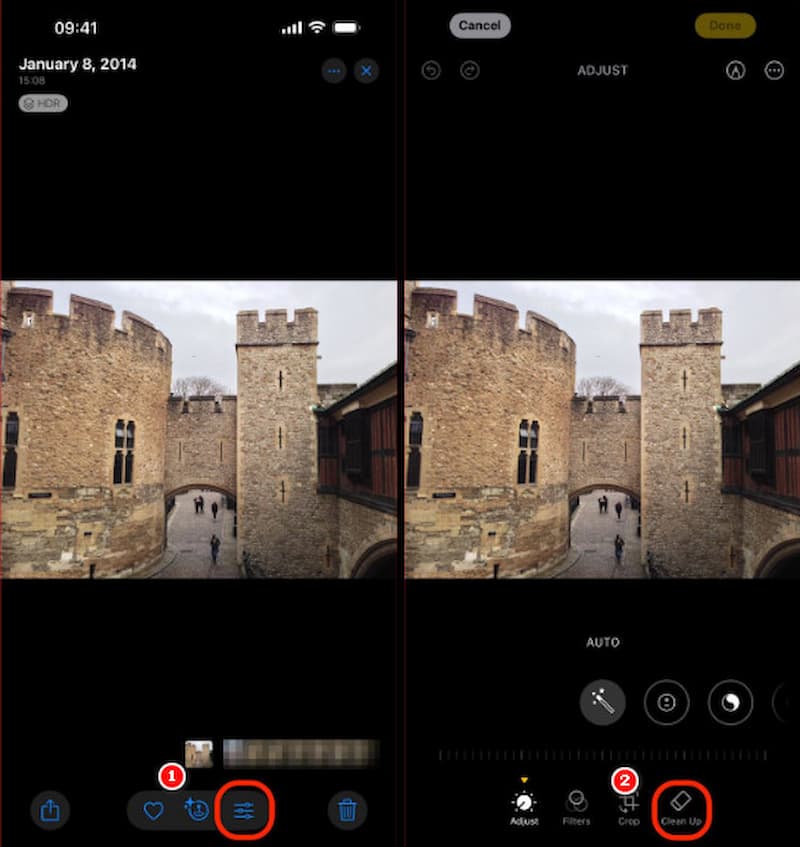
Step 2: A prompt will remind you that you can manually mark the characters you want to remove, all you have to do is tap on the screen.
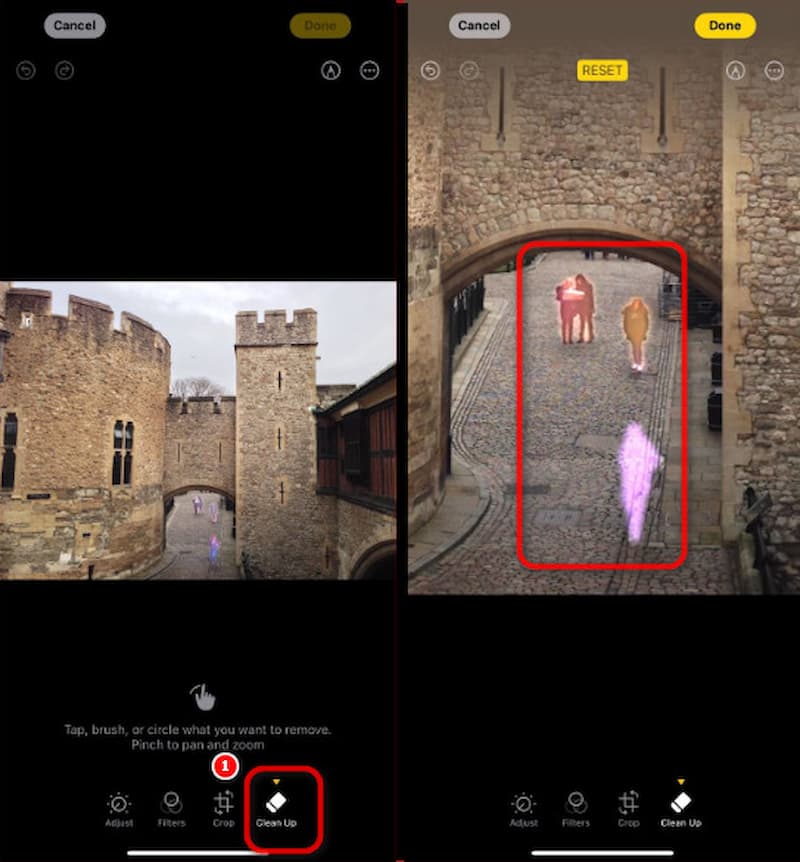
Step 3: After making all of your adjustments, click Done to preview and download your finished photo.
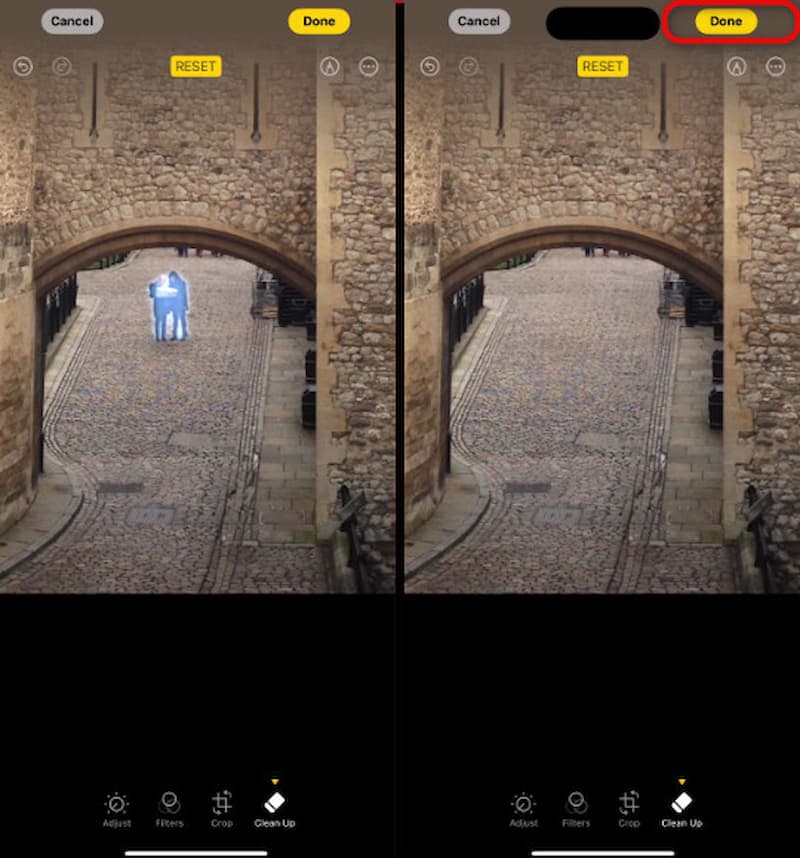
Congratulations! Now, you know how to remove people from photos on your iPhone or your Android.
Pro Tips for Cropping Someone Out of a Photo Like a Pro
Cropping people out of a photo is more than just deleting or cropping. Doing it right can make your photo look more natural and professional. Here are some tips to improve your editing:
• Adjust the image balance: After removing the object, parts of the image may look strange. Usually, you need to adjust the light, contrast, and tone of the photo to ensure that the cropped area is consistent with the rest of the original image and make the picture more harmonious.
• Maintain proportions: When cropping, maintain the proportions of the original image, especially when removing people; Pay attention to the proportions of the background and the alignment of elements with the previous picture.
• Try replacing the background: If there are blank areas that look abrupt after the adjustment, you can consider replacing the background. To make the photo more interesting, you can choose a background that matches the style of the original image.
FAQs About How to Crop Someone Out of a Photo
Will removing a person from a photo reduce image quality?
Cropping someone out of a photo can affect the quality of your image, especially if it is not carefully restored. The empty areas need to be filled; otherwise, blurriness or a color shift may occur. However, professional tools and techniques, such as Picwand AI Object Remover, can reduce quality loss.
Can I crop someone out of a group photo naturally?
You can crop a person out of a group photo. The key is to make sure the background and surrounding elements blend naturally. By repairing and adjusting, you can remove unnatural traces and make the photo look more coordinated. You can use Picwand AI Object Remover to help you intelligently remove unwanted people with one click.
Do I need technical skills to crop someone out of a photo?
Cropping people doesn't necessarily require superb skills, but knowing some basic image editing techniques can help improve your results. With innovative tools like Picwand AI Object Remover, you can simplify the process and achieve more natural results.
You May Also Like:
Conclusion
The article introduces three methods to solve the problem of how to crop someone out of a photo: the intelligent and advanced Picwand AI Object Remover tool, Google Magic Eraser, and the Photo tools of Android and Apple built-in systems. You can choose according to your needs. While each tool has its own unique benefits, we especially recommend Picwand AI Object Remover for efficiency, ease of use, and versatility. Adjusting and modifying photos is a long and complicated process that requires time and patience, but you must find effective tools while working hard. Choosing good tools can help you better achieve the desired effect.
AI Picwand - Anyone Can be A Magician
Get Started for Free