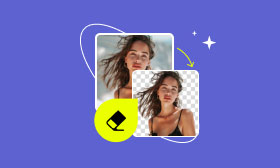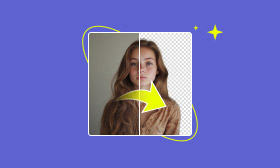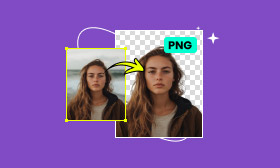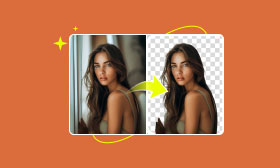How to Make a Picture Background Transparent With 4 Easy Ways
Transparent backgrounds play a very important role in our daily lives. They are widely used in posters, PPT, and video product design, which can make the image perfectly blend with different backgrounds so that the picture can be made more professional and beautiful.
If you're annoyed by image backgrounds and want to remove the background from your product photos but are unsure how to make a picture background transparent, this article will introduce 4 practical methods to help you easily make an image background transparent. So, let's get started!
Contents:
Best Tool to Make a Picture Background Transparent [Easy & Fast]
Are you wondering how to make the background of a picture transparent? Picwand AI Photo Cutout is an excellent tool for designers, marketers, and content creators.
Using advanced AI, it automatically and accurately separates the subject from the background, whether it's a product or a portrait. Simply upload your photo, and the AI generates the result. If you're not satisfied, manual editing is available for further adjustments.
Once the background is removed, you can easily export your image with a transparent background. Additionally, Picwand offers color templates and the option to upload custom images to replace the background. Try this best transparent background maker today and simplify your photo editing process!
Here's how to make a picture background transparent for free with Picwand AI Photo Cutout.
Step 1: Click Upload an Image to upload the photo you want the image's background to be transparent.
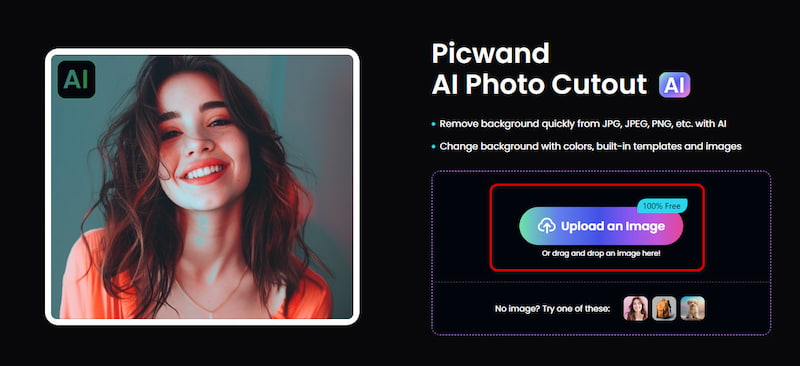
Step 2: Once uploaded, Picwand AI Photo Cutout will automatically start recognizing the background and subject in the image and make your background transparent.
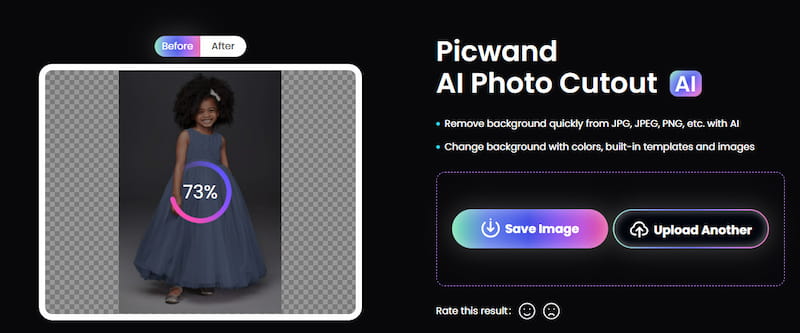
Step 3: You can see that the background is perfectly removed. Now, export the image, and you get a transparent background. Click Save Image to save the image.
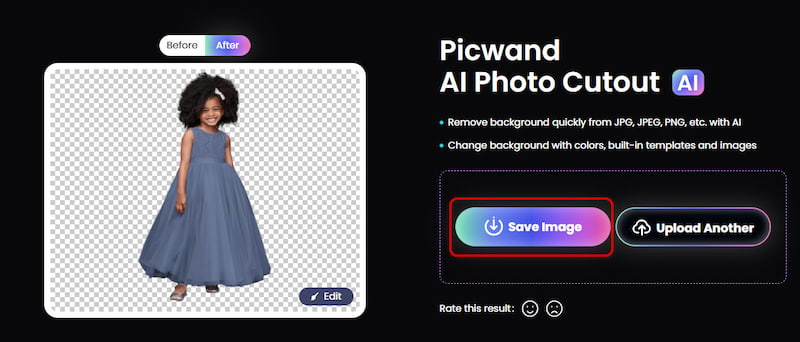
As you can see, with this transparent background maker, you can easily make your background transparent and make your images better fit more interesting elements.
Other Helpful Ways to Make a Picture Background Transparent
After introducing how to use Picwand AI Photo Cutout, you can use some of our common tools if you are looking for other methods to make a picture have a transparent background. Below are the methods to make backgrounds transparent in PowerPoint, Photoshop, and Google Slides.
Make Your Background Transparent in PowerPoint
In addition to Picwand AI Photo Cutout, a convenient third-party photo editing tool associated with Microsoft, PowerPoint, also a Microsoft product, can make images transparent, similar to how you can make the image background transparent in MS Paint. This presentation software is widely used in business and education daily. However, many people don't know that PowerPoint has a built-in feature to help remove a picture's background. It is very effective, especially for quick editing that needs to turn an image into a transparent background when making a presentation. So, how to make a picture background transparent in PowerPoint? Let's see it in detail.
Step 1: Click the Format button in the icon to enter the edit page.
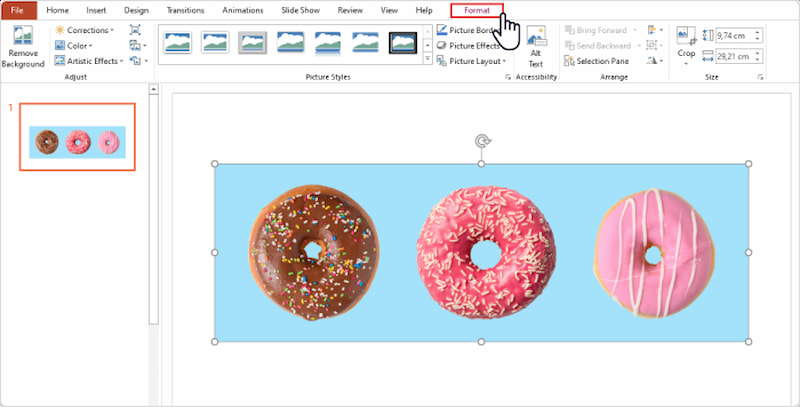
Step 2: Select Color in the pop-up navigation bar, and then select Set Transparent Color.
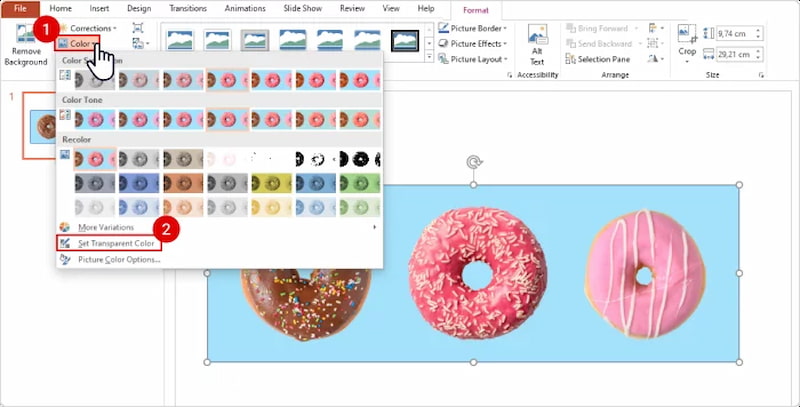
Step 3: Wait a moment and see that the image's background has changed to a transparent color.
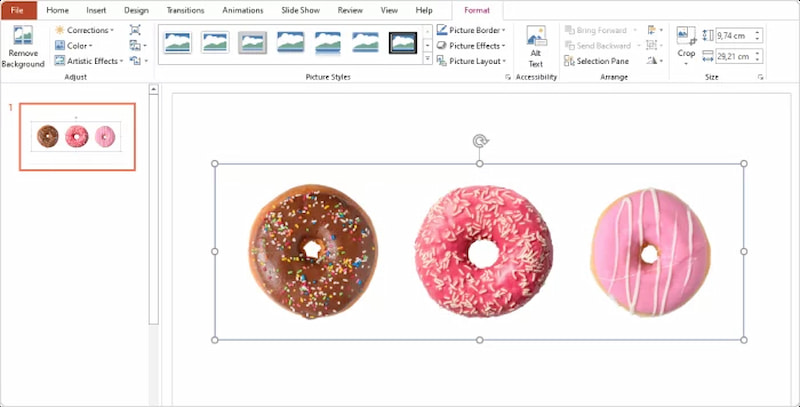
Make Your Background Transparent in Photoshop
Just like PowerPoint, with no doubt, Photoshop, as a powerful photo editing tool, can also help you make an image's background transparent. It is powerful image editing software that offers a variety of advanced tools to remove a picture's background. With these convenient and powerful tools, you can easily find a solution to how to make a picture background transparent in Photoshop. Let's see it together.
Step 1: Open the image you want to make the background transparent in Photoshop and ensure your image layers are not locked.
Step 2: Find the magic wand icon on the left and click it to enter the cutout mode.
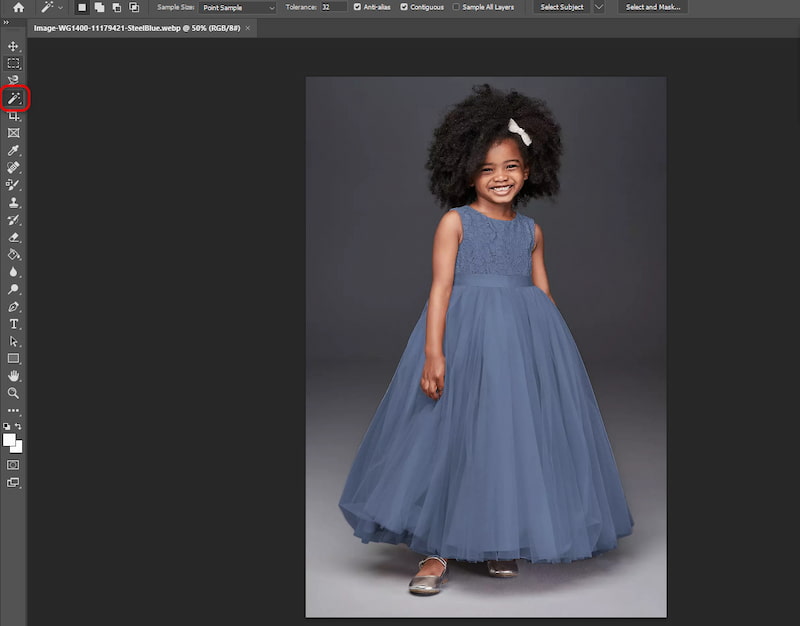
Step 3: Click on the background of your image, and you will see that the dotted line has framed it.

Step 4: Click on the Delete key on your keyboard to delete the background. However, It doesn't exactly remove the background with one click. you will need to constantly adjust to refine the background.
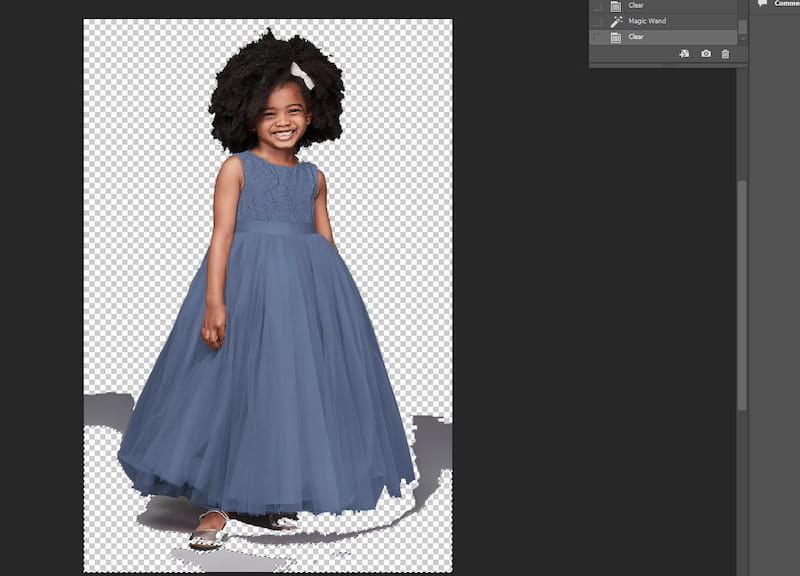
Make Your Background Transparent in Google Slides
After all the tools we mentioned above, there is still one last tool we want to introduce. Google Slides is an online presentation software launched by Google. As we can learn from its name, it is a part of the Google Docs office suite. Although its image editing features are relatively simple than the other tools above, it offers basic options to help you make the background transparent in Google Slides. However, it's important to note that it makes the entire image transparent at the same time, so it's also a good tool if you want to make your logo transparent.
Step 1: Open the image you want to make transparent in Google Slides.
Step 2: Click the Format options button to enter the editing function.
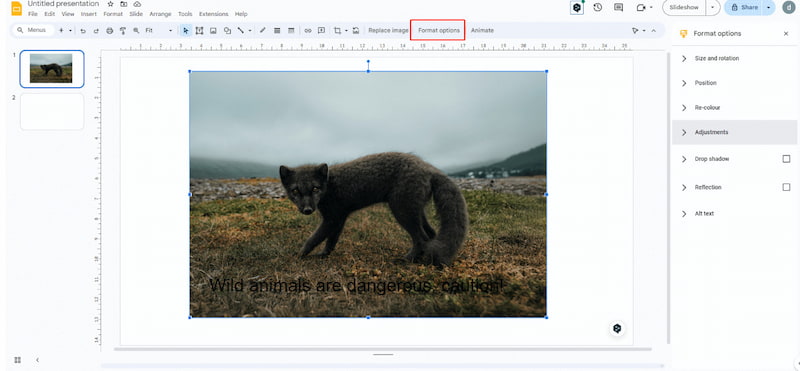
Step 3: Slide the Opacity slider and drag it to the right. It can make the image more transparent. However, this tool does not remove the background directly but makes the whole picture more transparent.

After we learned how to make a picture background transparent in Google Slides, we have already completed the learning of the other three tools except Picwand AI Photo Cutout. Each can help our picture backgrounds become transparent. Some are easy to use yet have a single function, while others are so complex that they confuse you. So, Picwand AI Photo Cutout is the most user-friendly but well-rounded functional tool among them.
FAQs about Making the Background of a Picture Transparent
Q1. Can I remove backgrounds and create transparent images for free?
Of course. You can use Picwand AI Photo Cutout to make a picture background transparent online for free. With it, you can delete the background with one click and save it directly after deletion to make it transparent. If you want to adjust it further, you can enter the editing interface and select a different background.
Q2. Can I change the photo's background?
Yes, you can use Picwand AI Photo Cutout to change your photo background. After you remove the picture background, you can easily download the result, with a transparent background. But if you want a new background, you can edit it further, either by selecting the color you want to use in the background template or by uploading a new image as the background of your image.
Conclusion
This article explores four methods of how to make the background of a picture transparent. Among them, Photoshop doesn’t offer a one-click solution for background transparency, requiring multiple adjustments. PowerPoint can make the background transparent, but it lacks further customization options. Google Slides can adjust the transparency of the entire image, but it doesn't technically create a transparent background.
For the best results, we recommend using Picwand AI Photo Cutout, which allows for one-click background removal and offers flexible background color adjustments.
AI Picwand - Anyone Can be A Magician
Get Started for Free