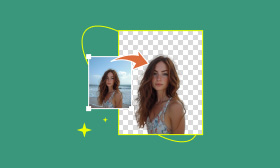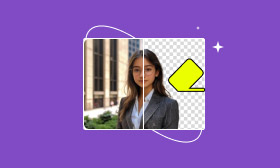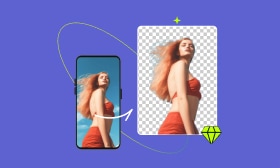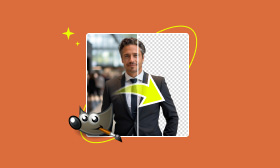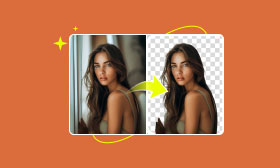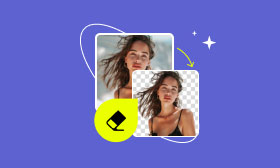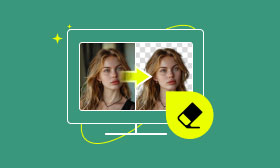How to Remove a Background from a Signature: 4 Methods
Signatures are significant today for official documents, online transactions, and artwork. Most signatures, however, are scanned or captured with additional background, rendering them messy and difficult to read. Background removal from a signature is necessary to make it appear neat and professional, enhance its usability on digital platforms, and preserve the original beauty of the signature.
If you need to include a signature in digital documents, design work, or saved files, the ability to remove backgrounds can significantly enhance the quality and usability of your work for success.
Contents:
Part 1. Remove Background from Signature Online for Free
Now, it is simple to isolate the background from your signature since many online websites are capable of doing it instantly and at no cost. These easy websites allow you to convert scanned or digital signatures to clear, isolated images ideal for documents, graphic design, and online messaging. Picwand AI Photo Cutout is suitable for all.
Picwand AI Photo Cutout employs intelligent technology to locate and erase your signature from any background. It has a simple interface that allows you to upload, process, and download your enhanced signature photo in a matter of clicks. With its help, you can easily achieve accurate edge detection, photo background removal, and quick processing for free. This implies you don't have to use complex software or pay for assistance.
Now, let's see how we can make it work. It's so easy that you only need 2 steps and a few clicks!
Step 1. Go to its website and upload your image by clicking Upload an Image.
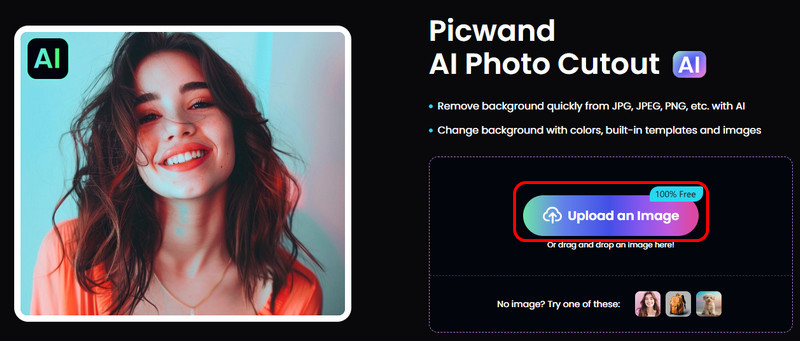
Step 2. Wait for a while and click Save Image to export.
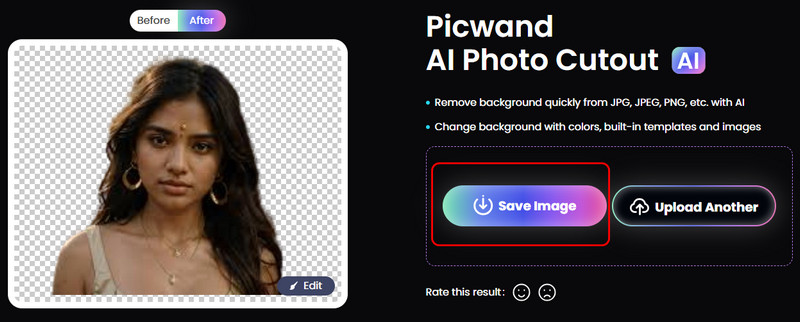
Part 2. Remove Background from Signature with Inbuilt Tools
Well, if you don't want to download or use any third-party tools, you can count on this part. We will introduce you to how to erase the background from the signature with Microsoft Word and PowerPoint. What's more, you can also use this method to make your wanted logo transparent as well.
Microsoft Word
Step 1. Select your signature image.
Step 2. Choose Picture Format and select Remove Background.
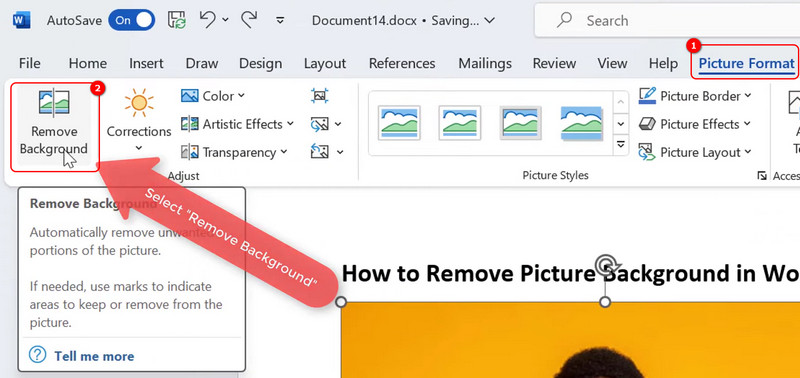
Step 3. Select Keep Changes, and you will see that the background has been successfully removed.
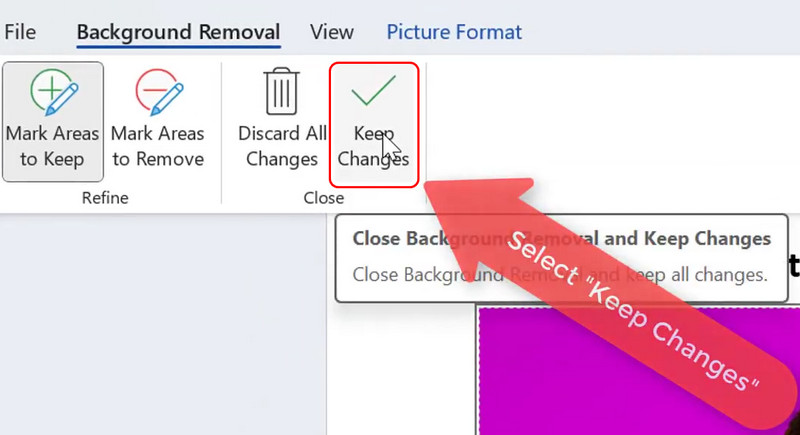
Microsoft PowerPoint
In PowerPoint, the process is pretty much the same as in Word.
Step 1. Select your signature image. Next, click Remove Background under the Picture Format category.
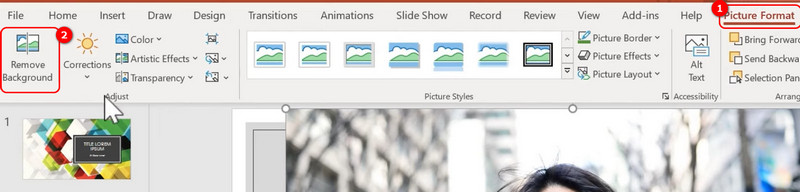
Step 2. Find the Keep Changes and click it. Your signature image's background will be removed.
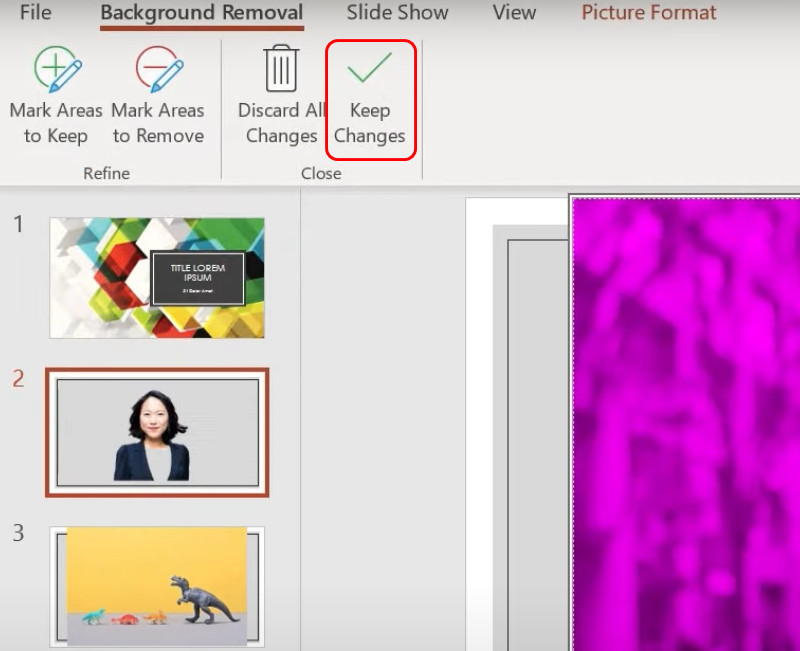
Part 3. Remove Background from Signature by Image Editors
In this section, several professional apps will be shown to media workers or enthusiasts to gain the best effect.
Photoshop
Though its precision and creative potential, it is more expensive than other software. Thus, it might not be so suitable for general people.
Step 1. Import your image. Then, click Select and choose Select and Mask.
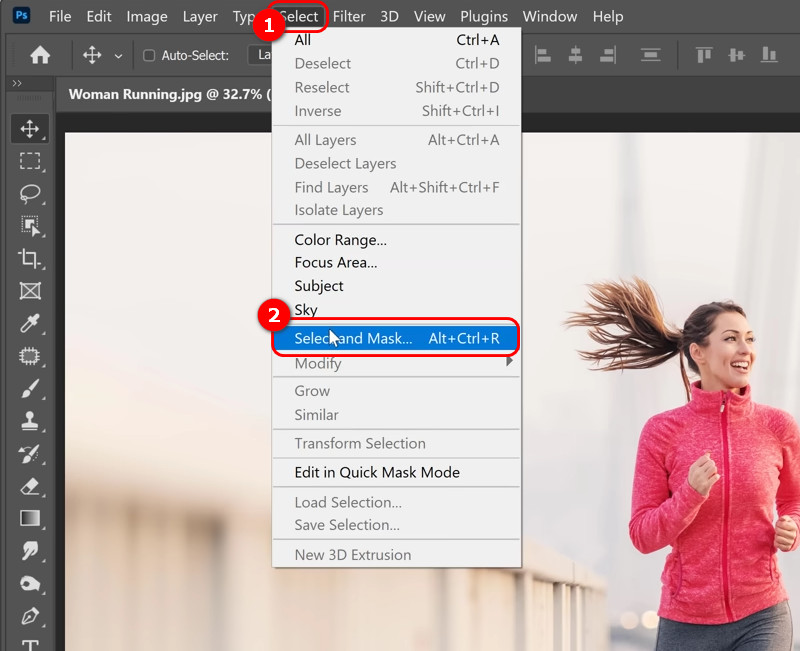
Step 2. Click Select Subject.
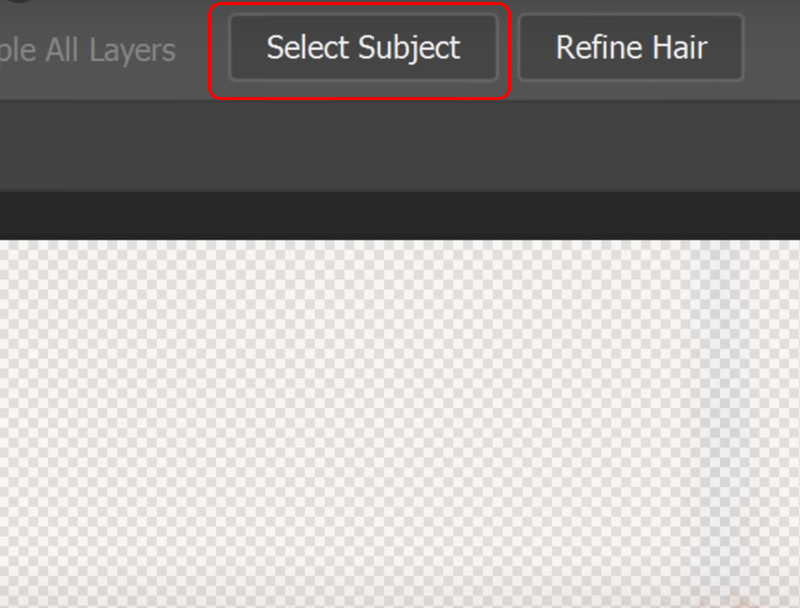
Canva
Canva is one of the best online photo editors. It can not only add filters, make your picture background transparent, or erase any objects you want. More importantly, it's totally free to use without much professional knowledge. Follow the setps below and I believe you can handle it like a pice of cake.
Step 1. After uploading the image, choose BG Remover under the Edit photo option.
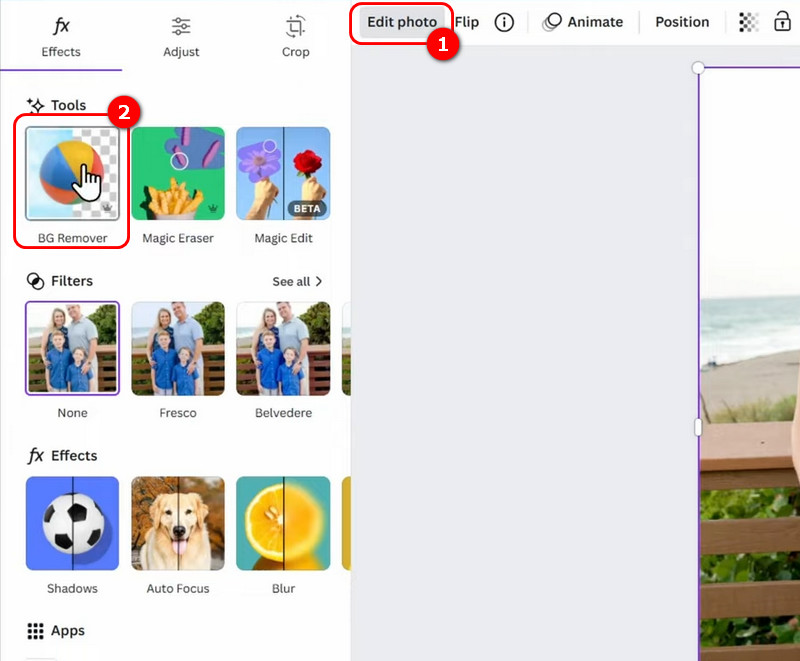
Step 2. Click Download to export.
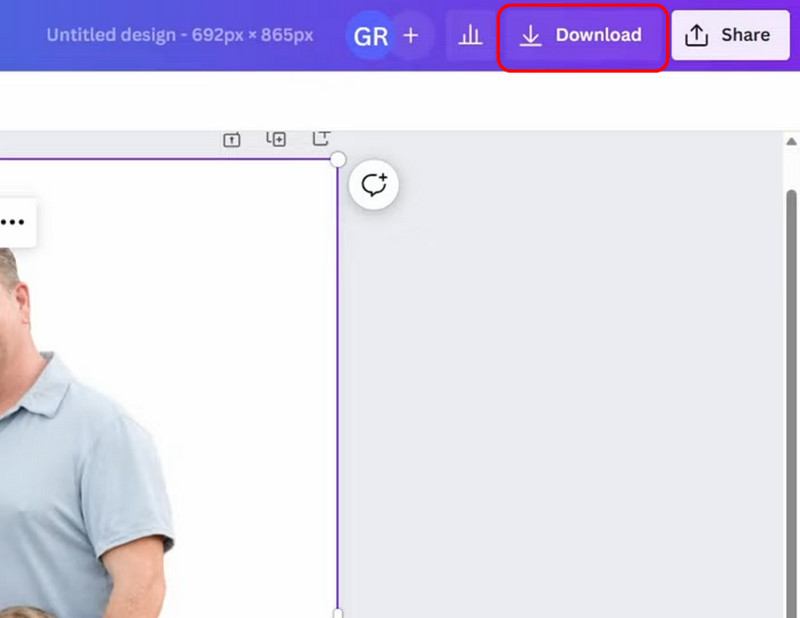
Part 4. Bonus: How to Add Your Signature for Further Usage
After knowing how to remove the background signature, let's see how we can add it to other documents. However, if you find your image has a checkered background instead of transparent, you can remove checkered background from image using those methods again.
Adobe PDF Reader
Adobe can be considered a way to add your signature to the target image. Also, it's totally free to use.
Step 1. Launch Adobe Acrobat and click Fill & Sign under the All tools button.
Step 2. Choose Add signature.
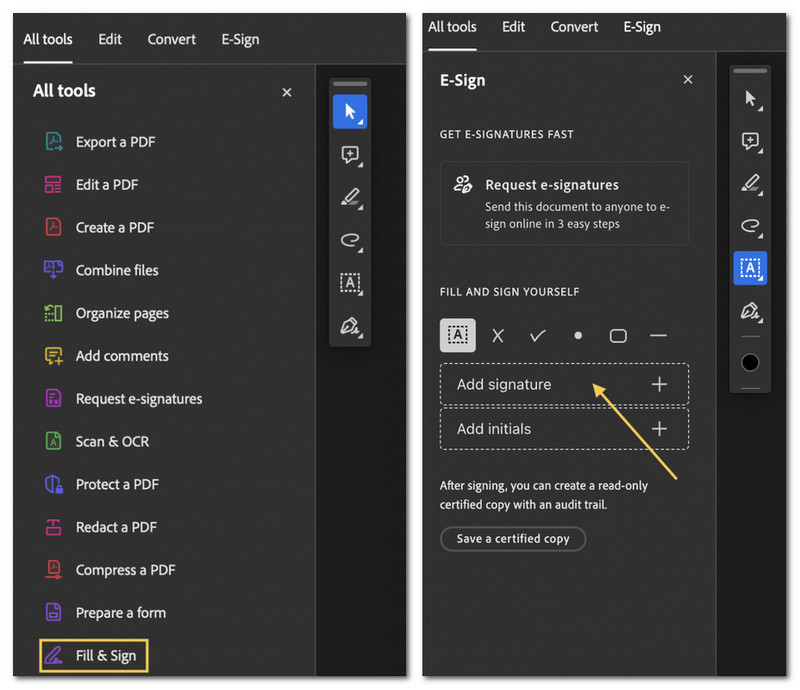
Step 3. Select the Image to import one. Once done, you can put it wherever you want on your image.
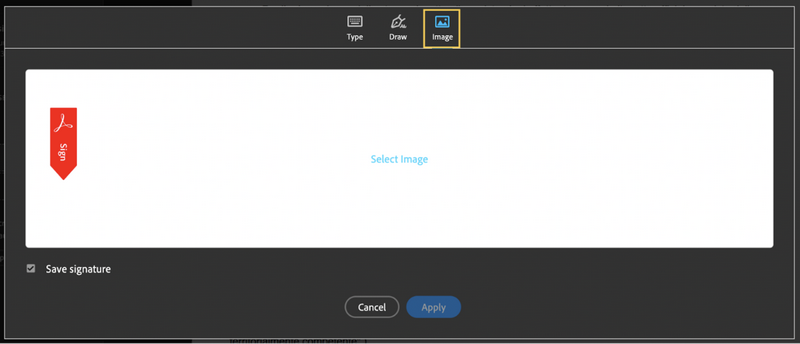
Google Docs
If your documents are in PDF format, Google Docs can handle them nicely and quickly. Here's how to do it
Step 1. Turn on the PDF as a Google Doc.
Step 2. Follow this path: Insert > Image > Upload from computer to import your signature image. Then, insert it into the place you want.
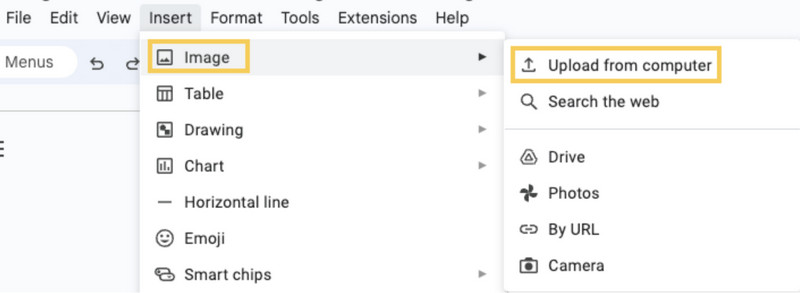
Gmail
Sometimes, you might want to sign a file on Gmail, and we have also prepared the steps for that.
Step 1. Click the gear icon and choose See all settings.
Step 2. Locate the Create new button at the bottom of the signature section. Then, you can add your signature image to it.
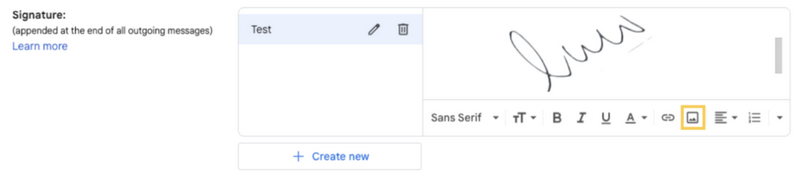
Conclusion
In summary, there are multiple ways to remove the background from a signature, each suited to different needs. Picwand AI Photo Cutout offers a fast, free solution, while Word and PowerPoint provide built-in convenience. For advanced editing, tools like Photoshop offer precision. Saving your signature for future use ensures easy integration into documents. The best method depends on your needs and available resources.
AI Picwand - Anyone Can be A Magician
Get Started for Free