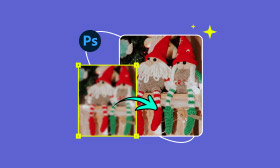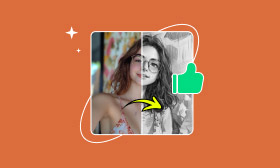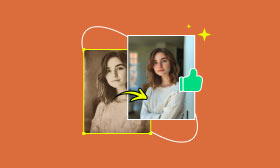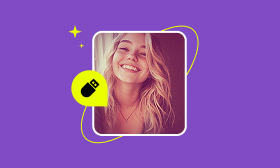A Practical Guide to Unblurring Photos on Android
We’ve all been there—excited to check a photo, only to find it came out blurry. It’s annoying, especially when the moment was special. In the past, we might have regretted not having picture editing skills, especially when we only had one mobile phone. However, thanks to the development of modern technology, especially the significant improvement of AI technology, you can now easily hold your Android phone and use these advanced tools to make blurry photos clear!
Why Photos Come Out Blurry?
Blurry pictures are a common letdown, especially when you thought you nailed the shot. Several things can cause this. If your hand shakes while taking the photo, you might get a camera shake. There are many reasons for the annoying “blurry” photo. Moving subjects often result in motion blur. Sometimes, the camera focuses on the wrong spot, or there’s not enough light, making the image grainy. Even a dirty lens can ruin an otherwise good photo.
While desktop apps like Photoshop have been the go-to for fixing blur, doing it right on your Android phone is far more convenient. With today’s apps, learning how to unblur a photo on Android is easier than you think.
3 Handy Tools to Unblur Images on Android
You don’t need to be a pro to fix blurry photos. Here are three Android apps that can help clear things up—each with its own strengths.
1. Picwand AI Photo Editor
Picwand AI Photo Editor is extremely suitable for new users to operate, the operation steps are very simple. You just need to upload a photo and wait for it to work with its advanced AI models, which will guide you from recognition to repair of images. Picwand unblur is so easy that even someone not very experienced can try it without difficulty. After installation, there are only three simple steps in total that you need to complete. What are they exactly?
Step 1: Open the Picwand app, click the AI Image Enhancer function on the home page, and select the blurry image you want to edit in your album.
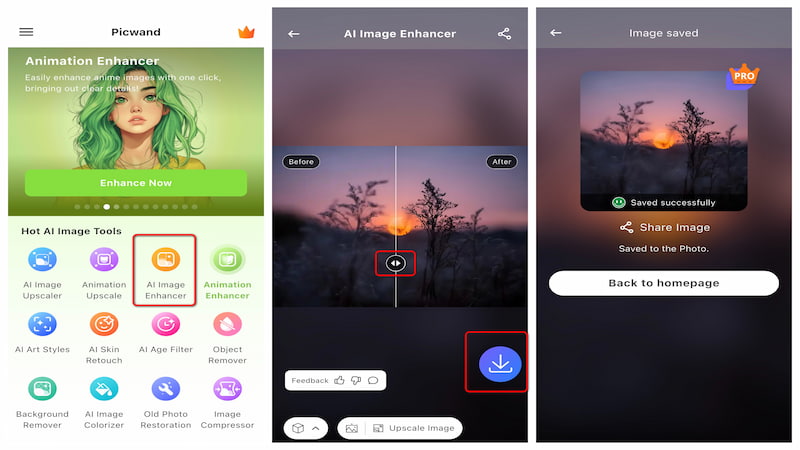
What makes Picwand stand out is its one-tap AI enhancement. It works well for different kinds of blur—whether it is from movement or soft focus. Plus, the app includes extra features like object removal, colorization, and fun art filters. You can even convert your photos to Cyberpunk through AI Art Styles to enhance their expressiveness.
2. Adobe Photoshop Express
Adobe Photoshop Express brings the power of Photoshop to your phone. It’s packed with editing tools, including options to sharpen images. Using Photoshop Express involves a few more steps, but it’s still manageable.
Step 1: Open the Adobe Express application on your device and go to Photo Editor.
Step 2: Select your image and tap the Adjustments option.
Step 3: Choose Sharpen and adjust the slider until the image looks clearer.
Step 4: Save your photo button once you are satisfied with the result.
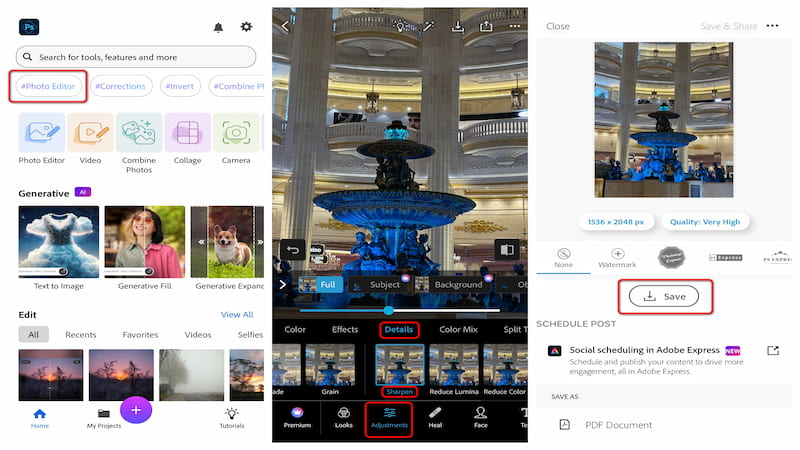
This app is perfect if you like having control. It offers plenty of tools to fine-tune your images, though it might take a bit of practice to get the most out of it.
3. Snapseed
Snapseed, made by Google, is a free and powerful editor. It includes professional tools, and even though it requires manual input, it’s very effective. Fixing a blurry photo in Snapseed is a manual but rewarding process:
Step 1: Launch the Snapseed app and open the blurry image from your gallery.
Step 2: Tap on Tools at the bottom and select the Details option from the menu.
Step 3: Use your finger to swipe left or right on the screen to increase or decrease the Structure slider. Increasing this value increases the contrast between middle tones and makes your image sharper.
Step 4: Tap the sharpening icon to access the Sharpening slider. Again, swipe right to apply sharpening subtly.
Step 4: Once you are satisfied with the preview, tap the checkmark to save your edits.
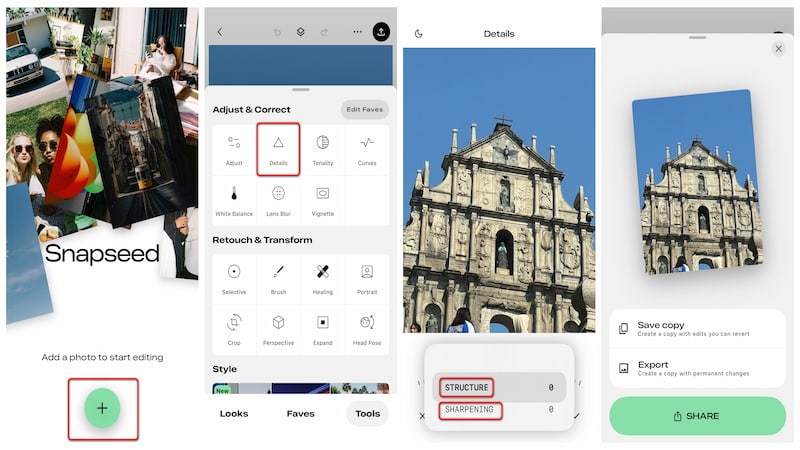
FAQs
Can I unblur an old photo that I already saved on my phone?
Yes. Apps like Picwand AI Photo Editor can open photos from your album and help sharpen them. Picwand even includes an Old Photo Restoration mode that specifically addresses damage in older pictures.
Why do iPhone photos sometimes look blurry on Android?
The transmission of images among multiple devices can lead to the compression of image quality, which actually has little to do with the brand of the device. So the key question is, once the picture is compressed, how should we fix it? At this point, you can choose to turn to apps like Picwand AI Photo Editor for help.
How can I avoid taking blurry photos?
The method is actually very simple. First, you need to keep the lens clean and stable, and at the same time, pay attention to focusing. In low-light scenarios, such as at night, it's a good idea to use the night mode.
Will unblurring a photo lower its quality?
When used properly, sharpening tools enhance clarity and detail. But if you overdo it, the image can look grainy or unnatural. Subtle adjustments usually work best.
Conclusion
In summary, Android users have a variety of powerful tools at their disposal to learn how to unblur photos on Android. Whether you choose the manual control of Snapseed, the professional features of Adobe Photoshop Express, or the sheer simplicity of Picwand, you can significantly improve your images. Come and try to fix your blurry photos with your mobile phone! It's not just about restoring a picture; it's more like restoring your memories!
AI Picwand - Anyone Can be A Magician
Get Started for Free