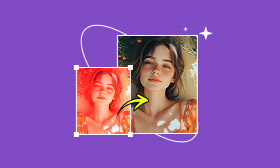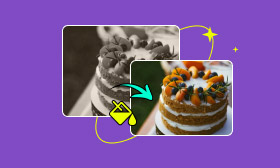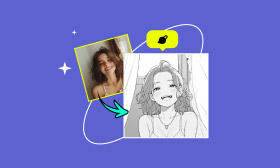Retouch Skin in After Effects Like a Professional Editor
Skin retouching is a common technique in photo editing used to smooth skin and remove blemishes. While this is straightforward in photography, working with film or video adds complexity. This is where specialized software like After Effects comes in. It is a professional motion graphics and compositing tool that can also be used to retouch skin in video. It can remove imperfections, smooth skin, and create natural-looking results across moving footage. In this post, we’ll show you how to skin retouch in After Effects. By the end, you’ll learn the right way to retouch skin easily and effectively within After Effects. We will ensure your media looks polished without losing its natural texture. Our goal is to guide you step by step, enabling you to confidently achieve professional-quality skin retouching for your projects.
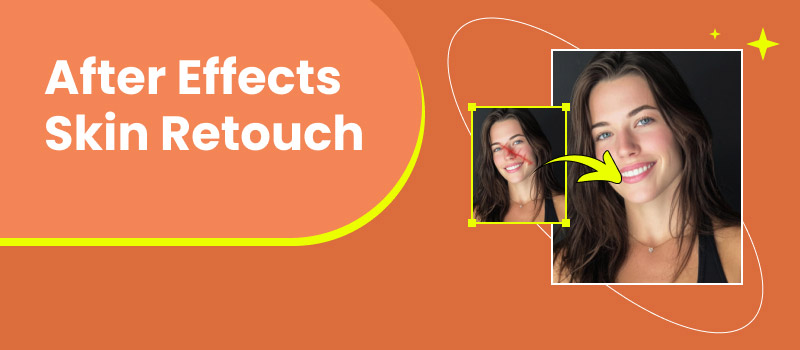
Contents:
Part 1. How to Use After Effects Skin Retouch
Retouching skin in a photograph is a common task, but retouching skin in a video clip is a bit more complicated. Instead of fixing one still image, you’re dealing with hundreds of frames that need to transition smoothly. That means your approach must be different, requiring masks, tracking, and patience to achieve polished results. But before you get started, upscale video resolution in Adobe Premiere for the best results. Below is the guide on how to do skin retouching in After Effects:
Step 1: Drag the clip into a new composition and duplicate it by pressing Ctrl+D keys. Rename the duplicate layer (for example, name it Cheek if you’re fixing a blemish). The duplicate will serve as the patch, while the original layer stays untouched.
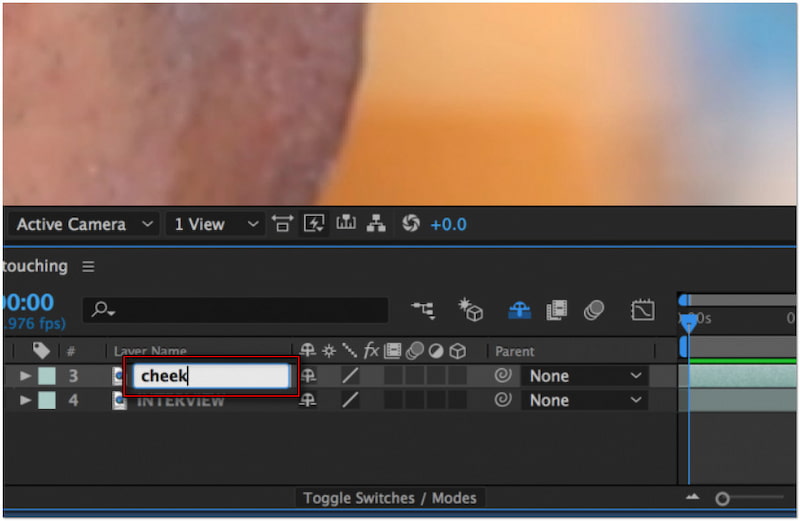
Step 2: Grab the Ellipse Tool and draw a mask around a clean patch of skin that closely matches the area you want to fix. Make the mask slightly larger than the blemish to ensure proper coverage. Be careful not to move the duplicate layer in the timeline.
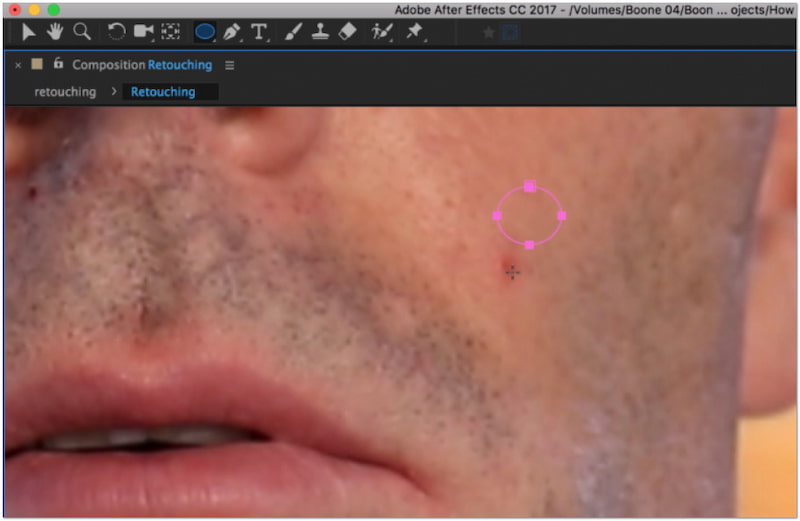
Step 3: Right-click the mask path and select Track Mask, and the Tracker panel will appear. Select a tracking method and play forward to enable After Effects to track the movement. Once done, your mask will now follow the skin’s natural motion throughout the clip.
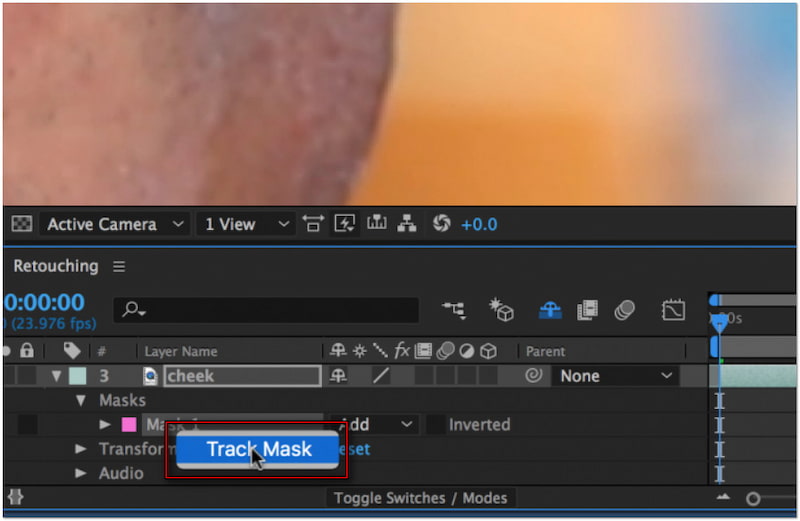
Step 4: In the Composition panel, drag the masked patch over the blemish area. Play back your clip to make sure the patch follows the movement naturally. Review the footage in both full-screen and zoomed-in views to check blending.
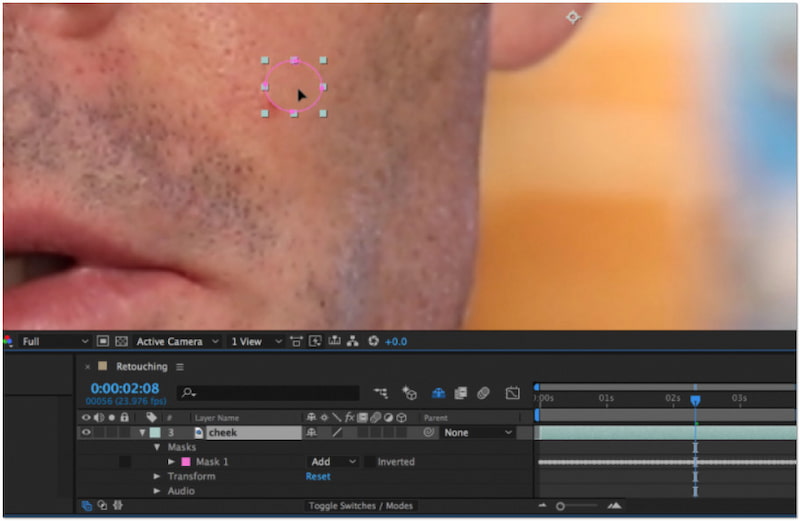
Step 5: Apply a Feather to the mask; 10 pixels is a good starting point for small blemishes. If the colors or brightness don’t match perfectly, apply RGB Curves or Color Correction effects to the duplicate layer. Make subtle adjustments until the patch blends seamlessly.
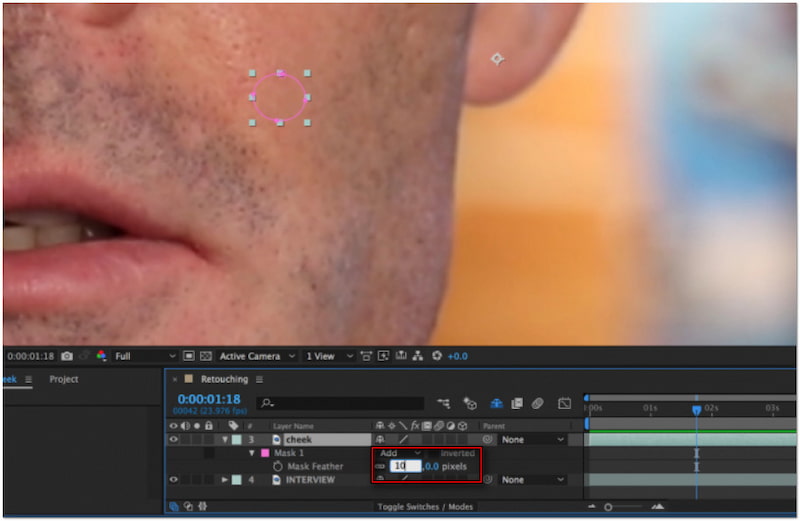
Retouching skin using After Effects takes practice and patience. However, once you become comfortable with layer duplication, masking, tracking, and fine-tuning, you’ll be able to handle blemishes and imperfections with precision. If you’re working with larger-scale smoothing across the whole face, you might consider After Effects skin retouching plugins like Beauty Box.
Part 2. The Best Alternative to After Effects
Without a doubt, After Effects is powerful for advanced effects, compositing, and skin retouching. However, manually retouching skin can be time-consuming, technically challenging, and resource-intensive. It requires expertise and patience to complete the skin retouching task. Fortunately, Picwand AI Skin Retouch makes the process much easier. Instead of spending hours learning complex software, it lets you retouch skin in just one click. It’s an AI-powered online tool that utilizes advanced high-frequency layering technology to enhance skin tone. It can efficiently erase imperfections, such as blemishes, wrinkles, acne, scars, freckles, etc. This tool can deliver results in 3 to 5 seconds, providing realistic outcomes.
Why Choose Picwand AI Skin Retouch:
• Get high-grade results in 3 to 5 seconds instead of hours.
• Remove blemishes, acne, scars, wrinkles, and discoloration.
• Includes teeth whitening, skin tone correction, photo restoration, etc.
• One-click AI skin retouching without masking, tracking, or layer adjustments.
• Smooth out skin while preserving pores and textures to achieve a realistic look.
Here’s how to use the alternative of After Effects skin retouching for free:
Step 1: Using any browser, navigate to the official Picwand AI Skin Retouch page through the provided link. On the homepage, click Upload a Photo and select the image you want to retouch. Use a clear, natural photo without heavy filters to achieve the best result.
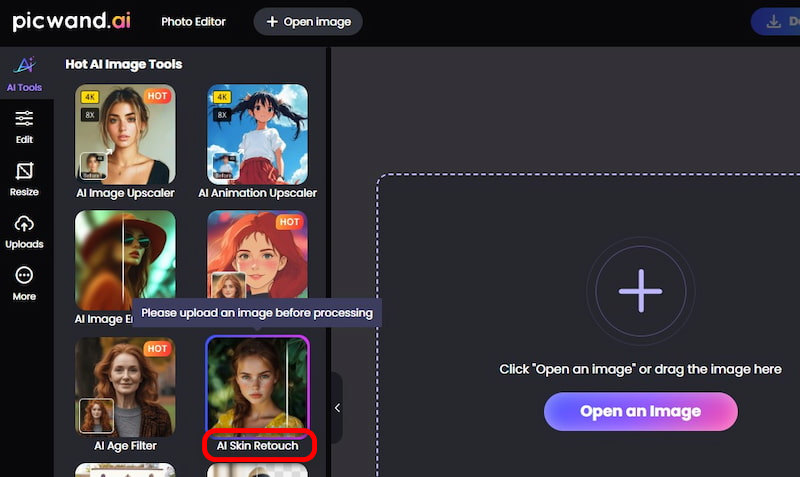
Step 2: Once added, the AI automatically starts skin retouching. In just 3 to 5 seconds, your image will appear with smooth skin, blemishes removed, and an enhanced tone. You can use the before-and-after slider to compare the changes.
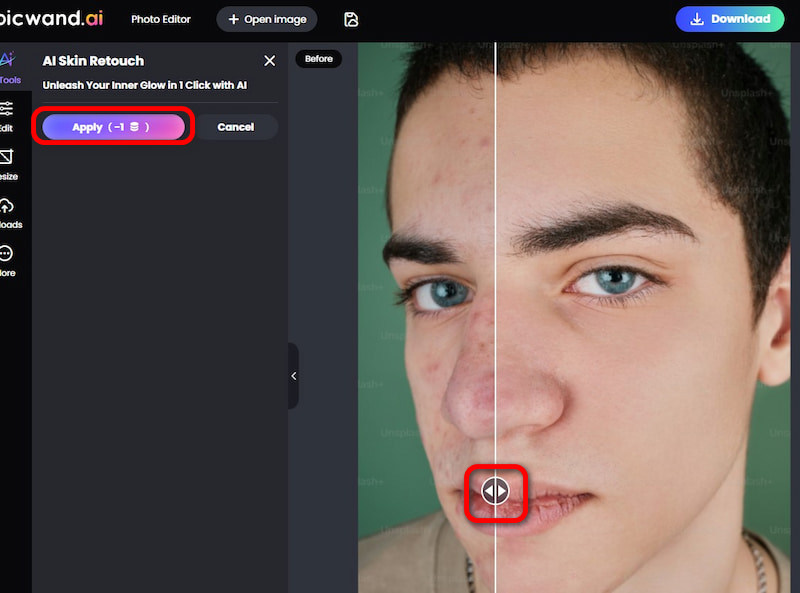
Step 3: If you’re good with the results, click Apply to confirm edits. Click Download, select your output format, and adjust the target image quality. To complete the export, click Download Now to save the retouched version directly to your local drive.
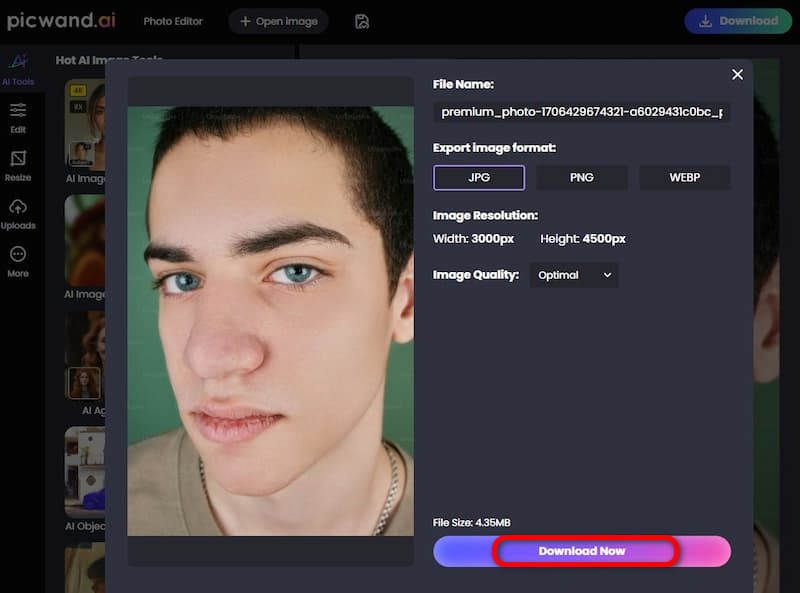
Picwand AI Skin Retouch offers a hassle-free solution for skin retouching, unlike After Effects. This makes the tool the best alternative for fast, natural, and professional skin retouching. So, if you want to skip the technicalities of After Effects, turn to Picwand AI Skin Retouch today.
Part 3. FAQs about Retouching Skin in After Effects
How to smoothen skin in After Effects?
There are two primary methods for smoothing skin in After Effects: the manual method and using a plugin. The manual method involves layer duplication, masking, tracking, and fine-tuning. This approach is precise but requires more time and effort. On the other hand, you can use a plugin, which simplifies the process by automatically detecting skin tones and applying smoothing. Another Adobe software, PhotoShop, can also let you do skin retouching. Check more details here to use Photoshop for skin retouching here.
How to soften edges After Effects?
To soften edges in After Effects, you use the Feather on a mask. When you draw a mask around an area, its edges are usually sharp and noticeable. Increase the Feather value in the Mask settings to create a smooth, blended transition between the masked area.
What is the best plugin for skin retouching in After Effects?
The best plugin for skin retouching in After Effects depends on your specific needs and preferences. However, the most popular and highly regarded is Beauty Box Video by Digital Anarchy. It stands out for its ease of use and advanced automatic skin detection. It analyzes the footage and applies smoothing selectively to skin areas, preserving the natural texture.
Conclusion
Skin retouch in After Effects is a great way to polish your projects and achieve professional-quality results. While After Effects is excellent for detailed video retouching, it can be complex and time-consuming for beginners. That’s why many creators also look for faster alternatives. If you want to retouch the skin of your photo without complicated steps, use Picwand AI Skin Retouch. It’s an online AI-powered tool that smooths skin, removes blemishes, and enhances tones in just seconds.
AI Picwand - Anyone Can be A Magician
Get Started for Free