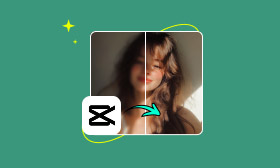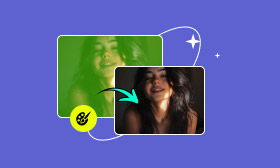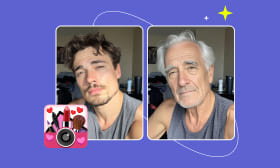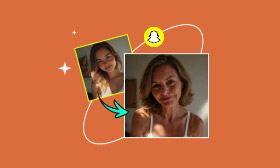Quick Guide on How to Fix Skin Tones Adobe Photoshop
One of the most challenging aspects of getting skin tones correct when editing your photos can be. Either the lighting wasn't ideal, or your camera just can't capture skin tones as well as you would like. Now, Photoshop will have a big impact here. In this tutorial, we will guide you in figuring out how to fix skin tones Adobe Photoshop, sharing a few easy and practical steps to make the photo look clean and realistic. But that's not all! We will also show you an even easier method using AI called Picwand AI Skin Retouch to make skin corrections fast and easy. By the end of this post, you will have been shown both the professional Photoshop method and a more efficient approach, ensuring you always achieve the best results.
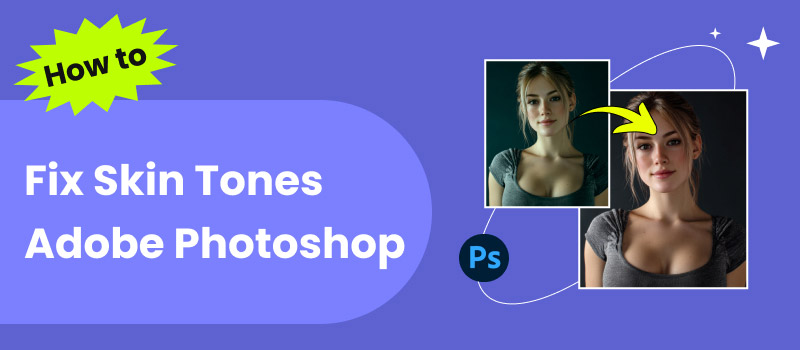
Contents:
Part 1. How to Fix Skin Tones in Adobe Photoshop
Fixing uneven or unnatural skin tones is one of the most common tasks in photo editing. Luckily, Photoshop gives you all the tools you need to make skin look natural and consistent. Here’s a simple step-by-step guide on how to fix skin tone in Adobe Photoshop:
Step-by-Step Guide
Step 1: To begin, import the desired image into Photoshop. Ensure you’re working on a duplicate layer so you can always revert if needed.
Step 2: Carefully choose the skin area you wish to fix using the Lasso Tool. Keep it neat but not overly precise. You can refine it later.
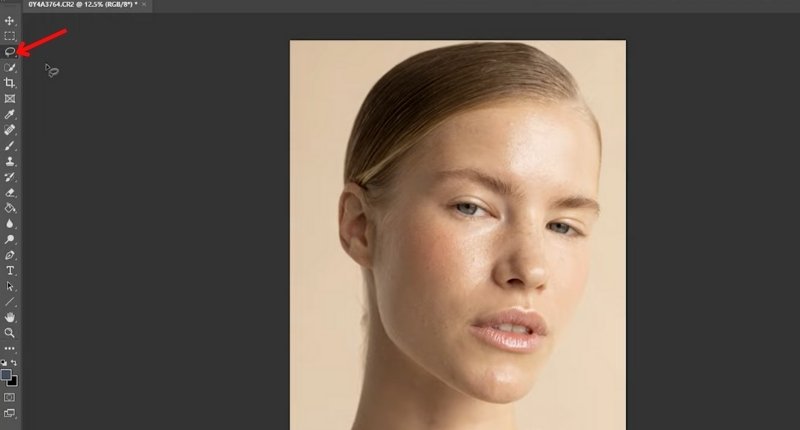
Step 3: Go to the menu and choose Layer, then select New Adjustment Layer and click the Hue/Saturation or Selective Color. This adjustment layer enables you to fine-tune skin tones without affecting the overall photo.
Step 4: Choose Reds from the dropdown menu. Most skin tones fall into this color range. Slightly adjust the colors (Cyan, Magenta, Yellow, and Black) that will suit your portrait.
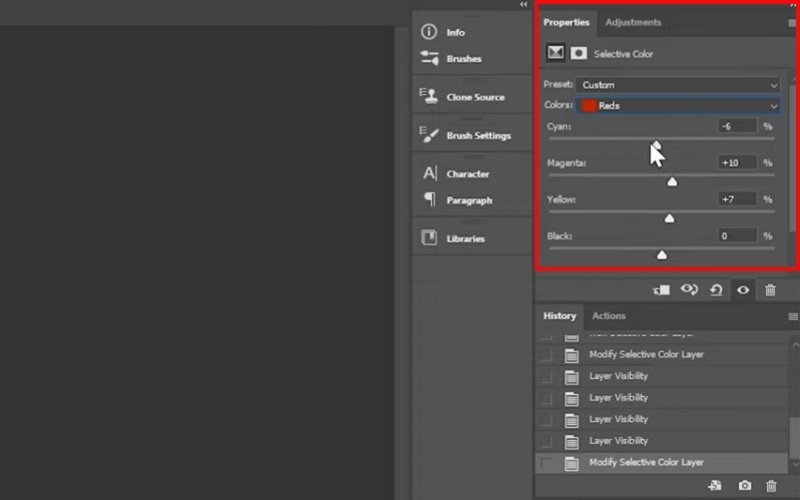
Step 5: Go to the Brush tool and select the adjustment layer’s mask. Use a soft, black, or white brush to refine the area where the correction applies. Also, ensure the Flow is 1%. It helps to fix tricky areas, such as shadows or highlights.
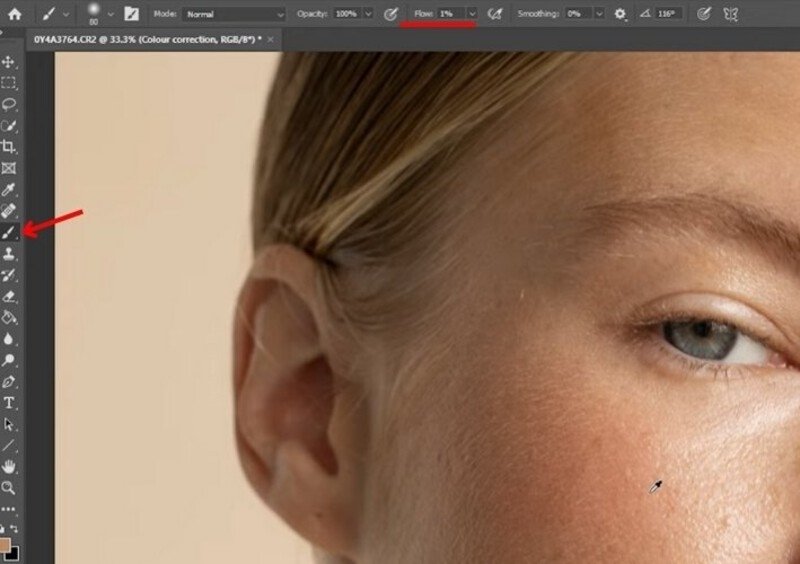
Step 6: Zoom out and see how the skin tone appears in relation to the rest of the image. Adjust again if needed until the tones look natural.
Verdict
While it may seem intimidating, adjusting skin tones doesn’t have to be. Once you understand the tools, it will become an intuitive task. The Hue/Saturation and Selective Color adjustment capabilities of Photoshop enable you to control every detail you wish easily. If you plan to pursue retouching as a skilled trade, then knowing how to fix skin tone in Adobe Photoshop is a valuable skill. Adjusting skin tones is a creative and professional process that can fundamentally change your images.
Part 2. Best Alternative to Adobe Photoshop – Picwand AI Skin Retouch
Although Adobe Photoshop is a great piece of software, not everyone has the time or technical expertise to learn its numerous features, particularly when it comes to quickly color-correcting skin or performing skin retouching. This is where Picwand AI Skin Retouch can help. Created with a user-friendly and automated experience, Picwand can perform professional-level results with just a few clicks. You no longer have to spend hours learning the intricacies of layers, masks, and adjustments. With Picwand's AI-enhanced technology, you can achieve beautiful skin tones effortlessly and instantly. Picwand is not just another option for Photoshop. It utilizes modern technology to enable anyone to quickly and easily enhance their photos.
Key Features
• Uneven skin tones are automatically detected and naturally smoothed out.
• Eliminates fine lines, acne, and blemishes without making skin appear fake.
• Creates edits that look professional by striking a balance between enhanced beauty and natural textures.
• No heavy software installation is required. Simply upload your photo online.
• Intuitive interface that even non-designers can use effectively.
• Apart from skin retouching, you can also change or enhance the photo’s background for a polished finish.
Detailed Steps to Use Picwand AI Skin Retouch
Step 1: Open your browser and head over to the Picwand AI Skin Retouch website. Click Upload and select the image that you will retouch later. Drag-and-drop is convenient, or you can import straight from your PC.
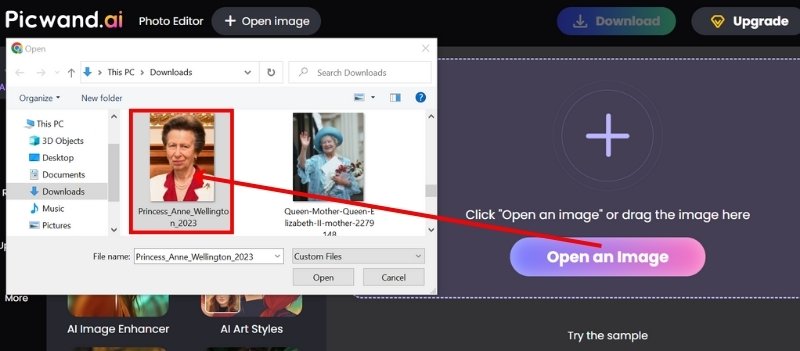
Step 2: Wait for a second, and Picwand AI Skin Retouching will instantly analyze your photo, detecting areas that need enhancement. Proceed by clicking the Apply button.
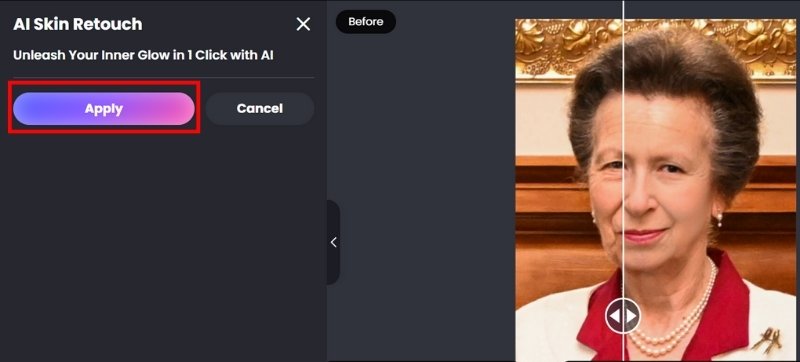
Step 3: Picwand provides a side-by-side comparison, allowing you to view the original photo alongside the edited version. Once you’re satisfied, simply download your retouched image in high quality.
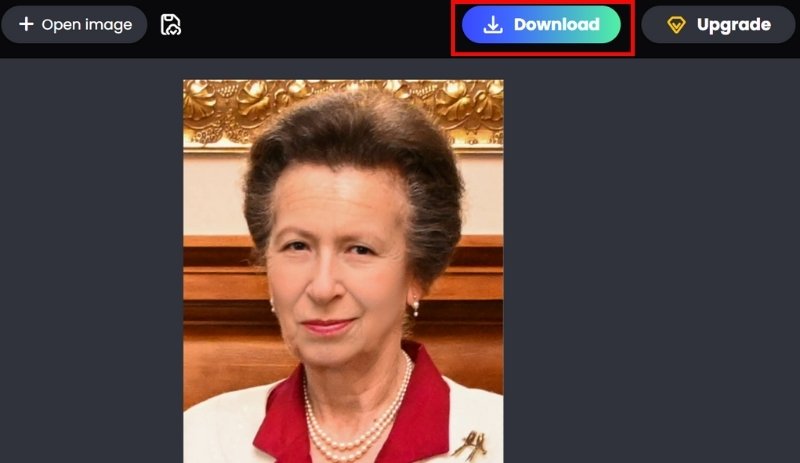
Picwand AI Skin Retouch proves to be a strong alternative to Adobe Photoshop skin retouch for people who want quick, professional results without the steep learning curve. Unlike Photoshop, which requires technical knowledge and practice, Picwand is much more digestible for anyone to use. Whether you are a content creator, an influencer, or just somebody who loves a good selfie, this tool comes with everything you'll need to edit an image.
Why prefer Picwand
• Simple and fast compared to Photoshop.
• No software installation required. It works online.
• AI delivers realistic, natural-looking edits.
• Saves time for both beginners and professionals.
Final Take
If you have ever felt overwhelmed by the need to learn how to fix skin tones with Adobe Photoshop, the best alternative is Picwand AI Skin Retouch. It combines AI capabilities and user-friendliness to help you achieve perfection in your photos in minutes, rather than hours.
Part 3. FAQs about Fix Skin Tones in Adobe Photoshop
What is the best tool in Photoshop for correcting skin tones?
The most commonly used tools are the Curves adjustment layer, Hue/Saturation, and Selective Color. These allow you to fine-tune skin colors without affecting the entire image.
Can I fix skin tones in Photoshop without advanced editing skills?
Yes. Beginners can use Adobe Camera Raw or the Auto Color Correction feature to quickly balance tones. For more precise results, you can follow step-by-step guides on how to fix skin tone in Adobe Photoshop.
Is there a faster alternative to Photoshop for fixing skin tones?
Yes. smooth skin tools like Picwand AI Skin Retouch utilize artificial intelligence to detect and correct skin tones automatically. This is ideal for users who want quick edits without spending hours in Photoshop.
Can I retouch skin tones in a video using Photoshop?
Photoshop mainly works for still images. For videos, you’d need apps like Filmora, YouCam Video, or Facetune that specialize in AI video skin retouching.
Conclusion
Working with skin tones can make photographs instantly more natural and professional. Knowing how to fix skin tones in Adobe Photoshop gives you complete creative control, but it can take time to learn the correct techniques. For a quicker option, Picwand AI Skin Retouch will do the trick in a few simple clicks! Both methods ultimately aim for the same result! Skin tones that appear smooth, natural, and true to life.
AI Picwand - Anyone Can be A Magician
Get Started for Free