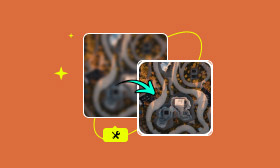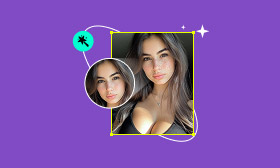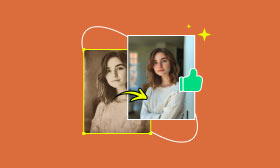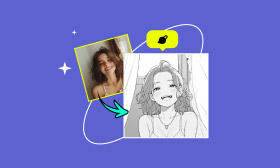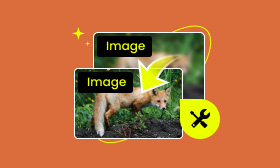Troubleshooting Generative Fill Greyed Out and the Best AI Tool
Have you launched Photoshop recently to try out the Generative Fill and found it greyed out and unable to be used? When you need Generative Fill the most, the last thing you want is to be greeted with the Generative Fill greyed out message. It causes the issue of outdated software, an improperly formatted file, or an improperly logged-in Adobe account. Whatever the case, this guide will take you through where to find the Generative Fill feature greyed out and, most importantly, how to get it working across your device easily. We will introduce you to a great alternative. Using this, we’ll show a tool to restore old, faded, or damaged photos. Let’s resolve that greyed-out button and make your photo projects look fantastic!
Contents:
Part 1. Where Can I Find the Feature for Generative Fill
If you're wondering where exactly you can access the Generative Fill feature in Photoshop, you're not alone! This exciting tool, powered by Adobe Firefly, lets you magically edit and transform your images by simply typing what you want to change. But not everyone can use it immediately, so let’s break down where and how to find it.
Available in Adobe Photoshop (Beta & 2024 versions)
• Photoshop (Beta) – This is where it debuted, granting users early access.
• Photoshop 2024 and later – Adobe launched the beta version to the public, but only for eligible users.
To access it, you’ll need:
• A subscription to Creative Cloud.
• An Adobe account configured for “Personal Use” (not for Business)
• Sign in with your Adobe ID.
• Need for an internet connection (it uses cloud processing).
How to find it in Photoshop
If you have a supported version:
Step 1. Launch Photoshop and open your image.
Step 2. To alter an area, highlight it with the Lasso Tool or Object Selection Tool.
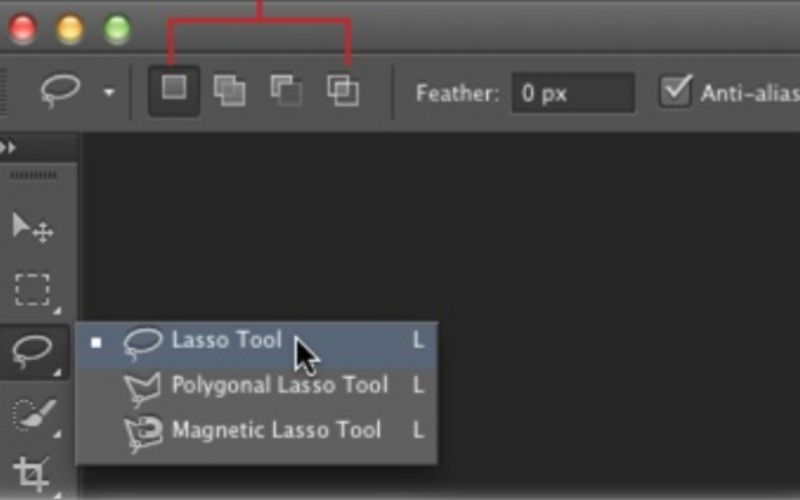
Step 3. The Generative Fill bar will appear automatically. Type your prompt and hit Generate. That’s it! You’re on your way to next-level editing!
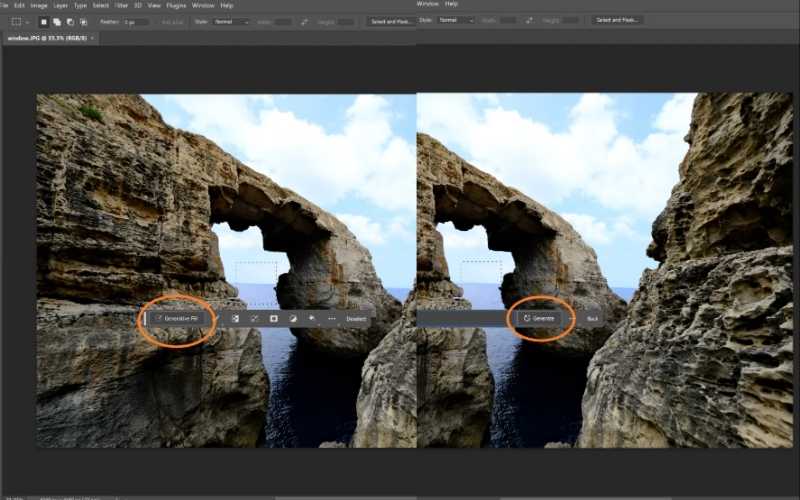
Part 2. Why is Generative Fill Greyed Out
If you're excited to try Adobe's magical new feature but Generative Fill is greyed out, this is a common issue many users face. So, why is it happening, and how can you fix it? Why my Generate Fill button isn’t showing? Let’s examine the main reasons and how to get it working again.
Common Reasons Why Generative Fill Is Greyed Out
1. You're Not Using the Right Photoshop Version
The generative fill feature will not be available if you are not using Photoshop (Beta) or the Photoshop 2024+ version. Make sure you're using the correct version that supports this AI tool.
2. You’re Not Logged into Adobe Cloud Properly
Unfortunately, Generative Fill is not available for Adobe Enterprise or School accounts. If you log in, the button will stay hidden or greyed out.
3. Your Adobe Account Is Set to Business or School Use
Unfortunately, Generative Fill is not available for Adobe Enterprise or School accounts. If you log in, the button will stay hidden or greyed out.
4. Image Mode Is Unsupported
This feature only works in RGB Color mode and 8-bit images. If you’re working in CMYK, Lab, or 16/32-bit files, the generative fill button won’t appear.
5. Generative Fill Isn’t Enabled in Your Region Yet
Adobe is gradually rolling out features based on country/region. If you live in a country that has yet to launch, your generate fill button isn’t showing because it’s not supported.
How to Fix Generative Fill Greyed Out
1. Update to the Latest Photoshop (Beta or 2024)
• Open your Adobe Creative Cloud app.
• Look for 'Photoshop (Beta)' and install it if you haven’t already.
• Or, update your Photoshop to the latest 2024+ version.
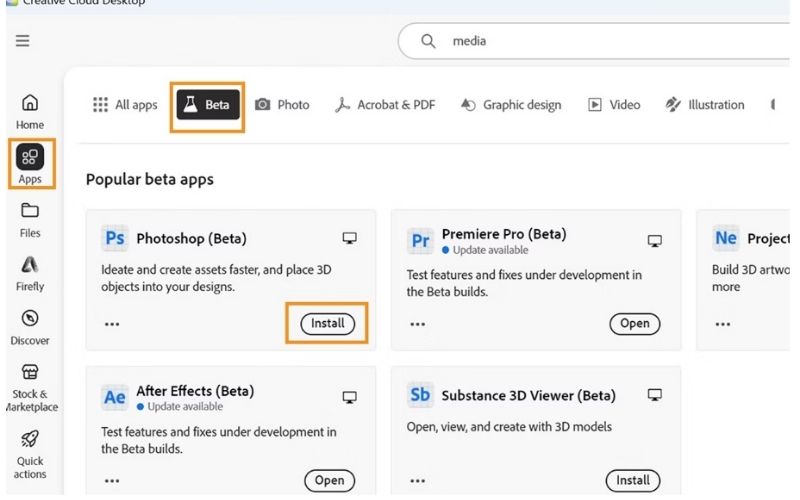
2. Switch to a Personal Adobe Account
• Sign out of your enterprising or school account.
• Open or sign in with a personal Adobe ID plan.
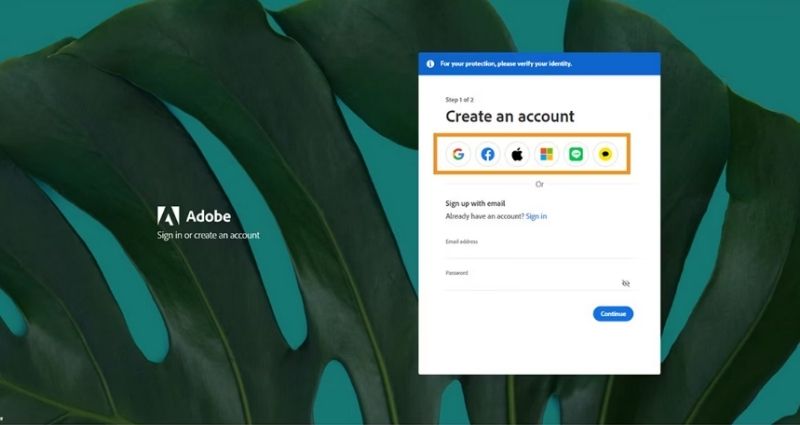
3. Check Your Image Settings
• Go to Image and Mode.
• Then go to Image, find the Mode, and set your image to RGB Color and 8 Bits/Channel.
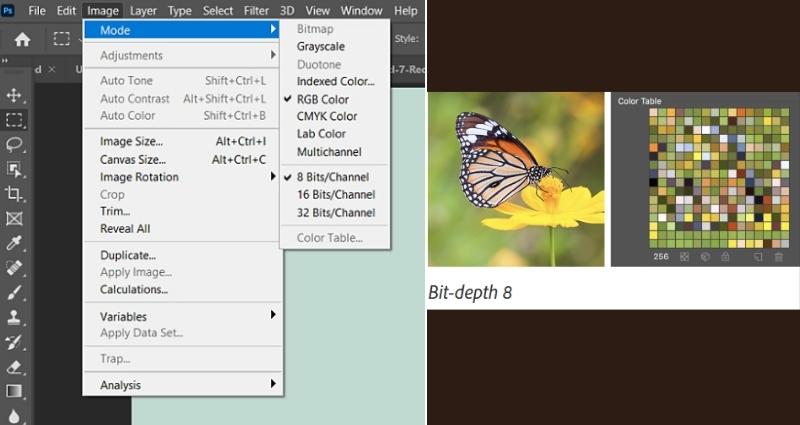
4. Make Sure You’re Online and Signed In
• Log in to Creative Cloud.
• You need to be online.
• Log out & log in again, and restart Photoshop.
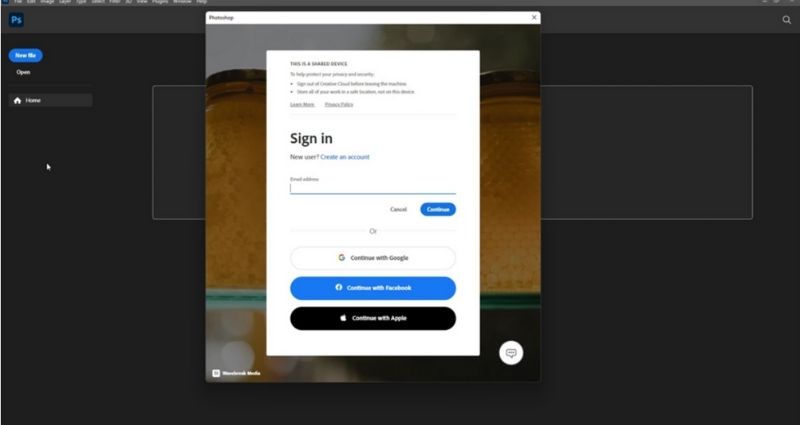
5. Use A VPN (If Region-Controlled)
If your region has yet to roll out, you can temporarily unlock the feature by using a VPN to connect to the U.S. or other supported countries.
Part 3. The Best Alternative to Generative Fill to Restore Old Photos
There's good news if you're frustrated with Generative Fill greyed out or simply want a faster, easier way to fix your old or damaged photos! Picwand AI Restoration is one of the best tools for restoring pictures online. No complicated software or steep learning curve is required. Unlike Photoshop’s Generative Fill, which can sometimes limit version, subscription, or technical issues, Picwand AI makes the process super simple for anyone to use right from your browser.
Why Picwand AI Restoration is the Best Alternative
Here’s what makes Picwand AI Restoration stand out:
• 100% online, which means no installation and no expensive software.
• Restores overexposed, hazy, or damaged photos in seconds.
• Simply drag and drop your image, and the AI will do the rest; no skills are needed.
• Recovers fine details of faces, tones of colors, and sharpness of images.
• Ideal for portrait shots, family photographs, or even scanned old-school images.
How do you use Picwand AI to store old photos?
Step 1. Navigate to Picwand AI Restoration, hit the upload button, or drop the image.
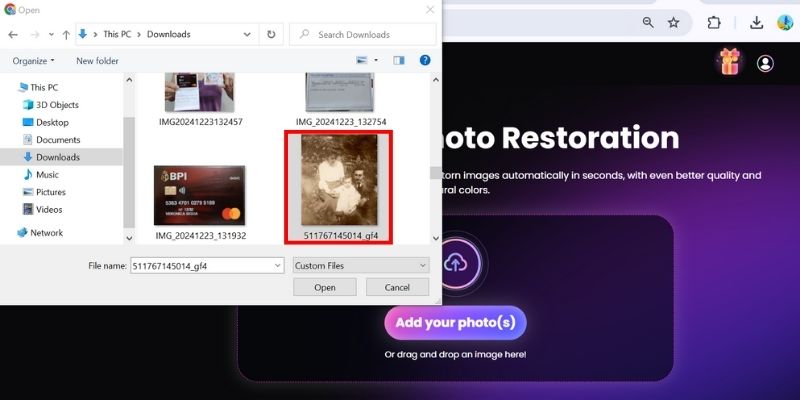
Step 2. Picwand AI Restoration takes a few seconds to automatically enhance and restore your photo, saving the minds of people who may not know about editing. Turn on Colorize to add color to your image.
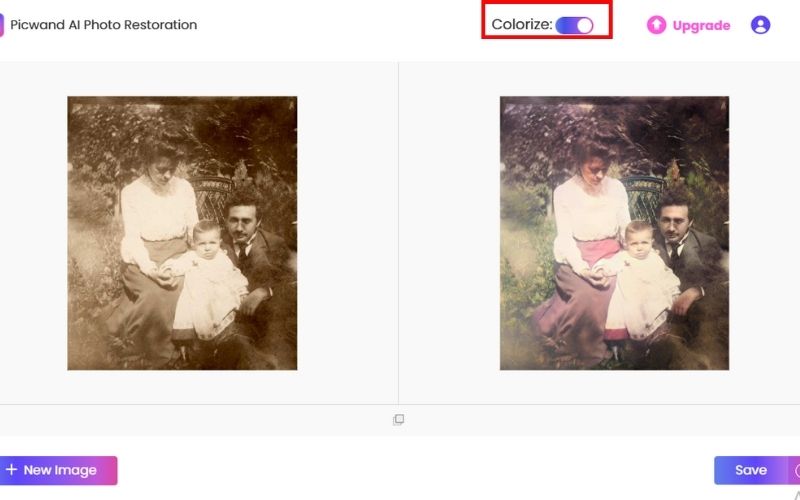
Step 3. Compare your original and restored photos side by side to see the transformation. Once you're happy with the result, simply download your fully restored photo and save it to your device.
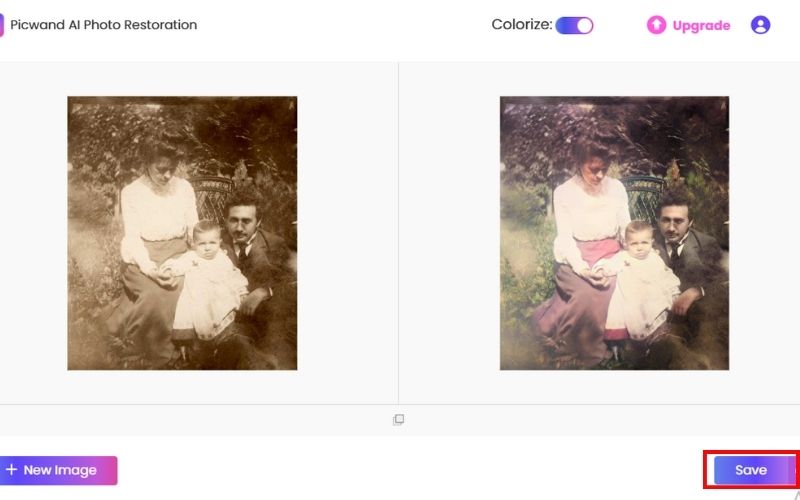
If you’ve been looking for a quick and effective solution while dealing with Generative Fill greyed out, Picwand AI Restoration is a smart and user-friendly alternative. It gives your memories the care they deserve, restoring old photos with AI beautifully without the hassle of Photoshop.
Part 4. FAQs about Generative Fill Greyed Out
What do I do if Generative Fill is blocked out?
Ensure you have selected the Lasso or Marquee Tool first because Generative Fill only shows up with an area selected. Also, ensure you’re in the Photoshop Creative Cloud Beta version, and your Adobe account is signed in. If everything is okay, try restarting Photoshop and/or checking for updates.
Will Generative Fill work without an internet connection?
Yes, since Generative Fill relies on Adobe’s cloud-based AI services (Adobe Firefly), you need to be connected to the internet to use it.
Can uninstalling and reinstalling Photoshop resolve Generative Fill problems?
If Remini is not working, ensure you have an active internet connection. Close the app or refresh the webpage. Clear app cache (on mobile). Make sure you have the updated version of the app. If the problem still exists, reinstall the app.
When you select an area for the X, why does the Generate button disappear?
Generative Fill requires an active internet connection since it uses Adobe’s AI cloud service.
Conclusion
You are not the only one to wonder why is Generative Fill greyed out. This issue occurs for several users who try to go through Adobe’s AI-powered magic with Photoshop. Possible reasons vary from old software and system requirements to missing selections or wrong versions. These problems are resolved quickly with just a few adjustments, such as updating Photoshop, moving to the Beta version, or ensuring an internet connection is available. And if it still doesn’t work, you’re not out of choices. For users who want to repair old or damaged photos without resorting to Photoshop’s Generative Fill, tools such as Picwand AI Restoration represent a strong, novice-friendly alternative. And there must always be a way forward even when the generate button feels permanently out of reach.
AI Picwand - Anyone Can be A Magician
Get Started for Free