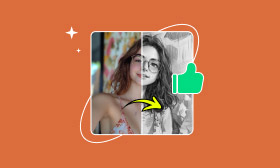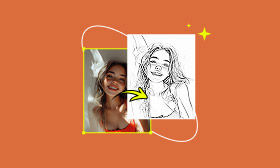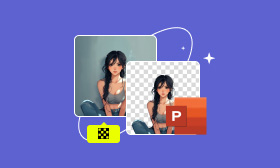[Latest] 3 Methods to Convert Photos to Cartoon Style in GIMP
Have you ever wanted to transform ordinary photos into eye-catching cartoons? Whether for social media, creative projects, or personalized gifts, converting a photo to a cartoon style with GIMP adds a playful twist. While tools like GIMP offer manual methods, AI-intelligent image processing like Picwand AI offers users a more convenient way to complete the process. In this guide, you’ll discover how to cartoon yourself in GIMP, and have a chance to know that a kind of highly advanced tool called Picwand AI Art Generator can achieve the same effect easily.
Contents:
How to Convert Photos to Cartoons in GIMP
GIMP’s free, open-source toolkit supports cartoon effects through filters and plugins. Anyone can easily use it to change their photos to cartoon styles into a cartoon style, whether they provide pictures of people or landscapes. Just follow the methods provided below.
Method 1. Automatic Tracing (The Fastest Way)
Cartoon Filter, the most entry-level cartoon effect processing tool in GIMP, enables you to cartoonize your photos most quickly.
Here are the steps that you can stretch out with the Cartoon filter:
1. Open your image in GIMP.
2. Go to Filters > Artistic > Cartoon.

3. Adjust Mask radius (controls edge thickness) and Percent black (sets shadow intensity).
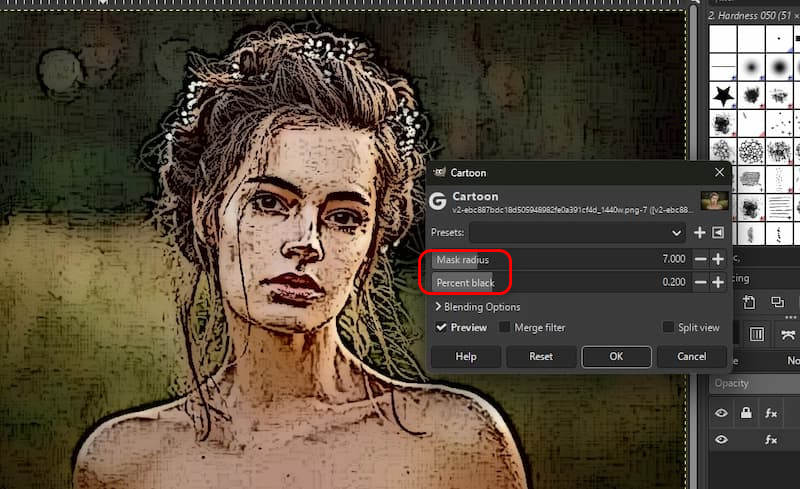
4. Enable Preview and Split View to compare results.
5. Click OK to apply.
Method 2: The Edge-Detect Filter
Want to convert photos to cartoon styles, and the kind of photos are landscapes or objects? You can try the Edge-detect Tool. Unfortunately, this function is not excellent in portrait image processing.
1. Duplicate the base layer.
2. Navigate to Filters > Edge-Detect > Edge.
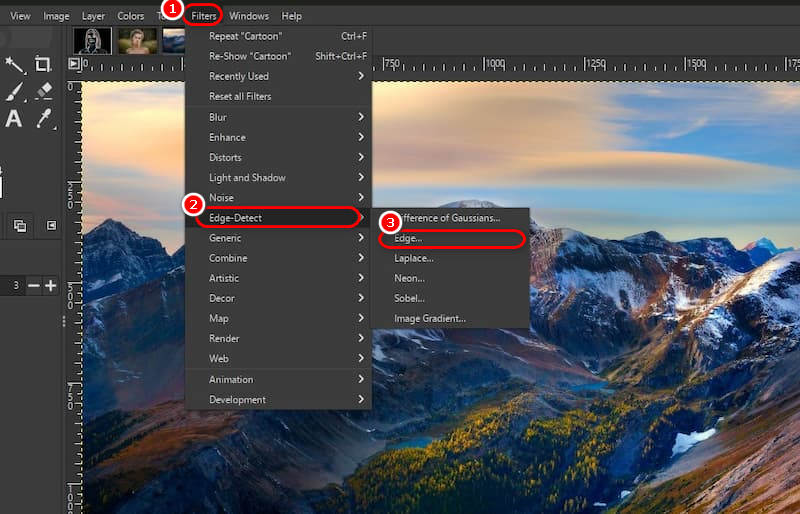
3. Set Algorithm to Sobel, Amount to 2.
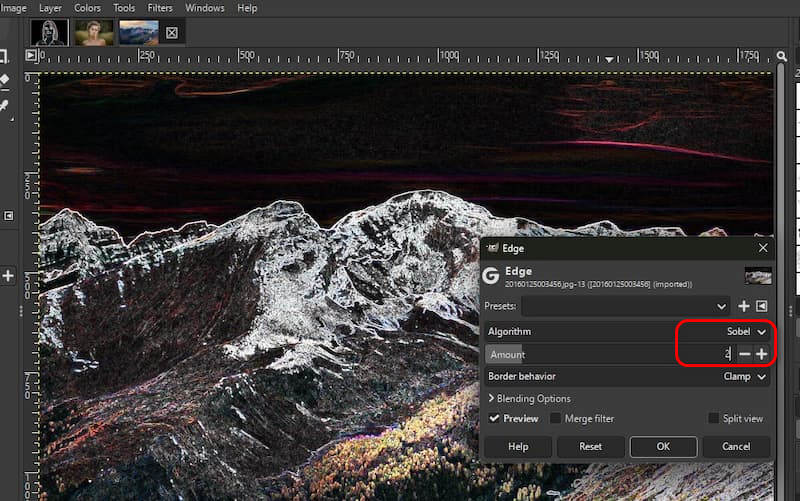
4. Invert colors (Colors > Invert).
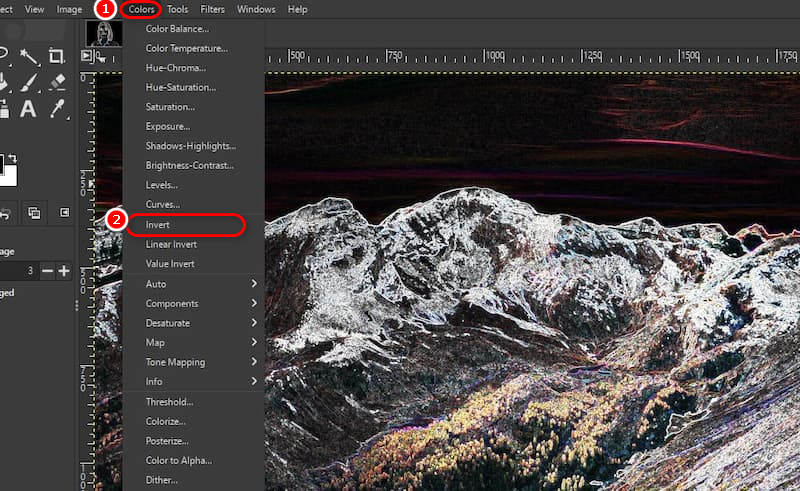
5. Blend using modes like Vivid Light or Darken Only.
Method 3: The Threshold Tool
Sometimes, how to cartoon yourself in GIMP more detailed may be a big problem that could struggle you, especially when you need more nuanced light and shadow effects. This method will help you obtain a better outcome. Follow these steps to get started:
1. Duplicate the layer (Right-click layer > Duplicate).
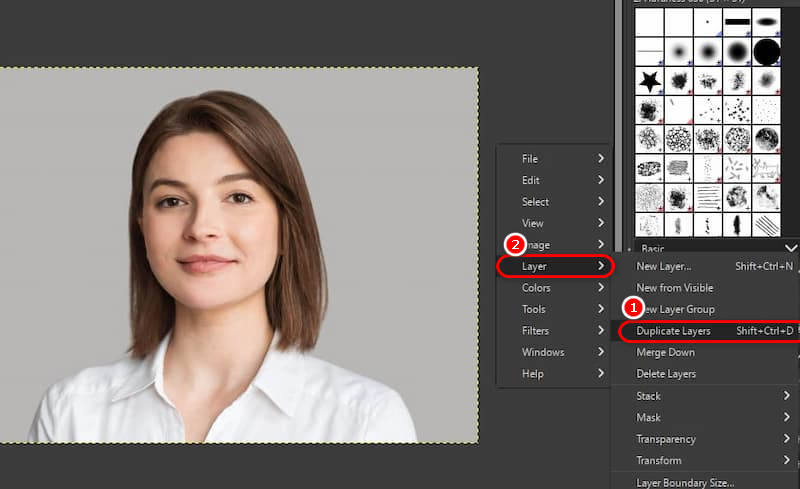
2. On the duplicated layer, open Colors > Threshold.
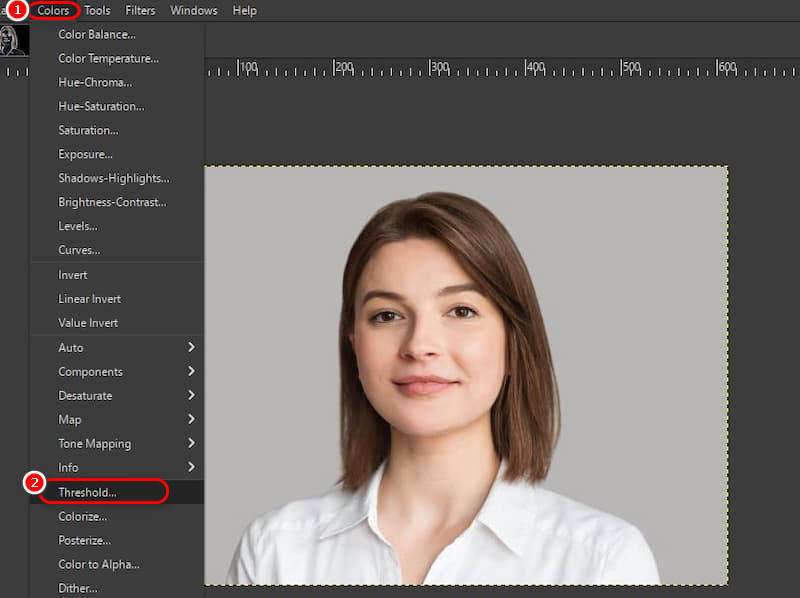
3. Adjust sliders until the edges are emphasized.
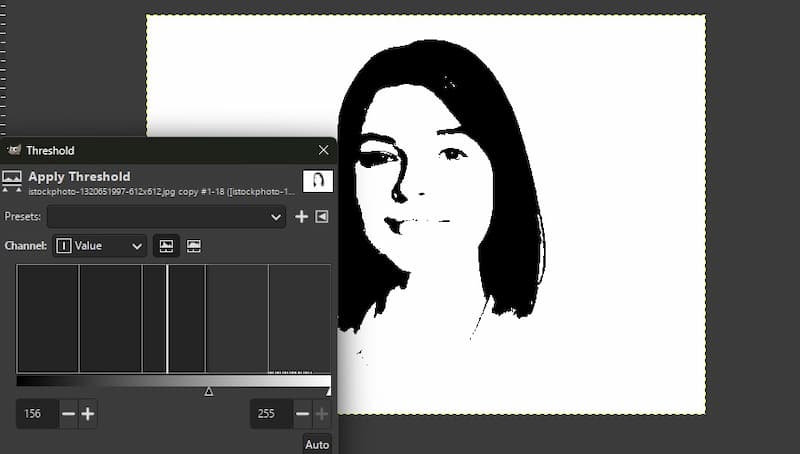
4. Change the layer mode to HSV Value, Overlay, or Burn to blend with the original colors.
Tip: Desaturate (Colors > Desaturate) for black-and-white comics.
GIMP, as a universal image processing tool, can provide high-quality services for all users who want to convert photos to cartoon styles, although sometimes the operation process may be a bit complicated. But as long as you follow the above operation steps, you can successfully cartoonize your picture.
Why Picwand AI is the Fastest Solution for Beginners and Professionals
While GIMP suits hobbyists, Picwand AI Art Styles Generator is a perfect online alternative tool that utilizes artificial intelligence to transfer photos to cartoon types instantly. Forget complex software; you can create stunning results for your cartoon photos with a few steps.
The reason why Picwand AI Art Styles Generator stands out is so evident that each user, whether you are a beginner or a professional, can notice it as soon as you enter the website.
Here are some features of this emerging website:
1. The most advanced AI Art Styles Generator: Transform portraits into animated cartoons or comics with one click. This website provides all users with opportunities to get the results they admire with its AI computing.
2. No Manual Editing: Compared with GIMP, Picwand AI can enable beginners in image processing to complete the complex process of converting photos to cartoons more efficiently.
3. Additional Tools: Picwand AI stands out because of its comprehensive and powerful functions, including cartoonization. You can operate your photos with all the functions on this website numerous times and achieve the result you are satisfied with by superimposing effects.
4. Multi-platform availability: Whether on mobile or PC, you can easily open the website through the browser for operation.
Here’s how to create stunning results in four steps:
Step 1: Go to Picwand-AI Photo Editor and click the AI Art Styles function option. Click Upload a Photo, and select any JPG, PNG, or WEBP image from your device. Then you will see a variety of art styles displayed on the left side of the webpage, providing multiple choices for your photo transformation.
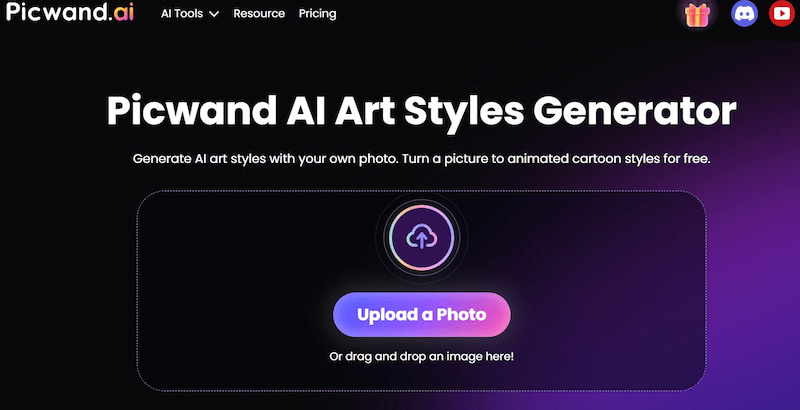
Step 2: Choose a style (e.g., Ghibli, Line Art, or spanPointillism). Here, we take the Ghibli style as an example. Just click the style you’d like to choose.
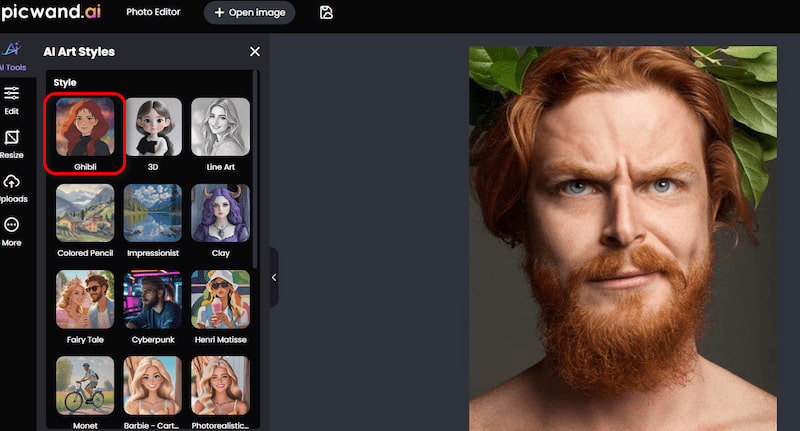
Step 3: The entire production process lasts for 15 to 20 seconds. All you need to do is wait.

Step 4: Preview the cartoon version. If you are satisfied with the photo effects, just download it. And you can also adjust the visual effects with the other AI tools on the website to improve your picture.
As an efficient image processing tool, Picwand AI Art Styles Generator can cartoonize images conveniently and quickly. It offers a variety of cartoon filters for you to choose from, even changing a picture into a sketch. Its simple operation mode and excellent effect have an advantage among existing image processing websites.
FAQs for Converting Photos to a Cartoon Style
Q1: If only GIMP is used, can the demand for cartooning photos be met?
The answer is affirmative. You can utilize the three standard methods (The Built-in Cartoon Filter/The Edge-Detect Filter/The Threshold Tool) for drawing image cartoons with GIMP. However, it is worth noting that GIMP is not a barrier-free software for changing photos to a cartoon style. It requires users to have a specific usage experience or at least follow online tutorials to operate, which may cause difficulties for some beginners.
Q2: Compared to GIMP, what are the advantages of Picwand AI?
This online tool has significant advantages in the simplicity of operation and the diversity of styles. The Minecraft pixel art style that has been extremely popular recently is also among them. Just a few simple steps can replace the image processing that might take several times as long to complete in GIMP. Meanwhile, it is also very meticulous in its detailed processing. You can optimize the content of your pictures through secondary operations.
Conclusion
Converting photos to the desired animation style is undoubtedly a popular trend, and the increasing number of website options will also make it difficult for you to choose involuntarily. This article perfectly solves the question of users about how to cartoon yourself in GIMP. At the same time, GIMP offers creative freedom for cartoon effects but demands technical effort. So why not give Picwand AI Art Styles Generator a try? Use your imagination and create your cartoon-style pictures!
AI Picwand - Anyone Can be A Magician
Get Started for Free