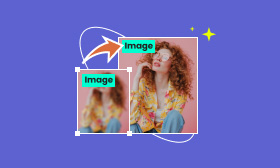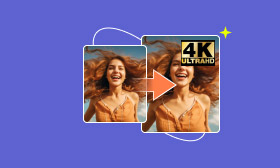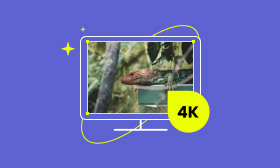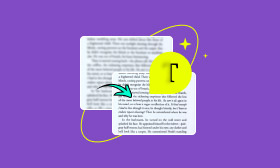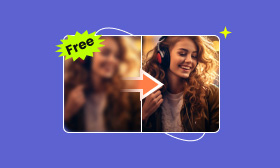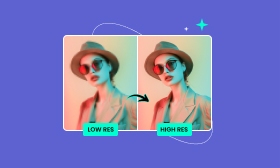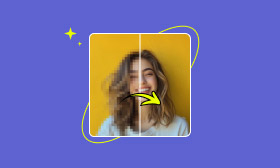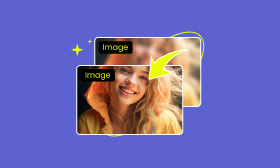[3 Ultimate Ways] How to Fix Pixelated Pictures: A Complete Guide
Many times, we take a great shot, but due to low resolution or certain technical reasons, the photo ends up pixelated. It's disappointing to see the result, especially when those perfect moments are so rare. But don't worry! This article will introduce three solutions to fix pixelated pictures. By using Picwand AI Image Upscaler, Photoshop, and Canva, you can restore the clarity of your photo and showcase its best result.
Contents:
Method 1. Fix Pixelated Pictures in Picwand
Many people wonder: can a pixelated picture be fixed? We are happy to tell you, the answer is yes! Picwand AI Image Upscaler is a powerful online tool that uses artificial intelligence technology to effectively repair pixelated images. With its advanced AI algorithms, it can make blurry pictures clear to higher clarity online for free, enriching their details.
Compared to traditional image repair tools, it is easy to use, convenient for online access, and guarantees lossless, high-quality output. It also provides mobile versions; you can download this free app to increase picture resolution called Picwand AI Photo Editor. There is no need to say more. Let's take a look at how it helps you fix pixelated pictures for free.
Step 1. Open Picwand AI Image Upscaler and click Upload a Photo.
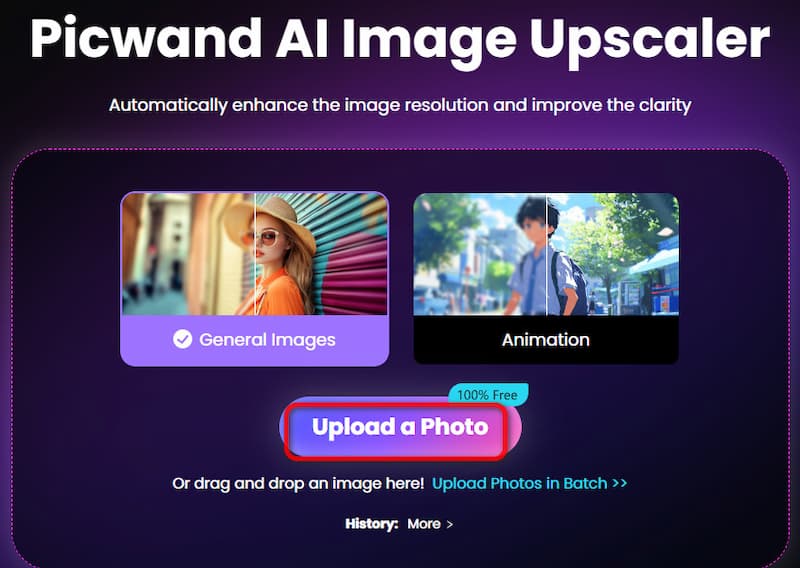
Step 2. After uploading a picture, wait for seconds, Picwand AI Image Upscaler will automatically upload your photos at two times the original size. Wait for a few seconds, you can preview all the details by comparing them with the original picture. There are still options to upscale to a higher resolution, like 4X, 6X, or 8X.
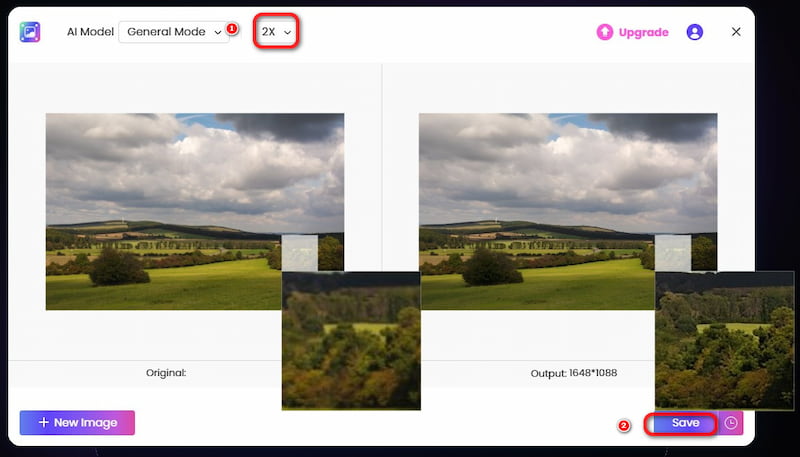
Step 3. Click the Save button to download the high-resolution image.
Isn't it simple? With Picwand AI Image Upscaler, there's no need to worry about blurry pictures. It automatically enhances your image resolution, so you never have to worry about pixelated photos again!
Method 2. Fix Pixelated Pictures in Photoshop
Photoshop is a powerful professional image editing software. It has many advanced tools for fine-tuning every detail of your images. It can easily help unblur images on your device and improve photo clarity. However, Photoshop requires manual adjustments so it may be a bit challenging for beginners. What's more, Photoshop is paid software and is hard for a photo editor beginner to use.
Here is how to fix pixelated pictures in Photoshop.
Using the Sharpen Filter
Step 1. Click on Duplicate Layer to create a copy of the layer, allowing you to work on it without affecting your original image.
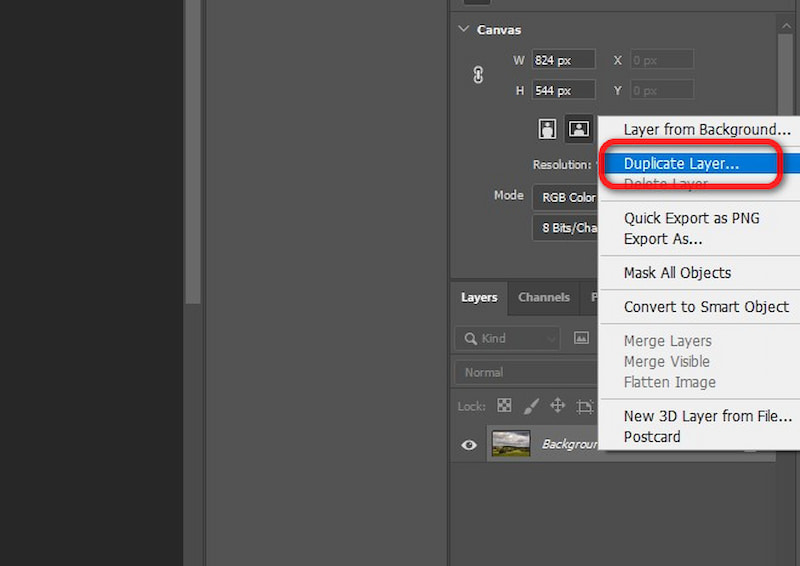
Step 2. Then, from the top toolbar, select Filter and find the Sharpen Filter.
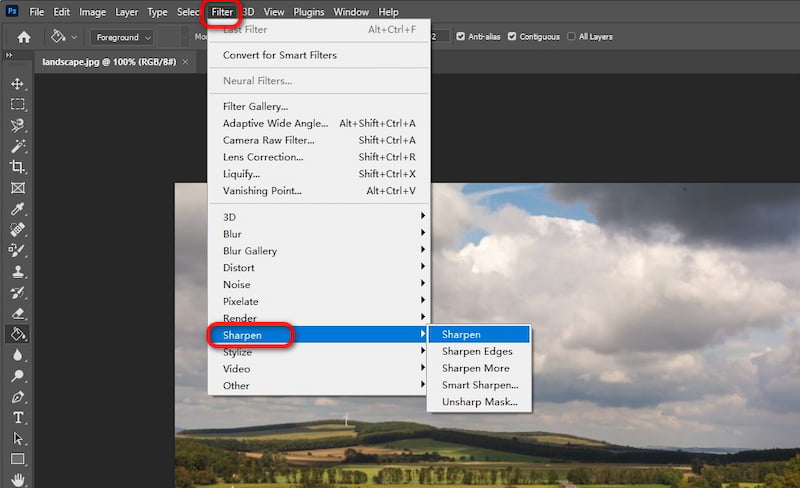
Step 3. Now, you can choose the areas you want to sharpen to help your image get rid of pixelation.
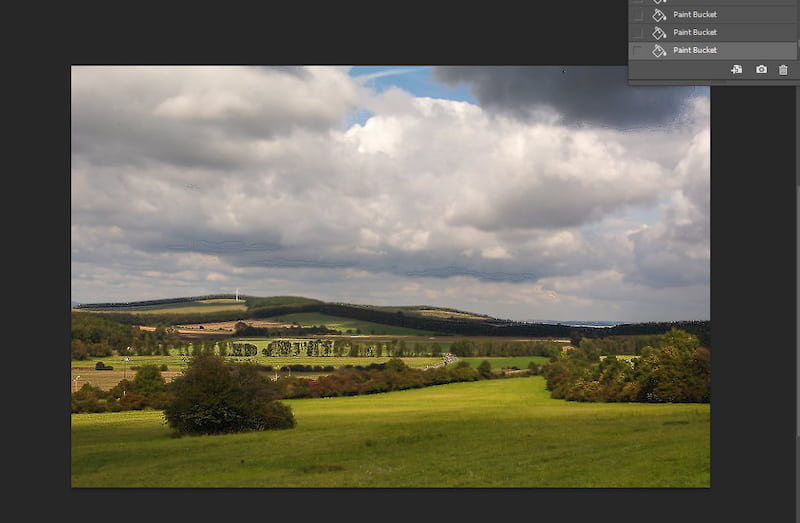
Blur + Sharpening Technique
Step 1. In the top Filter toolbar, find Blur, then select Gaussian Blur.
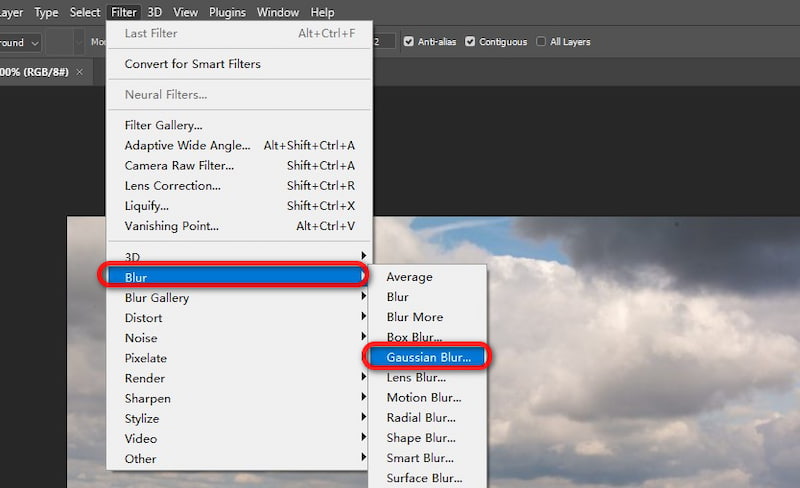
Step 2. In the pop-up window, set the desired blur value. Once done, click OK.
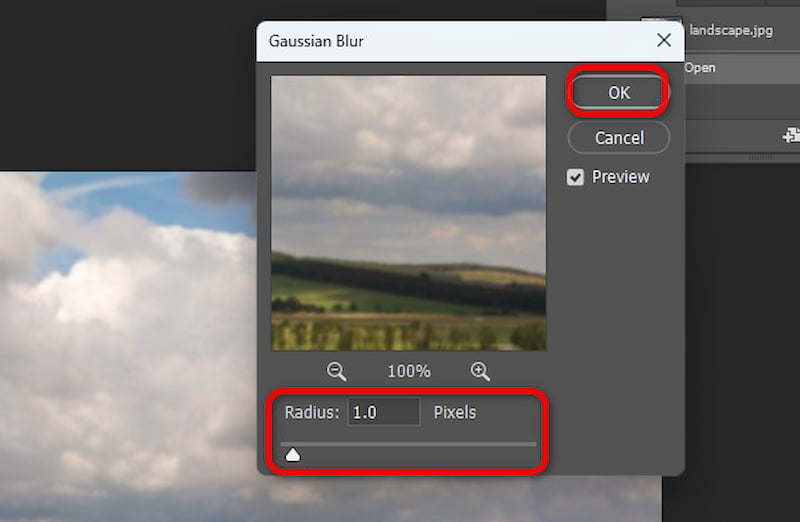
Step 3. Next, follow the method "Using the Sharpen Filter" steps above to reapply Sharpen the image until you reach the desired level of sharpness.
Upscaling with Super Resolution
Step 1. In the top toolbar, find Filter and select Camera Raw Filter.
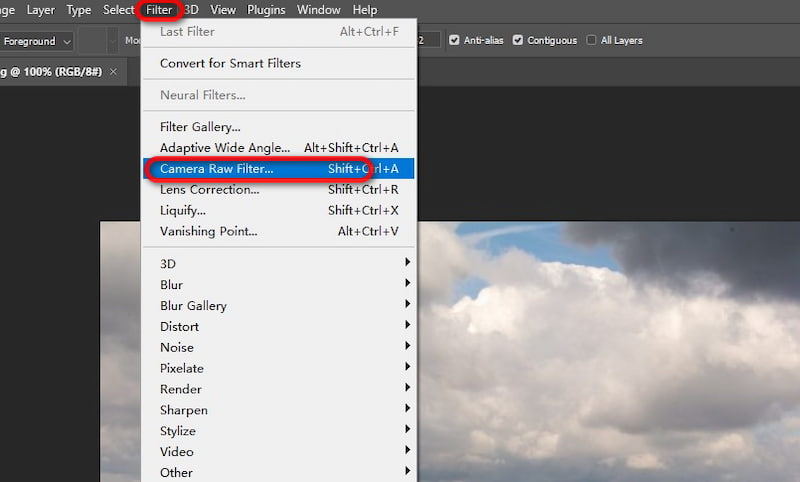
Step 2. Once you enter this feature, you can make more detailed adjustments and edits to the image. After setting it to your desired effect, click OK.
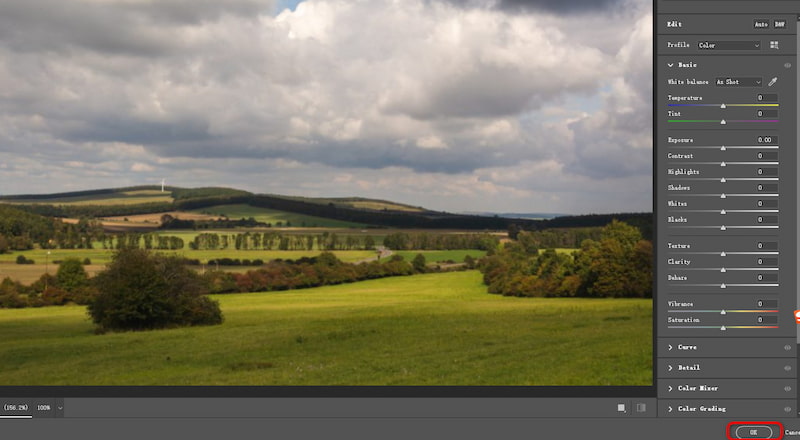
As you can see above, fixing pixelated pictures in Photoshop is indeed a good method for image enhancement. You can choose the one that best suits your needs as long as you can expect its complex process.
Method 3. Fix Pixelated Pictures in Canva
Canva is an easy-to-use online tool that is perfect for quick image enhancements. It can easily help you increase image resolution with AI. Canva provides some basic sharpening and resolution enhancement tools that can help improve image quality and reduce mild pixelation.
However, Canva is mainly suitable for fixing light pixelation. If the pixelation issue is more severe, Canva may not provide the best results. Let's see how to fix pixelated pictures in Canva.
Step 1. Upload your image to Canva and click the Use in a new design button.
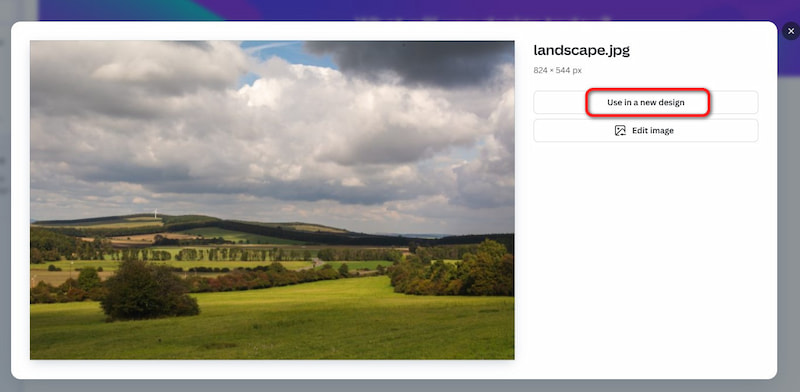
Step 2. Once you're on the design page, select the Adjust tool at the top.
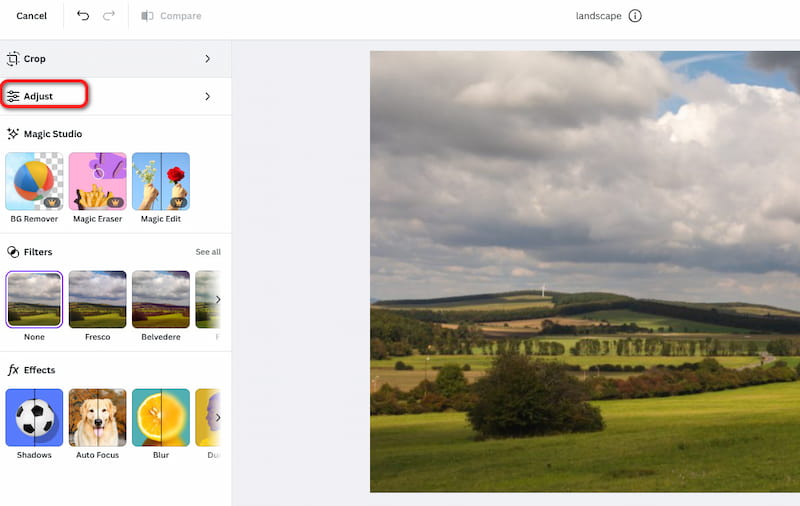
Step 3. Scroll down to find the Texture section, where you can freely adjust the Sharpness, Clarity, and Vignette settings to your preference.
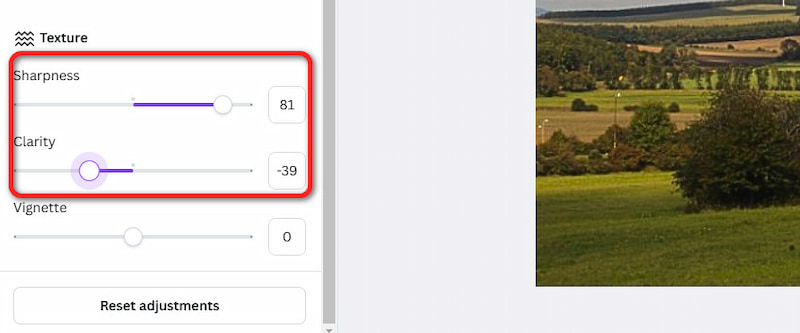
Step 4. After adjusting, click the Save button in the top right corner to save your settings.
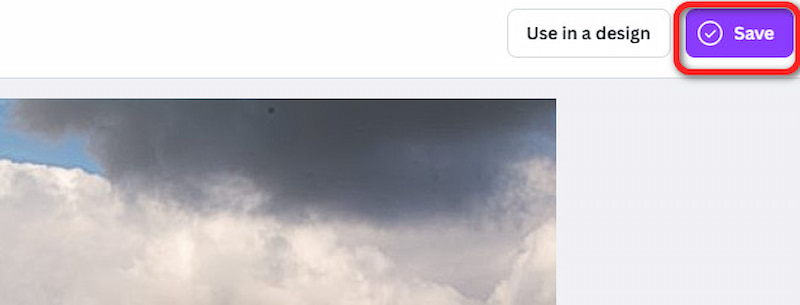
Although Canva is a fast and user-friendly tool, it's also limited when it comes to handling pixelation. In that case, we still recommend you use Picwand AI Image Upscaler.
Which is the Best App to Fix Pixelated Pictures?
Each of the three tools introduced above has its unique features, making them suitable for different needs and users. Below is a detailed comparison of these tools.
| Feature | Ease of Use | Pixelation Fixing | Cost | Accessibility |
| Picwand | Extremely easy to use | Excellent | Free with limited features, pay for more credits | Online |
| Photoshop | Complex | Moderate | Paid subscription or one-time purchase | Desktop software |
| Canva | User-friendly | Moderate | Free with limited features, pay for advanced features | Online |
As you can see in the summary table above, if you need to quickly and efficiently fix pixelated images, Picwand AI Image Upscaler is the most recommended choice. And for the mobile version, it is also the best blemish remover app. It is more professional and faster than Canva, yet simpler and easier to learn than Photoshop.
FAQs on How to Fix Pixelated Pictures
Can you turn low-resolution images into HD?
AI tools like Picwand AI Image Upscaler can upscale images to a clearer level and fix pixelated pictures. But there are limitations. Extremely pixelated images may still experience some quality loss. So, It's best to use high-quality source images for optimal results.
How to prevent images from becoming pixelated?
• Avoid excessive compression and save images in higher resolution.
• JPEG compression can lose details, so prefer lossless formats like PNG.
• Use vector formats, it is Ideal for logos and graphics.
• Ensure proper DPI settings for printing.
• If needed, you can use AI tools like Picwand to repair and enhance your images.
Summary
This article summarizes several methods to fix pixelated pictures, including using Picwand AI Image Upscaler, Photoshop, and Canva. A comparison shows that Picwand AI Image Upscaler is the simplest and most efficient solution for pixelation repair. Compared to Photoshop, it is more convenient and easier to use, while compared to Canva, it offers more powerful repair capabilities. Try it now to effortlessly fix pixelated pictures and restore high-quality resolution!
AI Picwand - Anyone Can be A Magician
Get Started for Free