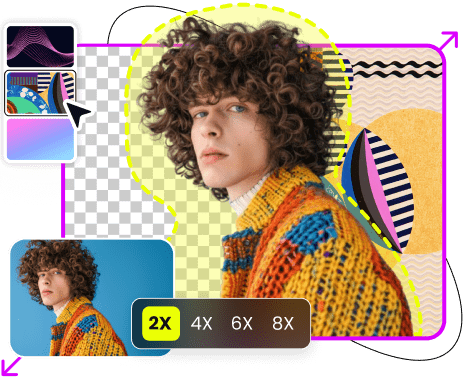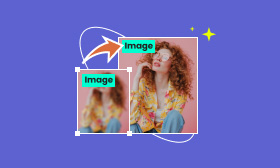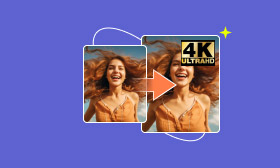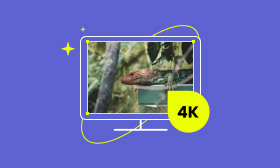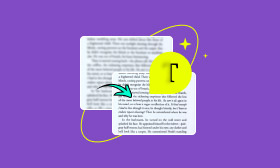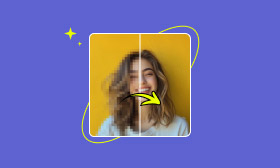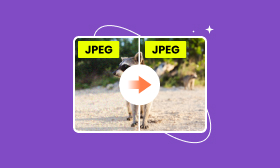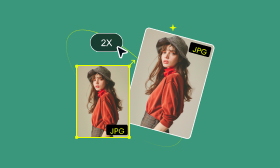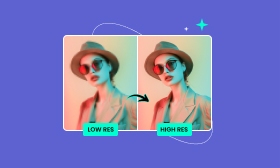- Most simple KB to MB converter online.
- Resize the image to 2×, 4×, 6×, 8×.
- Fix the blurry and damaged image automatically.
- Multiple image formats are supported.
Top 5 Free 4K Image Converters to Convert Images to 4K Resolution Online
When editing older and low-resolution photos, you may want to convert them to a higher definition. That can be a common need to upscale image to 4K.
Many powerful image editors like Adobe Photoshop and specially designed upscaling tools like Picwand can help you convert your pictures to 4K and improve image quality. This post recommends five tools for you to easily upscale images to 4K resolution.
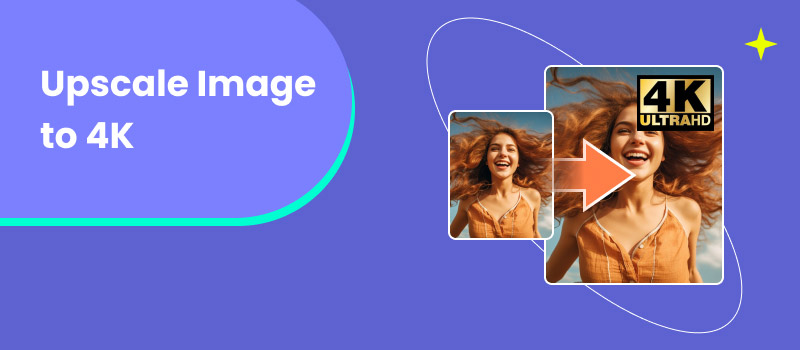
Contents:
Part 1. What Is 4K Resolution and Why Upscale Image to 4K
Before exploring how to convert an image to 4K resolution, it's essential to understand what 4K is in detail.
4K resolution refers to a display with a width of 3840 pixels and a height of 2160 pixels. It is also known as UHD, Ultra High Definition. Compared to Full HD (1920×1080), 4K is four times the number of pixels. The 8 million pixels in 4K translate sharper and more detailed images. It brings a big improvement in photo quality and clarity.
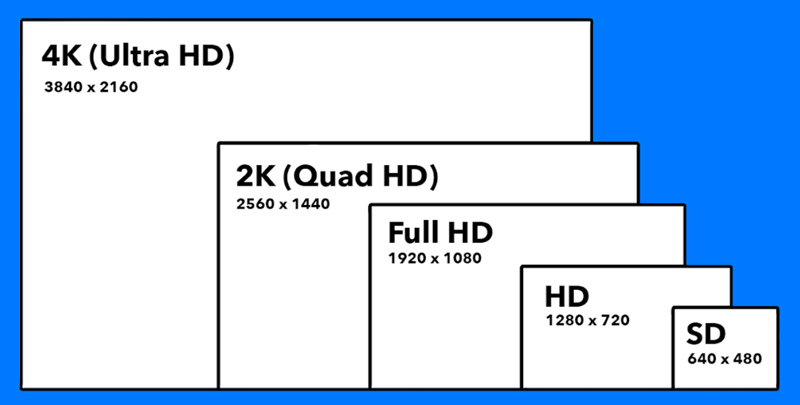
Why Upscale Image to 4K
For better viewing and other purposes, you will choose to upscale your images to 4K. The image upscaling will add more pixels into your photos and make them clearer and sharper. On high-resolution monitors and TVs, 4K pictures can give you a visually stunning viewing experience.
To repair some old and cherished photos, you often want to upscale them for better preservation. Moreover, 4K images are becoming increasingly preferred for popular social media platforms. In some cases, for high-quality printing, you need to upscale images to 4K to ensure larger prints without sacrificing quality.
Part 2. Best Choice to Upscale Image to 4K for Free Using Picwand
As mentioned earlier, there are many online and desktop image editing programs, including AI-powered ones, that can help you convert your photos to 4K resolution. You should start with a free and easy-to-use 4K image upscaler. Considering that, I recommend the popular Picwand AI Image Upscaler for you to enlarge your pictures and improve their clarity.
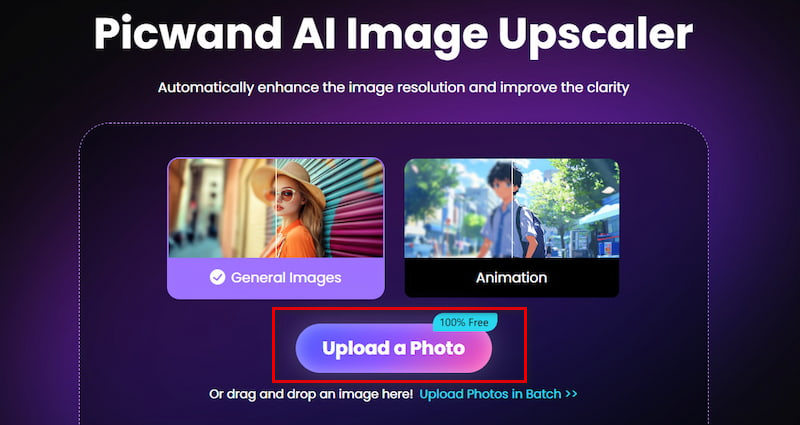
Picwand serves as a powerful 4K photo converter, you can mainly use it to enhance blurred, old, and low-resolution images. All popular image formats are supported, including JPG, JPEG, PNG, HEIF, TIFF, RAW, and BMP. It uses advanced AI technology to enlarge images to 2×, 4×, 6×, or 8× while preserving the source details. This AI-powered image upscaler can automatically improve image resolution, sharpen main content, add details, optimize color, and more. Compared to other 4K image converters, Picwand can better handle blurred pictures. It is designed with powerful deblurring technology to make your photos clearer.
Convert Image to 4K Resolution Online Free Using Picwand
Picwand AI Image Upscaler is an online free 4K image converter, it offers an easy-to-use platform to convert images to 4K resolution online for free. When you reach its upscaling page, click the Upload a Photo button to add the image file you want to upscale. This 4K converter supports batch processing, enabling you to convert multiple images to 4K resolution simultaneously.
Your picture will be upscaled to 2× by default. You can preview the enhanced image and compare it with the source one. The related image resolutions are displayed. You can choose to upscale image to 4×, 6×, or 8× by clicking the specific button. If you are satisfied with the image upscaling result, click the Save button to download it.
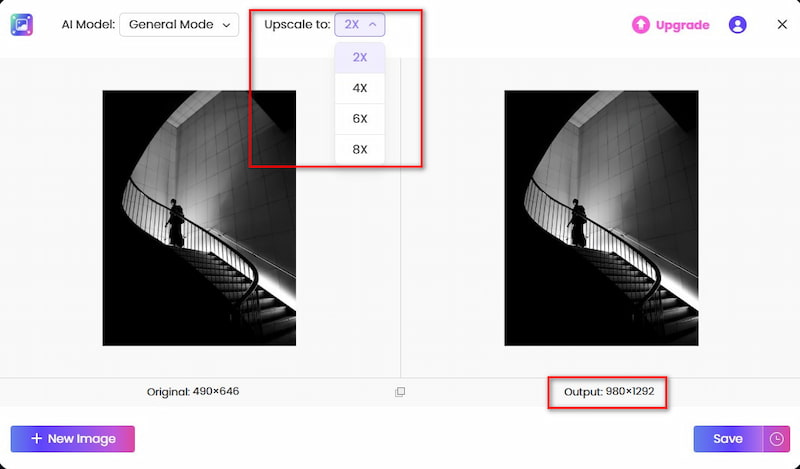
Upscale an Image to 4K on iPhone and Android Phone
Besides the web version, Picwand also offers mobile apps to upscale images on iOS and Android devices. You can search for the Picwand AI Photo Editor app in the App Store or Google Play Store and then free install it on your phone.
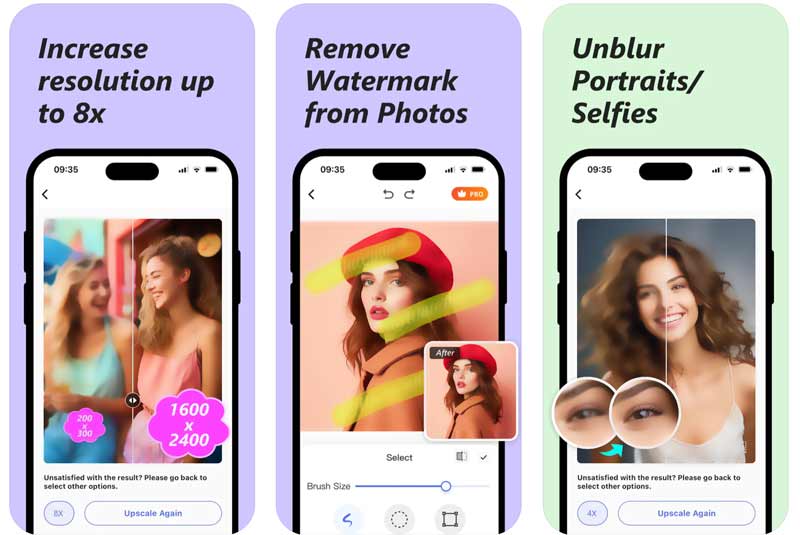
Step 1. Open the Picwand app and choose the first AI Photo Editor feature. As you can see, it also offers Background Remover and Watermark Removal. Tap Add Photo and allow Picwand to access your photo library.
Step 2. Select the photo you want to upscale to 4K. The image upscaling and enhancement process will automatically start. You can drag the middle line to view the source and upscaled parts.
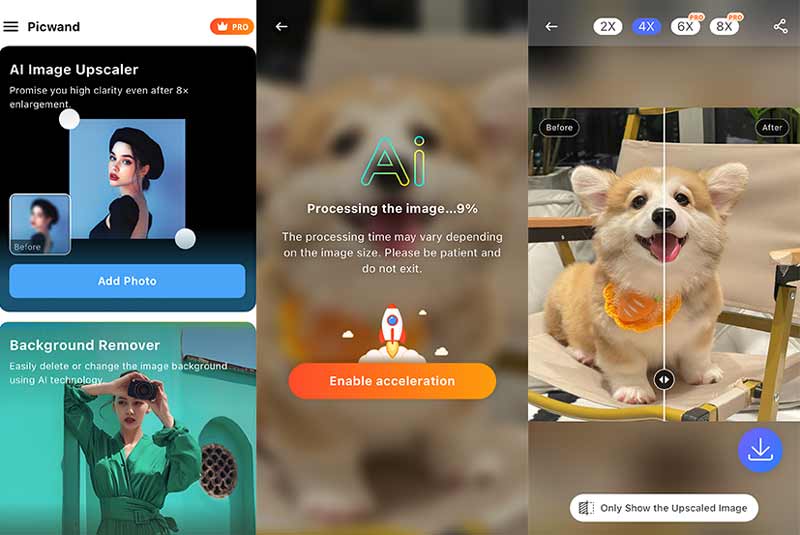
Step 3. Tap 2×, 4×, 6×, or 8× to enlarge the photo to a suitable image resolution. After that, tap the Download icon to save it to your phone’s photo library. Also, you can tap the Share icon in the upper-right corner and select a desired way to share it.
Part 3. How to Convert Image to 4K Resolution Online Free
When you search for solutions to upscale your photos to 4K resolution, you will get many online image upscaler recommendations. Some of them even offer AI-powered upscaling services. However, most online upscalers offer a free version with limitations on file size, output resolution, processing speed, and more. Some will add a watermark to your upscaled picture. You must upgrade to a paid plan to get rid of these limits. This part will show you how to convert images to 4K resolution online for free and recommend three compelling upscalers.
iLoveIMG Upscale Image
iLoveIMG offers various online tools to resize, compress, convert, crop, rotate, and upscale images. For converting images to 4K resolution, you can rely on its free online image upscaling tool. You can go to the specific Upscale image page to access it. iLoveIMG can upscale JPG, PNG, GIF, WEBP, HEIC, and RAW images. You can upload photos from the local device, Google Drive, or Dropbox.

Similar to other 4K image upscalers, iLoveIMG will automatically enlarge your picture to 2× once uploaded. You can see the source and upscaled image resolutions. It also lets you upscale images to 4×. Drag the middle line to preview the upscaled image. Then, click the Upscale button to start the processing. After that, you can download the upscaled picture or share it.
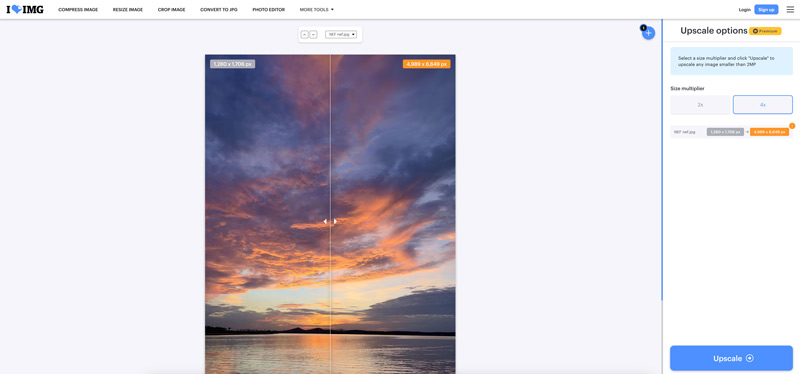
Upscale.media Image Upscaler to 4K
Upscale.media is a popular AI image enhancer that can help you upscale images to 4K resolution online. It utilizes AI to analyze your photo, identify patterns and details, and then intelligently increase it to a higher resolution. Upscale.media allows you to enlarge an image while keeping the source quality. You can upscale images in JPG, PNG, WebP, or HEIC. Moreover, it enables you to edit an online picture through its URL.
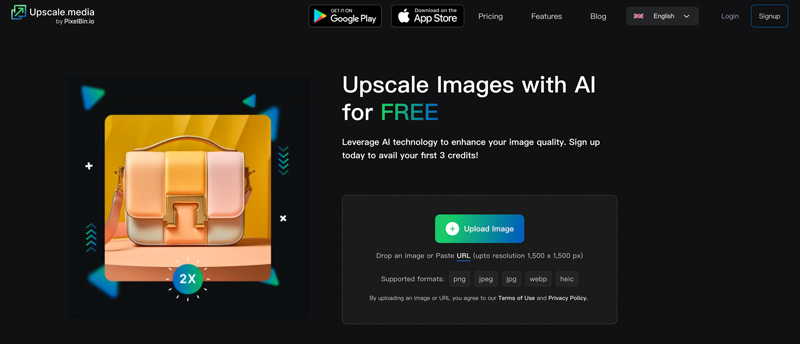
Like Picwand, Upscale.media offers mobile apps for you to upscale images to 4K on your Android phone and iPhone. Based on the source image file, you can convert it to 4K by upscaling to 2× or 4×. To quickly improve the whole quality, turn on Enhance Quality. As a free user, you are allowed to edit three files.
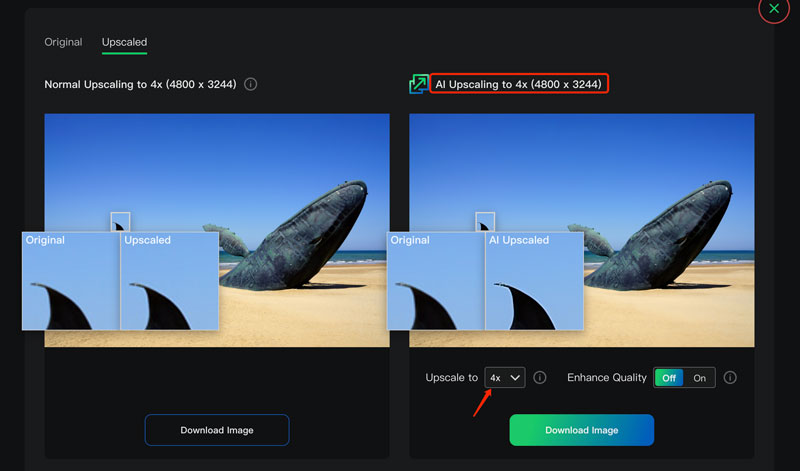
Media.io AI Photo Enhancer & Enlarger
Media.io AI Image Upscaler is a famous online image enhancer that can convert your photos to 4K resolution without losing quality. It uses Artificial Intelligence to increase image resolution and detail. This 4K image upscaler supports JPG, PNG, BMP, and other commonly used formats. Besides a web-based tool, Media.io also offers desktop programs for Windows and macOS users.
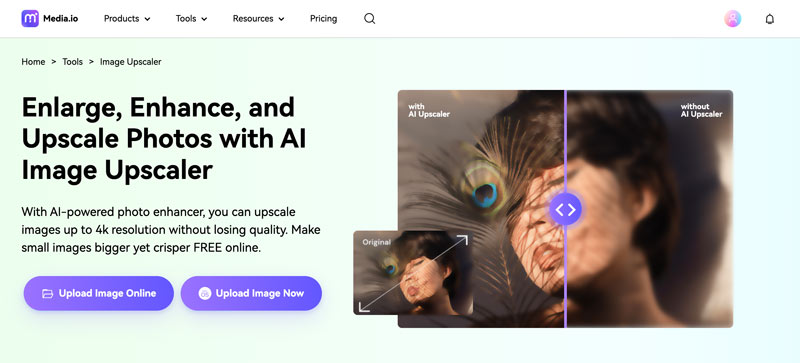
When you want to enlarge, upscale, or enhance your photos online, you can navigate to the AI Image Upscaler page. Click Upload Image Online to access its Image Enhancer. Click the Upload Images button to add the image file you want to upscale.
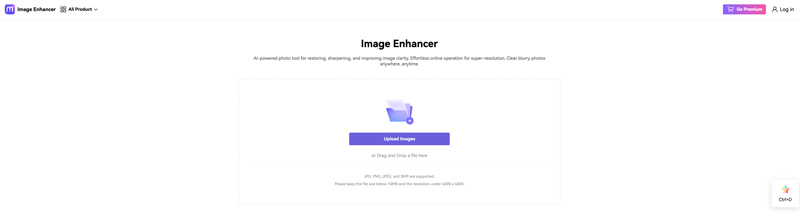
The uploaded image will be upscaled to 2× by default. You can check the upscaling result and compare it with the original picture. Under the Upscaler section on the right panel, you can choose to upscale the image file to 4× or 8×. Better than other upscalers, Media.io allows you to enlarge images to a customized multiple. However, during the free trial, you can only upscale one image file.
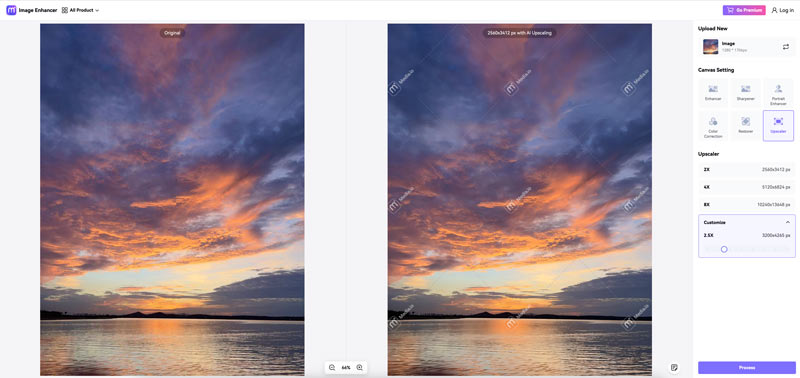
Part 4. How to Upscale an Image to 4K Resolution in Photoshop
While there are many online 4K image upscaler options available, as a professional user or if you prefer more control over the image upscaling process, you may consider using Adobe Photoshop. It is equipped with almost all the image editing functions you will need, and it can help you transform your photos into 4K with ease.
Step 1. Download the latest version of Adobe Photoshop on your computer and launch it. Photoshop gives you a 7-day free trial to access all its features. Click the top File menu and choose the Open option to add your image file. It can upscale all popular image formats, including JPG, PNG, BMP, and TIFF.
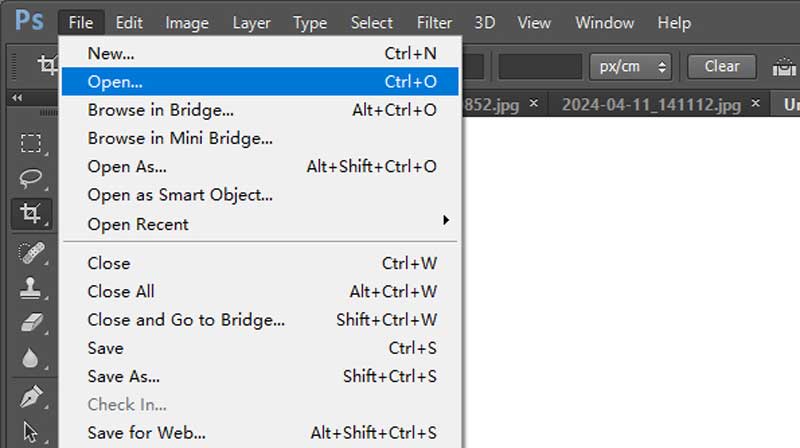
Step 2. Compared to specific 4K image upscalers, Photoshop offers a more accurate way to enlarge your photo. You can go to Image and choose Image Size to access the crucial settings for upscaling.
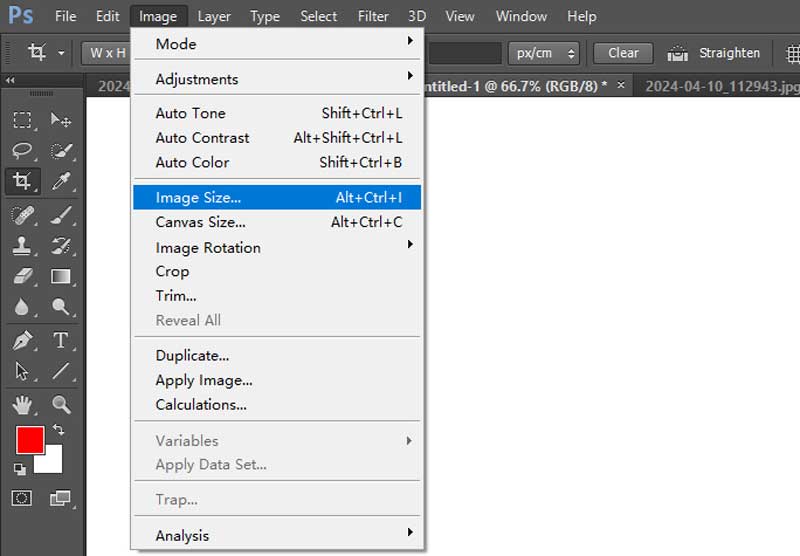
Step 3. To upscale an image to 4K using Photoshop, you should ensure Resample is checked. From the drop-down menu of Resample, select a suitable image upscaling algorithm, such as Bicubic Smoother, Bicubic Sharper, Nearest Neighbor, Preserve Details, and more. You can choose Bicubic Sharper to upscale your photo while minimizing blurring.
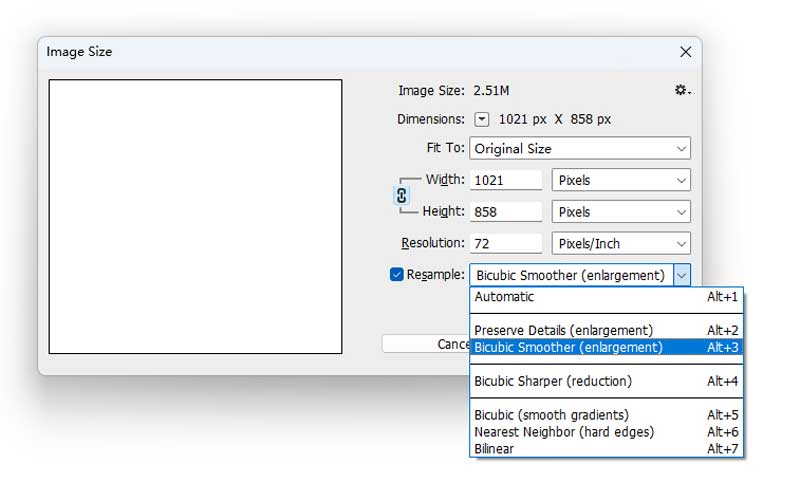
Step 4. Enter the width and height for your upscaled image. For 4K resolution, you can enter a width of around 3840 pixels and a height of 2160 pixels. If you want to keep the original aspect ratio while upscaling, click the chain icon next to the width and height fields. Click OK to begin the upscaling process and then export the upscaled image.
Part 5. FAQs of How to Convert or Upscale an Image to 4K
How do I make my photos 4K HD?
Generally, you get two common ways to make your photos 4K HD. First, you can directly capture them in 4K resolution using your camera. Also, you can upscale 1080p or 720p pictures to 4K. As I mentioned above, many online, mobile, and desktop 4K image upscaler tools can help you easily convert photos to 4K HD. You can select your preferred image upscaler like Picwand, upload your JPG, PNG, or HEIC image file, and then output a 4K picture.
Can AI generate 4K images?
Yes, many AI-powered tools can generate 4K images. Like the introduced AI image upscalers above, they are used to upscale existing photos to 4K resolution. They use advanced AI technology to quickly analyze the image content, fill in missing pixels, and enhance the overall quality. Some platforms can also use AI to generate 4K images from text.
Does 4K improve picture quality?
Compared with 480p, 720p, and 1080p Full HD, 4K (3840 x 2160) can definitely improve picture quality. 4K offers a higher resolution that brings sharper and more detailed images. You can easily notice the increased image clarity, especially on a larger screen.
Summary
I have introduced you to five great upscalers for converting your images to 4K resolution. Whether you are searching for a free online upscaler or prefer a professional image editor with the upscaling function, you can easily find the right tool.
AI Picwand - Anyone Can be A Magician
Get Started for Free