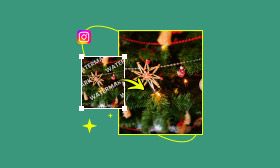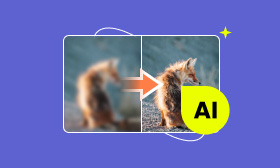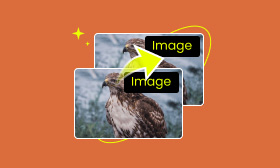3 Ways to Make a Picture Fit on Instagram Without Cropping
There are plenty of image size requirements on Instagram, and if users want to upload a picture, they have to crop it to fit the size. Thus, some of the content inside the big picture will be cut or filled with blank space in small ones. This can be very frustrating. Therefore, people are starting to look for a way to make a picture fit on Instagram without cropping. This tutorial will show you 3 different ways to realize it. There is always one that works for you!
Contents:
Part 1. Instagram Image Size Requirements
When you upload images to Instagram, it's essential to know the recommended sizes to ensure they look their best. Check them out.
Standard Instagram Post Sizes
Square Photos: 1080 x 1080 pixels (aspect ratio 1:1)
Portrait Photos: 1080 x 1350 pixels (aspect ratio 4:5)
Landscape Photos: 1080 x 566 pixels (aspect ratio 1.91:1)
Instagram Stories & Reels Size
For Instagram Stories and Reels, the ideal image and video size ensures that your content displays correctly without cropping or resizing issues:
Instagram Stories: 1080 x 1920 pixels (aspect ratio 9:16)
Instagram Reels: 1080 x 1920 pixels (aspect ratio 9:16)
What Happens If Your Image Doesn't Fit?
If your image doesn't fit Instagram's recommended sizes, the platform will automatically crop or resize it. This can result in parts of your photo being cut off. Thus, some of the content will lose important details or change the composition of your image. Sometimes, the resized image might be stretched or distorted, affecting the overall effect. As a result, your photo may not look as ideal as before.
You May Also Like:
Part 2. Proven Ways to Make Pictures Fit on Instagram
Use Picwand AI Photo Editor (Recommended)
Using Picwand AI Photo Editor can be the easiest and quickest way to realize it. The app uses the last-trained AI technology to seamlessly resize images while maintaining their sharpness and clarity. This means you can confidently resize your photos without worrying about cropping or content and quality losses. Whether you need to adjust profile pictures, horizontal pictures, or landscape photos on Instagram, Picwand AI Photo Editor has got you covered. It works perfectly for all your Instagram needs. It ensures your images remain at their original quality while fitting perfectly within the platform's requirements.
Don't let resizing challenges hold you back from showcasing your best photos on Instagram. Try Picwand AI Photo Editor and experience high-quality resizing. With this method, you can ensure that your photos always look their best, no matter the size adjustments. Give it a go, and make your Instagram profile pictures reach new heights! The detailed steps are provided below, and only 2 steps are needed.
Step 1. Go to its website and choose Resize. Then, click Open an Image.
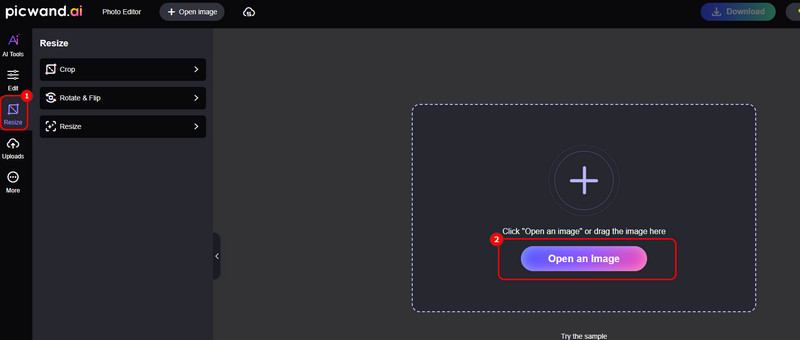
Step 2. Once uploaded, click the Resize option, and you can adjust its width & height there. After that, choose Apply to export.
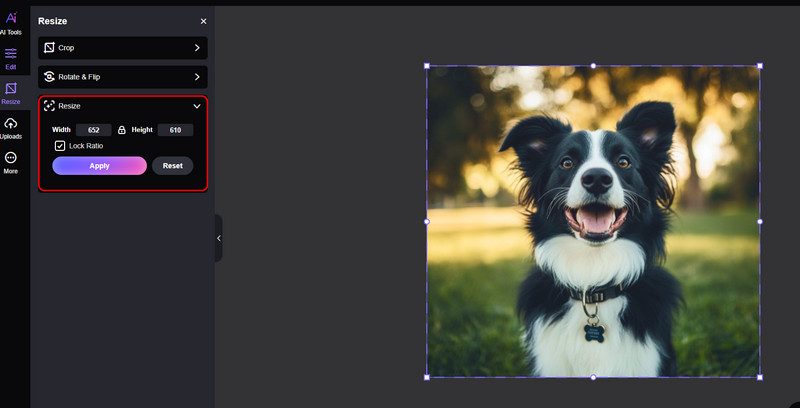
Add Borders to Fit Instagram's Aspect Ratio
Another way to resize your picture for Instagram is by adding borders to ensure it fits the platform's aspect ratio. This method helps preserve the full image without cropping, making it ideal for maintaining composition and important details.
Step 1. Start a new story on Instagram and click this sticker button at the top.
Step 2. Choose Frames.
Step 3. You can put the message on whatever you like.
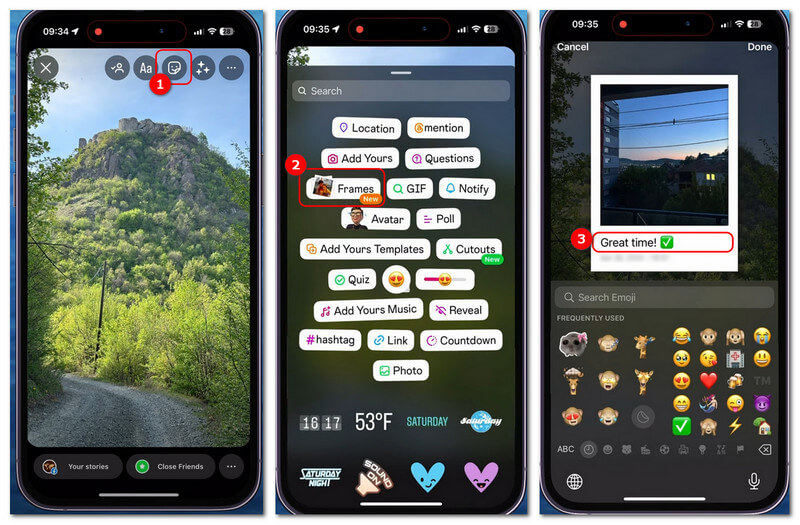
Resize Using Instagram's Built-in Features
Instagram also offers built-in tools to help you resize your images effortlessly. When uploading a photo, you can use the Zoom feature to adjust the fit within the platform’s aspect ratio. This method works well for quick edits and is especially useful for resizing your photos on iPhone and Android devices.
Step 1. Start a new post and upload an image.
Step 2. You can adjust and zoom in on your image using your fingers.
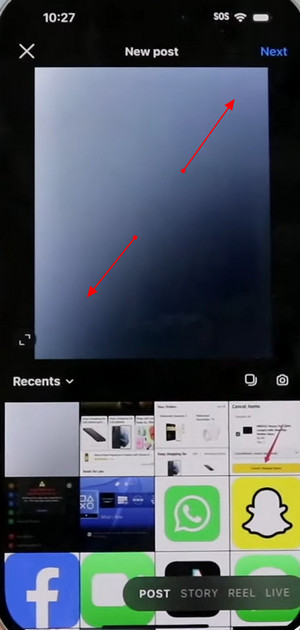
By using these methods above, you can make your pictures fit Instagram without cropping, which ensures that your photos keep their original charm while perfectly fitting within the platform's requirements.
Part 3. FAQs About Making Pictures Fit on Instagram
Does Instagram reduce image quality when resizing?
Yes, when using Instagram to automatically resize your images, there will be a significant quality loss if they exceed 1080px width. However, you can use Picwand AI Photo Editor to help you avoid such a problem. It uses AI to recognize the pixels and make smooth transitions between them, making it seamless after the resize.
What's the best image resolution for Instagram?
The ideal image resolution for Instagram is 1080 pixels wide by 1350 pixels tall for portrait photos and 1080 pixels by 1080 pixels for square posts. This ensures your images are crisp and clear. Moreover, maintaining an aspect ratio of 1.91:1 to 4:5 helps your photos display perfectly on users' feeds without distortion.
How to Stop Instagram from Cropping My Photo?
To stop Instagram from cropping your photo, use the resize feature before uploading. When selecting a photo, tap the expand icon (↔️) in the lower-left corner to fit the entire image. Alternatively, you can use photo-editing apps like Picwand Photo Editor to resize it, making the photo fit Instagram's aspect ratio (4:5 for portrait, 1:1 for square) without any quality losses. This ensures your photo remains uncropped.
Conclusion
Making a picture fit on Instagram without cropping can be achieved through various methods. You can use Picwand AI Photo Editor for seamless, high-quality resizing, add borders to let your image fit Instagram's aspect ratio, or utilize Instagram's built-in resizing features. Among these options, Picwand AI Photo Editor stands out as the best tool for effortless and precise resizing. It not only simplifies the process but also keeps the image high-quality and perfect size for Instagram.
Ready to elevate your Instagram game? Try Picwand AI Photo Editor now for a flawless and enjoyable photo-sharing experience!
AI Picwand - Anyone Can be A Magician
Get Started for Free