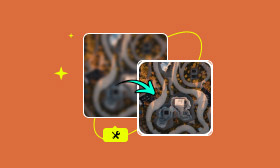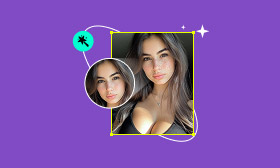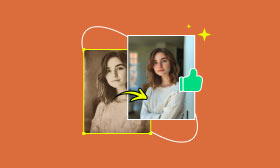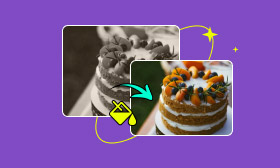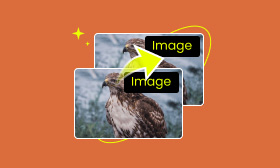3 Proven Methods to Restore Black and White Photos Easily
With the rapid adoption of progressive digital devices, black-and-white photos are gradually sealed in our memory hub, mentioned only when those outdated but shining years occur to us. Upon taking these old black-and-white photos out, we find that they have inevitably faded and borne the marks of time.
However, state-of-the-art AI technology can achieve black-and-white photo restoration and even output results with naturally vibrant colors. In this article, we will offer three proven methods to restore black-and-white photos easily. Keep reading to explore them!
Contents:
Why Choose AI to Restore Black and White Photos to Color
Time fades photographs, but AI-powered restoration brings them back to life. Unlike manual repair, which requires painstaking and tedious efforts, AI automates the restoration process and delivers stunning results in minutes. AI restores black-and-white photos by removing scratches, filling in lost details, and even intelligently adding colors. Here are four key advantages of AI solutions:
• Fast and Automated: AI processes images instantly and automatically without hours of manual adjustments.
• High Accuracy: AI detects and repairs damage with precision, with the help of massive machine learning.
• Colorization Option: AI can also add vivid colors to monochrome photos.
• Accessibility: AI solutions are highly accessible, allowing anyone to restore precious memories without expensive equipment and professional skills.
With these benefits, AI has become a popular solution for breathing new life into old photographs. It is frequently asked how to restore old photos with AI. Now, let's explore three cutting-edge AI restoration methods to handle the problem.
Method 1. Restore Black and White Photos Online for Free
Picwand AI Photo Restoration is a free, web-based tool designed to breathe new life into your old, damaged photos. With just a few clicks, it uses advanced AI algorithms to automatically remove scratches, repair tears, and enhance faded details—restoring your cherished memories with stunning clarity and precision.
This powerful tool stands out for its simplicity and professional-grade results, making it ideal for both personal and archival use. Key features include:
• Automatic Damage Repair. Picwand AI Photo Restoration can remove scratches, stains, and other photodamage with one click.
• Color Restoration & Colorization. Picwand AI Photo Restoration can turn black-and-white photos into colorful images.
• Cross-Platform Compatibility. Picwand AI Photo Restoration is optimized for seamless operation on mobile phones, tablets, and computers.
• Free of Cost. Users can achieve natural-looking restoration at no cost.
• One-Click Processing. Picwand AI Photo Restoration is highly recommended due to its user-friendliness, requiring no professional skills.
With all these remarkable features, Picwand AI Photo Restoration is considered to be the best easy photo restoration software. Here is a brief guide to help you start as soon as possible!
Step 1. Go to Picwand AI Photo Restoration and click the Add your photo(s) button to upload your old photos.
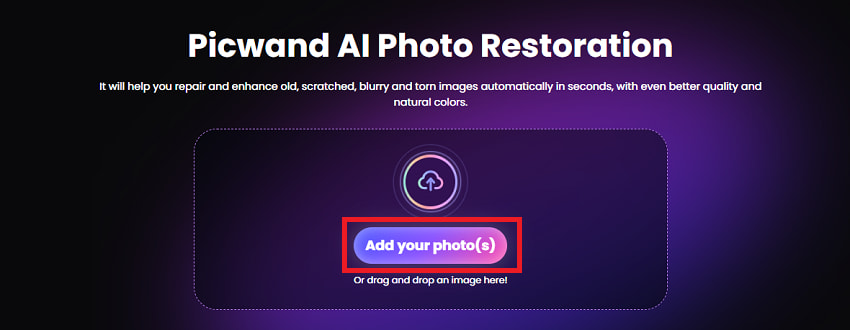
Step 2. Once you have successfully uploaded it, AI will intelligently correct any imperfections in the old photo. Then, you will see a pair of comparison images with the original old photo on the left and the restored one on the right.
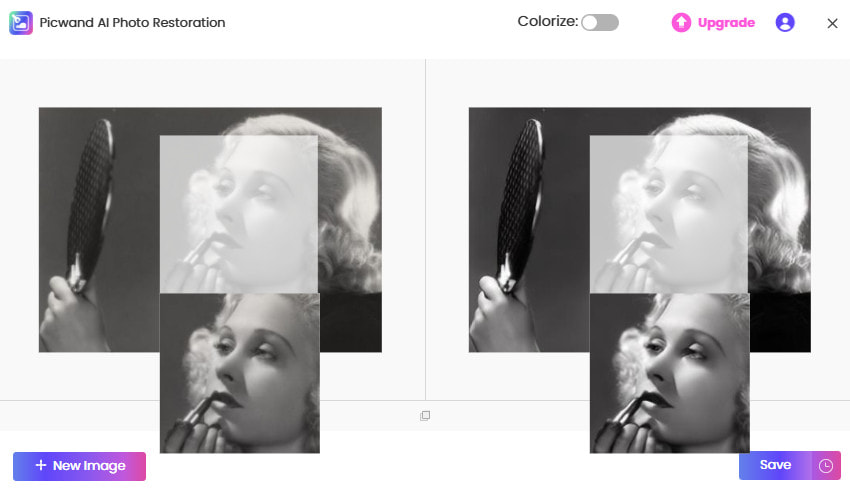
Step 3. To colorize a black-and-white photo, simply click the Colorize switch in the upper right corner. Finally, click the Save button to save the image.
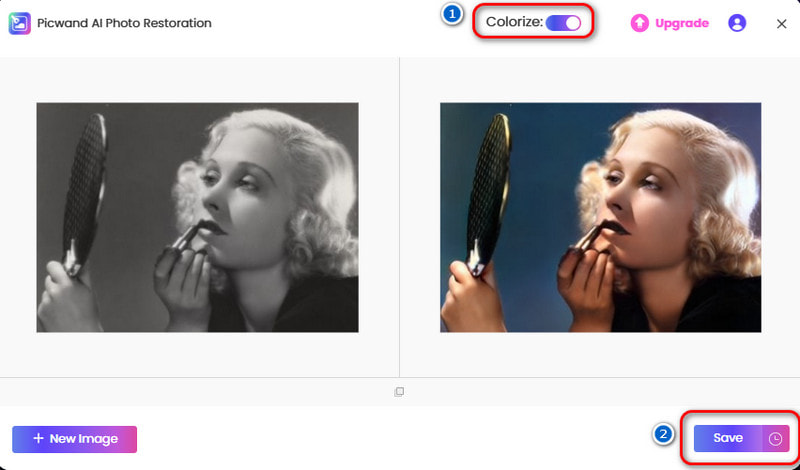
As you can see, Picwand AI Photo Restoration is so easy to use. You just upload an old black-and-white photo, and you effortlessly get a restored one. It is one of the best old photo restorers. If you want to restore black-and-white photos online, don't hesitate to use Picwand AI Photo Restoration.
Method 2. Restore Black and White Photos with PC Software
Lightroom is a professional photo editing software designed to streamline the restoration and enhancement process. Lightroom excels at color correction and noise reduction, perfect for refreshing discolored images. Here are some instructions for your reference.
Step 1. In the Library Module, click the Import Photos button. Then, you can select the location of your photos and choose a picture to import.
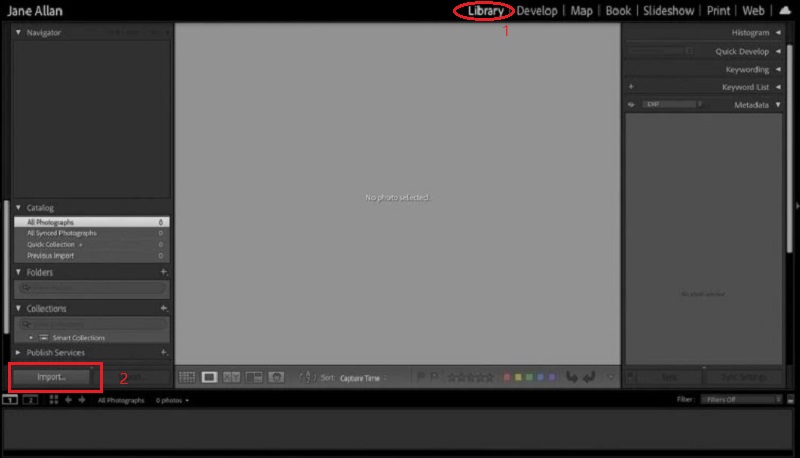
Step 2. Once you have your images imported, it's time to start editing them. Click the Develop button in the top-right corner of your screen. At first, when you click on the Develop module, it might not seem different, but look again, and you will see a histogram and many panels like Basic, Tone Curve, Lens Corrections, and more.
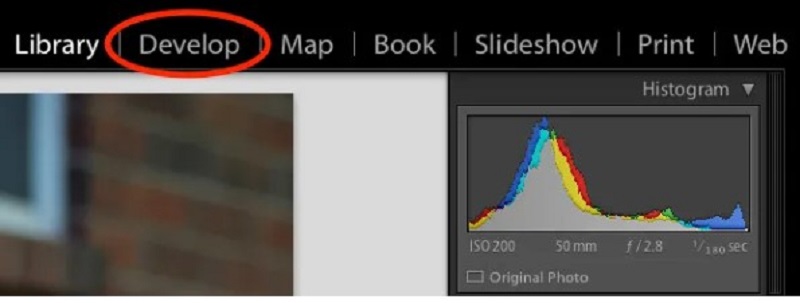
Step 3. Unfold the Basic panel and adjust the settings as you want. For example, you can change the Vibrance setting to colorize your black-and-white photos. The photo will be more vibrant with you dragging the switch to the right side. You can also use the Exposure slider to brighten or darken the image. Or you can click the Auto to mix the colors intelligently.
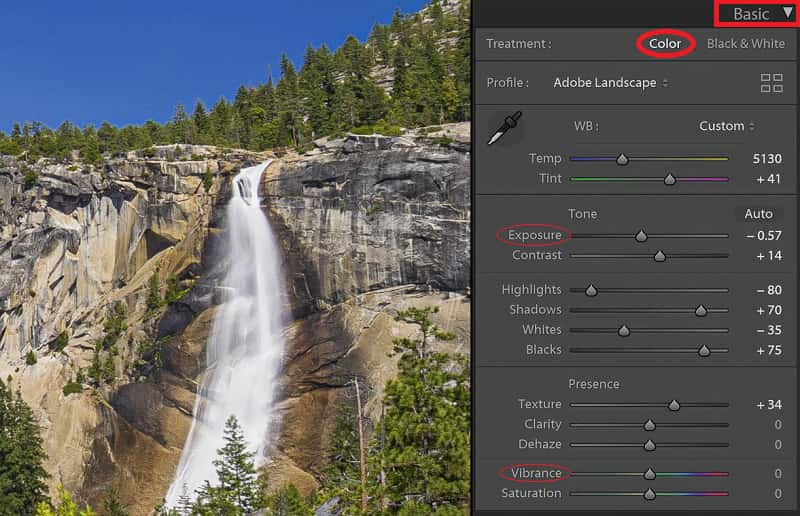
Step 4. If there are scratches or any other unwanted parts, you can unfold the options in the Histogram panel, click the third icon in the shape of a plaster, and choose a mode to remove the selected area. For example, the Repair mode (the second one) matches the selected area to the other areas, resulting in a harmonious image.
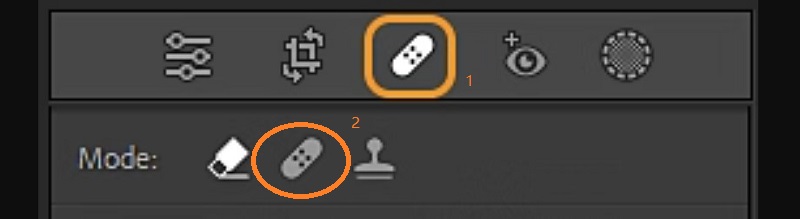
Step 5. Once you have made all the changes to the picture that you want, it's time to export the final photo. Click the Export Photos button in the Library Module. Don't forget to specify the destination folder where the edited photos will go.
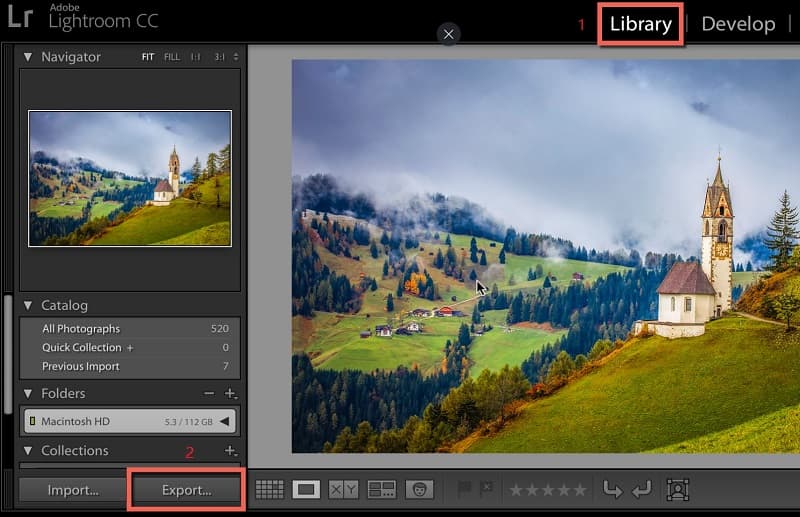
For casual users, Lightroom offers an approach that strikes a balance between automation and manual control. In other words, you should have a basic understanding of photo editing to use Lightroom effectively. Apart from Lightroom, you can also restore old photos in Photoshop. Furthermore, heavily damaged photos still require specialized AI restoration tools for complete repair. Picand AI Photo Restoration has proven to be a nice try.
Method 3. Use an App to Restore Old Black and White Photos
If you're tired of dizzying computer operations and want to select an app to restore old black-and-white photos, consider Picwand's mobile app, Picwand AI Photo Editor, a free tool that works smoothly on both iOS and Android devices. Follow the guide below to start quickly!
Step 1. Go to the homepage of Picwand AI Photo Editor and select Old Photo Restoration.
Step 2. From your photo album, upload an old black-and-white photo easily and wait a few seconds. The AI tool will automatically restore your image.
Step 3. Step 3. You will see a comparison of the original photo and the processed one. Feel free to download it by clicking the blue round icon. To turn the black-and-white photo vibrant, you can try the Colorize option at the bottom of the page. You will be shown a colorized photo with the same effect as those processed on the Picwand AI Photo Editor web.
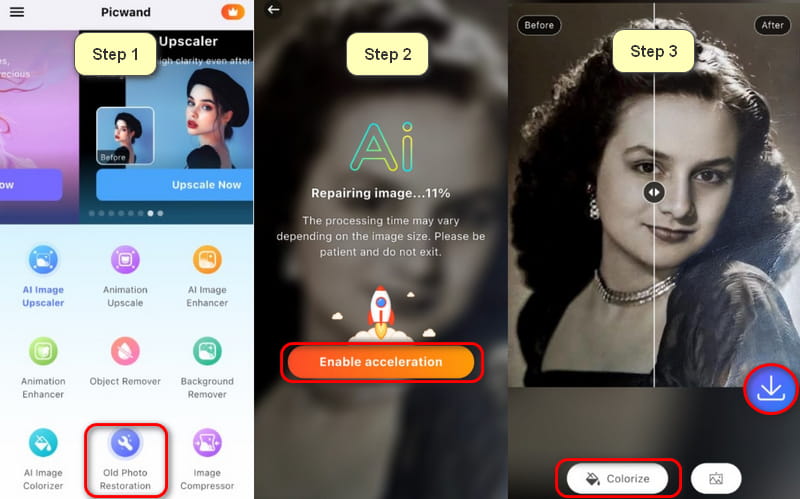
Picwand AI Photo Editor is a fantastic free app for restoring old black-and-white photos. With its powerful AI tools, it effortlessly enhances faded images, fixes scratches, and brings lost details back to life. Simply upload your photo, apply the restoration feature, and download the stunning result in seconds. It is a must-try for anyone looking to revive vintage photos effortlessly!
FAQs About Black and White Photo Restoration
What is the best AI tool to restore black-and-white photos?
Considering all-around factors, Picwand AI Photo Restoration is likely the best easy photo restoration software for most people to restore black-and-white photos. Compared with other AI tools, it not only offers free access but also exhibits comprehensive capabilities, making it an outstanding option for users.
Is it possible to restore black-and-white photos on a smartphone?
Yes! You can only use a smartphone to colorize your old black-and-white photos effortlessly. Apps like Picwand AI Photo Editor use advanced machine learning to automatically repair scratches, enhance faded details, and even colorize old monochrome images. Just upload, tap, and watch damaged photos transform into vibrant memories.
Will AI restoration reduce the original quality of my photo?
No! Instead, awesome AI restoration tools enhance your photo's quality. Advanced algorithms remove noise, repair scratches, and sharpen details while preserving the original's authenticity. For best results, use high-quality AI tools like Picwand AI Photo Restoration, which intelligently reconstructs missing details without blur or distortion. Avoid low-end apps that may alter essential features. With the right AI, your restored photo will look even better than the original!
Conclusion
We have learned about three AI-based methods, each with its unique advantages for effectively restoring black-and-white photos. The choice of the best tool depends on individual needs. Picwand AI Photo Restoration has proven to be an easy and effective solution, suitable for various conditions. No wait to try black and white photo restoration with the tools we recommend today! It must be a fantastic experience to bring your old memories back to life.
AI Picwand - Anyone Can be A Magician
Get Started for Free