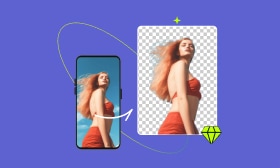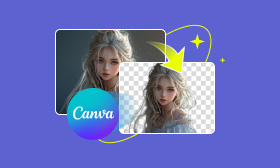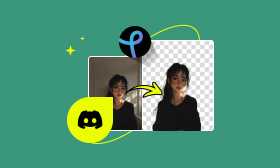How to Remove Stuff From Image AI: A Guide to 4 Top Methods
With powerful AI tools, taking your photos to the next level is easier than ever. From an unwanted object or background element to imperfections that ruin your perfect shot, an AI-powered tool will help you easily achieve flawless results. This guide introduces you to some of the best tools for remove stuff from image AI, like Picwand AI Object Remover, Canva Magic Eraser, Cleanup.pictures, and SnapEdit. We will walk you through the process and thinking behind each tool. They all provide distinct characteristics to make object removal easier while producing results that are on par with professional quality. These tools can help you easily clean up your photos. Let’s dive in!
Contents:
Part 1. 4 Tools to Remove Stuff From Image with AI
When it comes to cleaning up images and the removal of unwanted objects, the AI object remover is a true game changer. These apps use sophisticated algorithms that help you clean up, remove unwanted objects, correct skin imperfections, or even make the background of your pictures look less cluttered with just a few clicks. We will introduce four excellent tools to remove stuff from the image using AI: Picwand AI Object Remover, Canva Magic Eraser, Cleanup.pictures, and SnapEdit. Such tools are proven to provide effective, perfect solutions to your images. Scroll down to discover how these tools work and why you should try them!
1.Picwand AI Object Remover (Best Method)
Picwand AI Object Remover is the best tool for quickly eliminating unwanted objects from your photos. It is an intelligent tool that combines advanced technology with modern AI to achieve accurate edits rapidly and easily. With a few taps, you can edit images and erase unwanted objects. Picwand is for those who want an effective, high-quality photo eraser that delivers a touch of professionalism and elegance.
Features of Picwand AI Object Remover
• It uses intelligent algorithms to detect and remove objects seamlessly without compromising image quality.
• Designed for beginners and experts alike, requiring minimal effort to achieve professional results.
• Removes objects while maintaining the original background’s texture and color accuracy.
• There is no need for downloads or installations. It works online directly from your browser.
• Easily upload and edit images in popular formats like JPEG and PNG.
Steps to Use Picwand AI Object Remover
Step 1. Go to the Picwand AI Object Remover Page. Hit Upload a Photo and select the image you want to edit on your device.
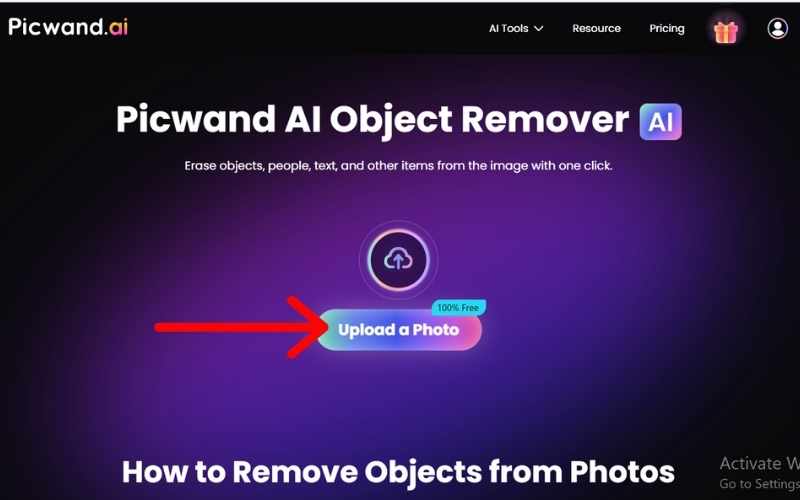
Step 2. Hit the brush tool and brush over the object you wish to erase. Use a small brush size for precision.
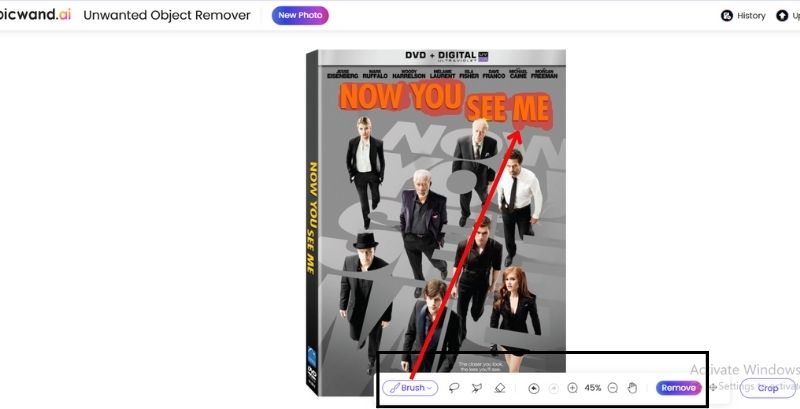
Step 3. After you’ve marked up the object, click the Remove button. It will analyze the image and blur out the object.
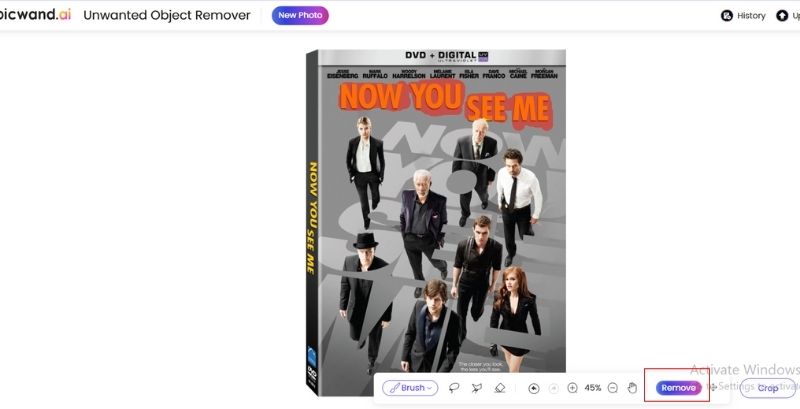
Step 4. Review the results and, when satisfied, click Download to save the polished image to your device.
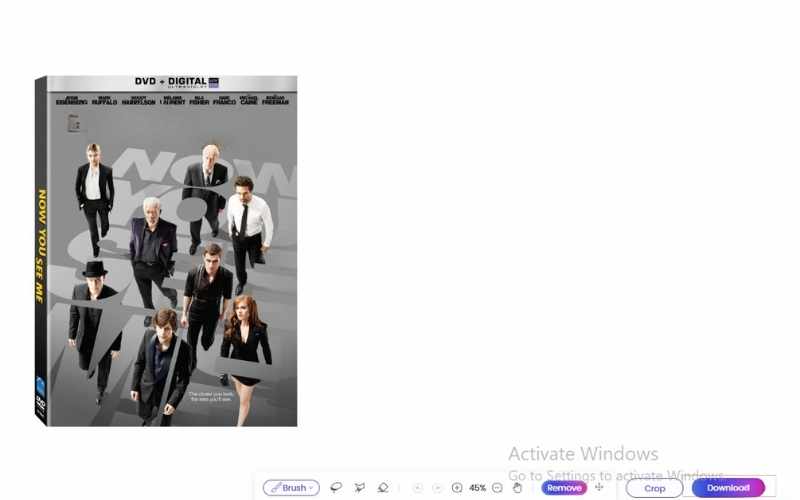
Final Verdict
If you want AI remove object from photos, Picwand AI Object Remover is the best tool out there. It is flatter, faster, and more accurate than other tools. Whether you’re removing blemishes, clutter, or unwanted distractions in the background, Picwand helps you achieve flawless results without the hassle. So, if you need a quality guarantee for object removal, try Picwand!
2.Canva Magic Eraser
Canva’s Magic Eraser is awesome for using AI object removal fast and easily. Here’s how it works: Integrated into the flexible design-making platform that’s Canva, this feature streamlines the process for users to seamlessly edit out unwanted objects in other in photos while keeping the general aesthetic intact. The Canva Magic Eraser makes editing feel part and parcel of everything you do while designing.
Main Features
• Automatically detects and removes unwanted objects, leaving no traces behind.
• Access Magic Eraser while working on your designs within Canva, enabling a smooth workflow.
• Removing objects is as simple as selecting and clicking a perfect tool for beginners.
• Adjust the brush size for precision when erasing objects, big or small.
• Access Magic Eraser directly in your browser or Canva app without software installation.
Step 1. Click Create a Design to start a new project after logging into your Canva account.
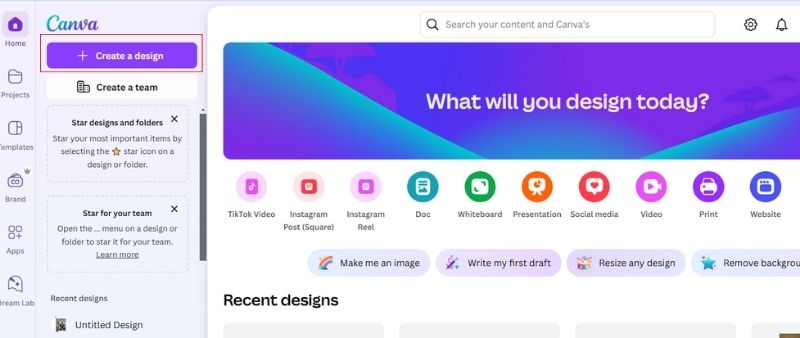
Step 2. To edit an image, upload it to the Canva workspace.
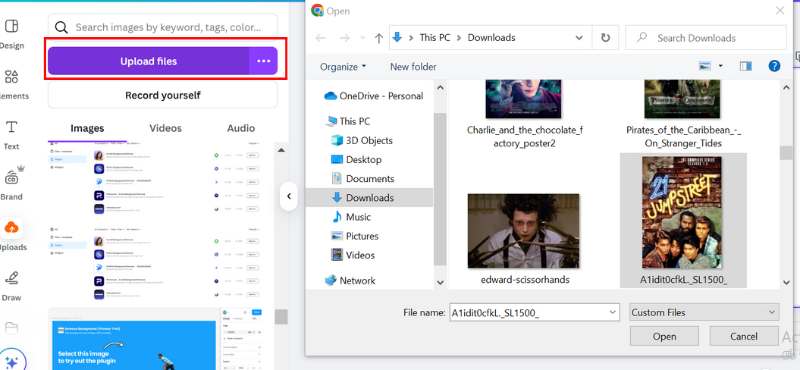
Step 3. Click on the image, go to the toolbar, click Edit, and select the Magic Eraser option.
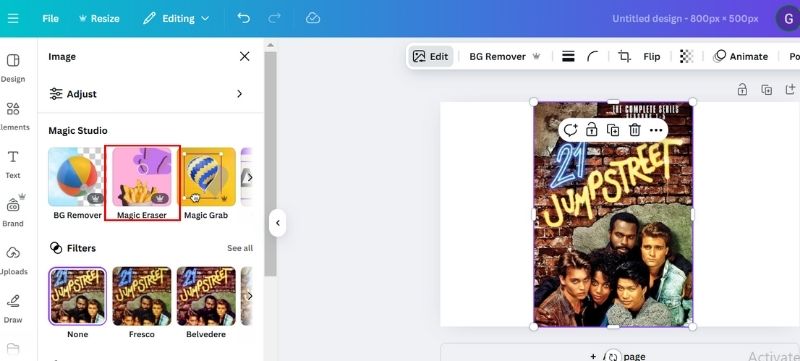
Step 4. Flick the brush tool onto the stuff or region you need to eliminate. You can change the brush's size. Click the Eraser button, and Canvas AI will erase the object. You may want to fine-tune the result.
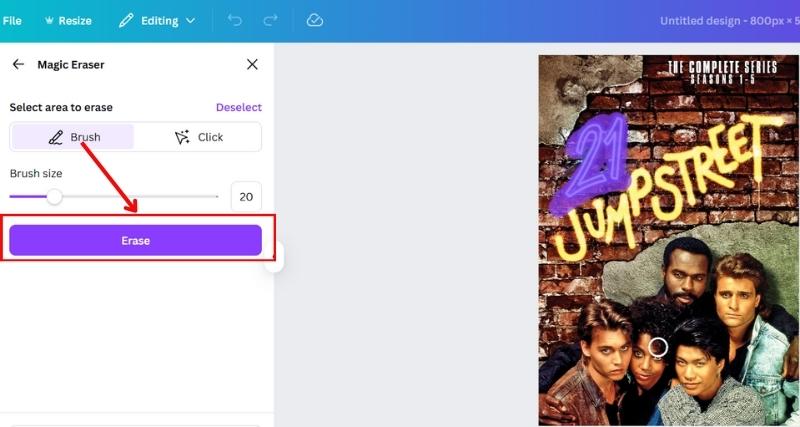
Step 5. When finished, simply hit Share and then Download to save your image.
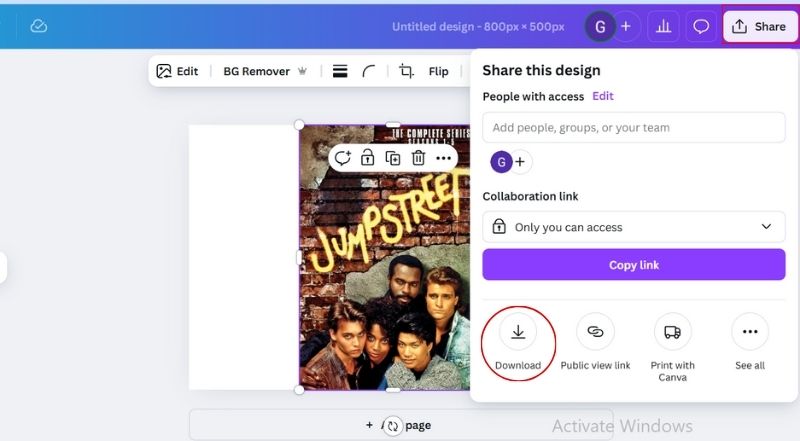
Final Verdict
Canva Magic Eraser is a trusted and expedient AI object removal tool, particularly for individuals looking for an uncomplicated editing solution built into a full registration platform. Its detailed features are not as advanced as standalone tools, but its simplicity and accessibility are perfect for quick edits or design tasks. However, if you’re an existing Canva user, you must try Magic Eraser to get things out of the way in your images super easy!
3.Cleanup.pictures
Cleanup.pictures is a devoted portal allowing users to remove part of image from photo AI. Ease of use and the ability to achieve high-quality results on poor-quality images draw users to the tool who may not have the expertise to clean up their images using advanced editing strategies. Cleanup.pictures is accessible online without downloading or setting up anything on your PC, making it ideal for quick adjustments or deeper work.
Main Features
• Leverages AI to seamlessly remove unwanted objects while maintaining the natural look of the image.
• Minimalistic and intuitive design ensures that anyone can use the tool with ease.
• It is fully web-based and accessible from any device with a browser.
• Works with high-quality images, ensuring that edits are precise and professional.
• Preview changes in real-time as you use the tool, allowing immediate adjustments.
Steps to Use Cleanup.pictures
Step 1. Launch your browser and navigate to Cleanup.pictures. Select the photo you want to change from your device and click the upload button in the interface.
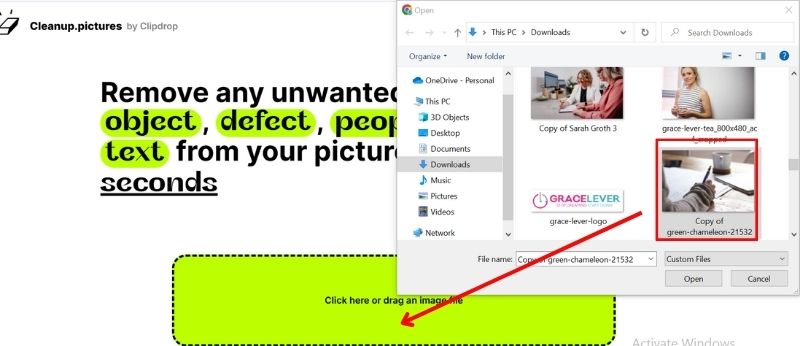
Step 2. Use the brush tool to mark the object you wish to remove. You can adjust the brush and zoom the image.
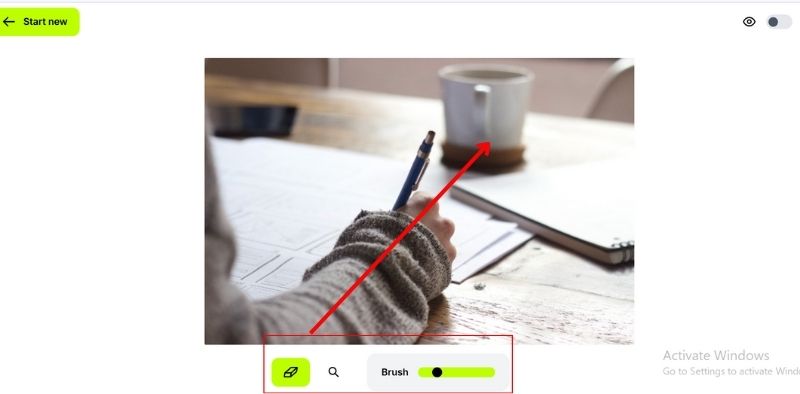
Step 3. After processing the selection, the AI will eliminate the unwanted object and transform the background smoothly. After you're happy, download the high-resolution final image.

Final Verdict
Cleanup.pictures is an excellent tool for quickly and effectively removing objects from photos with AI. It is a preferred solution for pros and casual users because of its straightforward UI and AI-powered accuracy. Cleanup.pictures offers clean and high-quality results, making it one of the top tools for object removal. If you need an easy and reliable solution, Cleanup.pictures is worth trying!
4.SnapEdit
The sophisticated AI-based platform SnapEdit allows users to eliminate undesired elements from pictures easily. For example, you can use it as a text eraser from image, removing unwanted text from photo easily. Its clever algorithms and user-friendly interface make it a unique erase tool for personal and commercial use. SnapEdit requires little work to produce excellent, realistic-looking results.
Features of SnapEdit
• It employs advanced artificial intelligence technology to analyze and easily remove objects while preserving the image's original quality.
• With its simple design, people with all sorts of experience can browse and easily use the application.
• It works as an online editor as well as a mobile app.
• The tool works quickly, saving time while producing professional-grade results.
• Offers a free version for basic edits and a premium option for advanced features and higher resolution downloads.
Steps to Use SnapEdit
Step 1. Visit the SnapEdit website or download the SnapEdit app from your device's app store.
Select and upload the image that contains the object you want to remove.
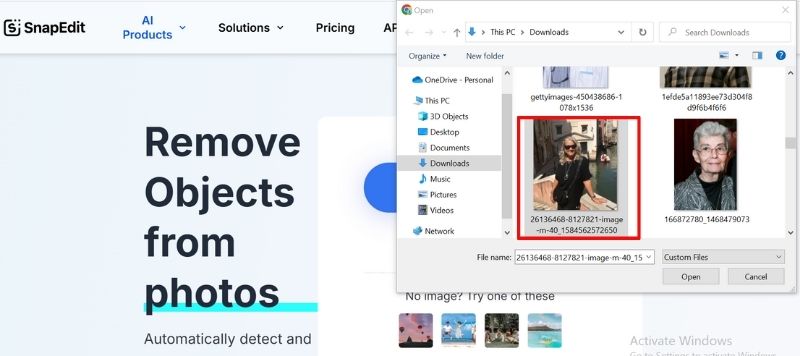
Step 2. Use a Brush or lasso over the unwanted area or object. Click the Remove button, and SnapEdit's AI will work to remove the selected location.
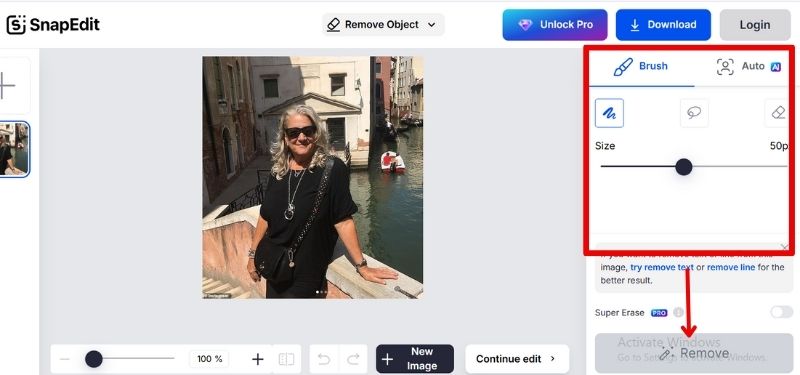
Step 3. Download the edited picture on your device.
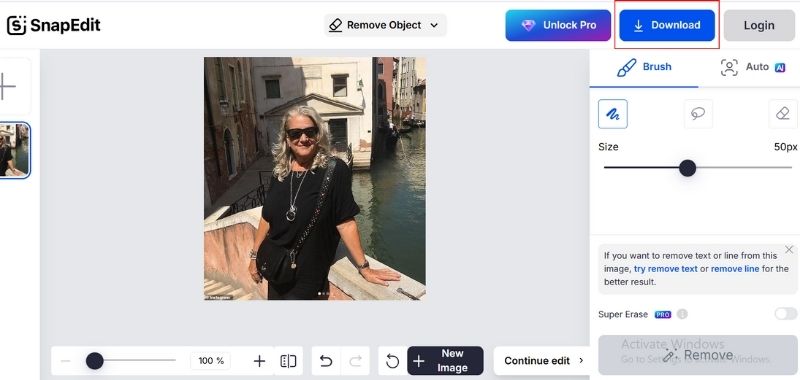
Final Verdict
SnapEdit is the best AI erase tool for removing unwanted objects from photos. It is a superb alternative for premium edits because of its AI-driven precision, speed, and cross-platform use. For an easy solution to remove objects Seamlessly, SnapEdit is an easy option.
Part 2. FAQs about Remove Stuff from Image AI
Can I remove multiple objects in one photo?
Yes, most AI object removal tools allow you to highlight and remove multiple objects in a single photo. Depending on the tool's functionality, you can do this iteratively or all at once.
Are there limitations to AI object removal?
Even though AI tools are very efficient, they might not be able to handle complex adjustments, including deleting objects from dynamic or highly detailed backdrops. In certain situations, manual Touch-ups can be necessary.
Can AI remove shadows from images?
Yes, many AI object removal tools can effectively remove shadows, especially if the shadow is isolated and contrasts well with the background.
Can AI tools remove people from photos?
Yes, AI tools like Cleanup.pictures and Picwand AI Object Remover can effectively remove people from images, depending on the background and image complexity.
Conclusion
AI object remover tools make it easy to remove unwanted objects from photos precisely and easily. Picwand AI Object Remover is the top choice for its intuitive interface and high-quality results. Other excellent options include Canva Magic Eraser, Cleanup.pictures, and SnapEdit, each offering user-friendly features and accessibility. These tools simplify editing, allowing you to create polished, distraction-free images effortlessly.
AI Picwand - Anyone Can be A Magician
Get Started for Free