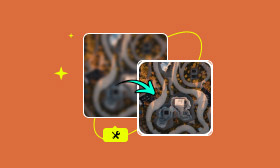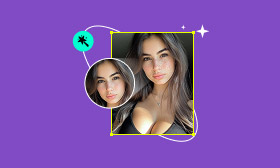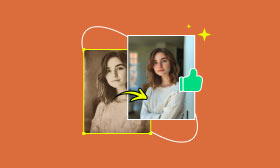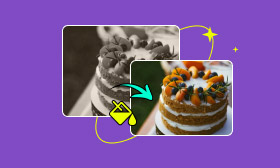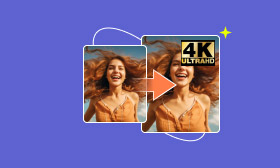Learn to Restore Old and Damaged Photos in Lightroom
If you have installed Adobe Lightroom Classic or Lightroom CC on your computer and are editing old photos, you may wonder if it can help you make the image repair and restoration. The truth is Lightroom does carry related editing features to enhance old pictures and breathe new life into these memories. Follow the guide below to restore old photos in Lightroom.
Contents:
Part 1. Restore Old Photos in Lightroom
Lightroom is a photo editing and organization program developed by the famous Adobe. However, like other Adobe programs, Lightroom is also expensive. You can navigate to the official website, download the latest version based on your system, and then start a free trial for seven days. Whether you use Lightroom Classic or Lightroom CC, you can take similar steps below to restore your precious pictures.
Step 1. If you only have the physical picture, digitize it using a camera, phone, or scanner. Then, add the created JPEG or TIFF image file to Lightroom with the Import Photos and Video option. You can also directly drag the photo into your library.
Step 2. Suppose the old photo is suffered from fading or poor lighting. In that case, you can adjust the White Balance, Exposure, Tone, Contrast, Sharpening, and other options to optimize it and reveal hidden details manually. You can use its Crop tool to remove unwanted borders in Lightroom.
Step 3. You can use Lightroom’s Spot Removal Tool to repair minor scratches and dust. Based on the spot or damage, adjust the brush size, and then carefully click on flaws to remove them. You may need to paint over larger scratches or tears with the Adjustment Brush. During this step, you should use Color to neutralize discoloration.
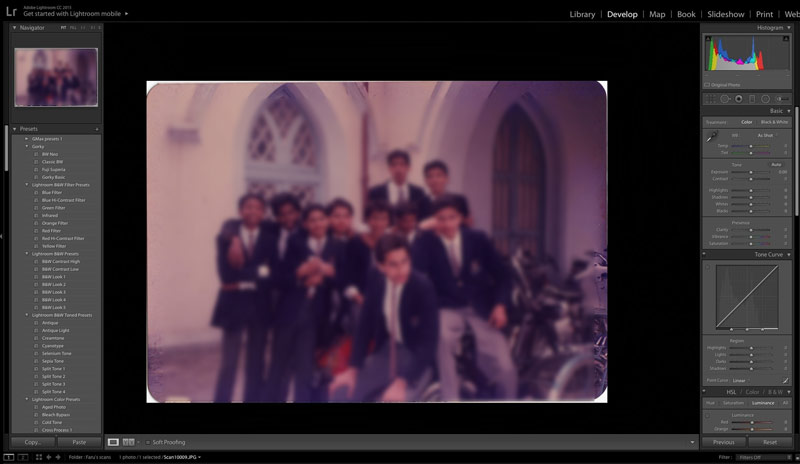
Step 4. Adobe Lightroom doesn’t have an AI-powered Auto-Fill or Healing function to restore old photos quickly. So, whether you want to repair minor photo issues, sharpen details, adjust warmth, reduce noise, recreate missing details, or do other enhancements, you must manually make your edits.
Part 2. One-click Way to Restore Old Photos Using AI
Even if you are allowed to try full version of Adobe apps with a 7-day free trial, Lightroom is not a perfect option for old photo restoration for most casual users. All Adobe programs are mainly designed for professionals. If you prefer a simple way to make minor fixes, repair old photos, and enhance quality, maybe the easy-to-use Picwand AI Photo Restoration is a better choice. It adopts the latest AI algorithm to analyze the image data and make related edits.
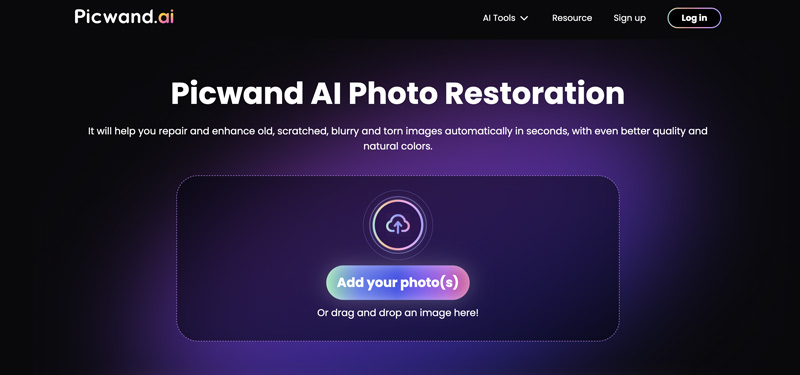
Better than many other AI-powered photo restorers, Picwand AI can often generate high-quality image restoration results. Once an image file is uploaded, it will automatically repair, edit, and enhance it. Moreover, it gives you a one-click way to colorize black-and-white photos.
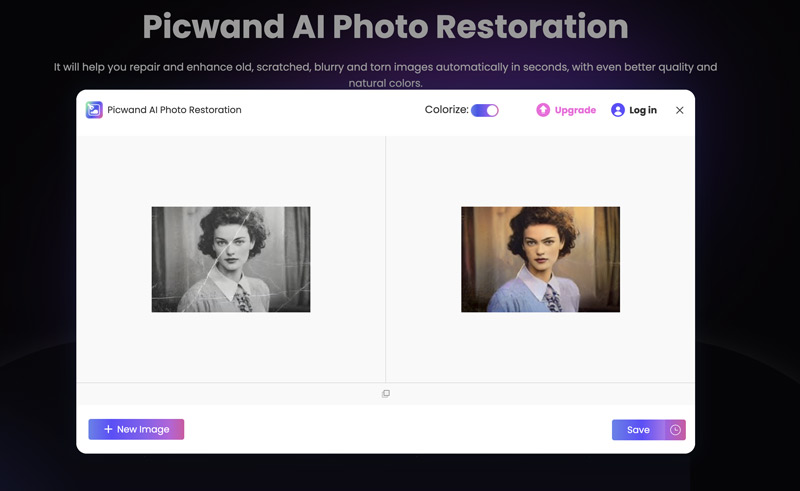
Part 3. FAQs of Old Photo Restoration in Lightroom
Question 1. How can I get my original photo back in Lightroom?
Several standard methods exist to revert your edited image file to the original in Lightroom. You can click Reset in the Develop module to get your original photo back in Lightroom quickly. Also, you can easily return the image to its imported state through the History panel. If you accidentally deleted the photo or overwrote it in Lightroom, you can choose to re-import it into the Adobe software. Besides, you can press the shortcut keys like Shift + Control + R (Windows) or Shift + Command + R (Mac) to return your photo to its original state.
Question 2. Is Lightroom a better option for photo restoration than Photoshop?
When you deal with minor photo issues like scratches or dust, you can use Lightroom to perform quick fixes and restore slightly damaged photos. It also carries color correction and other related options to repair faded photos. However, Lightroom does not have advanced cloning/healing tools. It also has no layers for non-destructive complex edits. So, if you need these advanced and AI-powered tools for complex image restoration, Photoshop is a better choice.
Question 3. How do you find and recover missing files in Lightroom?
When you see a ? icon in Lightroom or the software prompts Photo is Missing, that means your image files are deleted, renamed, or have been moved. Go to the Catalog panel from the left sidebar and click Missing Photos to check if you can find the target files. When you see a ? icon, you can right-click the photo with the icon and select the Locate Missing Photo option. Moreover, you can try recovering missing files from Lightroom backups.
Summary
This post mainly discusses how to restore old photos in Lightroom. If you already have the Adobe app on your computer, just follow the steps above to restore your old, faded, or damaged images. Otherwise, an AI-powered photo restorer like Picwand AI is always the better choice.
AI Picwand - Anyone Can be A Magician
Get Started for Free