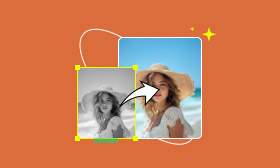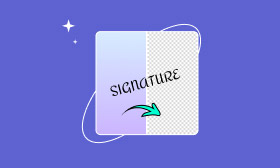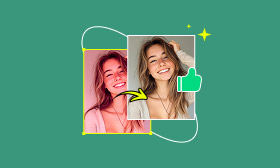Convert Photos to Watercolor Paintings in Photoshop
Converting ordinary pictures to stunning watercolor paintings is very popular on social media. Watercolors are perfect for weddings, portraits, or fantasy themes. You may also want to create watercolor effects on photos for artistic, emotional, or other personal reasons.
When it comes to image editing and creation, you may easily think of Photoshop and wonder if you can turn a photo into watercolor using it. This powerful image editor allows you to change pictures to watercolor. You can follow the guide below to turn a photo into a watercolor in Photoshop.
Contents:
Part 1. Change Photo to Watercolor in Photoshop
With Adobe Photoshop, you can handily convert common photos to beautiful watercolor paintings. If you don’t have the image editing software on your computer, download it first.
Step 1. Launch Photoshop and load your photo into it. You should duplicate the background layer before editing the image or applying a watercolor effect. Right-click the background layer and choose Duplicate Layer. That ensures you always have an unaltered photo to go back to at any time.
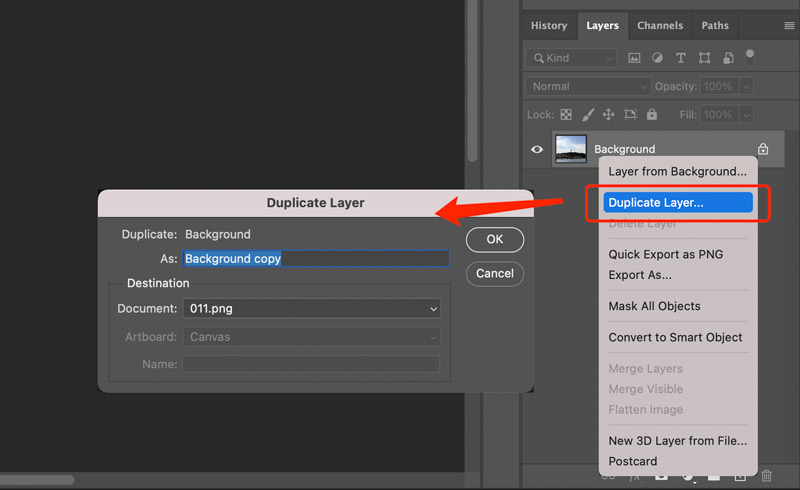
Step 2. Check if your current Photoshop version has a built-in watercolor filter. Click the Filter menu, choose Filter Gallery from its dropdown, expand the Artistic section, and search for a Watercolor option. If there is a watercolor effect, you can use it to change your photo to watercolor. Ensure you are editing the newly duplicated layer.
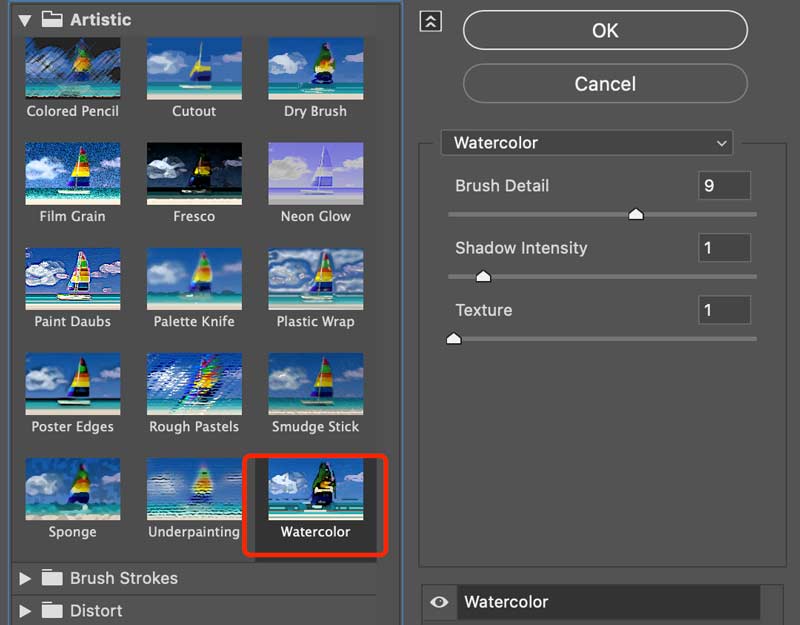
Step 3. Click Watercolor under the Artistic section to apply the effect to your photo. As you can see, you are allowed to adjust the Brush Detail, Shadow Intensity, and Texture. Drag their sliders to optimize the watercolor effect. Photoshop offers real-time previews to ensure you get the desired result.
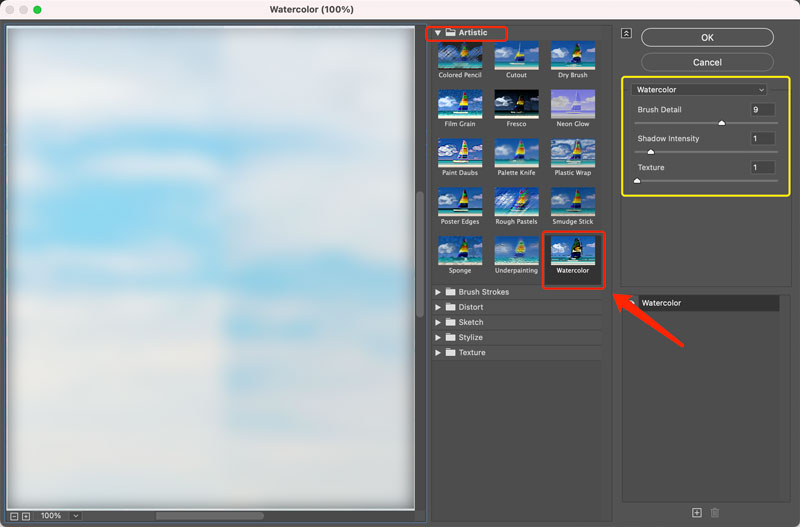
Step 4. If your Photoshop does not have the Watercolor filter, use the Dry Brush filter to mimic watercolor. This filter can simplify details and create a painterly base. Set the Brush Size, Brush Detail, and Texture to generate a painterly look. You may also need to soften edges using Gaussian Blur.
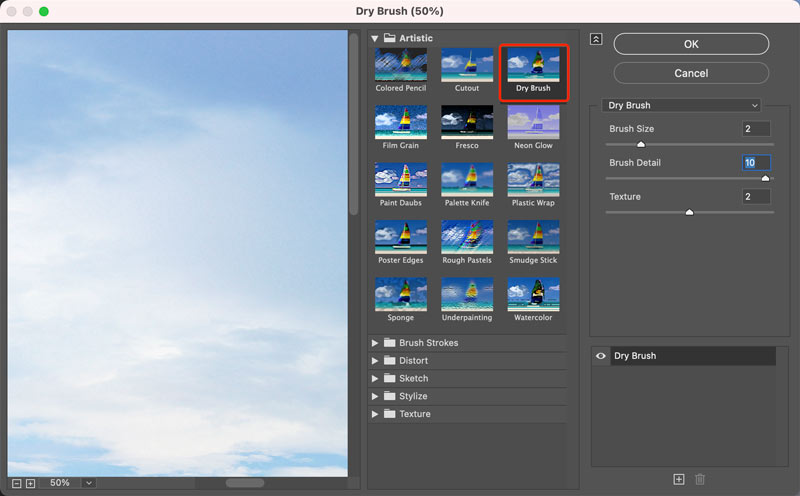
Photoshop is designed with all the necessary options and functions for image editing. Try using other filters and tools to make further adjustments. For instance, you can fine-tune hues to emulate the luminous quality of watercolor. When you are happy with the final watercolor effect, go to the File menu and use the Export feature to save the converted watercolor painting on your device with high quality.
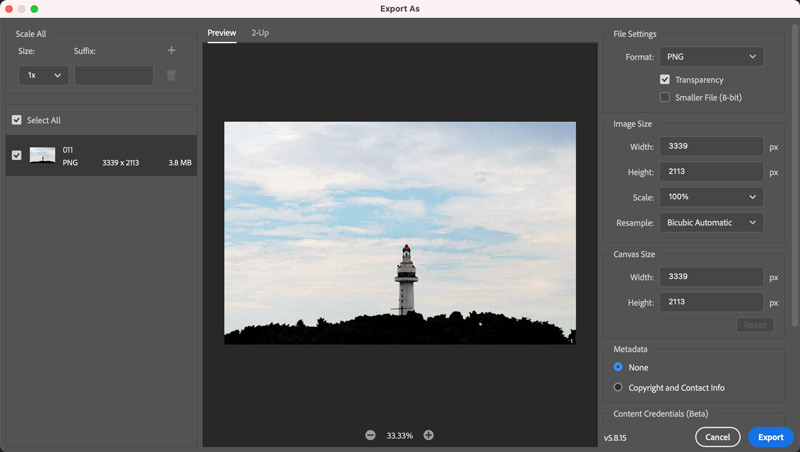
Part 2. Easy Way to Convert an Image to Watercolor Using AI
Suppose you are not a seasoned Photoshop user or don’t even have the Adobe tool on your device. In that case, this professional image editor is no longer a good option for creating a watercolor effect. In that case, AI-powered photo-to-watercolor apps may be a better choice. These specially designed apps can often automatically turn photos into watercolor.
Picwand AI Photo Editor is the best free choice if you want a quick, high-quality watercolor effect without complicated editing. You can access and use its web-based tool on any device to quickly convert images to watercolor artworks. Moreover, it offers mobile apps to turn photos into watercolor paintings on iOS and Android devices. Better than many other competitors, Picwand AI won’t add ads to your edits.
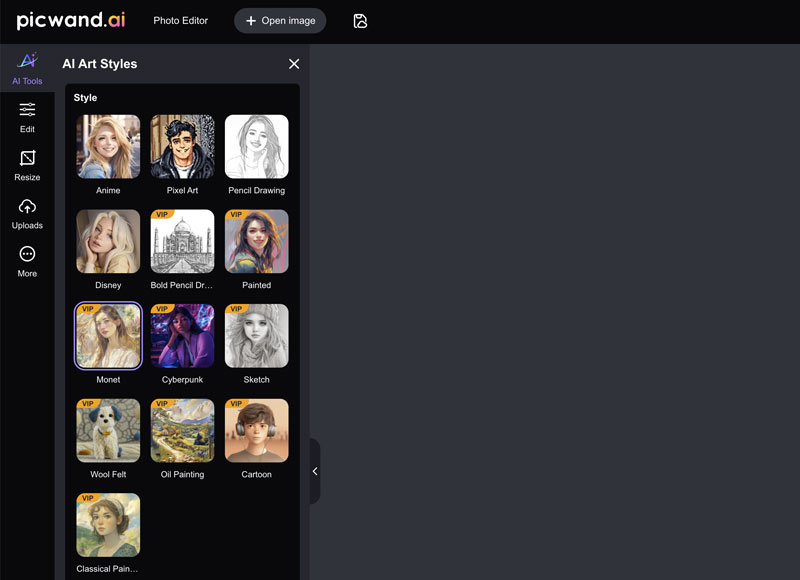
Navigate to the Picwand AI website and click the Get Started for Free button. Choose AI Art Styles on the left to access various filters. Besides watercolor, it provides different art styles, including Anime, Sketch, Cartoon, Oil Painting, Pencil Drawing, and Cyberpunk. Upload your image file and select Monet to apply a watercolor filter.
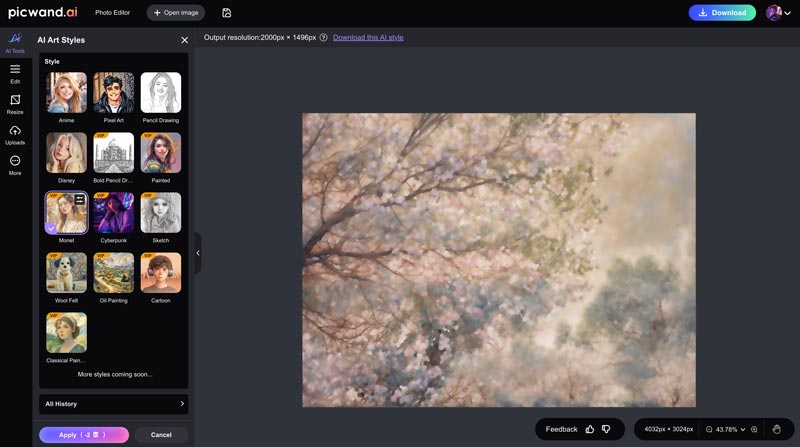
Part 3. FAQs on How to Turn Photos into Watercolor in Photoshop
Question 1. Can Photoshop turn a photo into a drawing?
Yes. Photoshop can turn any photo into a drawing with ease. It provides various filters for you to apply. You can access the related effect from the Filter menu if you need a pencil sketch, watercolor, or ink illustration. Add your picture to Photoshop, duplicate the background layer, and then change it to a drawing as you like.
Question 2. Does Photoshop have a built-in watercolor filter?
When you search for how to mimic watercolor in Photoshop, you may see a help guide from the official Adobe that tells you to use the Basic Watercolor Filter. You can locate the watercolor effect from the Filter menu. Under the menu, click Filter Gallery, and go to Artistic to apply Watercolor. However, as mentioned above, this built-in watercolor filter is not available in all Photoshop versions.
Question 3. How do you convert a photo to watercolor for free?
There are several free ways to turn your photos into beautiful watercolor paintings. This guide tells you how to change a picture to watercolor in Photoshop. If you already have this powerful Adobe software on your computer, you can use it to achieve a watercolor effect. Otherwise, you don’t need Photoshop to convert images to watercolor-style paintings. For quick results, use the recommended Picwand AI or Fotor. If you want full control of the photo-to-watercolor conversion, GIMP is a great free desktop option.
Summary
This post gives you a detailed guide on how to change a photo to watercolor in Photoshop. You can easily follow the steps to turn your pictures into watercolor paintings. If you don’t want to install an extensive, expensive program on your computer, try using the popular Picwand AI Photo Editor. Moreover, many other web-based tools can help you easily create a watercolor effect. You can use reputable ones to transform pictures into artworks.
AI Picwand - Anyone Can be A Magician
Get Started for Free