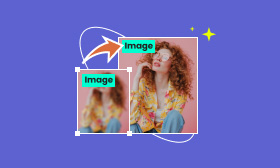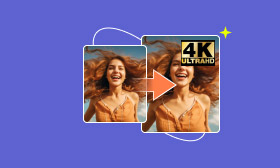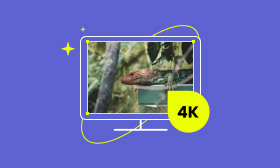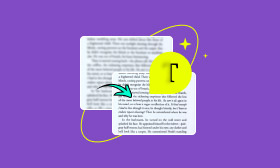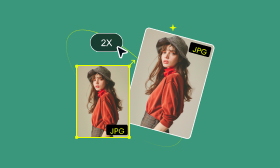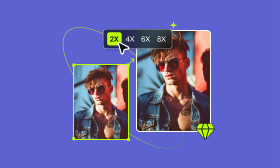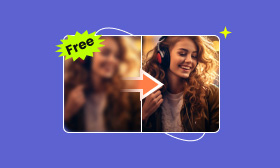What You Should Know About GIMP: GNU Image Manipulation Program
GIMP (GNU Image Manipulation Program) is a free and open-source image editing tool. It is always considered to be the best free alternative to Adobe Photoshop. Next, this GIMP review will help you learn more about this software.
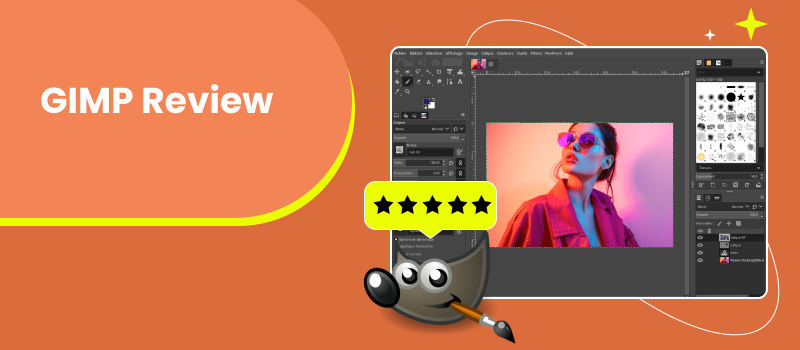
Contents:
Part 1. What is GIMP
The GNU Image Manipulation Program (GIMP) is a free and cross-platform image editor. You can use GIMP to crop, enlarge, adjust resolution, change format, etc. Similar to Adobe Photoshop, it also has many customizable brushes, filters and other tools so you can draw on the image freely to make your photo.
One good feature of GIMP is that it is 100% free, and there are no ads or extra charges inside the software.
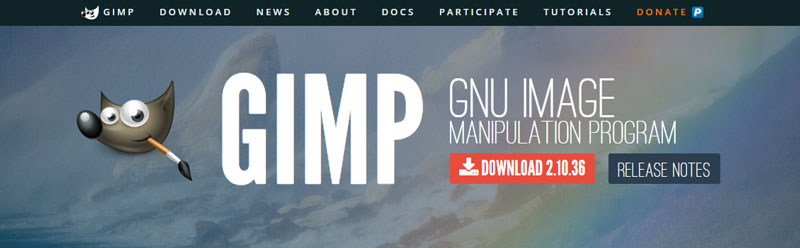
GIMP actually has two versions: the desktop software and the online Chrome extension. The following GIMP software review will give you a quick review of these two versions.
Part 2. GIMP Photo Editor Review: Desktop and Online Extension
GIMP Desktop Version
GIMP desktop version is free to download and use. If you are familiar with Adobe Photoshop, you may find it is very similar. GIMP includes many useful functions such as, layers, brush, painting, texting, etc. It places the preview and settings of the tool directly on the right and left menus, which I think is more convenient and clearer. You can also use GIMP to enlarge your images. Let’s see more features of GIMP.
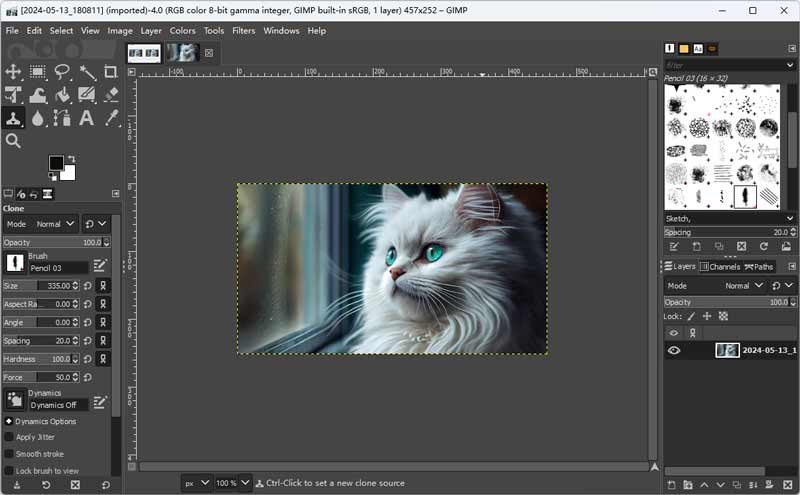
Key Features:
◆ GIMP allows you to customize the color and size of each function widget, and its module design also enables you to change the position.
◆ You can fix lots of digital photo imperfections with GIMP, such as blur, distortion, etc.
◆ You can control the operation of GIMP with outside hardware like MIDI controller and USB wheel to improve the working efficiency.
◆ GIMP has a large range of supporting formats, including commonly used JPG, GIF, PNG, and special formats like PSD and XWD, etc.
Compatible OS
Microsoft Windows (7 or newer), macOS (10.12 or newer), GNU/Linux, Sun OpenSolaris, FreeBSD.
Pros
- Various editing tools
- Powerful layer processing function
- 100% free to use
Cons
- No matter what theme you choose to use: dark, light, or grey, the words and buttons are not clear enough
- Large computer resource occupation and slow to use
- Poor texting function: adding and editing text is complicated
Output Quality
Customize output quality. No DPI change when upscale image, slightly blurry after upscaling.
GIMP Online Extension
GIMP Online version exists as a browser extension; you can add it to your Google Chrome or Firefox Browser. It is a convenient web extension for image editing, painting, and photo quality retouching. It has a similar appearance and function to its desktop version. But as far as I am concerned, the online version is not the first choice. If you can‘t install the desktop version, it is still worth trying. More details are as follows.
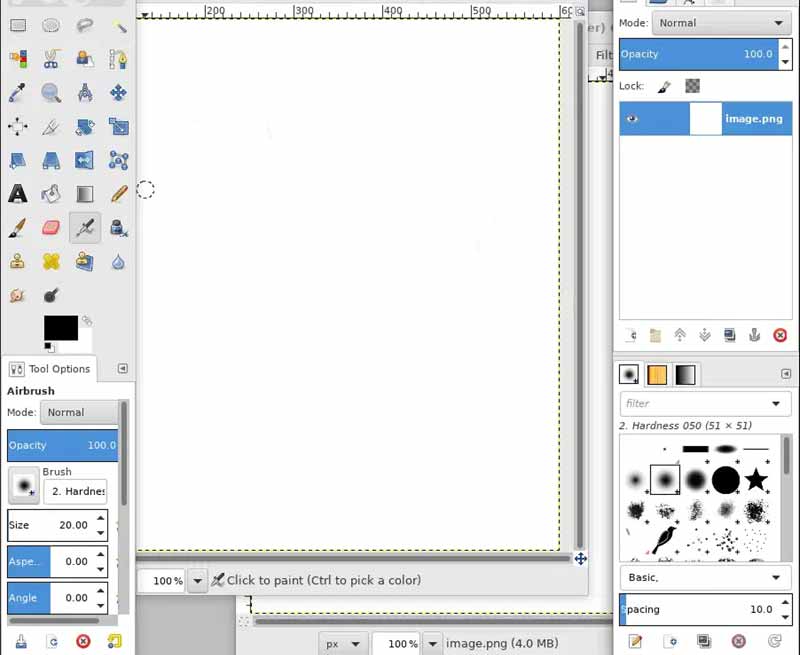
Key Features:
◆ Brand new look different from desktop version: new icons and theme color.
◆ A bunch of editing tools like brush, pencil, airbrush, etc.
◆ Multiple undo by shortcut Ctrl+Z. You don’t need to worry about making mistakes.
◆ Free to control and edit layers and channels.
Pros
- Work as browser extension, no download needed
- Separated file manager, you can manage files more easily
- Powerful image editing function
Cons
- Can not read files on your computer
- Outdated and blurry interface
- It responds very slowly when operating
Output Quality
Free to choose output quality. But it will get blurry if you upscale your image to high resolution.
Part 3. Pricing of GIMP
Actually, GIMP is a free graphic software: free to download and free to use. But to make GIMP sustainable, it accepts donations and raises funds. It is totally up to you, if you want you can go to the official website to know more.
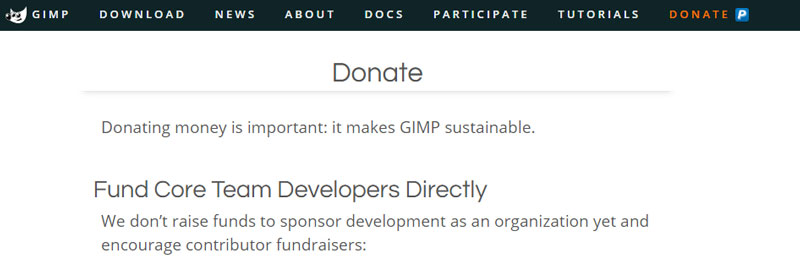
Part 4. Best GIMP Alternative to Upscale Photo -Picwand
You can use GIMP to upscale images, but you may find that the result will be a little unclear. To get a clear upscaled image without quality loss, you can try Picwand AI Image Upscaler. Powered by AI technology, Picwand can scan and increase pixels to make a high-quality image. You can enjoy the web page version, Android, or iOS version, as you need.
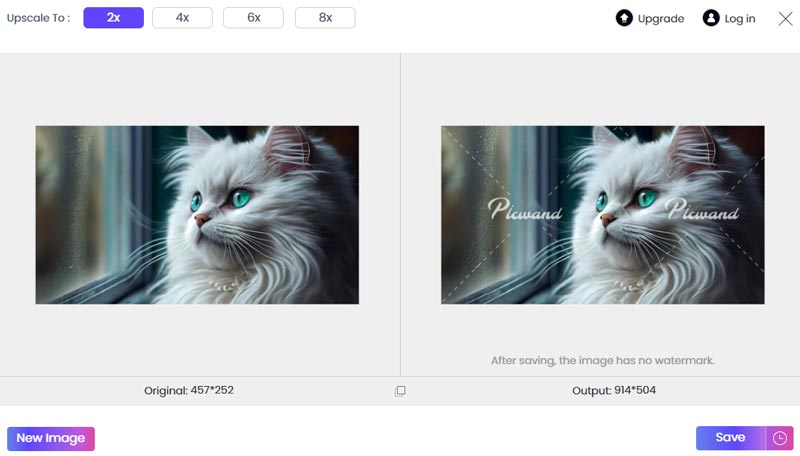
Key Features:
◆ Upscale your image to 2×,4×,6×,8× as you want.
◆ Be able to turn blurry pictures to clear.
◆ Intuitive user interface design with simple operation.
◆ The large picture size is available.
Output Quality
High-quality output up to 8×, increase DPI while upscaling, making image stay crisp and clear.
Comparison Chart
| Tools | Formats | OS | Features | Output quality | Difficulty |
| Picwand | JPG, PNG, BPM | Webpage, Android, iOS devices | Upscale without quality loss | High-quality output with increased DPI | Easy |
| GIMP Desktop | All popular formats, plugin formats | Microsoft Windows (7 or newer), macOS (10.12 or newer), GNU/Linux, Sun OpenSolaris, FreeBSD | Powerful image editing | Customize output quality. A little blurry after upscaling | Hard |
| GIMP Online | All popular formats | PCs with Google Chrome or Firefox Browser. | Powerful image editing | Customize output quality. A little blurry after upscaling | Hard |
Part 5. FAQs about GIMP
Is GIMP as good as Adobe?
Though GIMP is considered to be a good Adobe Photoshop, it is still no intuitive and powerful as Adobe Photoshop. For example, in Adobe Photoshop, you can delete the layer directly with the delete key, but GIMP only deletes the image on the layer, and you need to right-click to delete the latter. I think this is a little complicated.
Can I trust GIMP?
Of course, you can. As a free and open-source software, it has lots of faithful users. It updates from time to time to improve user experience.
Is Gimp really free?
Yes, it is. Different from Adobe Photoshop, GIMP requires no payment or subscription. You can enjoy all the features for free, whether you are using the desktop version or the online version.
Summary
I believe after reading this GIMP review, you have known more about this software. Let's make a summary. GIMP is a powerful software to edit images, change resolution, adjust layers, etc. Its online and desktop versions share similar functions, but the online version's performance is not as good as the offline. When upscaling the image, both create unclear results. Therefore, if you want to upscale the image and improve the quality. Picwand AI Image Upscaler may be your best choice.
AI Picwand - Anyone Can be A Magician
Get Started for Free