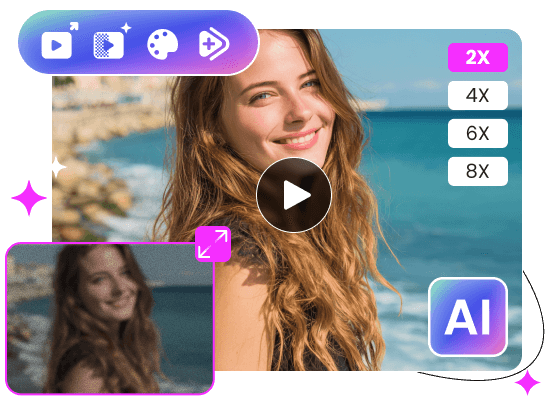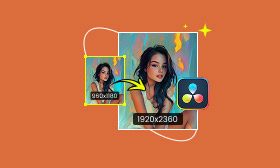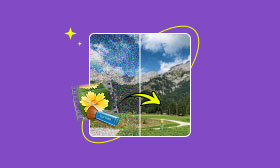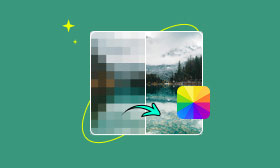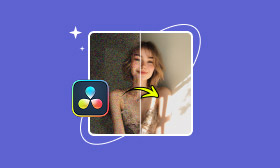- Enhance blurry or low-quality videos with advanced AI.
- Upscale your video to a higher resolution instantly.
- Denoise and smooth out grainy or distorted footage.
- Balance colors automatically for a vivid visual effect.
- Export high-quality videos with no watermarks.
Learn How to Upscale Your YouTube Videos
Upscaling YouTube videos is necessary for both content creators and casual viewers.
You should know that common 1080p videos will look blurry or soft on 4K screens. You can increase the resolution to improve your YouTube channel’s performance. For some valuable content, you also want to improve its clarity and quality. This article tells how to upscale YouTube videos to higher-resolution ones.
Contents:
Part 1. Why You Need to Upscale YouTube Videos
As mentioned above, old YouTube content, even 720p or 1080p HD videos, may look blurry, even low-quality, on modern screens like 4K-capable devices. You need to upscale SD videos to reduce pixelation on high-res displays.
YouTube re-encodes all uploads to ensure the stream runs smoothly. The process includes compressing the video size and stripping detail. The source videos will be compressed. You can upscale YouTube videos to deal with the official compression.
Upscaled videos often have higher bitrates and preserve better color/contrast. Their enhanced quality will deliver a better viewing experience. Moreover, many AI-powered video upscaler tools make enhancement tasks easier. You can effectively upscale your YouTube videos without requiring too many editing skills.
Part 2. Upscale YouTube Videos with Picwand AI Video Upscaler
You can increase the resolution of YouTube videos in your editing software like iMovie, Final Cut Pro, or Premiere Pro. The traditional upscaling way allows you to export your video with a higher resolution. However, upscaling cannot create accurate details or enhance quality. You can rely on AI-powered upscaling software like Picwand AI Video Enhancer to upscale YouTube videos with improved quality and clarity.
It uses advanced AI models to transform your low-resolution videos into high-quality results effectively. Better than traditional methods, besides upscaling, this enhancer will also sharpen edges, reduce noise, add details, adjust colors, and do other necessary enhancement operations using AI.
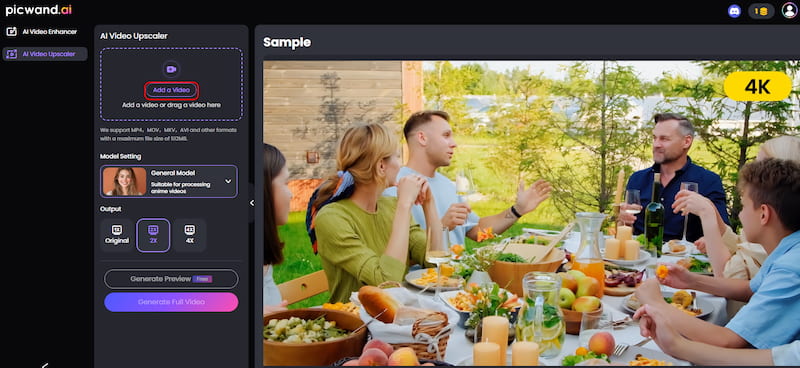
This AI-powered tool offers a straightforward way to upscale YouTube videos online. You can go to the website on any browser and upload your lower-resolution source. Select an AI model and upscale level. As you can see, you are allowed to upscale up to 8K. Generate a preview video to check the final result. If you are satisfied with the upscaled video, download the high-quality version with the required credits. You can get credits to upscale or enhance YouTube videos for free.
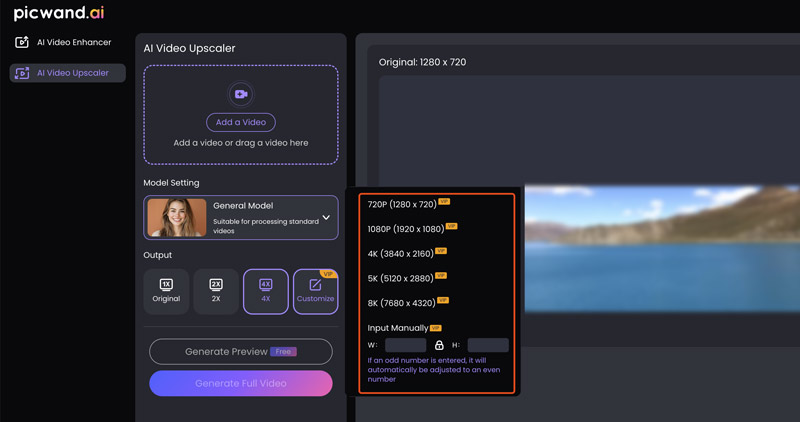
If you prefer professional results and want more advanced editing/enhancement functions, try using the powerful DaVinci Resolve. The software has a built-in AI upscaler to help you upscale YouTube videos with improved quality. However, the advanced AI feature is limited to the paid version. Topaz Video AI is another paid option to upscale videos. It is specially designed to enhance quality and upscale resolution. These professional-grade editing programs require a powerful GPU to work smoothly.
Part 3. Considerations When Upscaling YouTube Videos
If you don’t have much editing experience, you’d better start with an AI-powered video upscaler like Picwand AI. These kinds of AI-powered tools are trained by millions of videos and can often generate high-quality results. Moreover, they can quickly increase resolution, improve clarity, and optimize overall colors. You don’t need to upscale your video and then manually enhance it.
Avoid upscaling extremely low-resolution footage. In most cases, you can’t get the desired or natural results. When you export the upscaled video, you should also use the correct codec and bitrate.
When selecting a video upscaling tool, you should start with the free or trial version of professional programs. Do not directly purchase a powerful editor like DaVinci Resolve, Premiere Pro, or Video AI 7. These paid options are resource-intensive and require a steep learning curve. You must try their basic or trial version to test if you can use the related functions.
Part 4. FAQs on How to Upscale YouTube Videos
Question 1. Does YouTube limit video quality?
YouTube allows users to upload videos in different resolutions. It doesn’t impose a limit on video quality. The maximum YouTube video quality/resolution you can select depends on several factors, including the source file, processing status, your device, screen resolution, internet connection speed, and video codecs. YouTube supports high resolutions like 4K, 5K, and 8K. While watching videos on YouTube, you can switch to a desired resolution based on your needs. If you expect the enhanced bitrate, you must upgrade to YouTube Premium.
Question 2. How do you force the maximum quality on YouTube?
YouTube will play videos with varied resolutions based on your internet speed. To force the highest quality on YouTube, manually click the Settings icon at the bottom-right of the player window, go to Quality, and choose the highest resolution available. If you don’t want to set it manually, you can force the default HD using some third-party video upscaler extensions. Lots of YouTube videos have a 1080p Premium option to get an enhanced bitrate. You must upgrade to Premium to switch to the resolution.
Question 3. Can I upscale a video from 480p to 1080p for free?
Yes, you can upscale a video from 480p to 1080p for free. Some AI-powered video upscaling tools like Picwand AI allow you to increase the video resolution to 1080p HD or 4K for free. Moreover, you can use the trial version of some professional video editors like DaVinci Resolve to upscale your videos. Select a powerful editor with an AI upscaling feature. Generally, you should avoid VLC or similar tools for video upscaling. They are not designed for video editing and enhancement needs.
Summary
Upscaling lower-resolution sources before uploading to YouTube is necessary. This guide discusses several common reasons you may want to upscale YouTube videos. Moreover, you are introduced to a popular, AI-powered upscaler, Picwand AI Video Upscaler, to increase resolution and enhance quality easily. Besides, you can learn several considerations to handle the video upscaling better.
AI Picwand - Anyone Can be A Magician
Get Started for Free