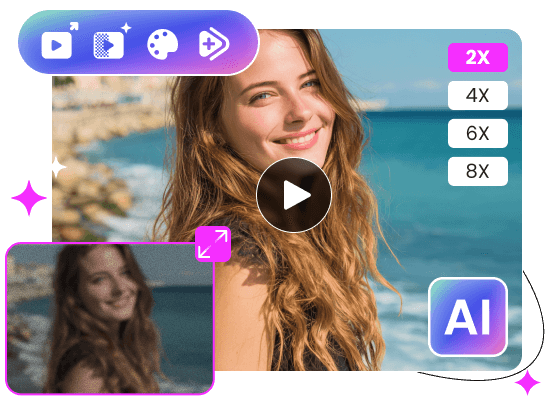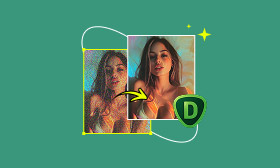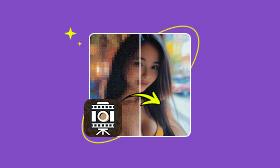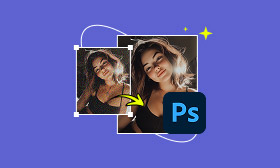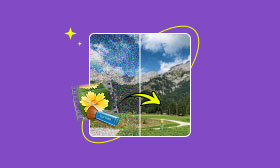- Enhance blurry or low-quality videos with advanced AI.
- Upscale your video to a higher resolution instantly.
- Denoise and smooth out grainy or distorted footage.
- Balance colors automatically for a vivid visual effect.
- Export high-quality videos with no watermarks.
A Full Review of HitPaw Video Enhancer
HitPaw Video Enhancer is a popular AI upscaling tool. When dealing with blurry, pixelated, or low-quality video footage, you may receive a HitPaw recommendation to improve its quality. Before purchasing the software, you definitely want to know all the necessary information about it, including the key features, performance, strengths, weaknesses, and pricing. This review will help you determine whether the AI-powered HitPaw Video Enhancer is worth it and suits your video enhancement needs.
Contents:
Part 1. What Is HitPaw Video Enhancer
HitPaw Video Enhancer (now known as HitPaw VikPea) is mainly designed for video upscaling, denoising, sharpening, stabilization, and other enhancements using AI. Its advanced AI models can tackle various video quality issues.
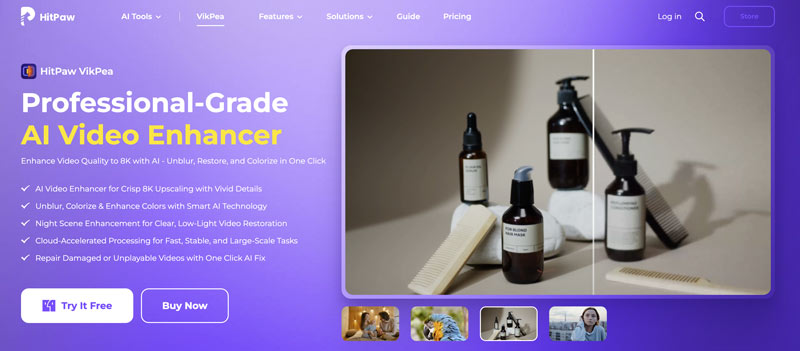
HitPaw Video Enhancer is primarily designed to upscale resolution (e.g., convert 480p/720p to 1080p/4K or even 8K). Additionally, it offers several AI models to repair portrait videos, reduce noise and grain, sharpen blurry details, stabilize shaky footage, enhance color and lighting, and more. HitPaw VikPea provides a quick way to automatically improve the quality of your video and achieve a professional look.
Part 2. Full Review of HitPaw Video Enhancer
HitPaw Video Enhancer offers a trial version for you to test its features before purchasing a license. You can download the correct version on a computer and use it for your specific needs. HitPaw also offers a web-based AI Video Enhancer, allowing users to access basic enhancement functions online.
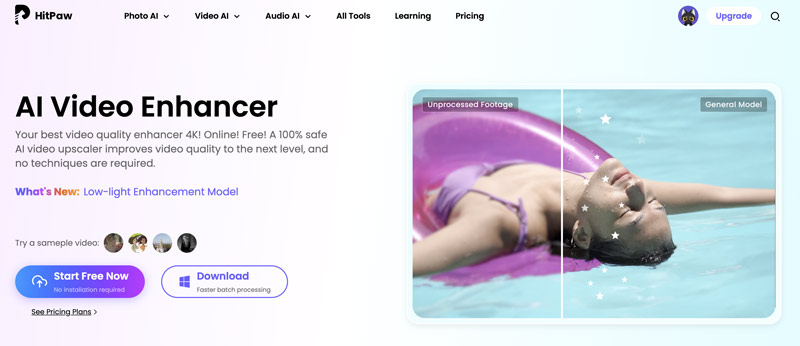
HitPaw Video Enhancer AI Models
As mentioned, the core feature of HitPaw Video Enhancer is upscaling. It allows you to transform low-resolution footage into the desired 4K or 8K resolution. It offers several specialized AI models trained on various types of videos, including the Face Model, General Denoise Model, Animation Model, Colorize Model, Low-Light Enhancement Model, Stabilize Model, and more. It allows you to select an AI model to perform the related enhancement.
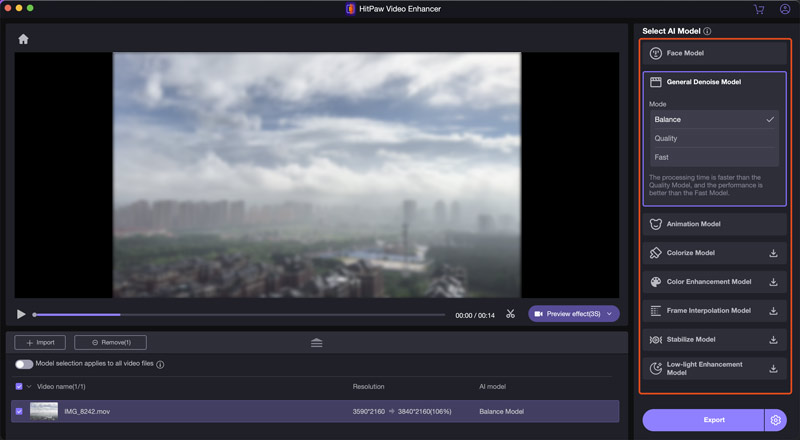
HitPaw VikPea Pricing
HitPaw Video Enhancer offers three plans for you: 1 Month, 1 Year, and Perpetual. You can select the desired subscription based on your need. Visit the pricing page to review the current purchase details.
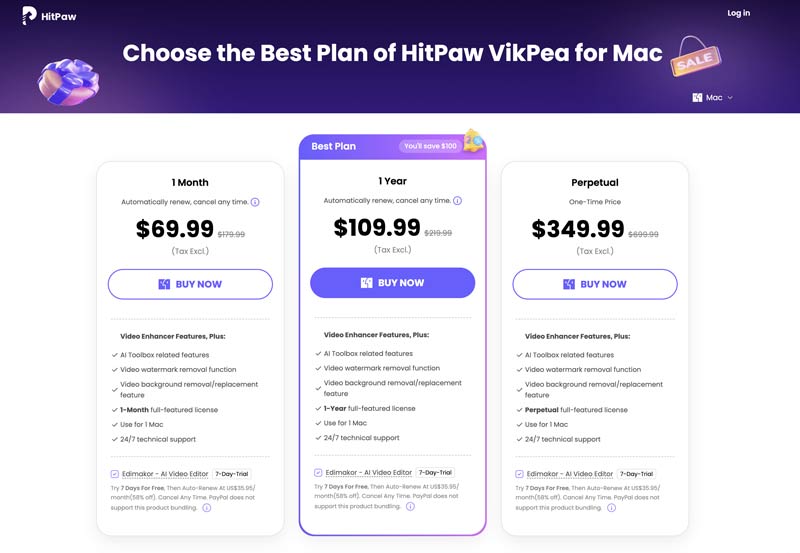
Pros and Cons of HitPaw Video Enhancer
Pros
- The intuitive interface of HitPaw Video Enhancer makes AI video enhancement accessible to anyone. You can easily increase resolution and improve quality.
- In most cases, it can output high-quality upscaling results. While upscaling 480p/720p footage to 1080p or 4K, you can get a cleaner, sharper image.
- It offers various AI models tailored to different content types and enhancement requirements.
- The Free license only supports a preview of HitPaw VikPea. With the Paid license, you can unlock all features and export your enhanced video.
Cons
- The trial version does not allow you to output videos. You must purchase the Pro version to export your enhanced content.
- The Preview feature only generates a 3-second clip. Sometimes, you can’t compare the difference.
- There is no fine-tuning control for more accurate adjustments.
- The current HitPaw VikPea for Mac version has many bugs. For instance, it will open several Video Enhancer apps while using it.
Part 3. How to Use HitPaw VikPea AI Video Enhancer
HitPaw Video Enhancer is ideal for quickly improving the overall look of low-resolution, blurry, or noisy footage. It offers a straightforward way to upscale and enhance videos.
Step 1. Launch HitPaw Video Enhancer and click the Import Video File button to load the target footage. HitPaw supports batch processing to enhance multiple videos consecutively.
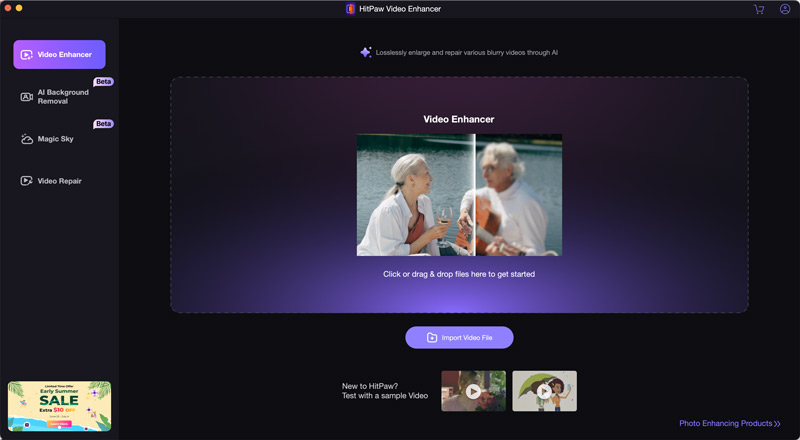
Step 2. Select an AI model on the right panel. You can generate a preview clip to check the result.
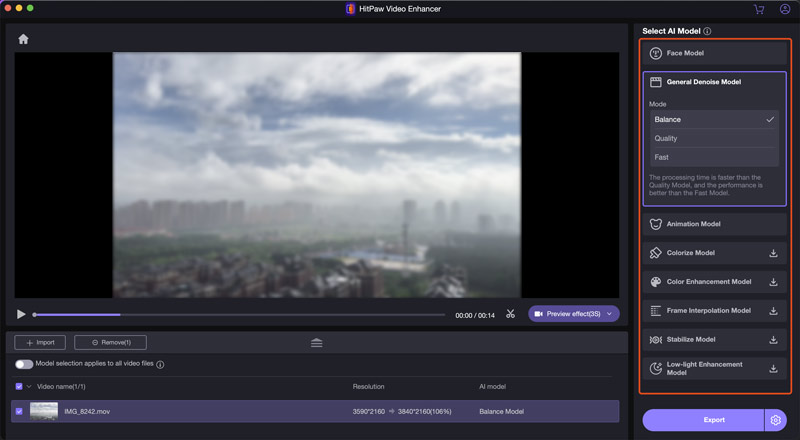
Step 3. Click the Export Settings icon to display more options. You can upscale the resolution to 1080p or 4K, set the bitrate, select the output format, and more. Click the Export button to confirm the video enhancement.
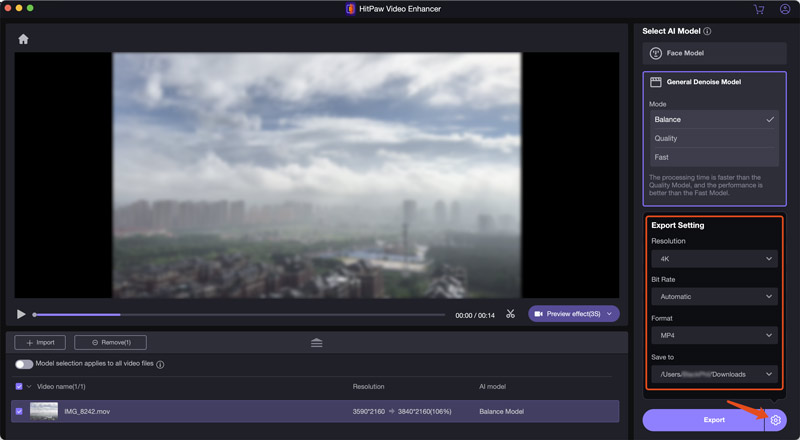
When you select different AI models, you may get different output settings. If you are using a free trial version, you can see a popup prompting you to upgrade to the Pro version.
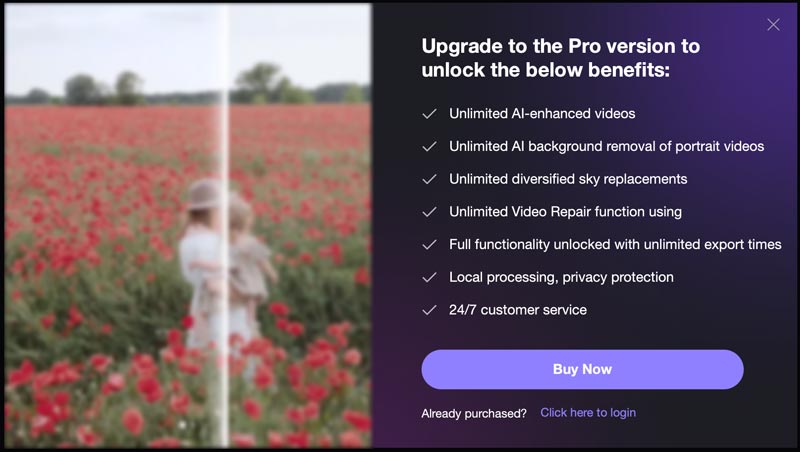
Part 4. Best HitPaw VikPea Alternative to Enhance Videos Using AI
If you are unhappy with the results HitPaw offers, or you prefer to test several AI video enhancers to make a better decision, consider the top HitPaw VikPea alternative, Picwand AI Video Enhancer. It is designed with similar AI functions for upscaling and enhancement needs.
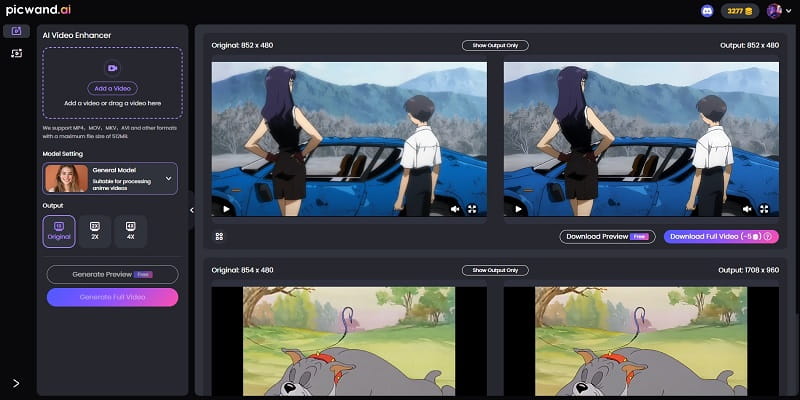
Picwand AI is a web-based video upscaler and enhancer tool. You can directly access and use it on your web. All commonly used video formats are supported. It allows you to easily transform a low-resolution video into 2K, 4K, or higher resolutions. Moreover, this HitPaw Video Enhancer alternative will automatically enhance your video based on the selected AI model.
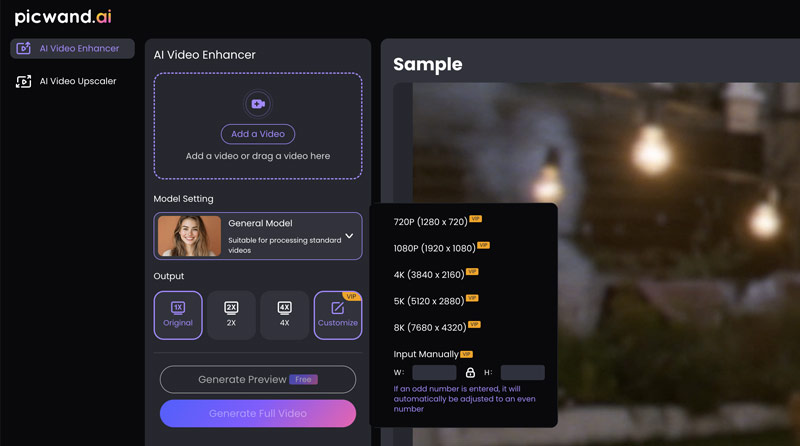
Part 5. FAQs of HitPaw VikPea AI Video Enhancer
Question 1. Is HitPaw Video Enhancer safe to use?
HitPaw AI Video Enhancer or HitPaw VikPea is generally considered safe from malware. You can download the legitimate product from the official HitPaw website. Do not download fake or malicious versions from unofficial sources. You can also scan the downloaded installer with your antivirus before running it. Be mindful of their privacy policy regarding data collection. Sometimes, legitimate installers (even those from official sites) may offer to install additional, unrelated software during the installation or setup process. Uncheck any boxes for additional software you don’t want.
Question 2. How to activate HitPaw Video Enhancer?
To activate the paid version of HitPaw Video Enhancer, you should purchase a license. Visit the HitPaw VikPea product page and click the Buy Now button. You can also click Buy Now within the software to directly access the HitPaw Pricing Page. Select a Monthly, Yearly, or Perpetual plan based on your needs. Ensure you use the same email address to purchase HitPaw Video Enhancer. Launch the software and click the profile icon in the upper right. Log into your account. HitPaw VikPea will automatically sync your license and confirm activation. Click the refresh icon next to the Trail if your license is not activated.
Question 3. How do I cancel my HitPaw Video Enhancer subscription?
You can freely cancel the HitPaw Video Enhancer subscription whenever before the renewal date. Navigate to the HitPaw Account Center page and sign in to your account. Click Subscription Management or My Subscriptions to locate the specific HitPaw product that you’d like to cancel. Click Cancel Subscription of the HitPaw Video Enhancer and confirm your action.
Summary
HitPaw Video Enhancer provides a convenient way to improve your video quality. However, its trial version doesn’t allow you to export. If you prefer to upscale or enhance videos quickly, Picwand AI is an excellent choice and highly recommended.
AI Picwand - Anyone Can be A Magician
Get Started for Free