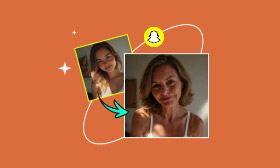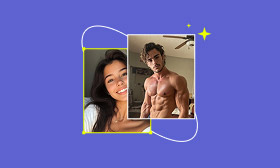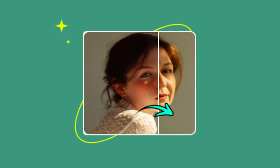Age a Photo in Photoshop | Turn a Photo Into an Old One
Many people today are curious about how they'll look in the future. That's why the ability to age a photo has become a popular trend. From social media challenges to personal curiosity, the demand for realistic age transformations has grown. With many users seeking to appear years younger, numerous tools are available. One of the tools that truly stands out as a powerful solution is Photoshop. It gives you full control over the process for a more realistic and customizable aged look. This post will teach you, in detail, how to age a photo in Photoshop. Our goal is to make the process easy to understand, even for those who are not professional editors. This way, you can transform your photos with accuracy.
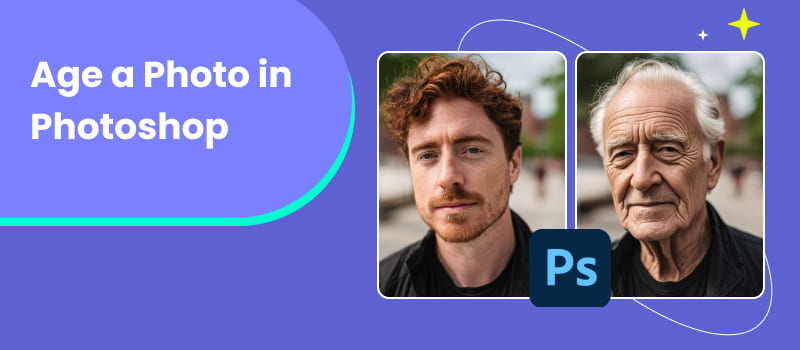
Contents:
Part 1. How to Age a Photo in PS
Many people are curious about how they might look in decades to come. Fortunately, Photoshop can help you visualize current me vs future me. This software enables you to take control and achieve a far more realistic and professional result. With blending, warping, and masking techniques, you can merge features from an older reference photo onto a younger portrait.
Here’s how to make a photo look aged in Photoshop:
Step 1: In Photoshop, import your main portrait along with a photo reference of an older person. Use the Lasso Tool to draw a selection around the head of the older subject. Copy and paste it into your main portrait file. Navigate to the Edit, click Transform, and choose Flip Horizontal to align with your base image.
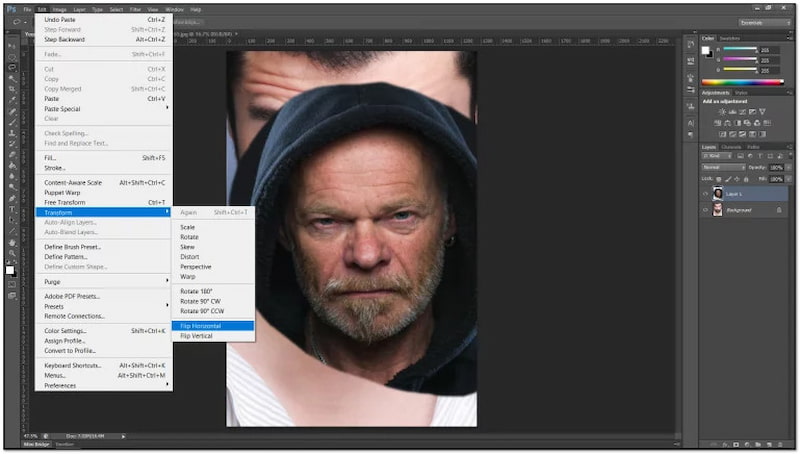
Step 2: Right-click the pasted image and select Convert to Smart Object to preserve the quality. Lower the opacity of the older face layer to around 50% for better visibility. Press Ctrl/Cmd + T keys to enter Free Transform mode. Resize and rotate the older face to align with the subject’s eyes, nose, and mouth..
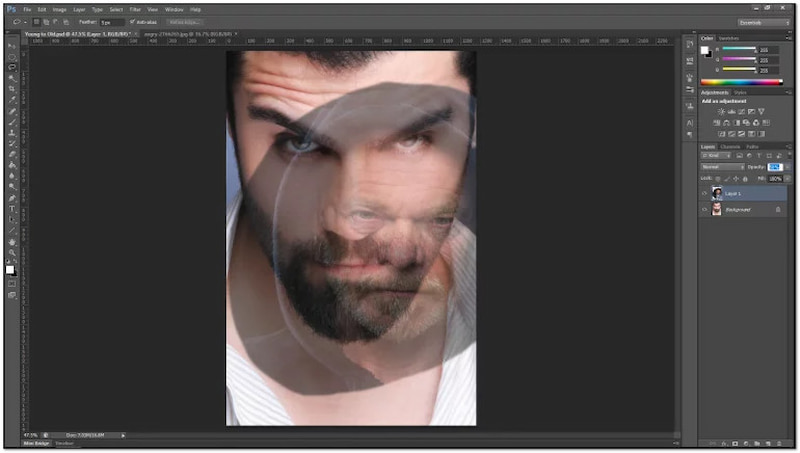
Step 3: Move to the View tab and select Rulers to hide the overlay layer and enable rulers. Drag down guides to mark the subject’s eyes, nose, and mouth. Turn the overlay layer back on and increase opacity to around 75%. Click Free Transform and select the Warp Tool to carefully match facial features with the guides.
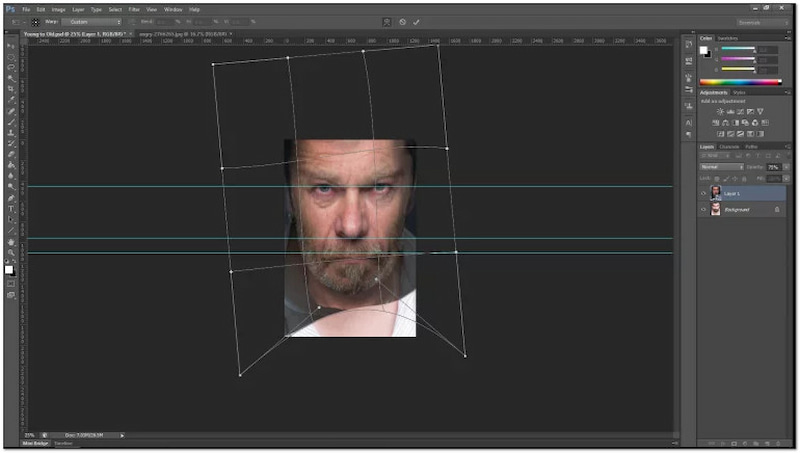
Step 4: With the overlay selected, switch to the Layer tab, click Layer Mask, and choose Hide All. Select the Brush Tool, set it to Soft Round, and adjust the opacity to between 50% and 100%. Paint with white on the mask to gradually reveal areas of the older face over the subject. Switch between black and white to refine blending as needed.
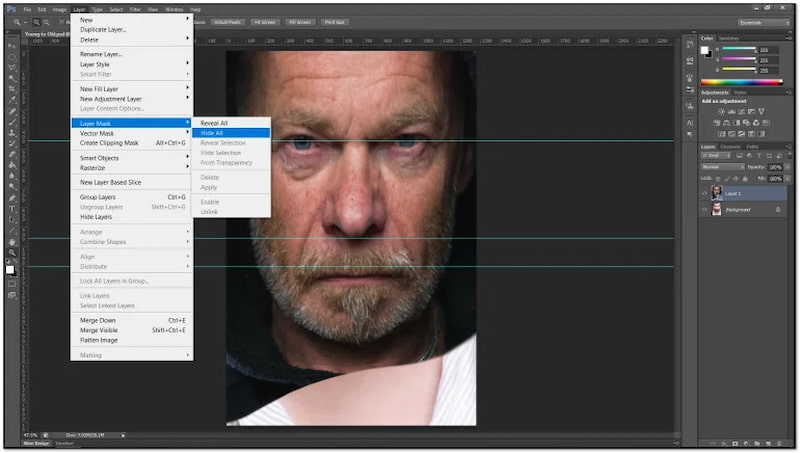
Step 5: Duplicate and reposition facial features, then use masks again to blend the duplicates seamlessly. If one side of the overlay looks better, duplicate it and Flip Horizontally to balance the shadows or details. Press Ctrl/Cmd + G keys to group layers for easier edits.

Step 6: Right-click the image and select Merge Layers to combine the working layers. In the Filter tab, click Noise and select Add Noise. Add approximately 10% to achieve a natural skin texture. Then, switch to Dust & Scratches to smooth out inconsistencies.
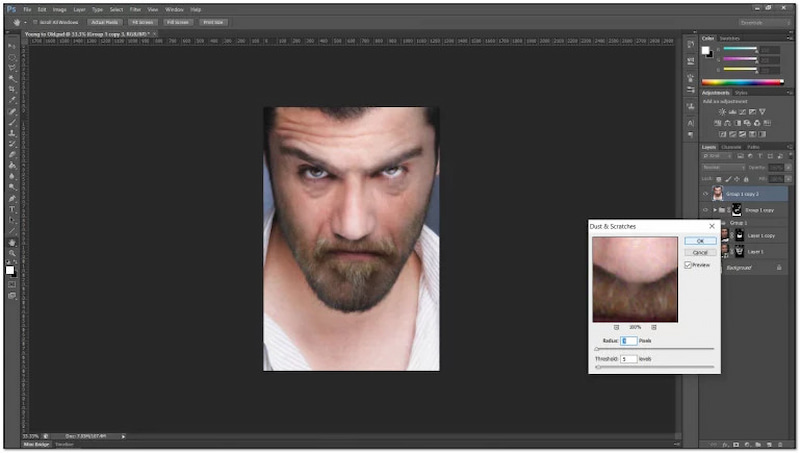
Aging a photo in Photoshop gives you control over the final result. With the right images, blending techniques, and adjustments, you can create accurate and realistic results. However, this process is complex and time-consuming, especially for non-professional users.
Part 2. The Best Alternative to PS: Picwand Free AI Age Filter
If you find the process in Photoshop too complex, there’s a much simpler solution. Picwand Free AI Age Filter adopts advanced AI technology to virtually age or de-age your photos. It allows you to visualize yourself at different stages of life, from childhood to old age. You can even set ages between 10 and 80 years old and adjust the blending level. This tool preserves your facial identity while adding natural-looking aging details.
Why Choose Picwand Free AI Age Filter:
• Set a specific age between 10 and 80 years old.
• Powered by advanced AI for realistic photo aging and de-aging.
• See yourself as a Child, Teenager, Adult, Middle Aged, and Elderly.
• Apply changes across the entire image or focus only on the face for precise aging.
Here’s how to age a photo in Photoshop alternative:
Step 1: Visit the official Picwand Free AI Age Filter page through the provided link. On the homepage, click Open an Image and upload a clear photo of yourself. Ensure your face is fully visible for the best results.
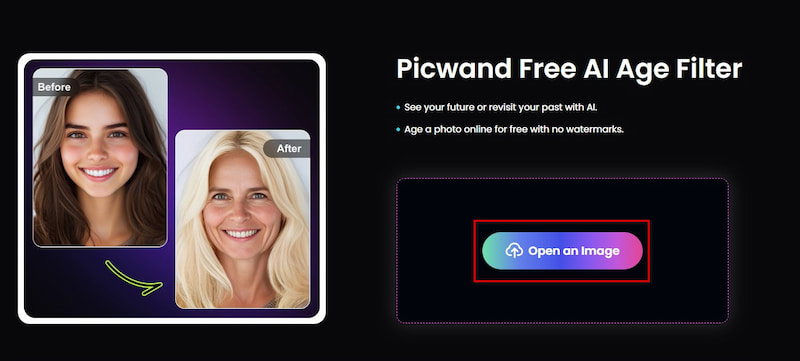
Step 2: Once added, select Full Redraw to apply the age filter to the entire image, or Head Redraw for face only. Under the Age Filter section, choose Child, Teenager, Adult, Middle Aged, or Elderly. Then, adjust the Generated Age and Blending Level sliders to fine-tune the effect.
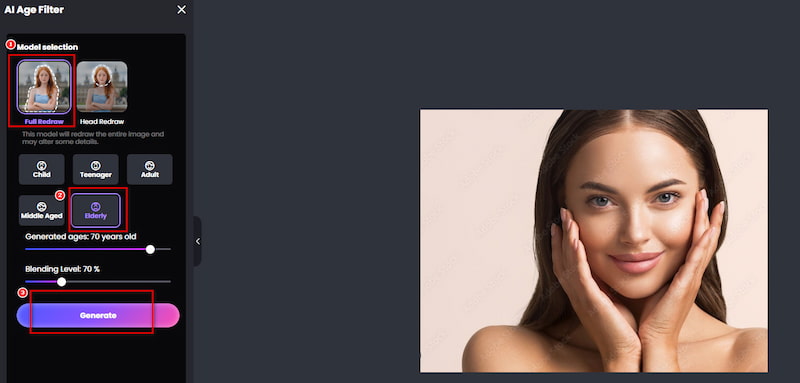
Step 3: Click Generate and let the AI process your image. In just a few seconds, the tool will provide a preview of your aged self. If satisfied, click Download and select your output format and quality. Then, confirm with Download Now to save your transformed image.
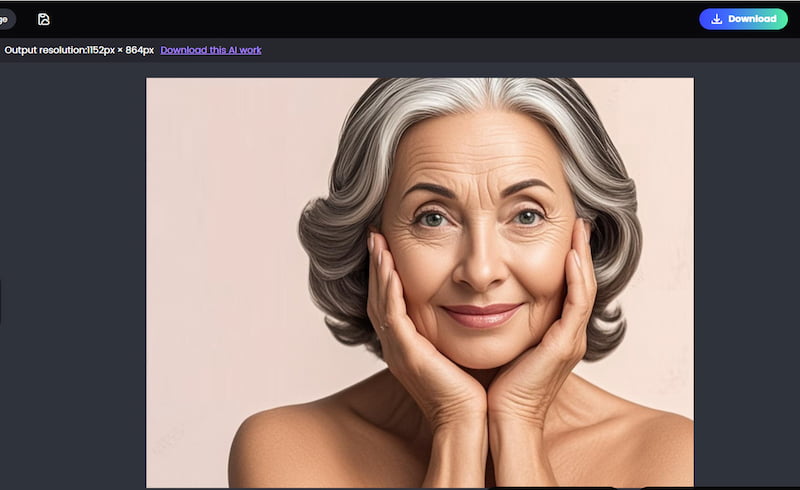
Picwand Free AI Age Filter is the best alternative to age a photo in Photoshop. It combines realistic AI-driven results with ease of use, providing instant transformations that still appear natural. After knowing how to age yourself, you might also want to know how to make you look younger.
Part 3. FAQs about Aging a Photo in Photoshop
How to make a picture look older in Photoshop?
To make a picture look older or vintage in Photoshop, you can apply aging effects. You can use black-and-white tones and film grain effects to simulate the look of older photography.
Can Photoshop enhance old photos?
Yes, Photoshop can enhance old photos. Tools like the Spot Healing Brush can remove scratches, dust, and creases from scanned photographs.
How to edit old photos in Photoshop?
To edit old photos in Photoshop, start by scanning the image at a high resolution. Remove unnecessary borders and clean up imperfections. If it is discolored, apply Adjustment Layers.
Conclusion
Knowing how to age a photo in Photoshop gives you precise results that filters cannot match. With Photoshop, you can create a realistic transformation that looks natural rather than artificial. While the results can be highly accurate, the process requires time, patience, and advanced editing skills. If you find Photoshop too complex, a faster and simpler alternative is the Picwand Free AI Age Filter. This free, web-based tool allows you to instantly age or de-age your photos using advanced AI technology. With just a few clicks, you can see yourself at different life stages, all while maintaining natural and realistic results.
AI Picwand - Anyone Can be A Magician
Get Started for Free