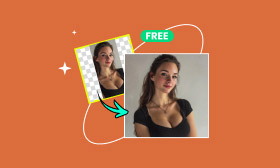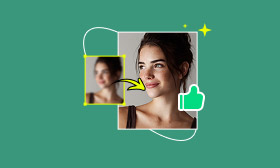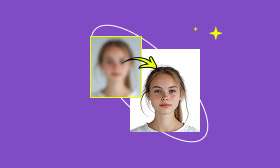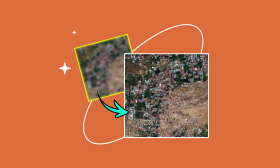Brighten Your Photos: 3 Easy Ways to Fix Underexposure
You've framed what you thought was the ideal shot—a breathtaking sunset, the spontaneous laughter of a friend indoors, a truly stunning landscape. But reviewing your camera’s screen brings a familiar disappointment: the photo is dark, murky, and all that beautiful detail has vanished into the shadows. That's the common frustration of an underexposed photo. The good news is that, in the vast majority of cases, a dark picture isn't a lost cause. It’s simply an image file that hasn't yet reached its full potential. This guide is designed to explain precisely why this happens and, more importantly, to show you how you can fix underexposed photos. We'll cover both the traditional manual editing techniques that give you total control and introduce you to a powerful, AI-powered shortcut that can handle the heavy lifting for a quick, professional result.
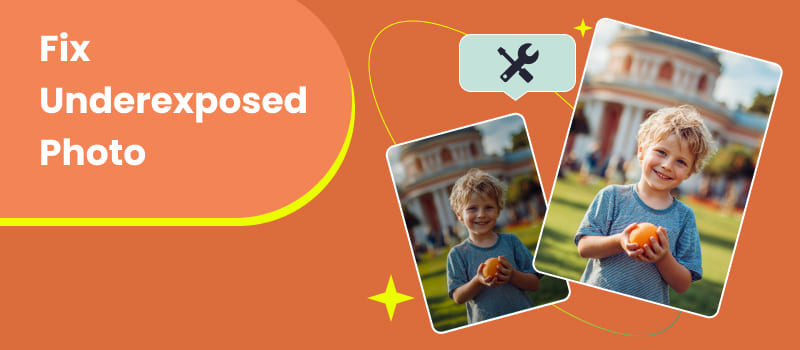
Contents:
Part 1. What Are the Major Reasons Behind Underexposed Photos
Before fixing a underexposed photo, it’s essential to understand why it turned out too dark. Knowing the cause helps you avoid the same mistake in future shots. Here are the main reasons behind underexposure:
• Insufficient Lighting Conditions
One of the most common reasons is simply poor lighting. Indoor or nighttime photos often lack enough ambient light to illuminate the subject, resulting in an image that appears dull or shadowed.
• Incorrect Camera Settings
If your ISO is too low, or your shutter speed too fast, your camera may not capture enough light. Similarly, a small aperture (high f-number) limits the amount of light entering the lens. These settings work well in bright conditions, but they can ruin your photos in dim environments.
• Backlighting Without Proper Exposure Compensation
Shooting against strong light — such as a bright window or sunset — can confuse your camera’s metering system. It tries to balance the bright background, leaving your subject too dark.
• Underexposed RAW Images for Editing Flexibility
Some photographers intentionally underexpose to avoid blown highlights, planning to brighten the image later in post-processing. While this can preserve detail, it requires careful editing to avoid noise or color distortion.
Understanding these factors gives you better control over both shooting and editing. Next, let’s move on to how you can easily fix an underexposed photo — no matter how dark it seems.
Part 2. How to Fix Underexposed Photo
Fixing a underexposed photo is all about reclaiming the detail hidden in the shadows without degrading the image quality. You can approach this in two ways: the hands-on manual way or the modern AI-assisted way.
1. Picwand AI Photo Enhancer
If you prefer a fast and effortless way to brighten photos, Picwand AI Photo Enhancer is one of the best AI-powered solutions available. This tool analyzes each image automatically, detecting shadowed areas and recovering natural brightness without washing out details.
Features
• Powered by AI enhancement algorithms
• Support JPG, JPEG, PNG and other common formats
• Increase the resolution to 4K without losing quality
• Make the image cleaner and sharper
Pros
- AI-Powered Lighting Restoration
- One-Click Enhancement for Fast Results
- Preserve Natural Colors and Details
- Perfect for Beginners and Professionals Alike
Step 1: Click Add your photo(s) to upload the damaged image in Picwand AI Photo Enhancer.
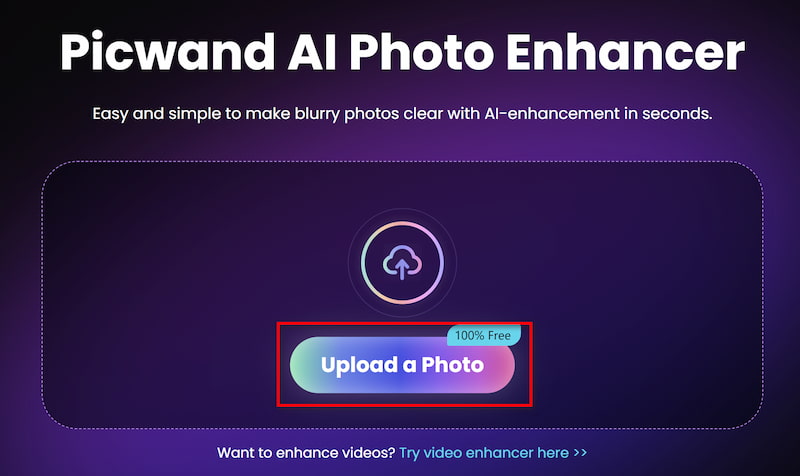
Step 2: Then, the damaged photo has been processed by Picwand AI Photo Enhancer. If you want to improve the resolution, you can also choose Colorize.
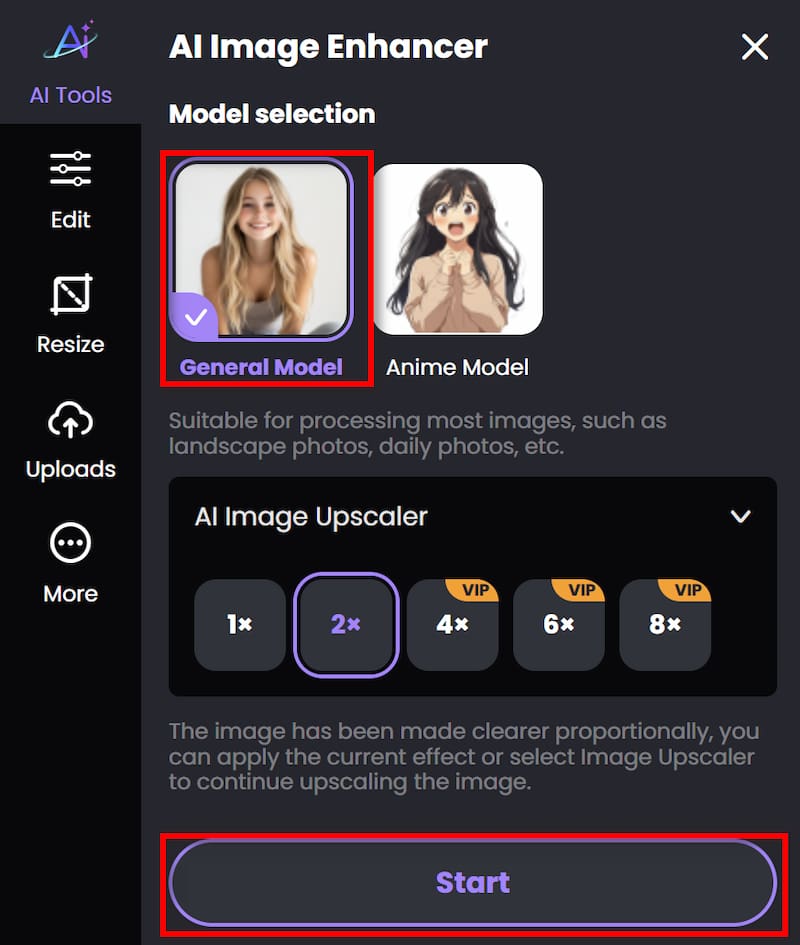
Step 3: Click Download to save your finished work.
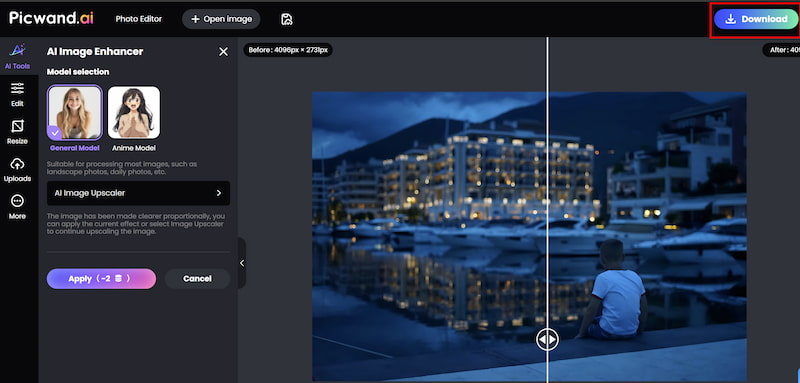
With simple and clear interface and high-quality output, Picwand is suitable for both beginners and professional who want to fix underexposed film photos.
2. Adobe Photoshop
With its many options to boost brightness and bring out details that are concealed, this AI anime image enhancer is used to restore the underexposed shot. Because it targets the darkest areas specifically, the Shadows/Highlights tool is very useful for balancing exposure.
Additionally, you may increase the light's intensity across the photograph by using Adobe Photoshop's Exposure function. To have a better knowledge of the process, follow these steps to fix underexposed photo lightroom:
Step 1: Installing Adobe Photoshop on your desktop computer and entering your login information will start the process. Next, add your dark picture by clicking the " Open" button on the main interface.
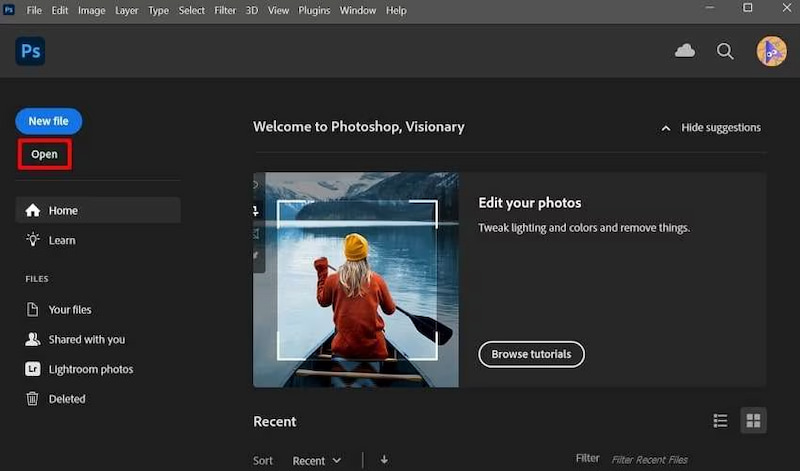
Step 2: Select the "Adjustment" tab from the right navigation bar, then select the " Brightness" option, which is symbolized by a sun.
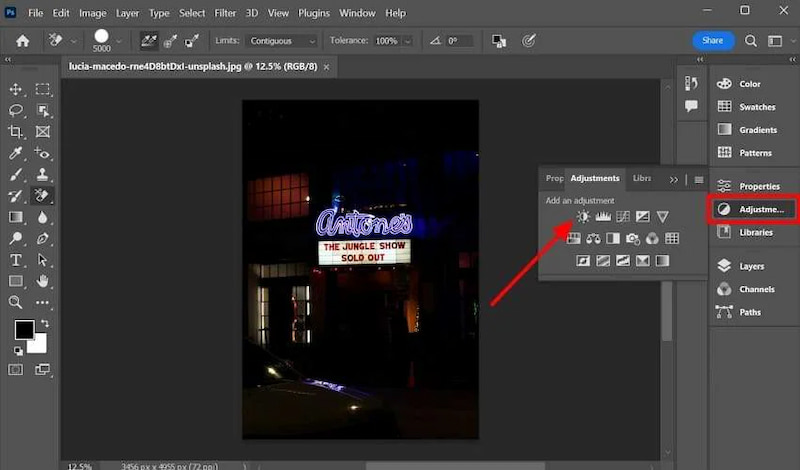
Step 3: When the Brightness/Contrast window appears, choose "Increase the Brightness" and "Reduce the Contrast" to bring out the image's hidden features.
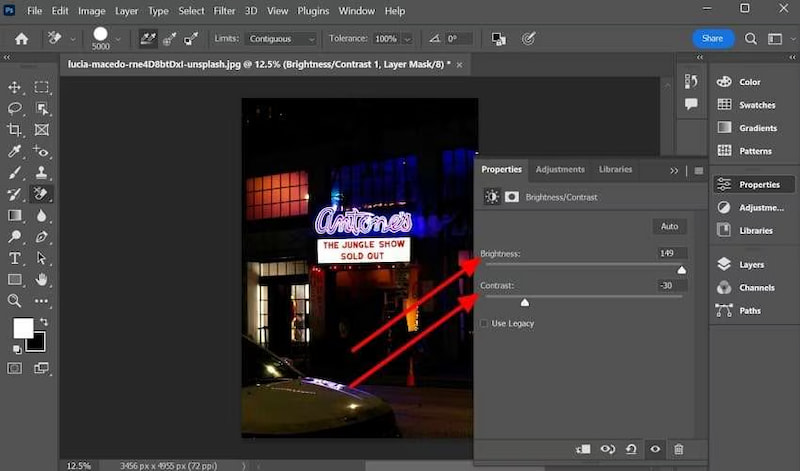
Step 4: Next, choose the Adjustment tab and go to the "Shadows/Highlights" area. To see an expanded menu, click the "Show More Options" button here. Next, make the necessary adjustments to the Shadows, Highlights, and Adjustments. After modifying these values, use the " OK" button to save the changes.
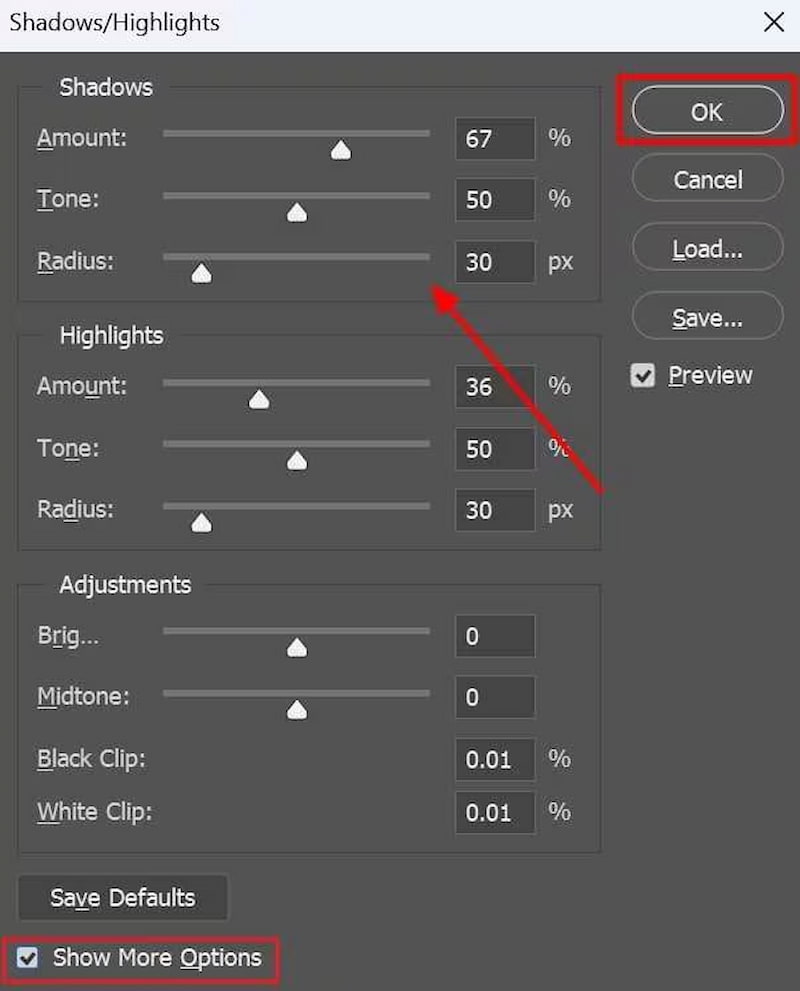
Step 5: From the "Adjustments" menu, find the " Exposure" section and adjust its settings. Lastly, you may save the brightened picture to your smartphone by selecting the "File" item from the top menu bar.
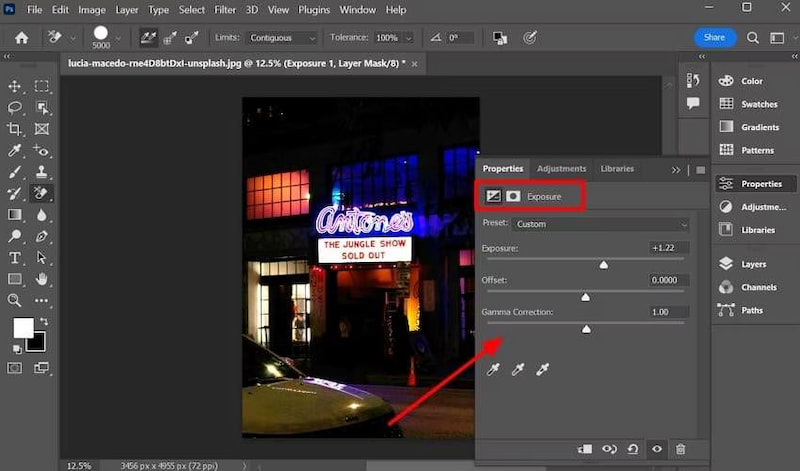
3. Adobe Lightroom
Using Adobe Lightroom is another way to improve and boost exposure in your underexposed image. You may brighten the whole picture at once with its exposure slider. In the meanwhile, the Shadows slider precisely brightens the image's dark regions while leaving the highlights intact.The user-friendly design of the AI art enhancer makes it simple to use throughout the process. To make sure the tool enhances your underexposed photos, do the actions listed below to fix underexposed photo in lightroom:
Step 1: From the right editor panel, choose " Adobe Natural" as the "Profile" after uploading the dark picture to Adobe Lightroom. You may proceed to the next steps after this marginally improves the situation.
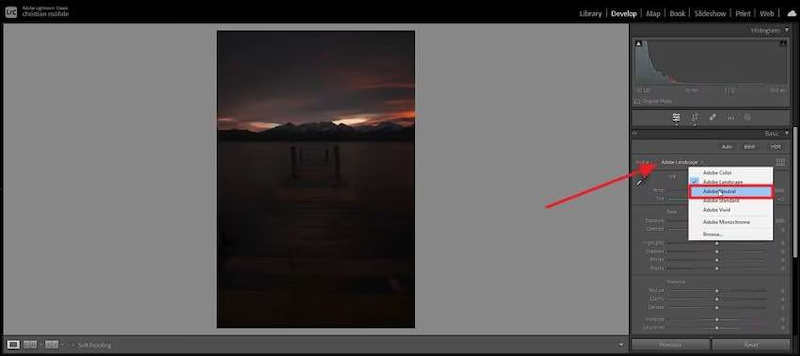
Step 2: Find the "Exposure" option and drag the scroll bar to the right to raise it.
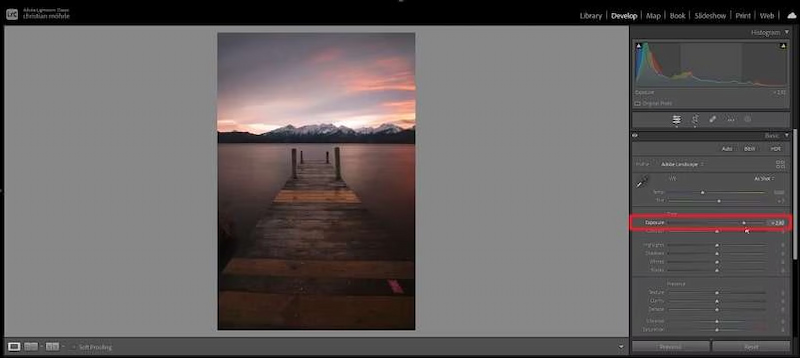
Step 3: Next, choose the "Highlights" area and use the arrow to the left to minimize it. This draws attention to the primary components and lessens the dark regions in the images.

Step 4: involves adjusting the " Shadows" to brighten the picture. When everything seems to be in order, you may download the image to your desktop computer.
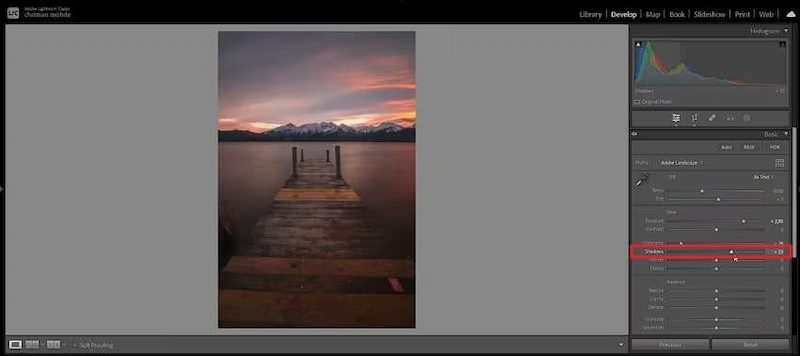
Part 3. FAQs about Fixing Underexposed Photo
Will brightening a photo reduce its quality?
If you over-edit, yes. Overexposure can increase noise or reduce sharpness. However, AI-based tools like Picwand AI Photo Enhancer balance light levels intelligently to maintain natural quality of the final result.
Can a severely underexposed photo be fixed?
It depends on the file format. If you shoot in RAW, you have a much higher chance of recovery because RAW files contain vastly more data. With JPEGs, the recovery limits are lower, but tools like Picwand can still work wonders by pulling out every last bit of available detail.
Is it better to fix underexposure or overexposure?
Generally, it is easier to recover information from underexposed areas (shadows) than from overexposed areas (highlights). A completely blown-out white sky has no data left to recover, while a dark shadow often has hidden detail that can be revealed.
Conclusion
Fixing underexposed photos just needs a few smart adjustments — or even just one click using Picwand AI Photo Enhancer — you can transform dark, dull images into bright, captivating shots. As photography becomes more accessible, tools like Picwand bridge the gap between casual users and professionals. They let anyone correct lighting flaws, recover hidden details, and enjoy perfectly balanced photos — all without technical hassle.
So the next time you find your photo too dark, don’t delete it. Give it a second chance with a quick exposure fix. With today’s AI technology, every image can shine in its best light.
AI Picwand - Anyone Can be A Magician
Get Started for Free