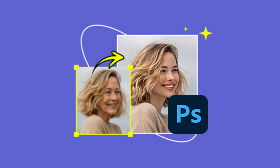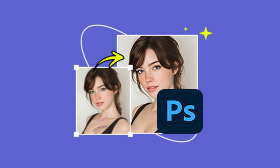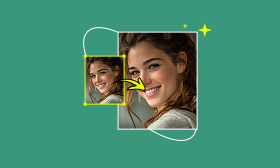How to Perform Skin Retouching in Capture One Effortlessly
One of the most common techniques in photo editing is retouching skin, mainly in portraits. This process enhances the subject’s natural beauty by reducing blemishes, evening out skin tone, and softening imperfections. However, without proper editing skills, this process can be time-consuming and requires patience to achieve realistic results. Fortunately, modern tools have been developed to make skin retouching faster and more hassle-free. Among the leading solutions is Capture One. With its built-in Retouch Faces tool, it offers a straightforward way to refine skin appearance. In this post, you will learn how to perform skin retouching in Capture One. We’ll help you understand how to use its retouching tools effectively and achieve polished results. By the end of this post, you’ll learn how to access and use Capture One’s skin retouching tools. Additionally, you will find a quick AI-powered alternative if Capture One doesn’t fully meet your needs.
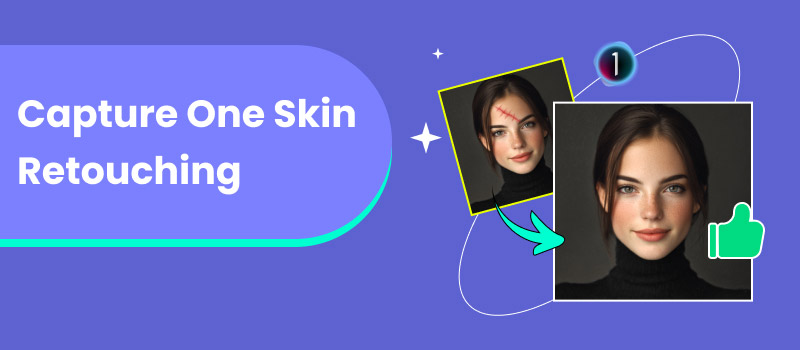
Contents:
Part 1. How to Use Capture One Skin Retouching
Skin retouching is one of the most common and time-consuming tasks in portrait editing. Traditionally, you had to export images to third-party apps to remove wrinkles, blemishes, even out tones, etc. But with Capture One 12 skin retouching, the process became much faster and more natural. The Retouch Faces tools can deliver professional-quality results while maintaining the subject's skin texture and facial details.
Step 1: In Capture One, open an image and navigate to the Retouch Tool tab. By default, it is available in the workspace starting with version 16.6.0. If you don’t see it, click the three vertical dots next to the tools. Then, select the Add Tool Tab option and click the Retouch option.
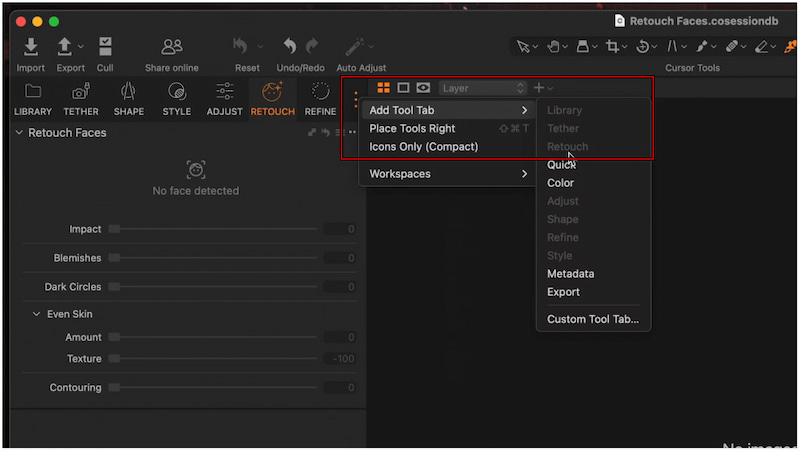
Step 2: Capture One automatically detects up to 32 faces per image, and each face should be at least 200 pixels in size. Choose whether to retouch all faces at once or touch up individual faces for more control. To reset adjustments for a face, simply click the Reset button on the face frame.
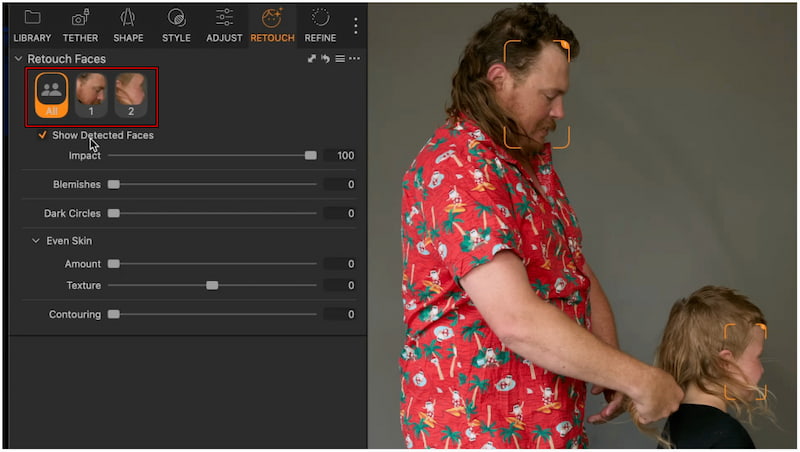
Step 3: Now that faces are detected, you can begin the retouching process. Capture One provides four main sliders for skin enhancement:
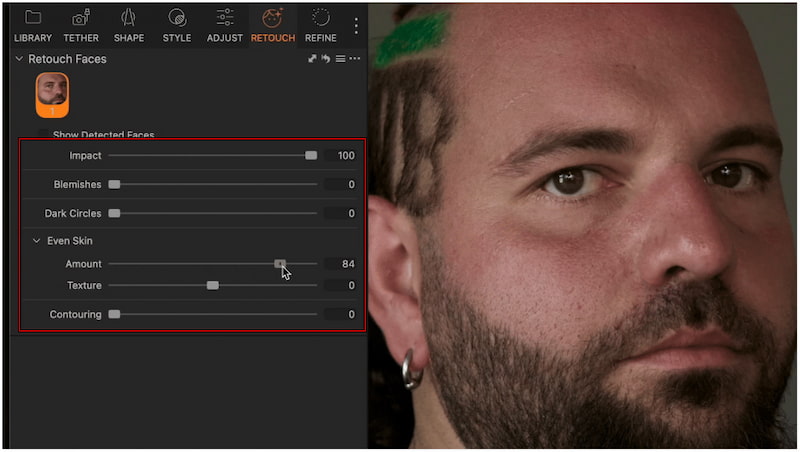
• Blemish Slider: Start at 0–40 to clean up minor imperfections naturally. Increase the value to target smaller blemishes, but avoid over-editing to preserve texture.
• Dark Circles Slider: Softens shadows under the eyes without erasing natural detail. It is ideal for headshots or portraits where subjects need to look sharp and refreshed.
• Even Skin Sliders: The Amount control determines the overall smoothing, and the Texture control determines how much fine detail remains. To achieve a natural look, set Amount to 40 and Texture to 50.
• Contouring Slider: Deepens shadows around cheekbones and jawlines to add dimension. It works best for portraits in flat lighting or tight, headshot-style shots.
With Capture One’s Retouch Faces tools, you can now perform professional-grade skin retouching. Instead of spending hours, you can now achieve realistic retouching instantly by only adjusting designated sliders. It ensures your images look clean, authentic, and ready for sharing.
Part 2. The Best Alternative to Capture One Skin Retouching
Capture One skin retouching is undeniably a powerful tool for refining portraits with precision. However, this level of control also means you need to carefully adjust sliders to achieve natural, realistic results. In other words, it requires time, attention to detail, and experience to perfect. If you're looking for a one-click solution, Picwand AI Skin Retouch is the ideal alternative. It uses advanced AI-powered high-frequency layering technology to instantly retouch skin. It can remove blemishes, acne, wrinkles, scars, freckles, and other imperfections in just 3–5 seconds. This software provides a fast and realistic outcome without the need for complex traditional editing software.
Why Choose Picwand AI Skin Retouch:
• Retouching skin is as simple as uploading and clicking one button.
• Smooth skin texture that maintains a natural look, without appearing overly edited.
• Automatically detect and correct skin imperfections, such as acne, blemishes, and wrinkles.
• Retouches take approximately 3-5 seconds to complete using AI high-frequency layering technology.
Step 1: Open a browser and reach the official Picwand AI Skin Retouch page using the provided link. Click Upload a Photo on the homepage and select the image you want to edit. Use a clear photo without heavy filters to achieve realistic results.
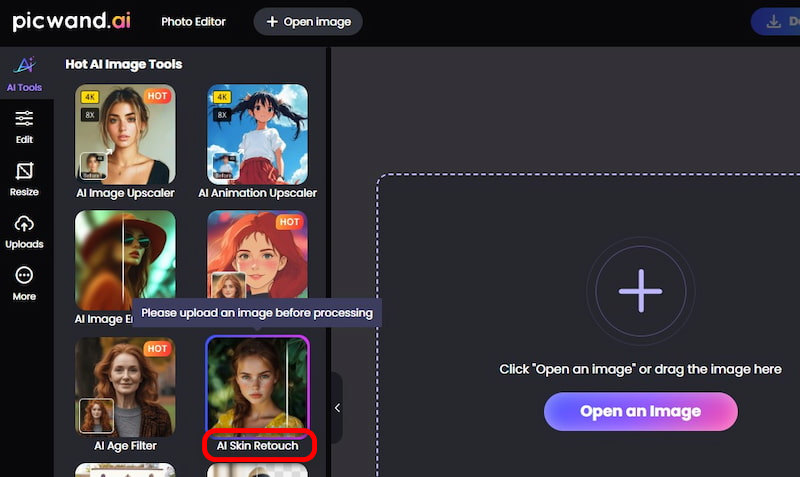
Step 2: After uploading the photo, the AI will automatically analyze the face. In just 3 to 5 seconds, the AI will remove blemishes, acne, scars, and freckles. Additionally, it will smooth wrinkles while maintaining a realistic skin texture.
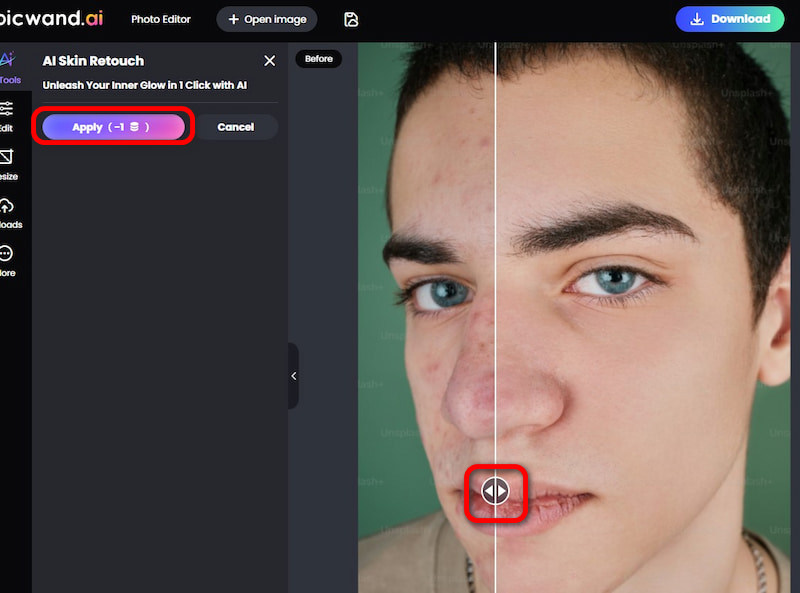
Step 3: Compare the before-and-after results directly in the interface. If satisfied, click Download to save the retouched image in high quality. Select your output format and target image quality. Then, click Download Now to confirm exporting the retouched version.
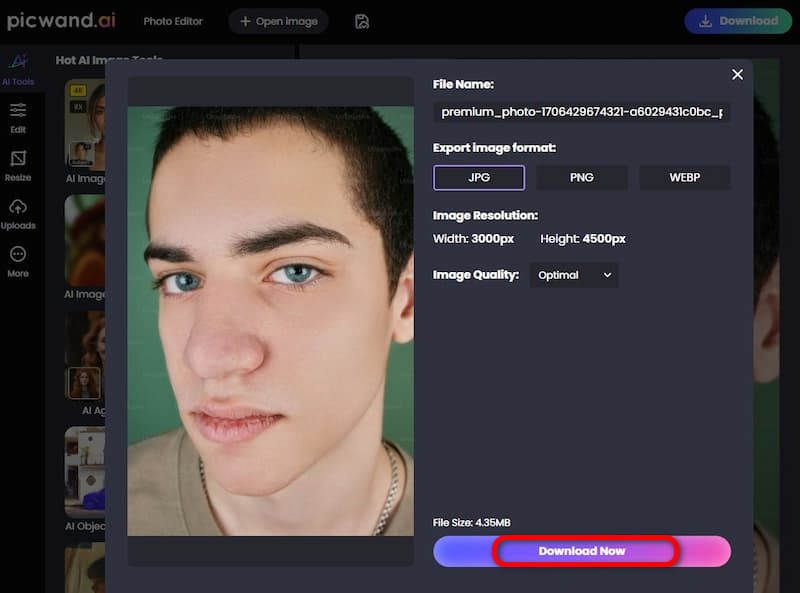
Picwand AI Skin Retouch offers a more convenient solution than Capture One Pro skin retouching. It is a go-to option if you're after speed, ease of use, and a one-click solution. In addition to skin retouching, Picwand also offers a range of other AI tools, including Age Filter, Art Style Generator, Object Remover, Photo Restoration, and more.
Part 3. FAQs about Retouching Skin in Capture One
Is Capture One good for editing photos?
Yes, Capture One Pro is excellent for editing photos. It gives you fine control over exposure, contrast, tone curves, and skin retouching. Its Retouch Faces feature also offers advanced portrait editing options, including blemish removal, under-eye correction, and skin smoothing.
What is the best app for skin retouching AI?
For manual adjustments, Capture One is a top choice. It allows for detailed and precise control over every aspect of skin retouching through sliders. However, if you prefer a one-click AI solution, Picwand AI Skin Retouch is the better choice. It uses artificial intelligence to automatically detect and correct blemishes, wrinkles, scars, and uneven tones.
How to edit skin tone in pictures?
To edit skin tone in pictures, the most effective method is the Even Skin sliders. Under the Retouch Faces tool, use the Amount slider to adjust the level of smoothing applied. Meanwhile, the Texture slider determines how much fine detail is preserved.
Conclusion
Capture One skin retouching feature provides precise control when editing portraits. With its powerful features, it provides everything you need to achieve natural and professional results. For those with the time and skill, refining portraits within a professional workflow is an excellent choice. However, if you find Capture One’s manual process too detailed or time-consuming, there’s an easier solution. Picwand AI Skin Retouch offers a one-click alternative that uses AI technology to instantly remove blemishes, smooth skin, and enhance tones. It’s fast, hassle-free, and delivers realistic results in just a few seconds.
AI Picwand - Anyone Can be A Magician
Get Started for Free