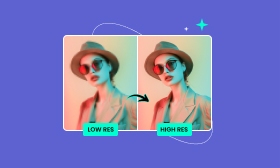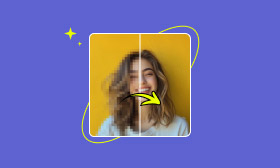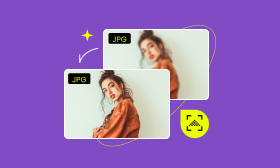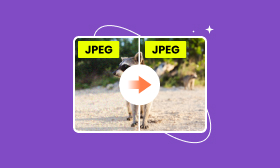How to Take High-Resolution Screenshots Without Quality Loss
These days, taking screenshots has become a convenient way to save information or images. It lets you have a copy without manually downloading the files. Screenshots are used to share conversations, document software, capture social media posts, and more. However, it doesn’t always guarantee the same quality as the original content. Sometimes, screenshots may appear blurry, especially when it comes to fine text, detailed graphics, or high-resolution images. Fortunately, there are ways to avoid low-quality screenshots and ensure your captures are sharp. In this post, we will teach you how to take high-resolution screenshots. We will provide practical tips to achieve the best possible quality. Additionally, if you’ve already taken a blurry screenshot, we will introduce a powerful solution to enhance it. Our aim is to equip you with the knowledge and tools to consistently produce high-quality screenshots.
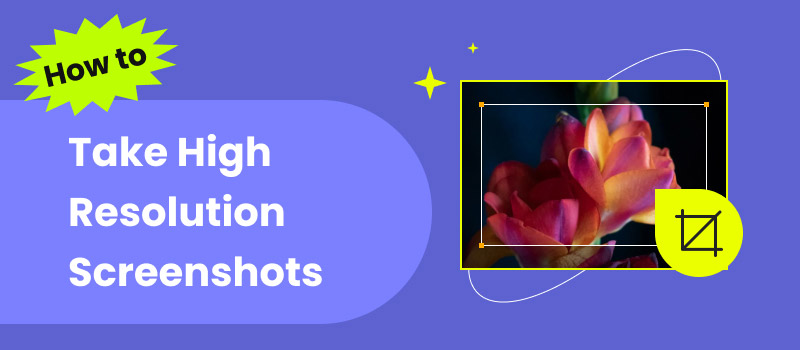
Contents:
Part 1. How to Take High-Resolution Screenshots
The quality of your screenshot can impact how effectively your message is conveyed. A high-resolution screenshot ensures that every detail appears crisp and easy to read, even when zoomed in or displayed on larger screens. However, the clarity of your screenshot doesn’t depend only on the capture tool you use. It also relies heavily on your screen’s resolution settings, display quality, and device configuration.
Tip 1. Select the Right Resolution
Display resolution is the most important factor for taking high-resolution screenshots. It dictates the max pixel dimensions of the resulting file. It directly sets the upper limit for the level of detail a screenshot can capture. For instance, a 4K display captures more detail than a Full HD (1920×1080). A high Pixels Per Inch (PPI) makes the image look sharper on your physical screen. Always ensure your display is set to its highest native resolution for the best results.
If you select the wrong resolution to take the screenshot, you can also find the way to fix it by upscaling the image to 4K without quality loss.
Tip 2. Adjust Display Settings
After selecting the appropriate resolution, adjust your display settings. This ensures your screenshots retain their visual sharpness and color accuracy. On Windows, you can adjust display settings to achieve the sharpest possible results.
Here’s how to take high-resolution screenshots:
Step 1: Right-click your desktop, select Display settings, and proceed to Scale and Layout.
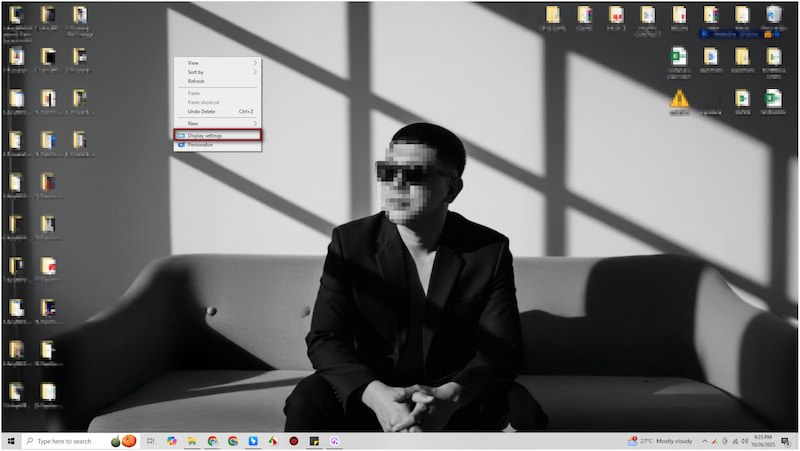
Step 2: Under Display resolution, choose the recommended resolution for your monitor.
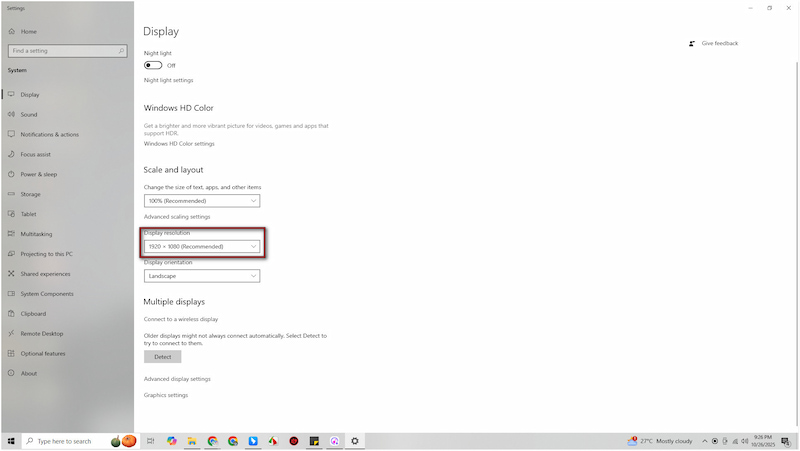
Note: The recommended option is the one marked as (Recommended). This ensures that your display resolution matches your monitor’s native resolution.
Part 2. Unblur Text Screenshot Online for Free
Picwand AI Photo Enhancer is a highly efficient online screenshot enhancer. It uses advanced AI enhancement algorithms to restore lost details, sharpen text edges, and improve clarity. It supports input files and exports the enhanced text screenshots to JPG, PNG, or WebP. With it, you can upscale images up to 8× their original size, with resolutions up to 4K. It is the perfect tool for enhancing screenshots, documents, and text images.
Step 1: Using a browser, reach the Picwand AI Photo Enhancer official site through the provided link. On the homepage, click Upload a Photo to add the blurred screenshot of the text. Your image will then appear in the preview window for reviewing.
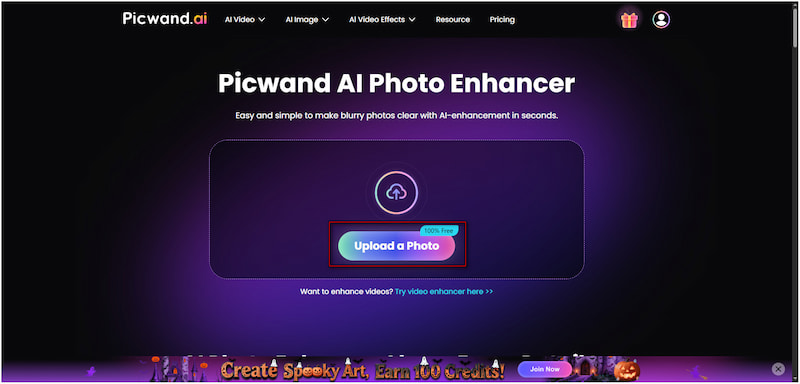
Step 2: Select Model Selection, then choose the General Model option. It works best for most image types, including screenshots containing text. In the AI Image Upscaler selector, select your desired upscale level: 1×, 2×, 4×, 6×, or 8×.
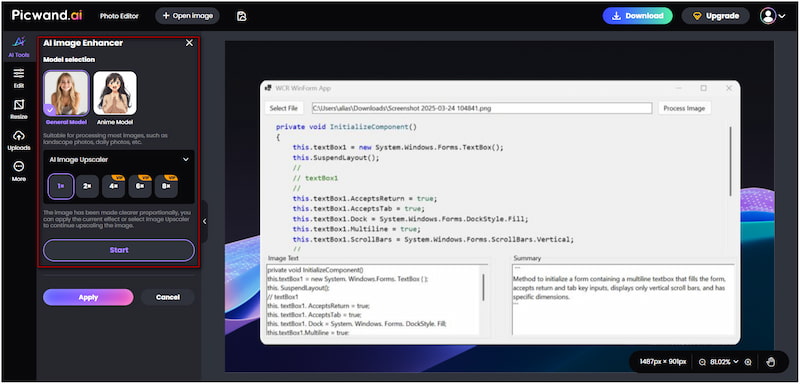
Important Note: The higher the upscale level, the clearer and more defined your text will appear.
Step 3: Once configured, click Start to let the AI process your image. If the text looks sharp and readable, click Apply to finalize the enhancement. Then, click the Download button to save your improved screenshot to your local drive.
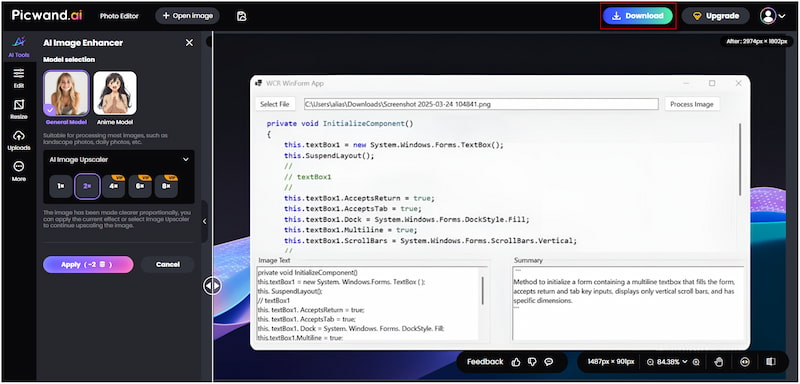
Picwand AI Photo Enhancer offers a quick and reliable way to unblur text screenshot online for free. This tool ensures that every detail is refined with precision. It is a must-have tool for cleaning up a document screenshot, a chat capture, or an image with small text. It guarantees high-quality results with minimal effort.
Part 3. How to Fix Blurry Screenshots on Android
Picwand AI Photo Editor is the best app to enhance screenshots caused by low display resolution. It can make blurry screenshots, chat conversations, or social media posts readable. This mobile app uses advanced AI image enhancement technology to restore clarity, sharpen details, and improve image quality. It can help you upscale low-quality screenshots to 8× their original size while maintaining a realistic appearance.
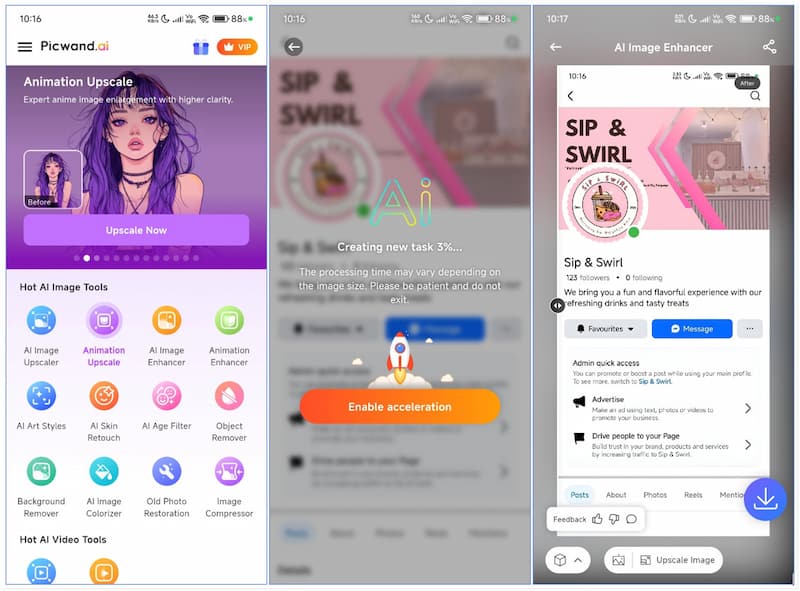
Step 1: Begin by getting the Picwand AI Photo Editor from the Google Play Store. After installation, launch the mobile application on your Android device. On the main interface, select the AI Image Enhancer tool from the list of AI tools.
Step 2: Browse your Gallery/Camera Roll and select the blurry screenshot you’d like to enhance. Once added, the app’s AI enhancement algorithm immediately begins analyzing the image. During this process, it sharpens image details and improves image quality.
Step 3: After a few seconds, it will present a before-and-after comparison of the original and enhanced photo. This preview helps you evaluate the improvement before saving. If satisfied, simply tap the Download button to store the enhanced screenshot.
That’s how to fix blurry screenshots on Android. Picwand AI Photo Editor provides the easiest and most effective ways to unblur screenshots on Android. This app allows you to quickly restore lost details, sharpen text, and enhance image clarity.
Have some blurry screenshots on iPhone? Learn how to unblur images on iPhone here to see the easy trick!
Part 4. FAQs about Taking High-Resolution Screenshots
How to check the resolution of a screenshot?
To check the resolution of a screenshot in Windows, right-click the image file and select Properties. Then, go to the Details tab and look for the Image section. Here, you’ll see the dimensions listed as Width x Height. These numbers represent the resolution in pixels.
Does a screenshot affect quality?
Yes, taking a screenshot can affect image quality. However, it depends on your device’s display resolution and how the image is saved. Screenshots taken on low-resolution screens or scaled displays appear less sharp or pixelated. Also, saving screenshots in compressed formats like JPEG can reduce quality.
How do you improve the quality of a screenshot?
To improve the quality of a screenshot, select the right screen resolution on your device. Then adjust your display settings to your screen's native resolution. However, if you’ve already taken a screenshot and it appears blurry, use Picwand AI Photo Enhancer to fix it.
Conclusion
Capturing high-resolution screenshots ensures that every detail remains sharp and clear. This makes your screenshots more professional and visually appealing. By following the tips in this guide, you can avoid blurry screenshots and take high-resolution images. However, if you’ve already taken a low-quality or blurry screenshot, there’s no need to worry. Picwand AI Photo Enhancer provides a powerful solution to restore clarity, sharpen details, and upscale your images. For mobile users, the Picwand AI Photo Editor app lets you enhance screenshots directly on your device.
AI Picwand - Anyone Can be A Magician
Get Started for Free