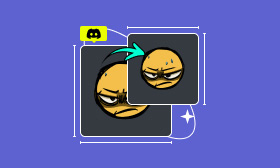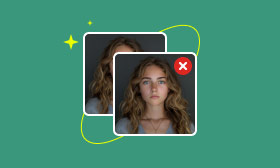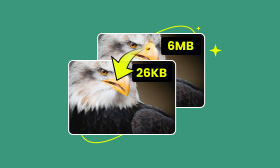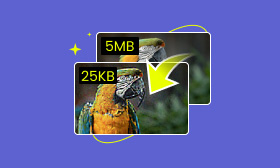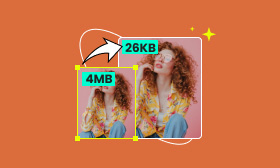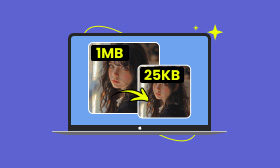Full Information and Guidelines to Discord Emoji Size Limit
Being a versatile communication platform, Discord allows users to improve their interactions with custom emojis. These emojis add emotion to conversations, making messages feel more personal. However, there’s a catch. Discord set size limits on these emojis to ensure a smooth user experience. In this post, we will highlight the required Discord emoji size limit and other visuals. Understanding these limits is essential to make emojis look good within the platform.
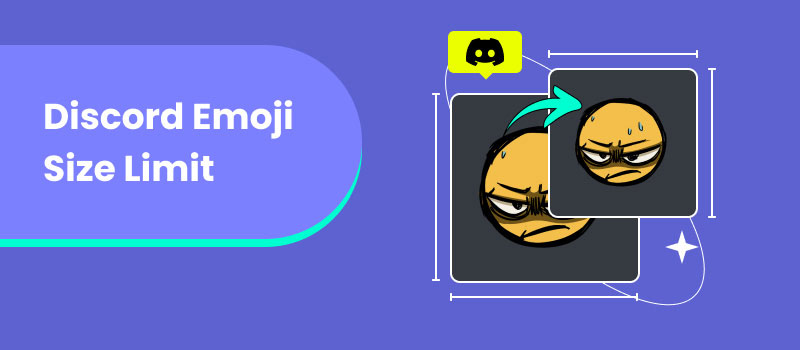
Contents:
Part 1. Discord Image Sizes
Before we discuss Discord image size limits, let's get to know Discord. It is a highly popular communication platform used by communities, gamers, and professional teams. Initially, it was targeted at gamers, but it has been expanded to accommodate various users. Discord allows its users to interact through video chat, voice, and text. Additionally, it supports server creation, which are dedicated spaces for specific communities. Within these spaces, users can share links, media, and other content.
Now that we have covered that, let’s move on to the image file size limit. Discord sets a restriction for image sizes and file limits to maintain an optimal experience. These guidelines ensure that contents are displayed correctly across various devices. Not to mention, Discord’s profile pictures, server logo, server banner, server invite background, and emojis have size and file limit specifications. Sticking to these standards can help you enhance your overall experience within the Discord platform.
Here’s a quick reference table for Discord’s required image sizes:
| Image Type | Image Size | File Size Limit | Format |
| Profile Picture | 128×128 | 8MB | JPG/JPEG, PNG |
| Server Logo | 512×512 | 8MB | JPG/JPEG, PNG, GIF |
| Server Invite Background | 1920×1080 | 8MB | JPG/JPEG, PNG |
| Server Banner | 960×540 | 8MB | JPG/JPEG, PNG, GIF |
| Emoji | 32×32 (128×128 pixels are also supported) | 256KB | PNG, GIF |
Profile Picture
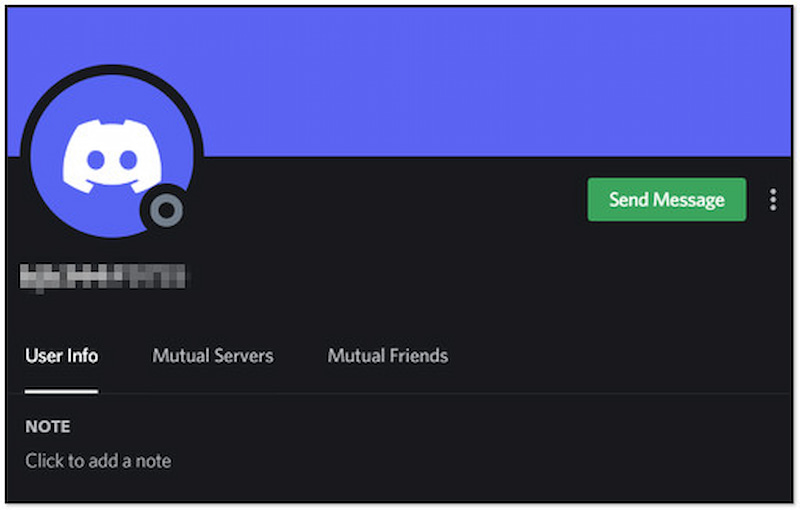
The ideal Discord profile pic size is 128×128 pixels with 1:1 aspect ratio and an 8MB maximum file size. Ensure to use a format that is supported by Discord, like PNG and JPG/JPEG files. These format types are ideal for profile pictures and ensure they are not pixelated. Meanwhile, users can upload images up to 50MB if they have Discord Nitro.
Server Logo
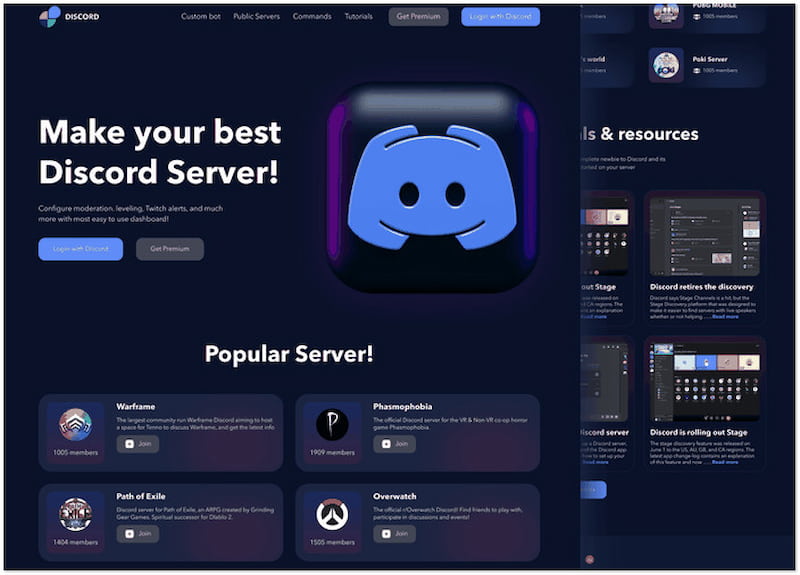
The recommended Discord server icon size is 512×512 pixels and must be 8MB in size. The server icon represents a user’s server on Discord. It is a circular icon in the sidebar of community members. Users can import image types like JPG/JPEG, PNG, and GIF for the server icon. After creation, users can add an invitation splash image and a server banner.
Server Invite Background
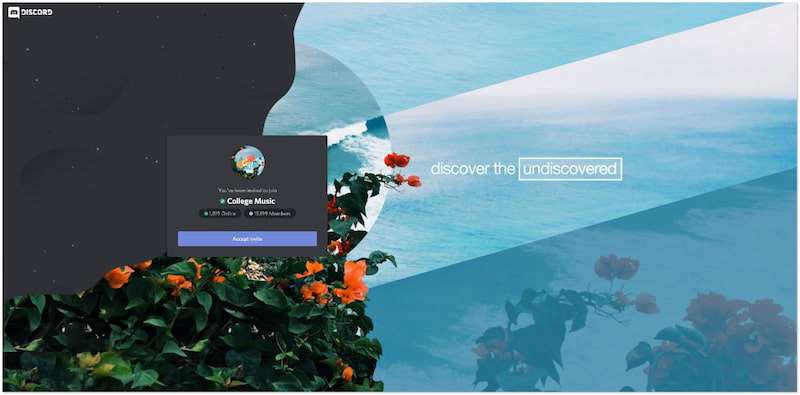
The perfect size for a Discord server invite background is 1920×1080 in JPG/JPEG or PNG format. Users can upload a server invite background with a maximum file size of 8 MB. The platform does not recommend using pictures with text or logos for these images. In addition, the server invite background cannot be saved as a GIF or animated.
Server Banner
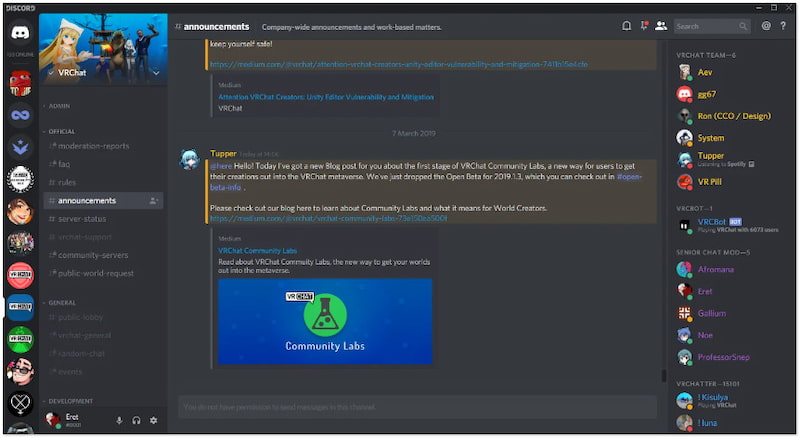
The suggested Discord header size is 960×540 pixels with an aspect ratio of 16:9. Users can use JPG/JPEG, PNG, and GIF formats, and the file size must be 8MB. The Discord header, commonly known as a server banner, is only available when the user’s server is boosted to Level 2. These banners allow users to identify which server they are on.
Emoji
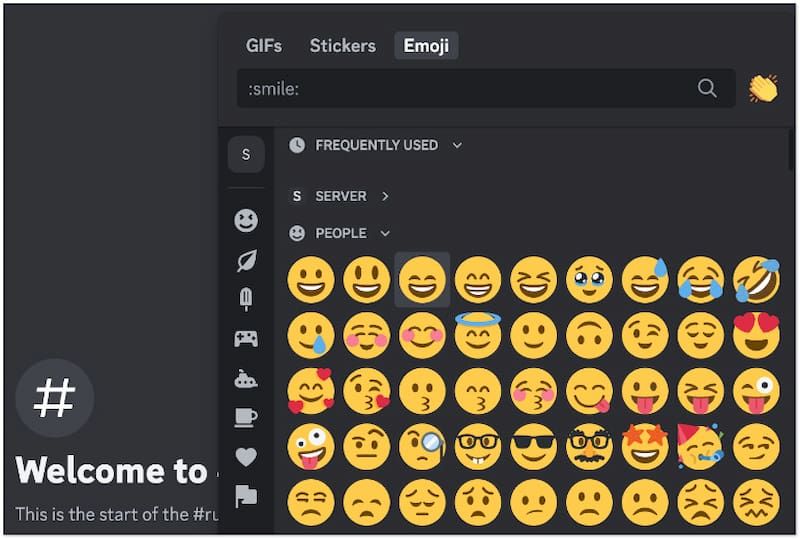
The standard Discord emoji size limit is 32×32 pixels, but it can support up to 128×128 pixels. Uploading high-resolution images will be compressed automatically to meet the 256KB limit. Meanwhile, users can use third-party solutions to optimize emojis to avoid potential pixelations. Check this to learn how to make emojis bigger while maintaining the required size limit.
Part 2. Does Discord Reduce Image Quality
As we continue, let’s now answer: Does Discord reduce image quality? YES!
Unfortunately, Discord reduces the image quality automatically when it doesn’t meet the required size limits. It employs lossy compression techniques to facilitate faster loading times and downloading of images. Giving you a brief highlight, lossy compression reduces the file size by removing redundant data. Although it effectively reduces the image file size, it can result in a significant drop in quality. If your Discord PFP dimensions are 512×512 with a 10MB size, the platform will compress it to 128×128 pixels with an 8MB file size. This happens to optimize Discord’s performance by ensuring images will load quickly.
Part 3. How to Send Large File on Discord
If you require high-quality images for specific purposes, consider an alternative approach to compress Discord GIF size without any data loss. That being said, you can use Picwand Online Image Compressor for this purpose. It is a highly effective tool that offers a straightforward solution to compress Discord PFP, GIF, and emoji. Using advanced lossless compression techniques ensures images are well-optimized while keeping their original quality. Aside from Discord’s supported formats, it can also handle SVG, BMP, WebP, and more. On top of that, it allows you to upload up to 40 images and compress them at once.
What to Expect With Picwand Online Image Compressor:
• Reduces Discord PFP, GIF, and emoji sizes efficiently.
• Optimizes image sizes without affecting the original quality.
• Supports various formats like JPG/JPEG, PNG, GIF, WebP, etc.
• Features a simultaneous compression for processing multiple images.
Step 1. Direct yourself to the official Picwand Online Image Compressor website.
Step 2. Click Upload Image(s) to add the Discord GIF, PFP, or emoji for compression. Meanwhile, you can use the drag-and-drop functionality to ease the uploading process.
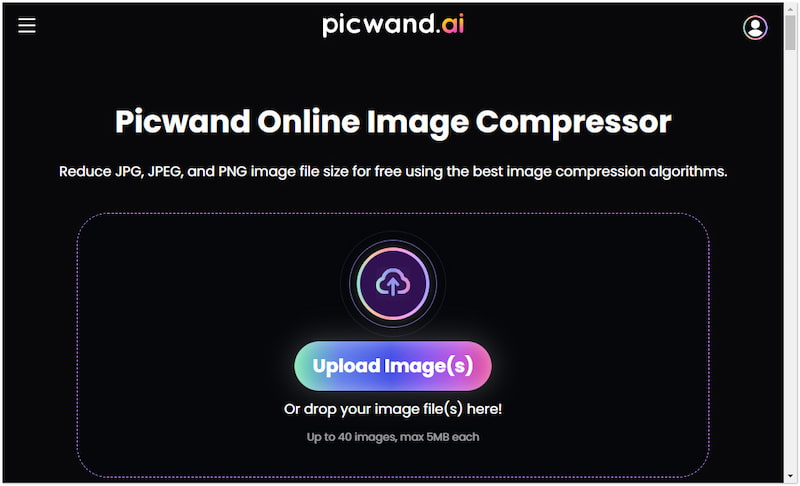
Step 3. Once uploaded, Picwand Online Image Compressor analyzes the images and applies compression. Wait for the lossless compression process to complete.
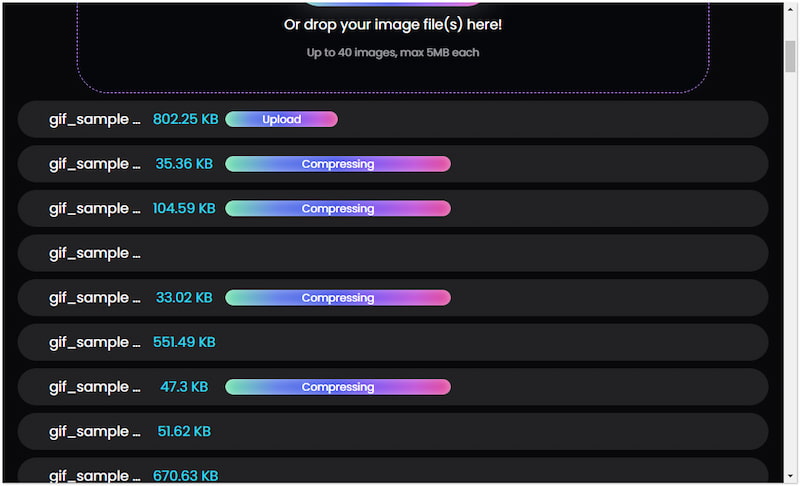
Step 4. After the compression is finished, click Download All. A ZIP folder of the compressed Discord visuals will be downloaded onto your computer’s local drive.
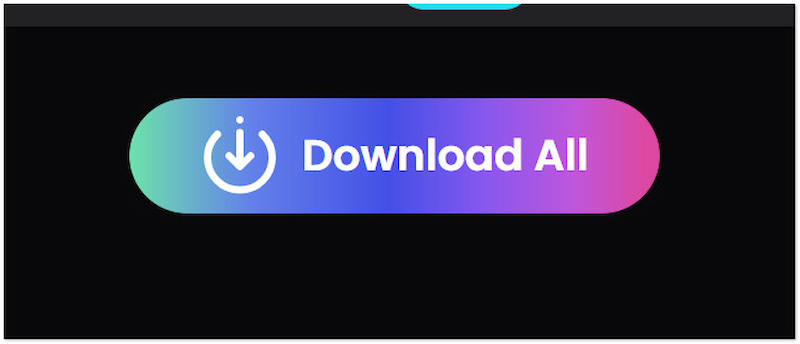
Picwand Online Image Compressor provides an easy-going solution for compressing Discord PFP, emojis, and GIFs. It ensures that your content keeps the original quality while meeting the Discord image size limit. It also serves as a valuable tool for compressing JPEG and other image files.
Part 4. FAQs about Discord Emoji Size Limit
What size image is recommended for Discord?
The recommended sizes for Discord images are:
•Profile Picture: 128×128 pixels with 8MB file size.
•Server Logo: 512×512 pixels with 8MB file size.
•Server Banner: 960×540 pixels with 8MB file size.
•Server Invite Background: 1920×1080 pixels with 8MB file size.
•Emoji: 32×32 pixels, but can be up to 128×128 pixels with 256KB file size.
What size is a Discord poster?
Discord posters, commonly used as server banners, should be sized as 960×540 pixels with 8MB file size. Meanwhile, larger sizes like 1920×1080 pixels are recommended for optimal quality. Also, the aspect ratio must be 16:9 for better screen compatibility.
How to make a GIF small enough for Discord?
As mentioned, Discord has an 8MB file size limit for free users and 100MB for Nitro users. To compress the GIF, you can use online tools like Picwand Online Image Compressor. This tool applies lossless compression to reduce the file size without compromising quality.
Summary
Following the Discord emoji size limit is essential for optimizing the performance and quality of custom emojis on the platform. These limits ensure that custom emojis are small enough to load quickly. If you want to make your custom emojis large enough to be appealing, Picwand Online Image Compressor is worth a try. It ensures your emojis are optimized while keeping their original quality. Adhering to these guidelines enhances your interactions effectively.
AI Picwand - Anyone Can be A Magician
Get Started for Free