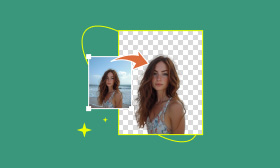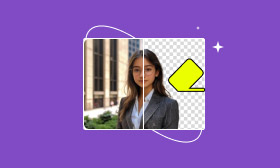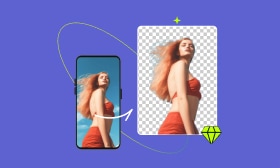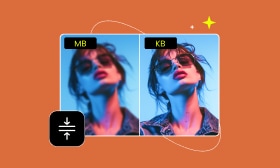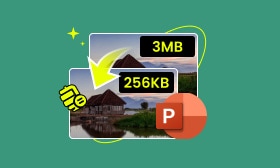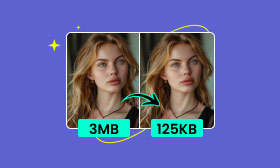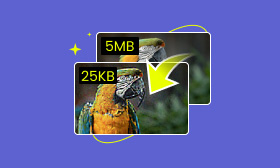How to Make the Background of a Photo White [2025]
In daily life, there are many occasions where you might need to turn a photo background white. For instance, you may need a front-facing portrait for your resume, a photo for your passport or driver's license applications, or even a profile picture for social media platforms like Instagram or TikTok. So, how can you make the background of a photo white, and ensure it looks its best?
This article will introduce 4 of the most common and effective methods, using tools like Picwand AI Photo Cutout, an online photo editor, or professional desktop programs like Photoshop, to help you effortlessly achieve your photo background-changing goals. Let's get started!
Contents:
1. Using Picwand AI Photo Cutout: Best Background Editor
Well, I believe most people are not professionals or experts in photo editing. Someone may just want a quick solution for temporary use and don't want to spend too much time learning using a tool. Thus, if you are a beginner or know little about photo editing, using Picwand AI Photo Cutout is your best choice. It is a free online photo editor that brings you professional-grade photo editing services. With the utilization of the latest AI mode, Picwand offers various powerful features such as photo cutout, retouching, and upscaling.
Users can use these functions to move or add a white background to a photo, enhance photo quality, erase unwanted objects, and convert pictures to popular formats like JPG, PNG, GIF, etc. Also, it is available both on PC and mobile devices, making it accessible without space limits. With Picwand, one of the best background changer apps, anyone can transform their photos into works of art, regardless of their technical expertise.
Moreover, it doesn't have any hardware requirements to use while maintaining quick speed and original quality. In a word, with these powerful features and an understandable interface, Picwand has reached a perfect balance between professional functions and ease of use.
Features
• Automatic recognition for easy background removal
• Offer highly personalized editing tools
• Supports 20+ photo formats
• Cross-platform compatibility on phones, tablets, etc
• Use history records to find your work quickly
• Edit on the latest iOS 18 & Android 15
• Adopt the newest AI mode to ensure efficiency and quality
Detailed Steps
Step 1. Go to the official website of Picwand and choose Cutout photos.
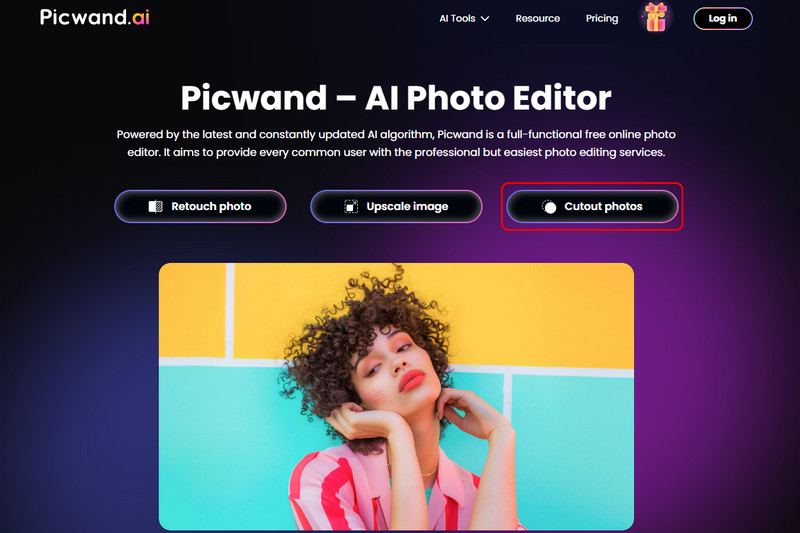
Step 2. Upload an image and select Edit.
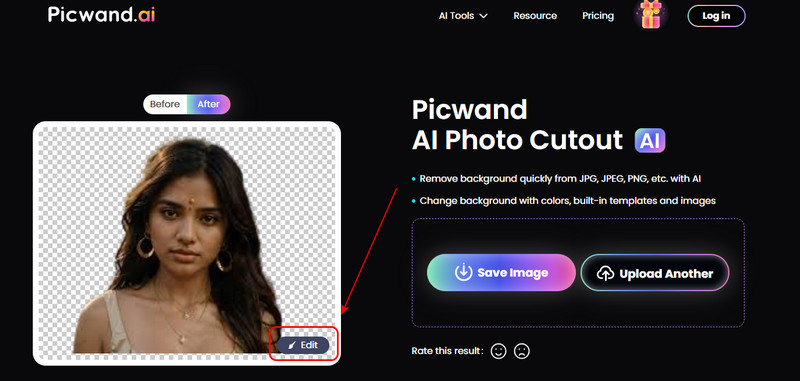
Step 3. Select white under the Colors category. Then, click Save to export.
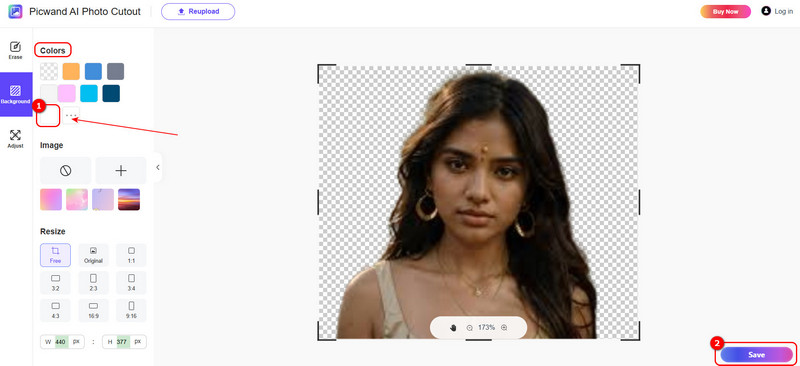
2. Using Pixelcut: Online Photo Background to White Changer
Using Pixelcut is also a web-based way to edit your photos. The tool is designed to simplify and enhance your photo editing process. Pixelcut allows users to upscale, erase unwanted objects, and change the backgrounds of photos. One of its standout capabilities is the virtual studio, which can create professional images with AI-generated backgrounds. This tool is perfect for mobile users seeking to edit photos without much professional knowledge. It is available on both web and mobile platforms, making it an essential tool for all your photo editing needs, including changing a photo's background to white.
Features
• Offer multiple photo templates
• Editing sharing is supported
• Support iOS and Android
• JPG, PNG, and HEIC are supported
Detailed Steps
Step 1. Find Remove BG in Pixelcut and click it.
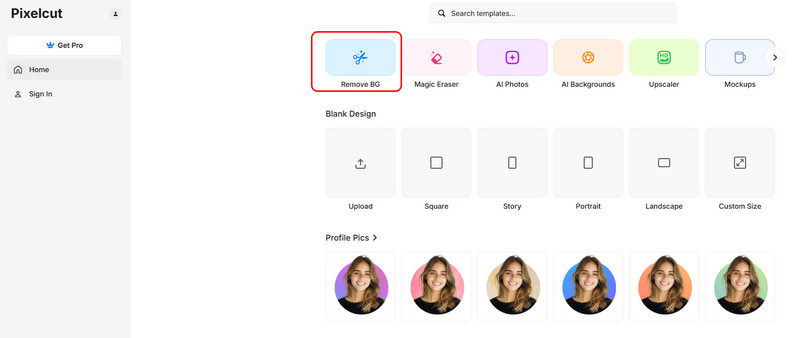
Step 2. Upload an image and choose the white color under the Background. Then, select Download to export.
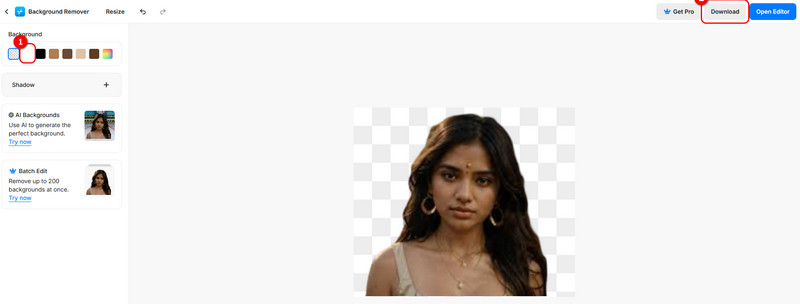
3. Using Photoshop: Professional Image Editing Software
Unlike the other 3 methods, using Photoshop can provide more powerful functions to realize your complex imagination. However, what you need be aware of is that this method is for experts and pros only who specialize in media or stream, seeking to improve their editing skills.
Adobe Photoshop is one of the most potent professional photo editing apps. It is widely used by photographers, designers, media workers, etc. Its massive features allow users to make everything happen in their photos. Photoshop offers tools like the Magic Wand, Quick Selection, and Refine Edge to achieve a white background in photos, which can remove or exchange the background flawlessly. Users can also utilize layer-based editing to adjust or change photos' backgrounds without affecting the main subject. What's more, Photoshop provides color correction and retouching tools, ensuring a clean and decent look. With its vast capabilities, Photoshop suits professional image editors and media workers.
Features
• Color correction is supported
• Hardware acceleration is available
• Use the cloud function to save work online
• Offers multiple filters and artistic effects
Detailed Steps
Step 1. Pull the photo down to create a copy.
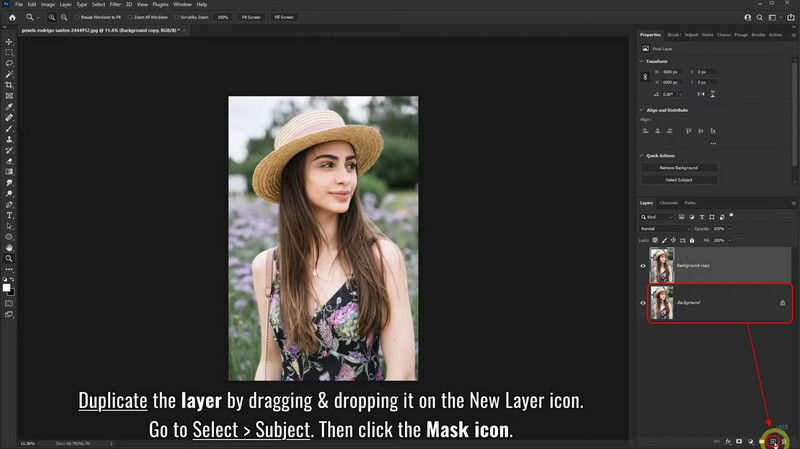
Step 2. Select the copy and click Subject.
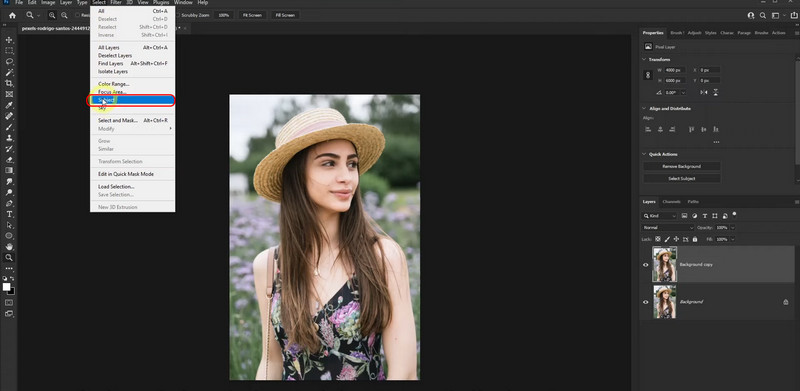
Step 3. After that, click the Mask button.
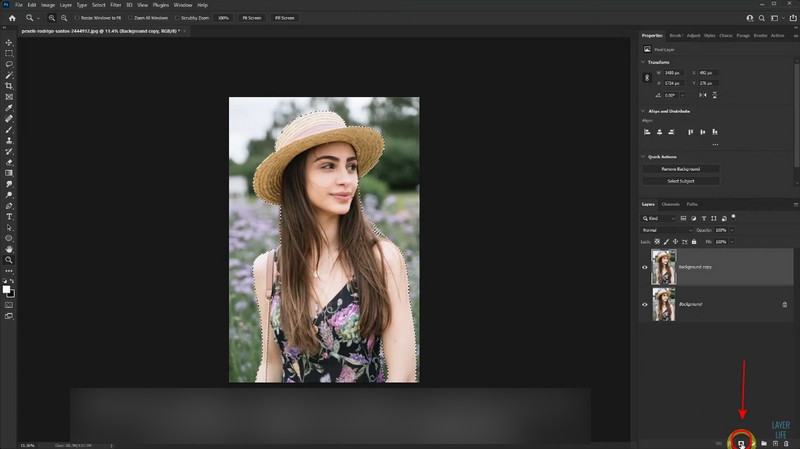
Step 4. Right-click the Mask button and select Solid.
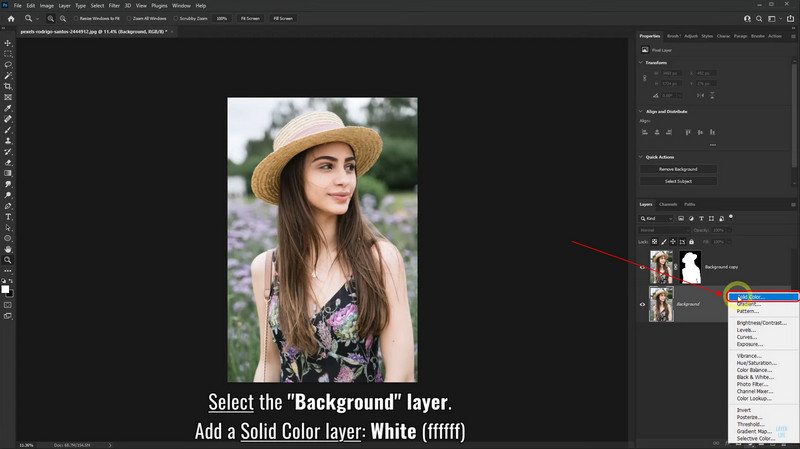
Step 5. Select the Background layer and choose white color. Then, click OK. Also, you can use the same way to make yourself a profile picture.
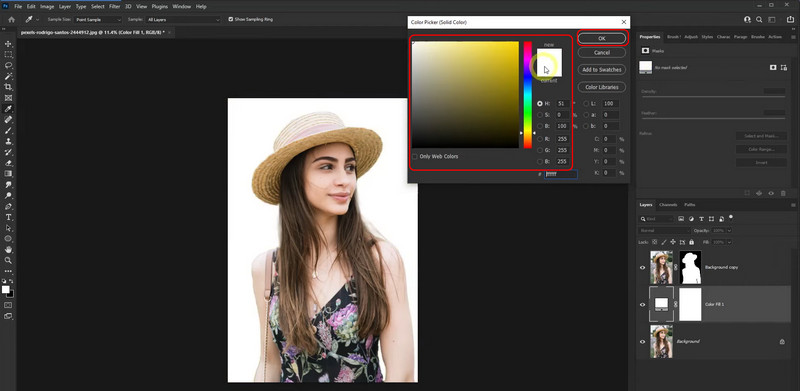
4. Using Fotor AI: Picture Background Changer on iPhone
Using Fotor AI is a method based on the Internet and artificial intelligence to edit and enhance your photos. Fotor AI offers features like automatic background removal, object erasing, image upscaling, and so on. Users can use them effortlessly to change the background of a photo on iPhone, PC, or tablet with just a few clicks. Additionally, Fotor AI provides advanced tools for color correction, portrait retouching, and creating custom images from text descriptions. In addition, it gives numerous background color templates, not only solid colors to choose from, offering extra options than other photo editing tools.
Features
• A perfect BG addition/removal with AI
• Available on iOS & Android
• The AI image generator is provided
Detailed Steps
Step 1. Locate background remover on their website. Then, open it.
Step 2. Upload an image from your PC.
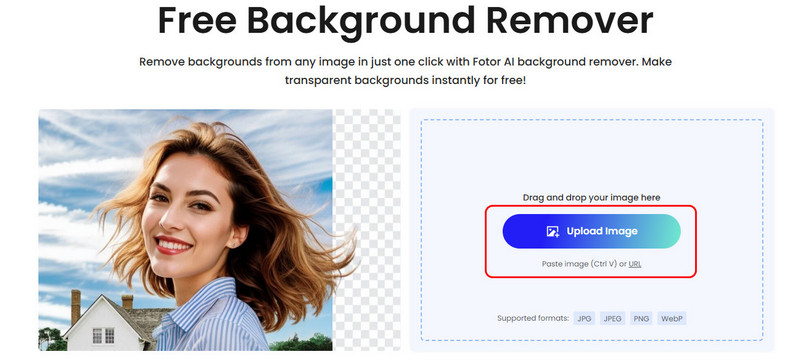
Step 3. Next, find the Change Background function and switch to Color. Finally, choose white color.
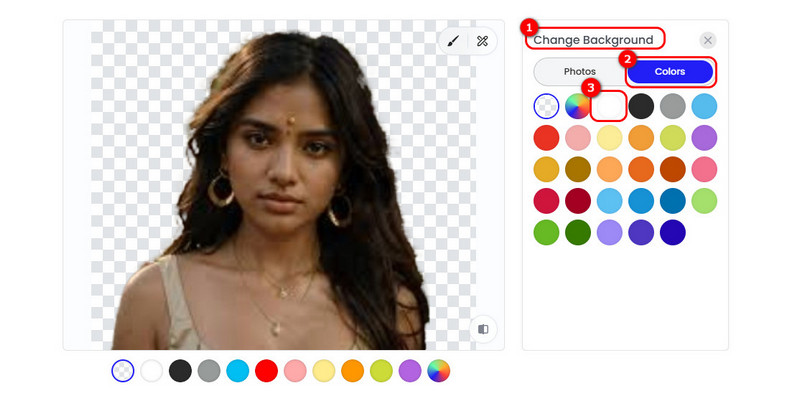
FAQs About Changing the Background of the Photo to White
What is the Easiest Way to Make a Photo Background White?
The method using Picwand AI Photo Cutout is the easiest. Although using Photoshop can realize more functions than online tools like Fotor AI, and Picwand AI Photo Cutout, it might be too hard for an ordinary person.
Thus, beginners may move their sight to those online tools. What made Picwand AI Photo Cutout stand out is that it provides users with the most straightforward UI and procedure among these tools while maintaining almost the same powerful tools and functions as Photoshop.
How Can I Make a White Background Look Natural?
To create a natural-looking white background, ensure proper lighting and shadows during the photo shoot to avoid harsh contrasts. If the background still looks unnatural, tools like Photoshop allow you to manually refine edges, soften transitions, and adjust shadows for a more realistic finish. AI-based tools like Picwand AI Photo Cutout can also help streamline this process.
Does Change a Background to White Affect Image Quality?
In most cases, changing the background to white does not affect image quality, especially when using high-quality tools like Photoshop or AI editors such as Picwand, which preserve the original resolution. However, exporting the image in lower-quality formats or over-compressing it may result in slight quality loss, so choose formats like PNG or TIFF for the best results.
Conclusion
Today, we have shared 4 efficient ways to make the background of a photo white. Which one suits you best? Some of them are for the professionals like Photoshop, and some are for the lovers and non-professionals like Pixelcut and Picwand AI Photo Cutout. In my opinion, Picwand AI Photo Cutout can be considered the best among them. Because it reaches a perfect balance between simplicity and functional diversity, providing the best experience no matter whether you are an expert or a lover.
AI Picwand - Anyone Can be A Magician
Get Started for Free