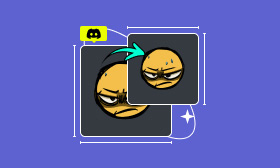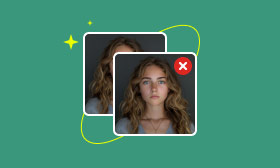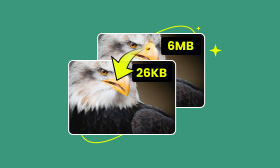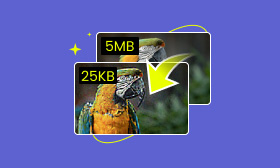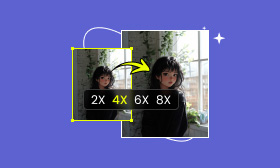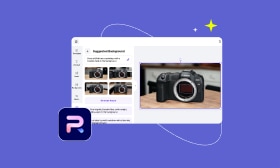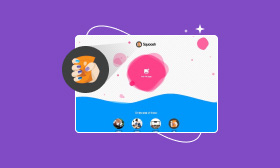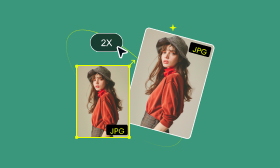7 Best MB to KB Compressors to Reduce Your Image File Size
It’s quite a common need to reduce image file size from MB to KB. This article gives you an ultimate guide on how to convert photos from MB to KB and shrink their sizes. Seven great image compression tools are recommended for you to make your pictures smaller without sacrificing the original quality.
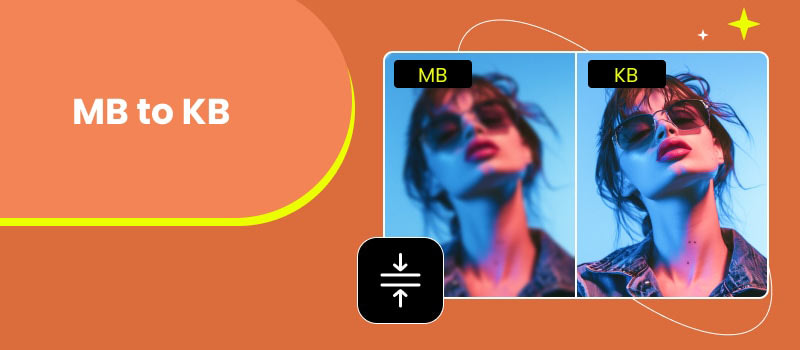
Contents:
Part 1. Why Convert MB to KB
Nowadays, you can easily capture large and high-quality photos with your phone or digital camera. With a relatively new iPhone 13/14/15 or Samsung Galaxy S 24/25, you can take pictures with big sizes of over 30MB. In that case, whether you want to post a large picture to Instagram or share it through social apps, you may want to reduce its file size first.
Reducing image size from MB to KB offers several advantages. A smaller photo size can get faster uploading, sending, or sharing time. For website design, compressing images can help to enhance experience and improve the overall performance. Besides easier sending and sharing, changing MB to KB also save more storage space on your device. Moreover, reducing image file size can lower your data transfer costs, especially when you often need to deal with high-resolution business pictures.
Part 2. Convert Images from MB to KB Online
Many online MB to KB converters can help you efficiently reduce image file sizes. Before turning to a professional and expensive image editor, like Adobe Photoshop, you’d better start with several free options like the five recommended online image compressors below.
Easy Way to Convert Images from MB to KB with Picwand
Picwand Online Image Compressor is specially designed to reduce image size while keeping the original quality. It lets you handily shrink the file size of your pictures from MB to KB. Compared to other online image compressor or resizer tools, Picwand can maintain a higher photo quality with the same compression level. It adopts the latest AI algorithms to guarantee the best MB to KB conversation result. This free online image compressor can reduce pictures in all popular image formats, including JPEG, JPG, PNG, HEIF, BMP, GIF, and more.
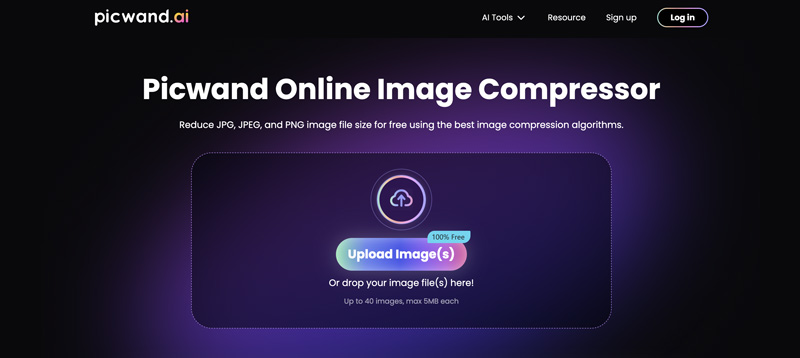
If you prefer a quick way to automatically complete the MB to KB image conversation online, you can navigate to the Picwand Online Image Compressor website and upload your image files. It allows you to edit two or more pictures at a time. Once your picture is loaded, the AI will analyze the image data and start the compression process. Picwand uses advanced compression algorithms to keep a good balance between the picture size and final quality.
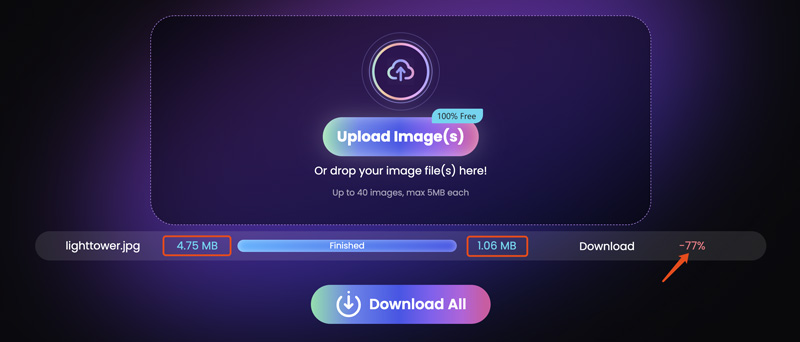
MB2kB Image Compressor
MB2kB Image Compressor is an easy-to-use online tool mainly used to reduce photos to any correct size. It enables you to compress pictures from MB to KB with ease. The MB to KB Image Compressor can shrink the image size to a desired size, such as 100KB, 200KB, 500KB, and more. As you can see, it can compress images in JPG, PNG, and WebP. Once your picture is uploaded, you can directly enter the target file size and then click the Compress button.
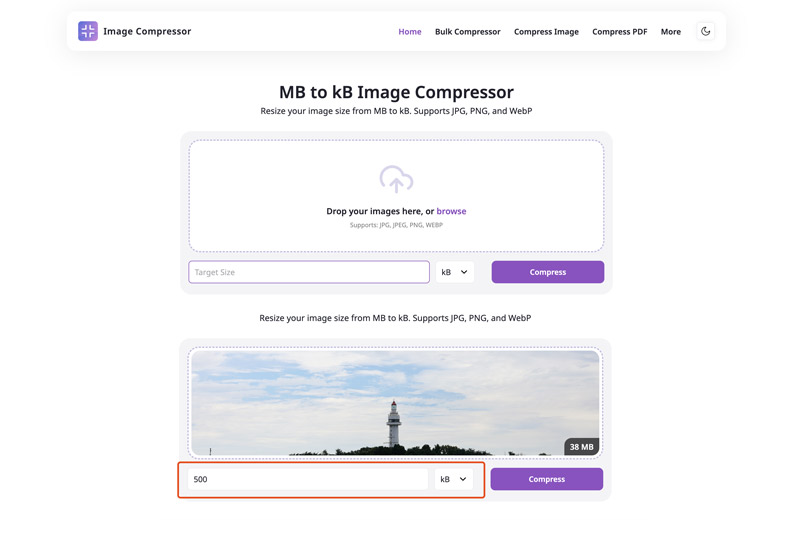
MB2kB Image Compressor will automatically compress your photo to a suitable size based on your entered number. For instance, when you enter 500KB as the target size, you may get a compressed file of 412 KB. Better than other online compression tools, MB2kB allows you to directly preview the compression result and compare it with the original image.
When you are happy with the compressed image, click the Download button to save it with the file size.
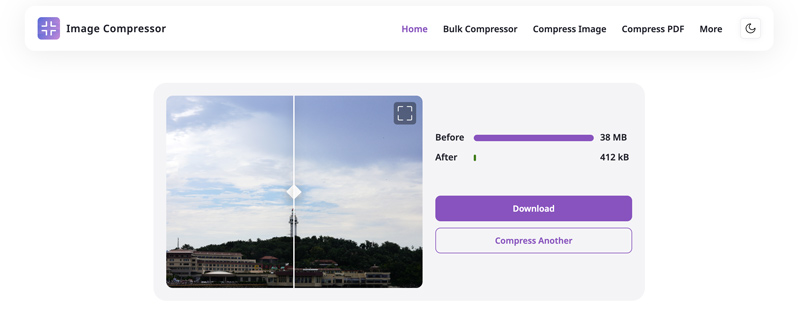
Fotor Convert MB to KB
Fotor is equipped with an individual MB to KB converter for you to easily reduce image size in KB online. It highly supports all commonly used image formats like PNG, JPG, JPEG, BMP, HEIC, and others. Fotor claims that it allows you to compress multiple images simultaneously. However, this batch compression function is limited to its paid version.
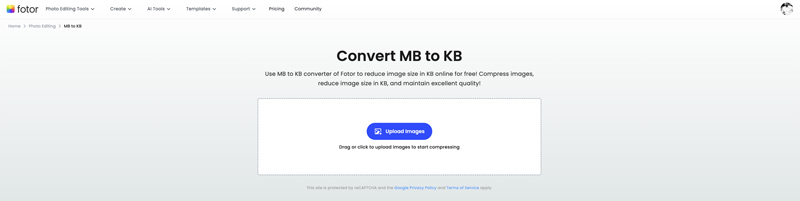
After uploading an image file to it, you will be taken to the Batch Editor tool. It lets you select the output format and quality. You can only check the final image size after the compression. So, in many cases, the compressed picture still gets a big file size. You have to go back to the Batch Editor and select a higher compression level.
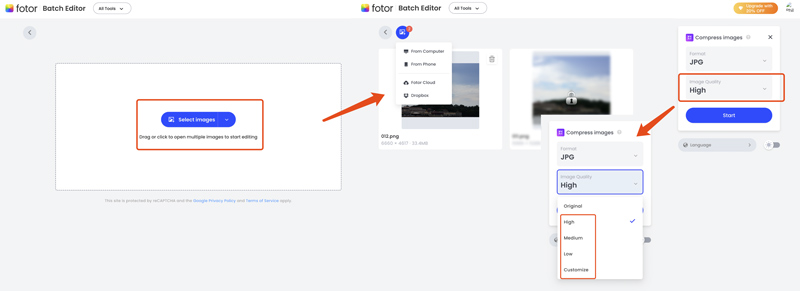
ResizePixel
ResizePixel is a free online image editor that can help you reduce the image size from MB to KB. It collects several basic editing tools for you to easily resize a photo, crop, mirror, or rotate it, compress the image size, convert format, and more. As a free MB to KB converter, ResizePixel allows you to compress JPG, PNG, and GIF images.
Compared to professional image editing software, it might lack some advanced options. However, it does offer a free and good image compression service. It can make your picture less than MB or KB with good quality. ResizePixel lets you directly check the compression result and the final image size. Another advantage is that it won’t add a watermark to your compressed picture or set any limit.
11zon Image Compressor
11zon is an all-featured platform that provides various tools for editing PDF and image files online. You can go to its specific Convert Large MB Pic to KB page to reduce the file size of your pictures. It enables you to upload your large image files and start the compression with ease. One small disadvantage of 11zon is that it takes longer time to complete the uploading and compressing process, compared to other online tools.
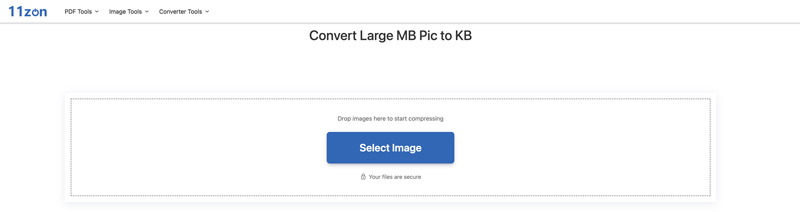
11zon large MB pic to KB converter offers two ways for you to shrink your image size. It offers a slider for you to freely control the compression level. You can see the original picture size and the compressed one. You can adjust the image compression based on the final file size. Also, you can click the Size tab and then directly enter the target image size you want.
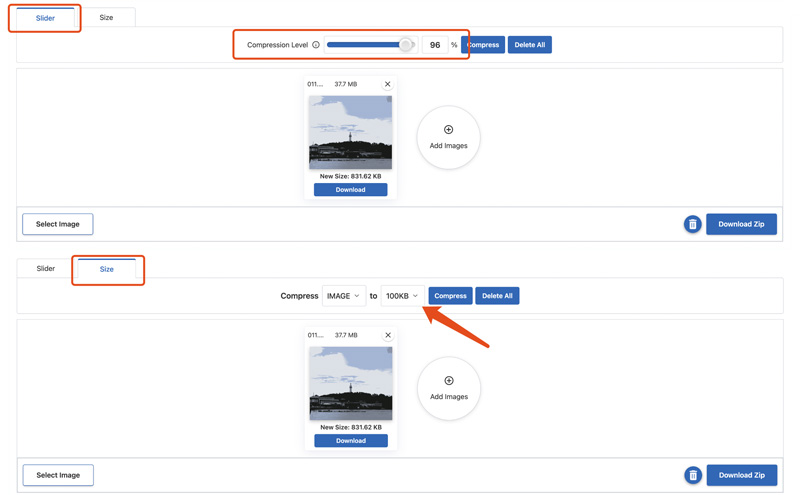
Part 3. Compress MB to KB with GIMP
GIMP is a free and open-source program that has various image editing tools. It provides you with options to reduce image file size without sacrificing much quality. If you prefer a powerful image editor that gives granular control over the editing and compression process, just download GIMP on your computer and follow the steps below to convert MB to KB.
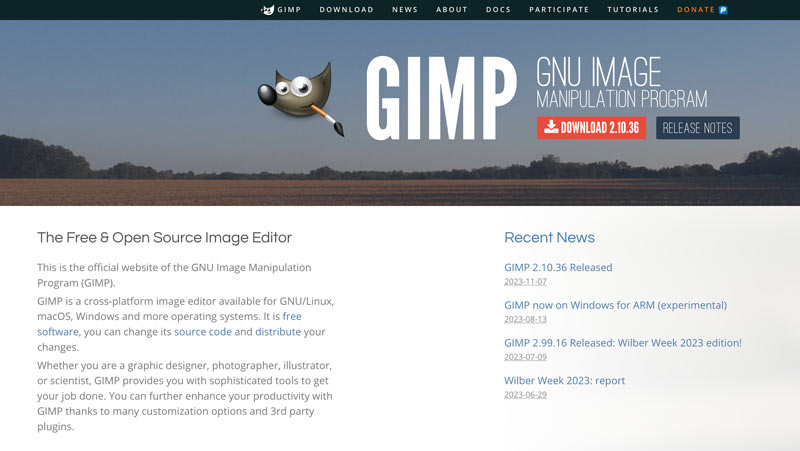
Step 1. Open GIMP on your desktop, click the top File menu and choose Open to add the large picture you want to shrink its file size. Once the image file is loaded, select Scale Image from the drop-down list of Image.
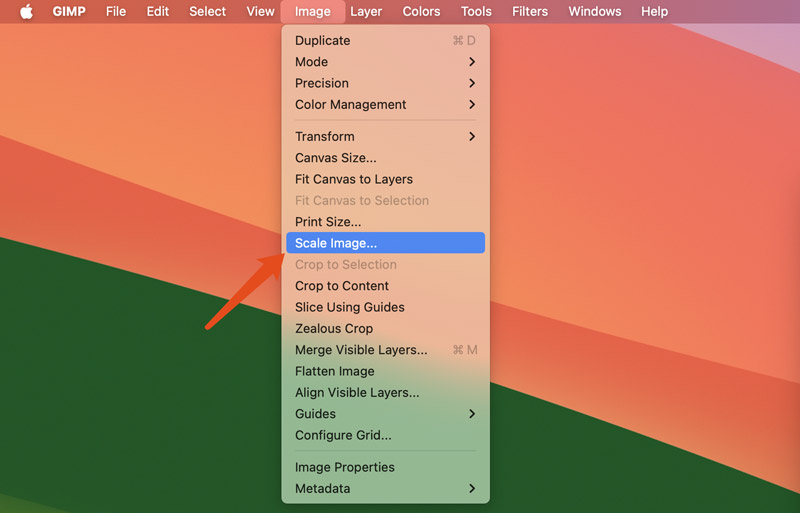
Step 2. In the pop-up Scale Image window, uncheck the Chain icon to resize the specific image width and height. You can reduce the percentage values for both width and height to make your picture smaller. During this step, you should also check the Interpolate box and choose a preferred method like Cubic for better quality preservation. Click the Scale button to confirm the image size is decreasing.
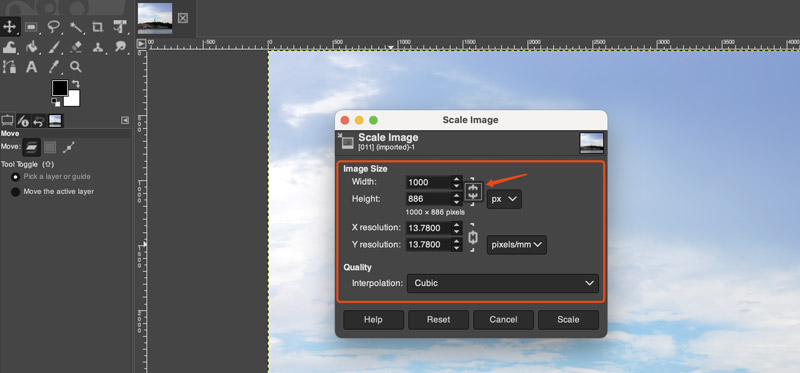
Step 3. Click the File menu again, and this time, select the Export As option. You can rename the image file and choose the desired output format. Click the Export button and then adjust the quality settings. You can drag the slider to lower the image quality and shrink the file size. Try different quality settings to get the optimal balance between the picture size and quality.
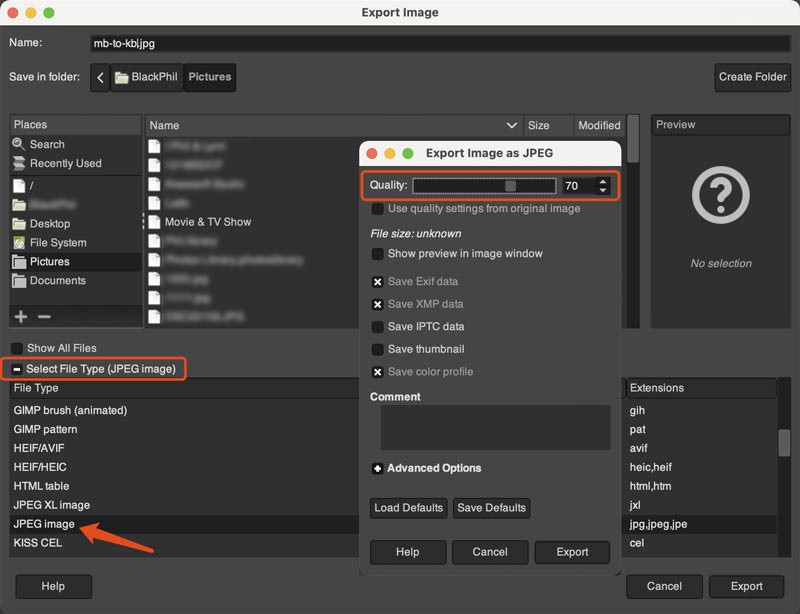
Part 4. Reduce Image Size from MB to KB Using Photoshop
Photoshop is an excellent choice for various image editing tasks, including compressing file sizes from MB to KB. It allows you to adjust image dimensions, resolution, and various compression settings for optimal results. Compared to other image editors and compressors, Photoshop gives you more control over the compression process. Moreover, it offers advanced tools for complex images or specific requirements.
Photoshop is mainly used for professional work. Moreover, it has a more complex interface that requires a steeper learning curve to find and use its functions. You can download the latest Photoshop on your computer and start a free trial to reduce image size from MB to KB.
Step 1. Launch Photoshop and add the image file you want to compress. Go to the Image menu at the top menu bar and click the Image Size option.
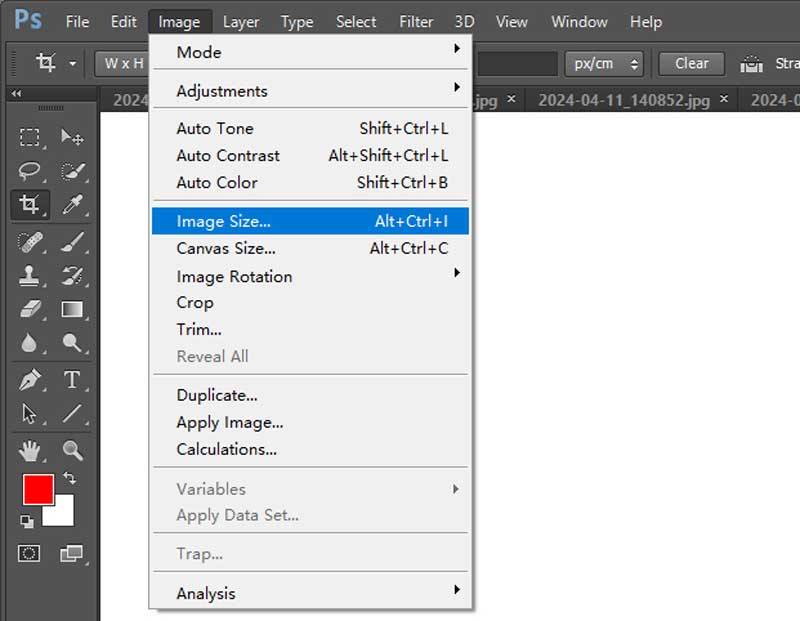
Step 2. In the Image Size dialog box, change the image width and height based on your needs. You can change the resolution to control the final image quality. To reduce the image size from MB to KB without losing the image quality, you can choose to lower the resolution. Photoshop also allows you to increase image resolution and improve quality. If you want to shrink image size without affecting any quality, you can use the crop function to erase unnecessary edges.
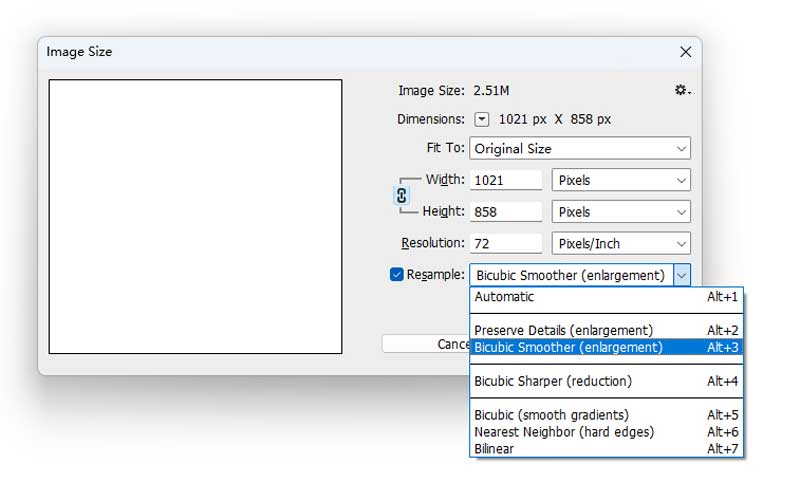
Step 3. Besides resizing the image, you can rely on the Save For Web feature to make your picture smaller in size. You can locate it from the drop-down menu of File. This feature enables you to customize the image format and quality. You can adjust them to convert MB to KB.
Part 5. FAQs of MB to KB Conversion
Is KB or MB bigger?
MB is bigger than KB. KB refers to the kilobyte, and MB stands for the megabyte. One megabyte is 1024 kilobytes.
How do you convert MB to KB?
As mentioned above, 1 MB is usually equal to 1024 KB. However, depending on the system you are using, 1 MB may refer to 1000 KB, such as in a decimal system. If you mean to resize a photo from MB to KB, you can rely on an introduced image compressor like Picwand Online Image Compressor. It can reduce the image file size from MB to KB while maintaining the original quality.
How to convert pictures from KB to MB?
If you want to enlarge your picture and increase image file size from KB to MB, you can use third-party image upscalers. These upscalers can improve the image resolution and quality to make your photo larger.
Summary
You can select the desired image compression tool and follow the helpful tips above to easily reduce the file size of your pictures from MB to KB. Again, when you edit large image files, you should balance the original quality and file size. The higher the image compression level, the smaller the file will be. However, that will also lower the image quality.
AI Picwand - Anyone Can be A Magician
Get Started for Free