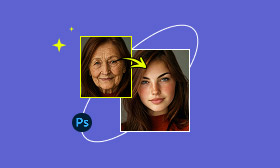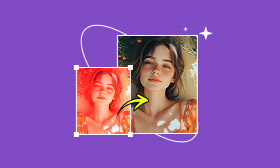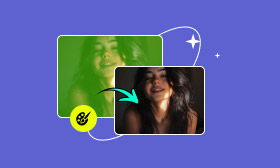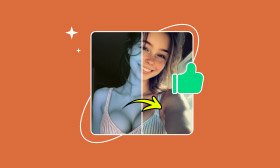Full Guide to Color Correct Old Photos in Photoshop
While cleaning, I discovered my grandmother's old box, which contained photos of her from when she was in her mid-20s. Due to age, the images were discolored and scratched. It will be her birthday on Sunday, and I want to give her the restored photos as a gift. Can anyone help me color correct and restore them?
This is a common scenario for many people who come across old photographs that have faded over time. The discoloration in photos typically occurs due to aging, exposure to sunlight, humidity, and chemical reactions. Over the years, these factors cause colors to fade, turning once-vibrant images into yellowish versions of their original state. Fortunately, with modern tools, it is now possible to color correct old photos. In this post, we'll teach you how to color correct old photos in Photoshop. We will help you bring back the life, warmth, and nostalgia of your treasured memories. We aim to help you understand the process and achieve professional-quality color correction results with ease.
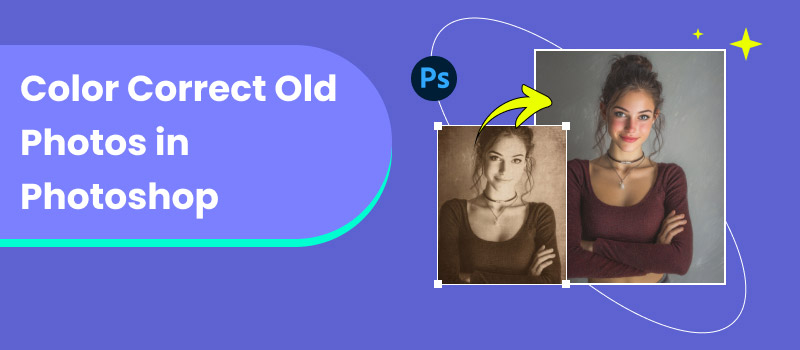
Contents:
Part 1. Color Correct Old Photos in Photoshop
Old photographs often discolor over time due to age, improper storage, or exposure to light. These images can lose their original vibrancy, appearing dull and lifeless. Fortunately, Photoshop provides tools to restore and color-correct old photos with precision. It allows you to revive old pictures by enhancing their tones, removing blemishes, and restoring natural colors. In addition to color correcting photos in Photoshop, it also improves image quality.
Step 1: Beforehand, you need to digitize your old photographs. Use a scanner and set it to the highest resolution to capture every detail accurately. Open the digitized image in Photoshop, press Ctrl/Cmd+J to duplicate the background layer, then hide the original layer.
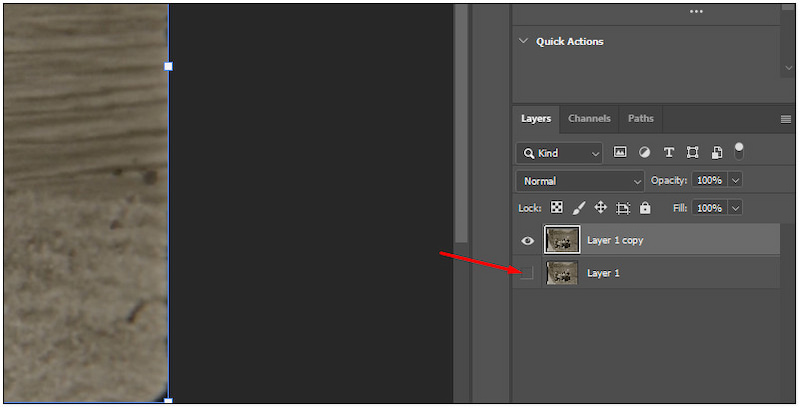
Step 2: Optionally, use the Crop Tool to trim away unnecessary edges or blank spaces. If the image is slightly rotated, hover your cursor outside the crop boundary. Click the Rotate button and drag it to align the photo properly. Press Enter to apply the crop and rotation adjustments.
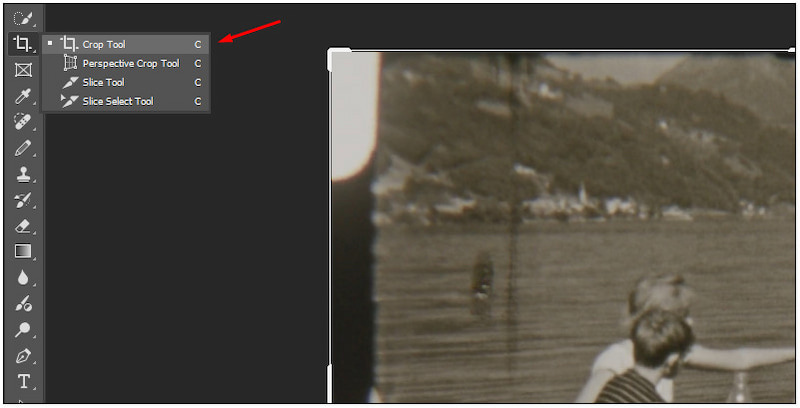
Step 3: Select the duplicated layer, navigate to the Filter tab, select Neural Filters, and click Photo Restoration. It allows you to automatically enhance old photos with AI. You can also open the Adjustments tab to reduce noise and artifacts.
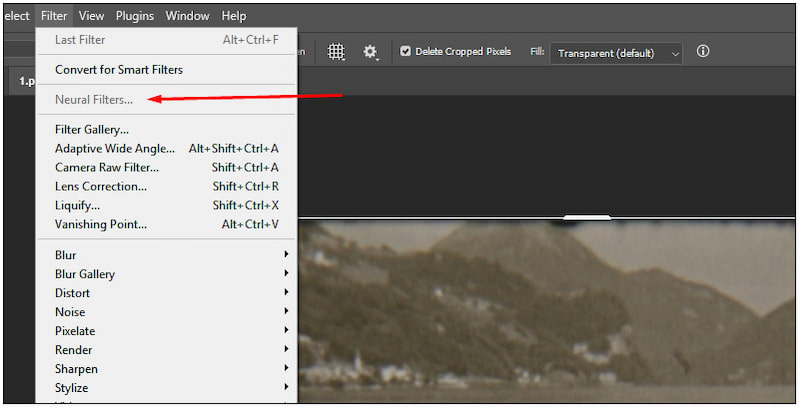
Step 4: Use the Spot Healing Brush Tool and manually remove dust, spots, or fine scratches. Adjust the brush size as needed and paint over blemishes or damaged areas to achieve a smooth finish. Photoshop will automatically blend the surrounding texture and tone to cover the imperfection.
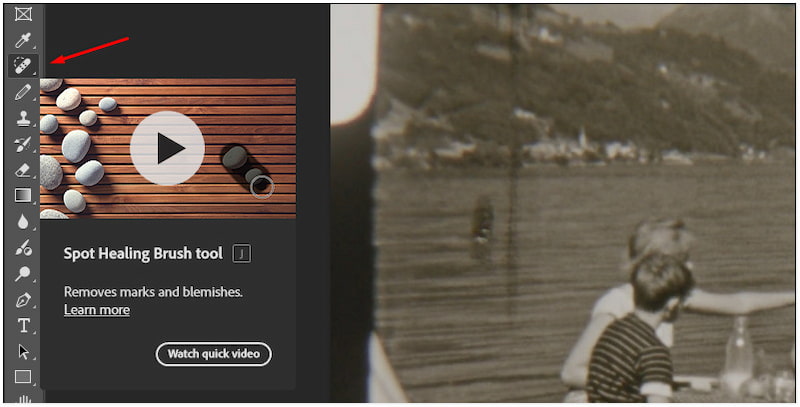
Step 5: In the Layers panel, click the New Adjustment Layer button and choose Levels. Click Auto to automatically adjust the tones or manually move the sliders to fine-tune contrast and brightness. Add a Hue/Saturation Adjustment Layer to refine the color tones.
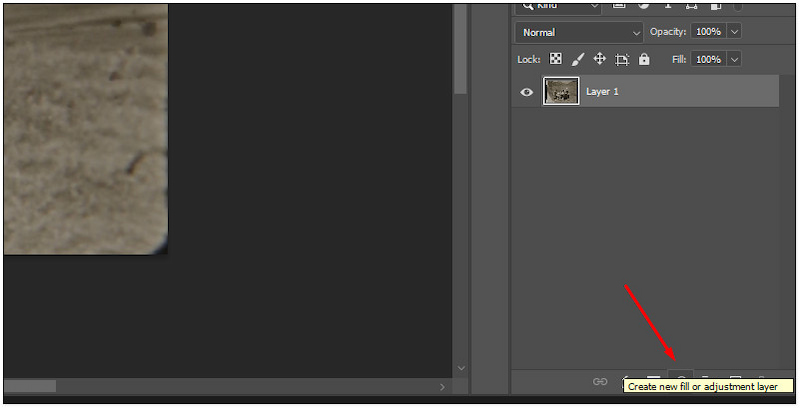
Creative Tip: Adjust the sliders until the photo regains a balanced and realistic color appearance. You can also selectively target specific color ranges to fix discoloration.
That's how to color correct old photos in Photoshop . With mastery and the right technique, you can quickly restore the original tone and vibrancy of aged photos. However, severely damaged images still require manual retouching. The Spot Healing Brush Tool is essential to remove blemishes, scratches, or damaged areas that automation might miss.
Part 2. Best Alternative to PS - Picwand AI Photo Enhancer
Photo color correction in Photoshop can be done quickly once you've mastered the techniques. With the right tools and adjustments, you can restore and enhance image quality. However, for first-time users, it requires a solid understanding of Photoshop's editing tools and technicalities. For a faster and beginner-friendly approach, use Picwand AI Photo Enhancer.
Picwand AI Photo Enhancer is an AI-powered tool built to intelligently repair discolored, cracked, or torn images. It can restore old photos with upscaled quality up to 8× their original size. This tool can help you achieve resolutions as high as 4K. It accepts various input formats, including commonly used ones such as JPG, JPEG, and PNG.
Why Choose Picwand AI Photo Enhancer:
• Intelligently restores discolored photos and restores their natural hues.
• Removes visible noise and grains while keeping the photo sharp and clean.
• Corrects brightness and exposure levels, enhancing visibility with retained quality.
• Enhances colors while preserving fine details, such as facial features and textures.
Here's how to color correct a photo in Photoshop alternative:
Step 1: Using a browser, navigate to the official Picwand AI Photo Enhancer website via the provided link. On its homepage, click Upload a Photo to add your digitized old photo. It will then appear in the preview window, allowing you to assess its current details.
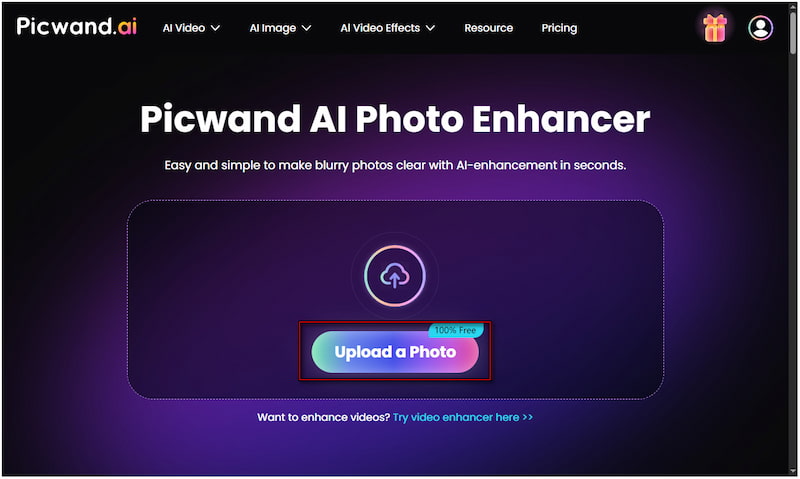
Step 2: Go to the Model Selection section and select the General Model, which is suitable for most types of photos. Then, head to the AI Image Upscaler section to set your upscale level. Choose from 1×, 2×, 4×, 6×, or 8×, depending on how much you want to improve the image.
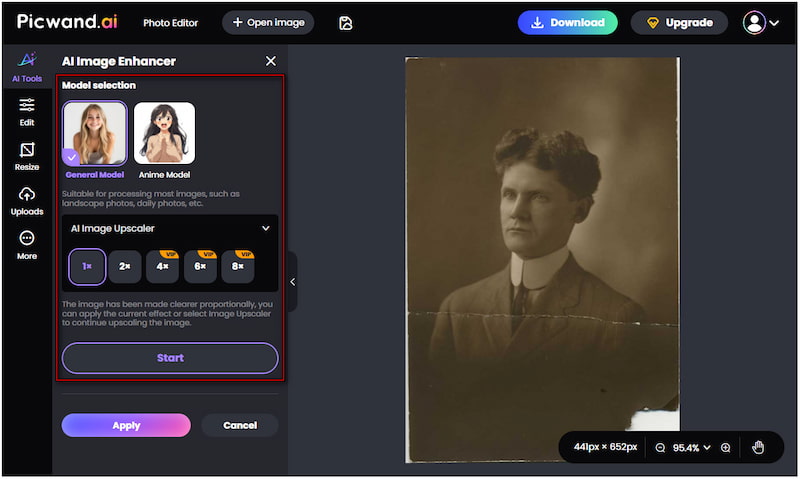
Step 3: Once your settings are in place, click Start to begin the enhancement. Within seconds, it will automatically brighten your image, sharpen the details, and correct exposure and contrast. Click Apply to finalize the edit, then hit Download to save the color-corrected image.
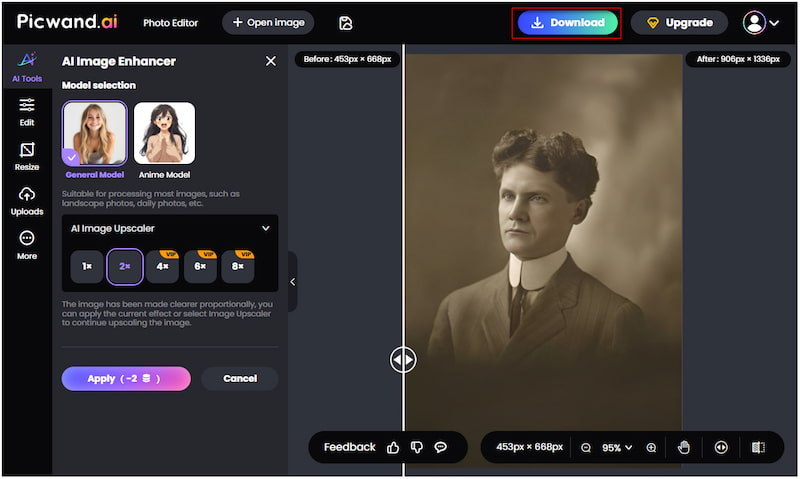
Picwand AI Photo Enhancer is the best alternative for fixing discoloration and increasing image resolution in Photoshop. This tool can help you restore and bring back your precious memories in no time. It delivers efficiency and quality with just one click, making color correction easier.
Part 3. FAQs about Fixing Underexposed Photos in Photoshop
Can Photoshop enhance old photos?
Yes, Photoshop can effectively enhance old photos using Neural Filters. It allows you to repair damage, remove scratches, and improve brightness and contrast. However, the process can be time-consuming and requires skill.
Can old faded color photos be restored?
Yes, old faded color photos can be restored in Photoshop. You can use Curves, Levels, and Color Balance adjustments to correct discoloration caused by aging or exposure to light. With careful editing, you can bring back the richness and depth of your old photos.
Does Photoshop have an aging filter?
Photoshop doesn't have a dedicated aging filter to make people look older or younger. However, with blending, warping, and masking techniques, you can easily age a photo in Photoshop. For accurate age progression or regression, use specialized AI tools.
Conclusion
Color correct an old photo in Photoshop is an excellent way to revive precious memories. With the powerful tool of Photoshop, you can restore lost vibrancy and correct discoloration. However, it can be time-consuming and requires some editing skills to master. If you're looking for a faster and more beginner-friendly solution, try Picwand AI Photo Enhancer. With just a click, you can easily restore faded colors, enhance brightness, and improve the overall quality of your photos.
AI Picwand - Anyone Can be A Magician
Get Started for Free