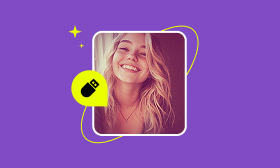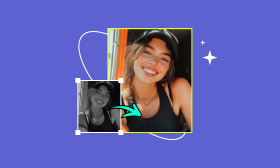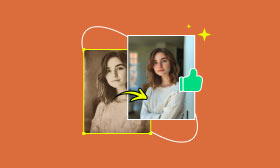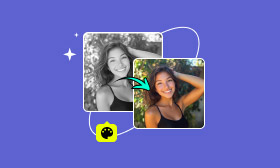How to Restore and Enhance Old Photos in Photoshop
Old photos hold priceless sentimental value that can never be recreated. Over the years, these photos have suffered from fading colors, scratches, tears, and discoloration. It is caused by factors like sunlight exposure, humidity, improper storage, or simply the passage of time. Fortunately, enhancing and restoring old photographs has become much easier with modern digital tools. Photoshop is one of the most reliable and powerful programs for this purpose. It allows you to enhance them, giving your aged photos a fresh look once again. In this post, you will learn how to enhance old photos in Photoshop. We will help you restore their original beauty and ensure they can be shared for generations to come.
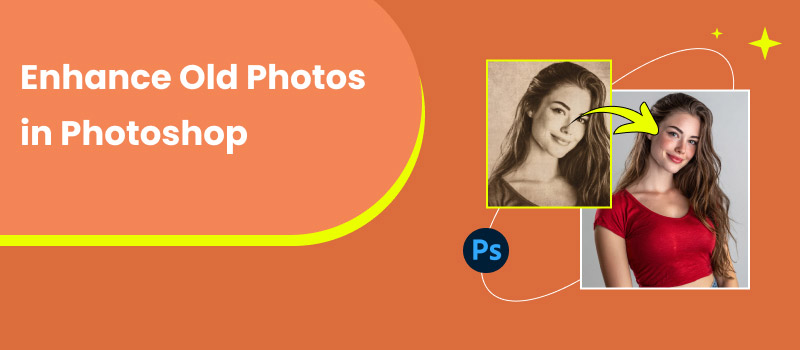
Contents:
Part 1. Why You Need to Enhance Old Photos With Photoshop
Old photographs hold priceless memories that deserve to be preserved. However, as time passes, these photos naturally lose their quality due to fading, discoloration, or physical damage. Enhancing them with Photoshop restores their beauty, ensuring they can be enjoyed for generations to come.
Here are some reasons why you should enhance an old photo in Photoshop:
• It helps revive the original tones and hues that have dulled over time.
• It creates restored versions ready for framing, printing, or posting online.
• It adjusts brightness, contrast, and shadows to achieve a balanced lighting effect.
• It subtly enhances black-and-white images to make them look new again.
• It smooths out digital noise and imperfections caused by scanning or aging.
• It sharpens blurry areas and brings back lost details for a clearer appearance.
• It fixes tears, scratches, and stains that may have appeared on printed photos.
• It converts old physical photos into high-quality digital versions for safekeeping.
• It improves skin texture, eyes, and expressions for a more natural, lifelike result.
Part 2. How to Enhance Old Photos in Photoshop
Over time, old photographs fade, tear, and lose their original color. The good news is that you can restore them by enhancing old photos in Photoshop. The process may sound technical, but by following the simple steps, you can bring back their lost vibrance and detail.
Step 1: In Photoshop, navigate to the File tab and select Open to import the old photo. It will appear as your background layer, then lock it to preserve the original image. Before you begin restoring, use the Crop Tool to remove unnecessary edges.
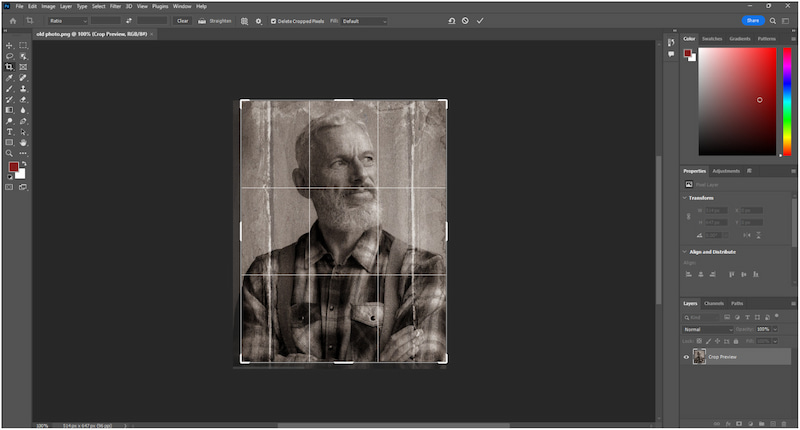
Step 2: Right-click the initial layer and select Duplicate Layer to create a copy. It will keep your original photo untouched. If your photo has visible rips or missing parts, use the Lasso Tool and Clone Stamp Tool to fix them.
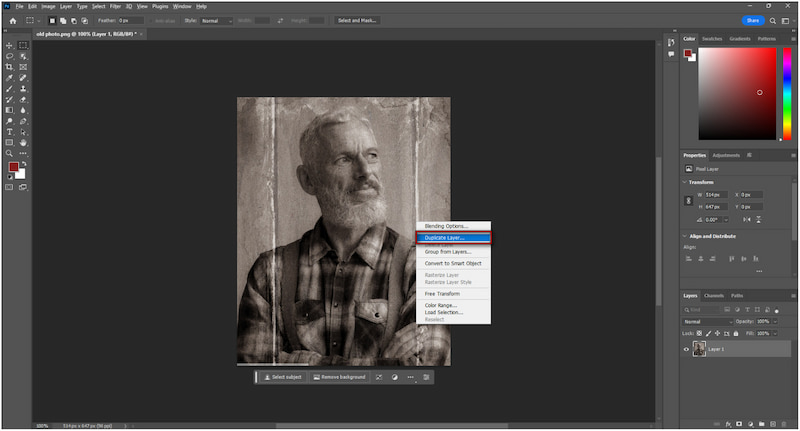
Step 3: Move to the Filter tab, select the Neural Filter, and activate Photo Restoration. Download the Photo Restoration filter and apply it to your old photo. This will improve image quality, remove fine scratches, and sharpen facial details.
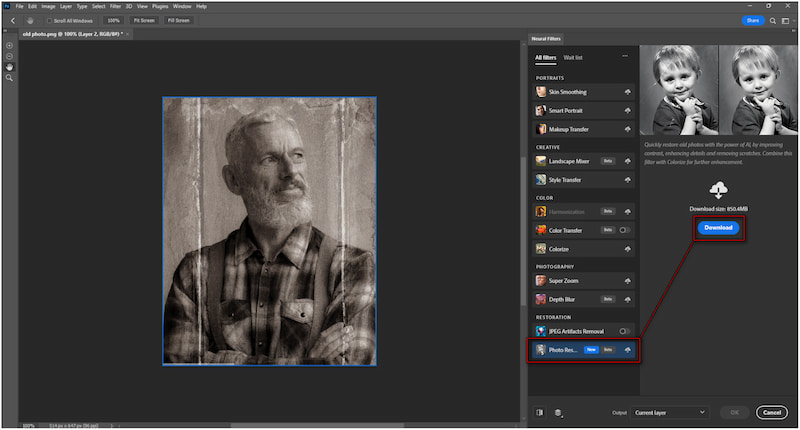
Step 4: Once you're happy with the restoration, it's time to save your work. In the File tab, select Export, click Export As, and choose a file format. Use JPEG for sharing online or PNG for printing and archiving to preserve high quality.
Mastering how to enhance an old photo in Photoshop is a thoughtful way to preserve old memories. With the Photo Restoration filter, even heavily damaged photos can be revived to their original state. However, photo restoration in Photoshop often requires considerable manual work. It can take hours or even days, especially if you're aiming for a natural look.
Part 3. A Better Way to Restore Old Photos With Picwand AI Photo Enhancer
Old photographs are precious keepsakes that tell stories from the past. Unfortunately, these photos can become damaged due to age, exposure to light, and improper storage conditions. Traditional restoration methods, such as Photoshop, can be time-consuming and require advanced editing skills. Thankfully, there's now an easier and faster way to revive your old photos.
Picwand AI Photo Enhancer is a powerful tool that uses advanced AI enhancement algorithms. It automatically and intelligently restores, sharpens, and enhances old or damaged photos in seconds. This tool can help you bring back the vibrance and detail of your old photo up to 8 times its original size. Best of all, you can save them in resolutions as high as 4K. You can import various image formats, including universal formats such as JPG, JPEG, and PNG.
Why Choose Picwand AI Photo Enhancer:
• Efficiently enlarge old photos up to 8 times their original state without any loss in quality.
• Enhances edges, textures, and details, making old photos appear sharper and clearer.
• Powered by advanced AI enhancement algorithms to repair imperfections in old photos.
• Restores faded colors, improves contrast, and adjusts brightness for more natural tones.
Here's how to enhance old photos in Photoshop alternative:
Step 1: On a browser, use the provided link to reach the official Picwand AI Photo Enhancer site. On its homepage, click Upload a Photo to import your digitized old photograph. It will appear in the preview window. Here, you can review your photo's current condition.
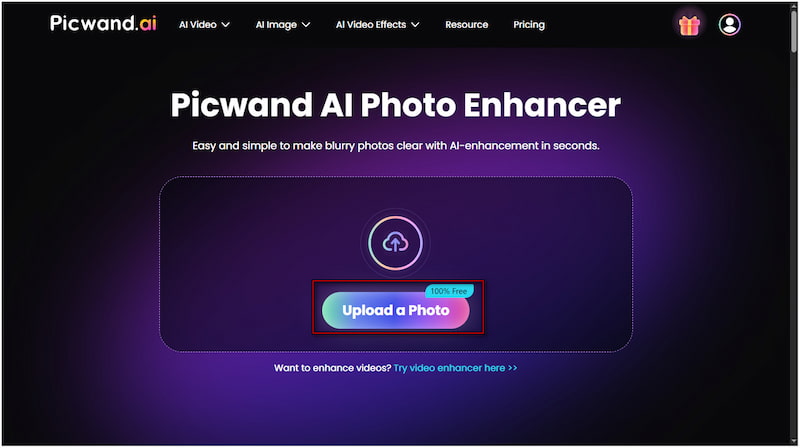
Step 2: After uploading your image, go to the Model Selection section and select the General Model. Proceed to the AI Image Upscaler section to select the desired level of resolution enhancement for your image. You can select from 1×, 2×, 4×, 6×, or 8×.

Step 3: Once your settings are ready, click Start to begin the photo restoration and enhancement. In seconds, it will restore your old photo, correct faded colors, and remove defects. Click Apply to confirm the enhancement, and then click Download to save the restored image.
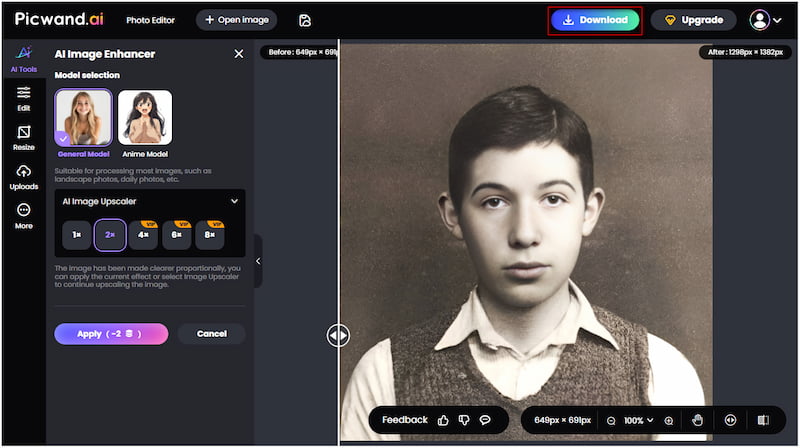
Restoring old photos doesn't have to be complicated or time-consuming. With Picwand AI Photo Enhancer, you can revive your old photos in just seconds. Whether you want to color correct, remove blurs, or degrain an image, this tool can help restore your image beautifully.
Part 4. FAQs About Enhancing Old Photos
Can damaged colors be restored?
Yes, damaged colors in old photos can be restored using Photoshop. However, it may take time to fix it. For a smarter and more friendly solution, consider using Picwand AI Photo Enhancer. This tool can restore the image's freshness without compromising its original feel.
Is it better to scan or photograph old photos?
It's better to scan old photos rather than take photographs of them. Scanning captures the image with even lighting and high resolution. It avoids reflections and distortion that can occur when taking a photo with a camera or phone.
How do I increase the resolution of an old picture?
To increase the resolution of an old photo, use Picwand AI Photo Enhancer. It allows you to upscale images up to 8 times without losing quality. It's a fast and reliable way to make old photos look sharper and more print-ready.
Conclusion
Knowing how to enhance old photos in Photoshop is a meaningful way to preserve precious memories. With its powerful tools, Photoshop allows you to restore even the most faded or worn-out images. However, the process can be time-consuming and require editing experience to achieve the best results. If you're looking for an effortless way to revive your old photos, try Picwand AI Photo Enhancer. This smart, AI-powered tool automatically restores color, sharpness, and detail in just a click.
AI Picwand - Anyone Can be A Magician
Get Started for Free