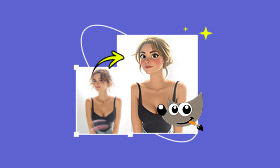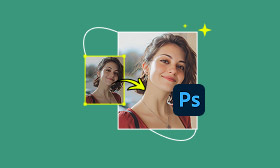How to Enhance Photos in GIMP Like a Professional Editor
Photography has become one of the most popular ways to share moments on social media. Uploading high-quality images is key to attracting likes, comments, and engagement. However, underexposed images sometimes happen, even when we don't intend for them to. If you have a photo like that, don't delete it right away! With the right tools and techniques, you can make them look vibrant and professional. In this post, we will show you how to enhance photos in GIMP. We will direct you through effective methods to improve your photos. This way, you can make your photos look their best before sharing online.
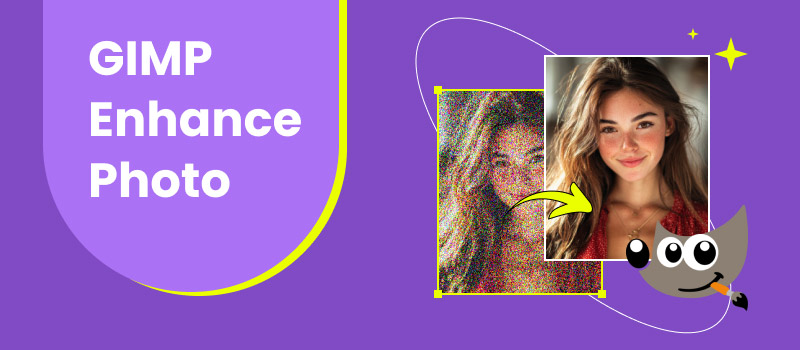
Contents:
Part 1. Use GIMP to Enhance a Photo
Photos are memories, but sometimes they don't capture the scene as perfectly as we want. They may appear dull, dark, blurry, or slightly washed out. Fortunately, GIMP can enhance image quality using its built-in features and the Resynthesizer plugin.
Method 1. Enhance Photo Using Built-in Scale Image Feature
GIMP's Scale Image feature allows you to enlarge low-resolution images and restore faded photos. It also lets you choose an Interpolation that preserves as much detail as possible. After scaling, you can sharpen details and reduce noise using built-in filters.
Here's a GIMP photo enhancement tutorial using Scale Image:
Step 1: In GIMP, click File and select Open to add the photo you want to enhance. Once loaded, move to the Image tab and select the Scale Image option. It will open the Scale Image dialog box, where you can enter your desired Width and Height.
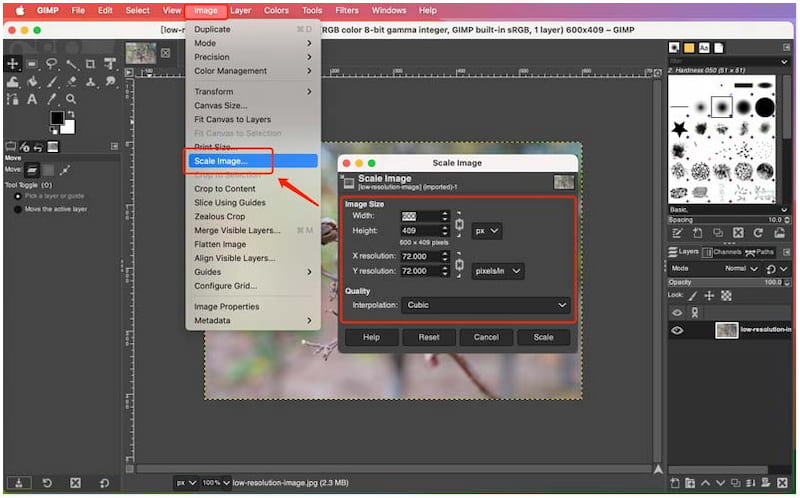
Creative Tip: Under the Interpolation selector, choose Lanczos for moderate upscaling. However, select Sync for the highest quality, then click Scale to resize your image.
Step 2: After upscaling, switch to the Filters tab, click Enhance, and activate Sharpen (Unsharp Mask). Apply gentle sharpening to enhance details without introducing artifacts. Upscaling can amplify noise; click Filter, select Noise, and then choose Reduce Noise to minimize it.
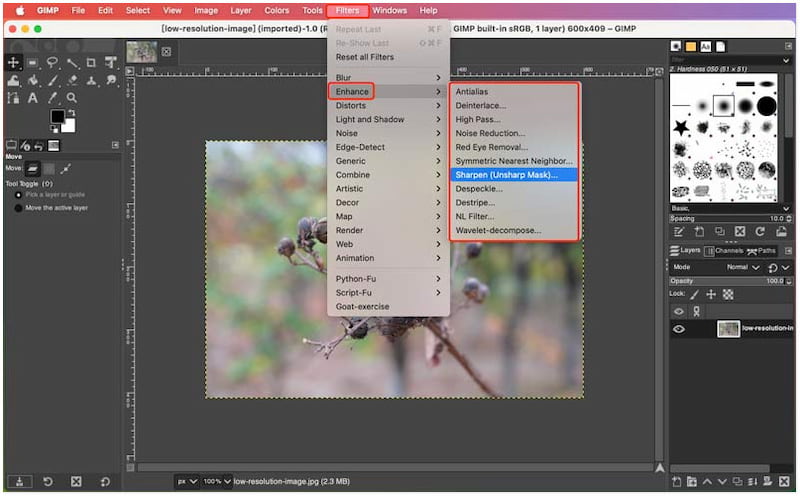
Important Note: For the best quality, save your upscaled image in PNG or TIFF format. Avoid JPEG if possible, as it introduces compression artifacts.
Method 2. Enhance Photo Using Resynthesizer Plugin
The Resynthesizer plugin is ideal for enhancing old images with the complex details. It analyzes textures and patterns to recreate details in the upscaled area. This method provides more control over settings like Synthesis Method, making it particularly effective for images with intricate textures.
Here's how to enhance a photo in GIMP's Resynthesizer Plugin:
Step 1: Get started by downloading the Resynthesizer plugin from GIMP's official repository. In GIMP, navigate to the Filters tab, select Enhance, and activate Resynthesizer.
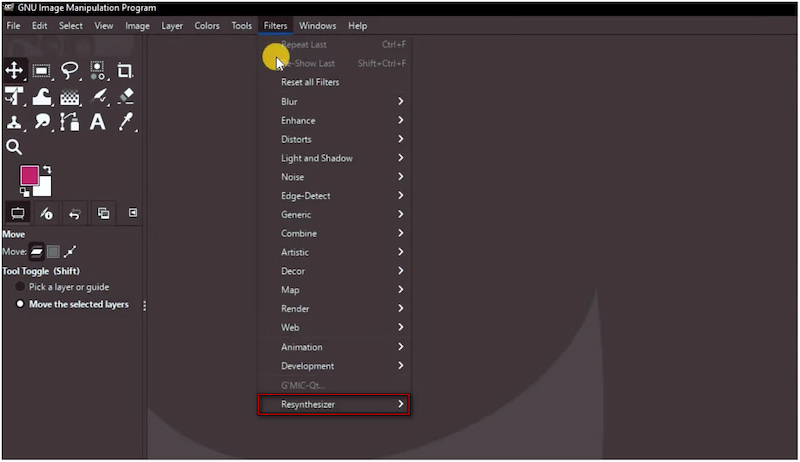
Step 2: Choose a Synthesis method, such as Auto-detect or Texture synthesis. Adjust the Synthesis scale slider for the desired level of detail. Fine-tune additional settings, such as Search Size and Blend Mode. Then, preview the upscaled image.
Step 3: ick Synthesize to apply the upscale. Experiment with settings to achieve optimal results; processing large images may take some time.
Creative Tip: Always work on a duplicate layer to preserve the original image. Upscaling can introduce imperfections; use noise reduction and careful sharpening together.
Part 2. Best GIMP Alternative to Fix Underexposed Photo: Picwand AI Photo Enhancer
Photo enhancement improves the quality of images by adjusting brightness, contrast, sharpness, color, and other elements. Undeniably, you can effectively fix, restore, and enhance photos in GIMP. However, it requires knowledge and manual adjustments to achieve the best results. For a more beginner-friendly enhancement, an alternative is worth trying.
Picwand AI Photo Enhancer is a leading online photo enhancement tool, powered by AI. It adopts the newest AI enhancement algorithms to intelligently correct underexposure, sharpen details, and reduce imperfections. Notably, it enhances photos up to 8× their original size, with resolutions reaching up to 4K. With it, you can import various file types, including JPG, JPEG, PNG, etc.
Why Choose Picwand AI Photo Enhancer:
• Intelligently analyzes images and automatically restores proper exposure.
• One-click AI enhancement delivers professional-quality results in seconds.
• Removes unwanted grain and sharpens details while keeping textures intact.
• Enhance low-resolution photos by up to 8 times, improving clarity without compromising detail.
Here's how to fix underexposed photos in GIMP alternative:
Step 1: Use your browser to reach the official Picwand AI Photo Enhancer site via the provided link. On its homepage, click Upload a Photo and select your underexposed image. The photo will appear in the preview window, allowing you to see its current state.
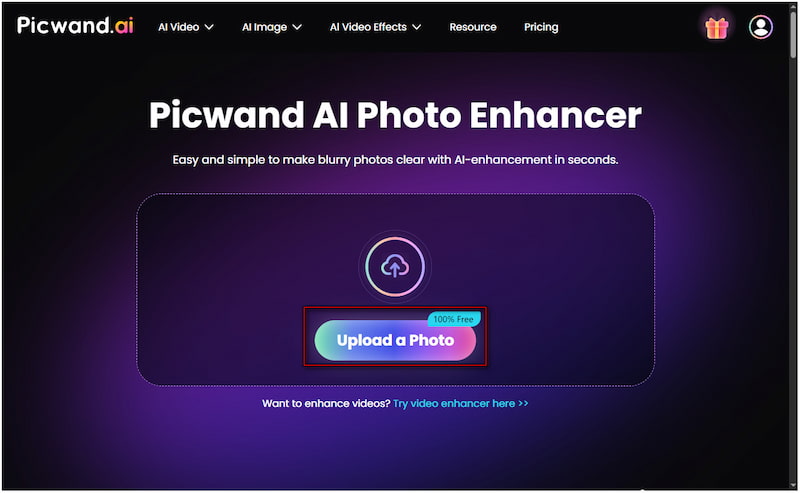
Step 2: Proceed to the Model Selection section and select the General Model, which is suitable for most image types. In the AI Image Upscaler section, select the level of enhancement you want. Choose from 1×, 2×, 4×, 6×, or 8×, depending on your desired output quality.

Step 3: Click Start to let the AI enhance and process your image. Within seconds, the AI automatically brightens the photo, sharpens details, and corrects exposure. Click Apply to confirm, then click Download to save the enhanced photo.

Unlike GIMP Photo Enhancer, Picwand AI Photo Enhancer provides one-click enhancement that intelligently restores underexposed photos. It's perfect for low-light images or any picture needing instant improvements without complicated editing techniques. Additionally, it improves image quality up to 4K resolution, making it ideal for professional use.
Part 3. FAQs About Enhancing Photos in GIMP
Can GIMP be used for photo retouching?
Yes, GIMP can be used for photo retouching. It provides tools to remove blemishes, scratches, and imperfections. You can also adjust brightness, contrast, color balance, and levels to enhance the photo. However, it is challenging to use compared to automated AI-based tools.
How to increase image size in GIMP?
To increase image size in GIMP, you can use the Scale Image feature. After scaling, it is recommended to apply sharpening filters to restore details and noise reduction to prevent graininess. However, here's the catch: scaling large images can sometimes result in blurred edges.
What are the limitations of GIMP?
While GIMP is a powerful free editor, it has limitations when it comes to photo enhancement. Built-in upscaling and enhancement tools cannot match AI-powered solutions in preserving fine textures. So, it is better to use Picwand AI Photo Enhancer to optimize underexposed photos.
Conclusion
GIMP enhances photos using the Scale Image feature and the Resynthesizer plugin for texture-based improvements. With these methods, you can sharpen details, reduce noise, and improve image quality. However, it requires some technical expertise, especially for beginners or when working with complex edits. For a much easier solution, consider using Picwand AI Photo Enhancer. With just a click, it can automatically correct underexposure and upscale images up to 8 times. Don't let imperfect photos go to waste. Try Picwand AI Photo Enhancer today and bring back the clarity of your image.
AI Picwand - Anyone Can be A Magician
Get Started for Free