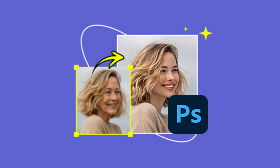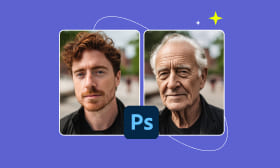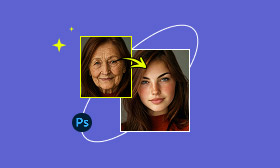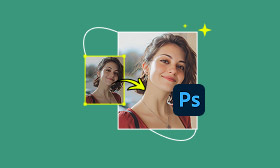Brighten Image in Photoshop: Fix Dark & Dull Images
There are times when the photos we take turn out too dark, mainly when captured in underexposed conditions. Imagine the background looks perfect, your pose is on point, but the lighting just doesn't do the image justice. Frustrating, isn't it? Before you consider deleting it, don't lose hope. You can still work with that photo and bring it back to life through editing. Photoshop offers several effective ways to brighten an image and make it look naturally well-lit. In this post, you'll learn the different methods to brighten images in Photoshop. We will help you transform a dull or dim photo into a clear, well-lit image. This way, you can preserve those perfect shots even when lighting conditions aren't on your side.
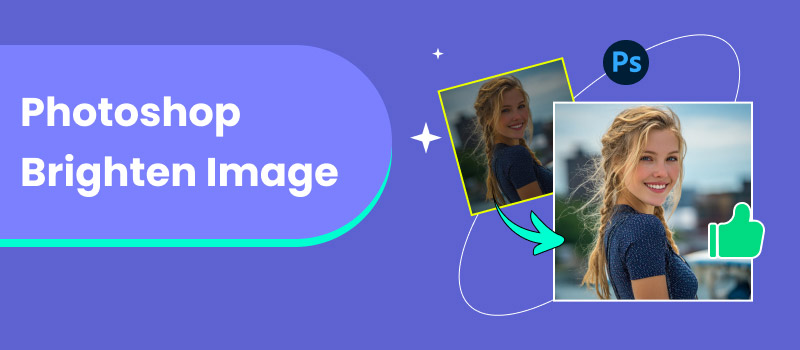
Contents:
Part 1. How to Brighten a Picture in Photoshop
Method 1. Use an Exposure Adjustment Layer
The simplest method to brighten images in Photoshop is to use an Exposure Adjustment layer. With it, you can modify the exposure settings without directly changing the original photo. It allows you to keep your edits flexible and non-destructive.
Step 1: Open the pixelated picture in Photoshop, proceed to the Image tab, and select Image Size. In the dialog box, enter higher values to increase its width and height.
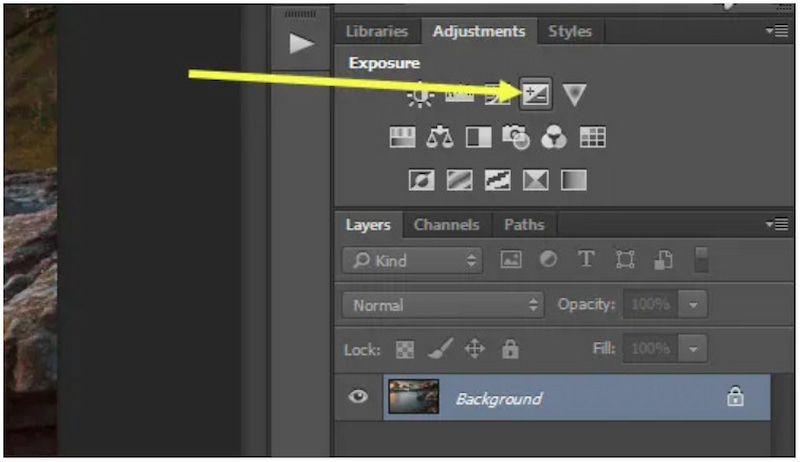
Step 2: In the Properties panel, you'll find Exposure, Offset, and Gamma Correction sliders. Use the sliders to fine-tune brightness:
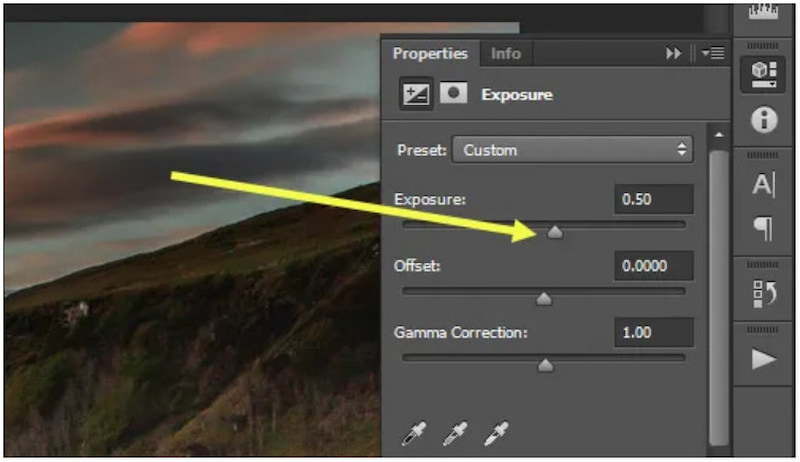
Exposure: Move the slider to the right to brighten the entire photo.
Offset: Move the sliders to the right to lighten darker areas.
Gamma Correction: Move the sliders to the left to brighten mid-tones.
Note: Set the Exposure to +0.50 and Gamma Correction to 1.15 for balanced brightness. However, be cautious with adjustments, as even small changes can significantly impact your image.
Method 2. Use a Curves Adjustment Layer
The Curve Adjustment layer is another excellent way to brighten an image in Photoshop. While it may look complex at first, Curves offer powerful control over tonal ranges. It allows you to target specific brightness areas and enhances image quality.
Step 1: Click Adjustment layer in the Layers panel and select Curves. A graph will appear with a diagonal line representing your image's tonal range.
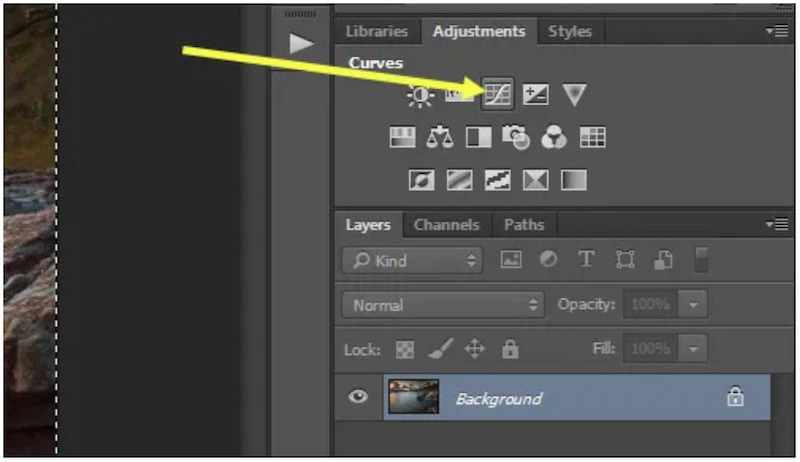
Step 2: To brighten, click and drag the middle of the curve upward to lift the mid-tones. Adjust it gradually until your image appears naturally brightened.
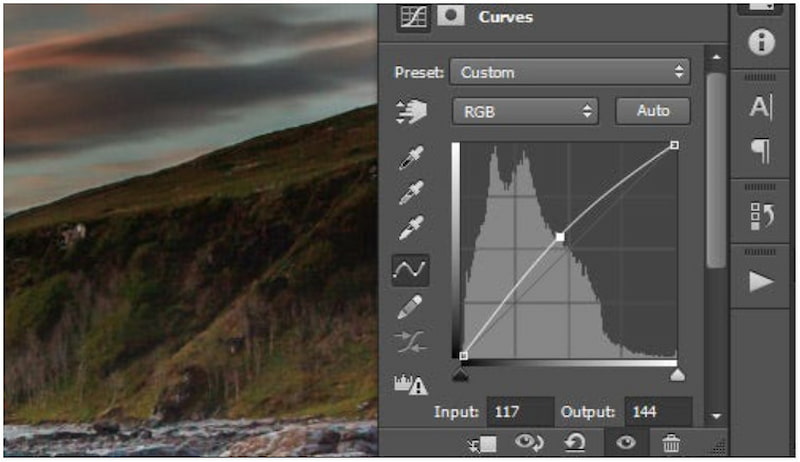
Note: The bottom-left of the curve represents shadows, the middle represents mid-tones, and the top-right represents highlights.
Method 3. Use a Levels Adjustment Layer
The Levels Adjustment layer is your last resort to enhance brightness and contrast simultaneously. It lets you control the black, gray, and white points of your image to brighten specific tonal areas. Here's how to brighten an image in Photoshop:
Step 1: In the Layers panel, click the Adjustment layer and select Levels. You'll see a histogram with three sliders underneath it: black (shadows), gray (mid-tones), and white (highlights).
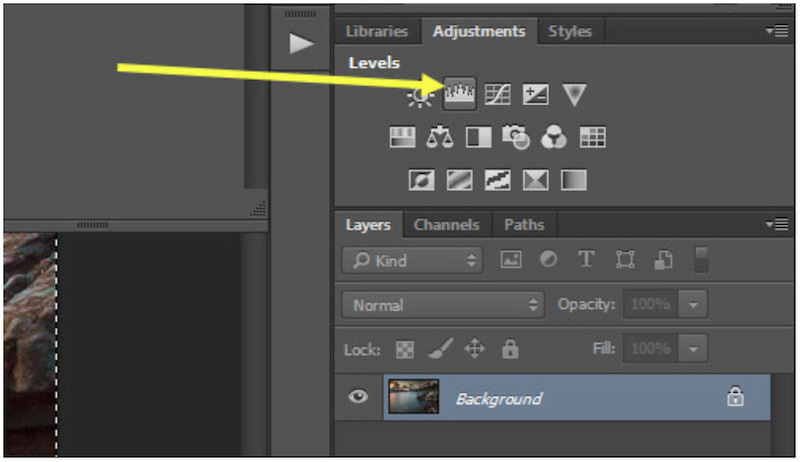
Step 2: Move the middle gray slider slightly to the left to lighten mid-tones. Then, move the white slider (on the right side) slightly to the left to enhance the highlights.
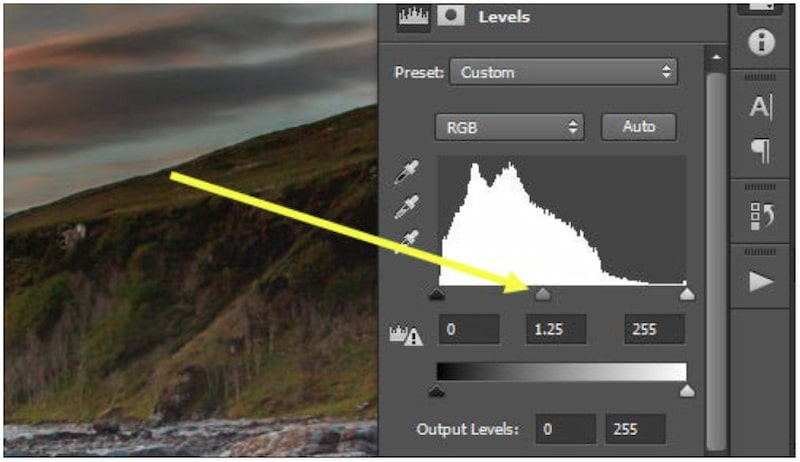
Note: Be cautious not to push the white slider too far, as it can cause overexposure. For a soft, hazy brightness effect, move the black output slider slightly to the right.
Part 2. Online Powerful Photo Enhancer Tool - Picwand AI Photo Enhancer
To brighten images in Photoshop, you should allocate a lot of time. This process can be time-consuming, especially if you're not familiar with adjustment layers. Fortunately, Picwand AI Photo Enhancer provides a simpler and faster way to enhance your images. It utilizes advanced AI to automatically correct common photo issues, such as underexposure, blurs, and pixelations. Its one-click enhancement algorithms can make your images brighter, clearer, and sharper without manual adjustments. With it, you can upscale images up to 8 times their original size, achieving resolutions of up to 4K. It accepts various inputs, including common formats such as JPG, JPEG, and PNG.
Why Choose Picwand AI Photo Enhancer:
• Enlarges images up to 8× their original size with resolutions reaching up to 4K.
• Adopts the newest AI technology to analyze and enhance images with accuracy.
• Removes blur, noise, and pixelations without compromising original detail or texture.
• Automatically adjusts brightness, contrast, and color to enhance dark or low-light photos.
Here's how to brighten a image in Photoshop alternative:
Step 1: Using a browser, navigate to the Picwand AI Photo Enhancer's official page via the provided link. On the homepage, click Upload a Photo to import the image you want to brighten. It will appear in the preview window, allowing you to check how it looks before making any enhancements.
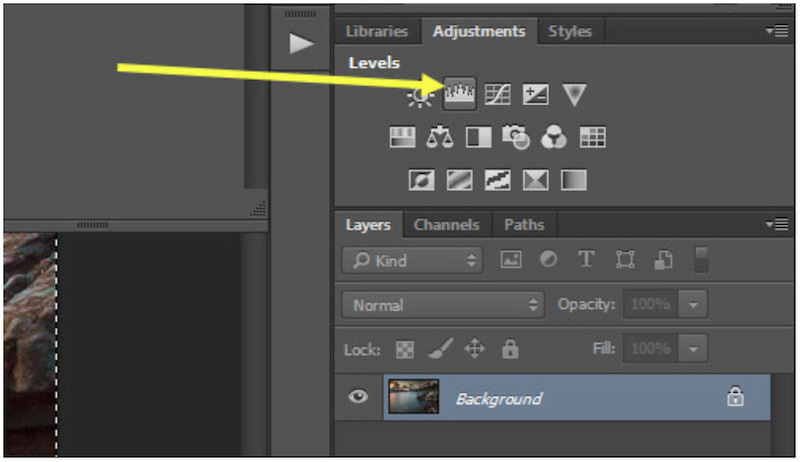
Step 2: Proceed to the Model Selection section and select the General Model option, which is suitable for most image types. Then, switch to the AI Image Upscaler section and select your upscale level. Select from 1×, 2×, 4×, 6×, or 8×, depending on your quality needs.
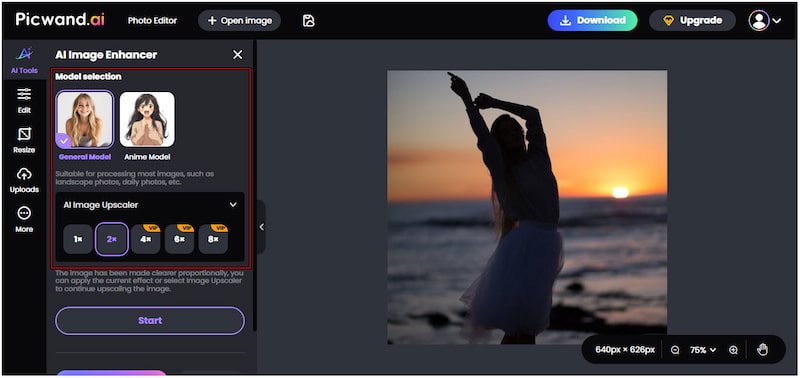
Step 3: Once your settings are ready, click Start to begin the AI enhancement. In just a few seconds, it will automatically brighten, sharpen, and enhance your photo. Click Apply to finalize the enhancement, then click Download to save your improved image.
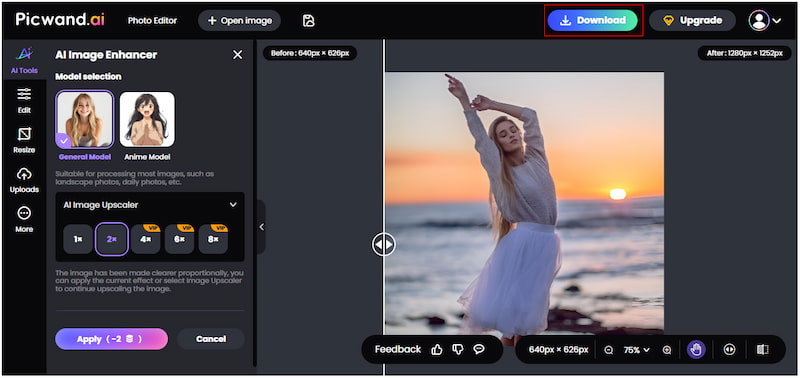
Picwand AI Photo Enhancer offers a seamless solution to brighten images in Photoshop. It uses AI to automate the process, optimizing your images for perfect brightness. Additionally, it upscales and restores fine details while preserving natural colors.
This free tool is very powerful to handle various photo issues, for example, if you have any BNW photos and would like to see how they look with color, just follow this article to colorize old black and white photos here.
Part 3. FAQ about Brightening an Image in Photoshop
How to best brighten a photo?
In Photoshop, the best way to brighten a photo is by adjusting its exposure, curves, or levels. But for a simpler approach, use Picwand AI Photo Enhancer to automate the process.
Does brightening reduce photo quality?
Brightening a photo can reduce its quality if done excessively or improperly. Raising the brightness too much can cause loss of detail in highlights and increase noise.
How does brightness affect a photo?
A properly brightened photo highlights important details, enhances contrast, and gives a vibrant, natural look. However, excessively bright ones can flatten the image and remove definition.
Conclusion
Mastering how to brighten an image in Photoshop is a great way to rescue underexposed photos. Photoshop offers flexible tools that enable you to control how light interacts with your image. With just a few adjustments, you can restore lost details, highlight your subject, and achieve the perfect lighting. However, if you prefer a faster and more automatic solution, you can use Picwand AI Photo Enhancer. It intelligently adjusts brightness, contrast, and color with one click. It uses advanced AI algorithms to instantly enhance photo quality, delivering professional results.
AI Picwand - Anyone Can be A Magician
Get Started for Free