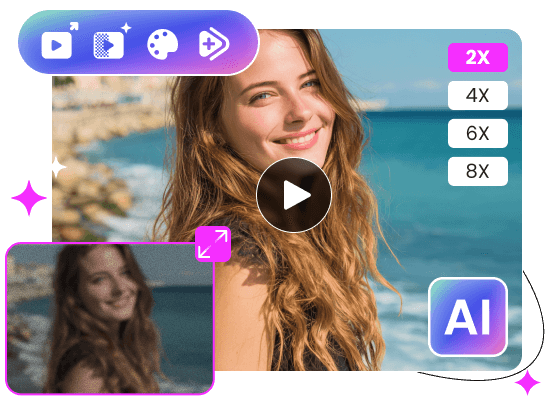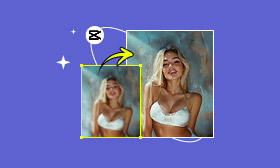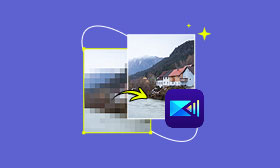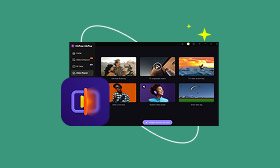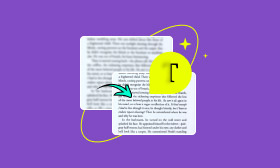- Enhance blurry or low-quality videos with advanced AI.
- Upscale your video to a higher resolution instantly.
- Denoise and smooth out grainy or distorted footage.
- Balance colors automatically for a vivid visual effect.
- Export high-quality videos with no watermarks.
Can I Improve Video Quality with VLC 2025 [Ultimate Guide]
In an age where high-definition content dominates our screens, we're often immersed in crisp, impressive, high-resolution content. But when we revisit some old videos at this standard, especially those from our childhood, we find that the resolution is not enough. You may be wondering: Can I use VLC to upscale videos ? The answer is yes - VLC Media Player can upscale, and it provides some practical options to enhance video playback, which you can use in your video production, social sharing and YouTube channels. Read on to learn more!
Contents:
Part 1. What is VLC and Why People Use It?
VLC Media Player is a free, open-source multimedia player on almost every platform. Including Windows, Mac, Linux, and mobile. It supports virtually all video and audio formats. Its compatibility is very convenient and famous, and it also has built-in tools for filtering, deinterlacing, and adjusting video playback.
Whether you're watching a low-resolution video on a 4K screen or want to sharpen a blurry clip, upscaling in VLC can help you achieve a visibly better experience.
So, you might have the question that comes to your mind: Can VLC upscale video quality? Technically, VLC doesn’t upscale the way AI tools generate new pixel data, but it offers several enhancements that simulate a higher-quality output. Keep reading for part 2.
Part 2. [Guide] 3 Ways to Try VLC Upscaling
Method 1: Picwand AI Video Upscaler: AI-Driven & User-Friendly
Like increasing photo resolution, here are four effective methods to simulate VLC Media Player upscaling. All can be done in just a few clicks:
1. Enable Video Filters
Go to Tools, select Effects and Filters, then choose Video Effects. Apply the effects that you like and click Close, you’ll find filters such as:
• Sharpen: Use with caution—too much can cause halos.
• Gradient: Helps improve contrast.
• Edge Enhancement: Brings out details in blurry footage.
These changes apply during playback, so they don’t alter your original file.
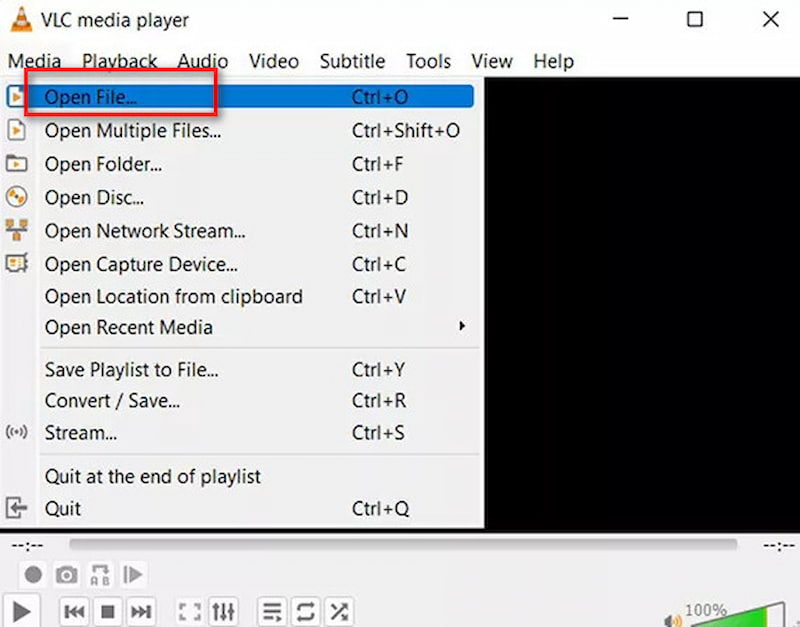
2. Change the Video Color Range
If your video colors are washed out, this is most likely related to the color range you have set on your graphics card. If you have an NVIDIA graphics card, follow these steps to change the color range based on your existing graphics card.
Step 1: Go to the Nvidia Control Panel.
Step 2: Find Video under dvanced Settings.
Step 3: Click Adjust video color settings, and then check Use Nvidia settings, click Advanced.
Step 4: Change the color range from Limited (16-235) to Full Dynamic Range (0-255)
Step 5: Restart VLC on your desktop.
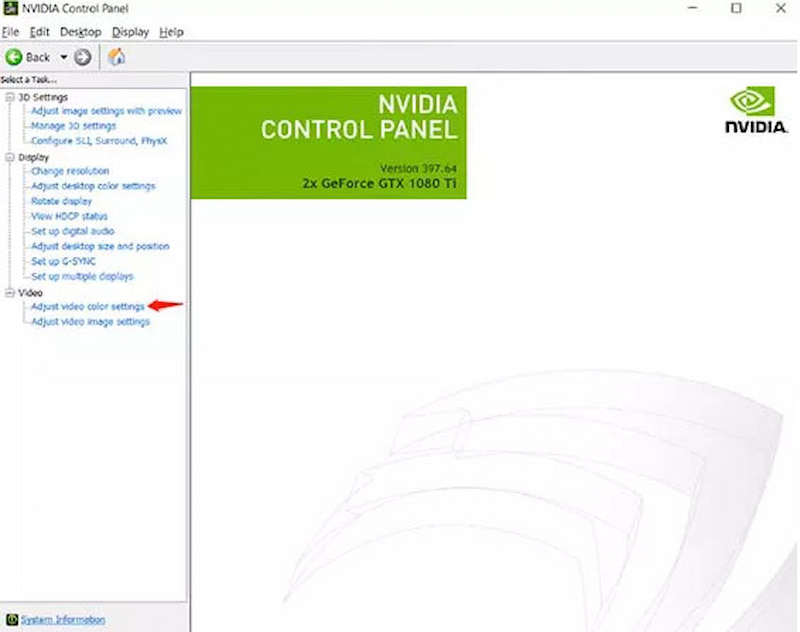
3. Increase the Number of Threads to Increase Video Quality
Step 1: Open VLC and click Tools to choose Preferences.
Step 2: Click Show Settings in the lower left corner and select All.
Step 3: Click the arrow in front of Video Codec to enter the Input/Codec option.
Step 4: Change the color range from Limited (16-235) to Full Dynamic Range (0-255)
This allows better GPU-powered rendering, making upscaling VLC playback smoother.
Each step contributes to the perception of higher quality—especially useful if you're streaming content to a large screen. While VLC won't truly transform a 480p video into 1080p, it can improve visual perception. If your goal is playback enhancement without re-encoding the file, VLC is a solid starting point.
Part 3. Best Alternative: Picwand AI Video Upscaler
While VLC Media Player upscaling is great for playback improvements, it doesn’t permanently enhance video files or increase their resolution. If you want real, frame-by-frame enhancement—say turning 720p into crisp 1080p or even 4K—AI-powered tools, Picwand AI Video Upscaler is your best option.
Features:
• It uses advanced AI to upscale video resolution up to 1080p or 4K.
• Automatically removes grain and visual noise to achieve better video results.
• Adjusts brightness, contrast, and colors to enhance video visual quality.
• Compatible with MP4, MOV, MKV, and other usual video formats.
• Free preview and no watermark output.
Let’s see how to use it and make your video high-quality.
Step 1: Click Add a Video and upload the video you want to upscale.
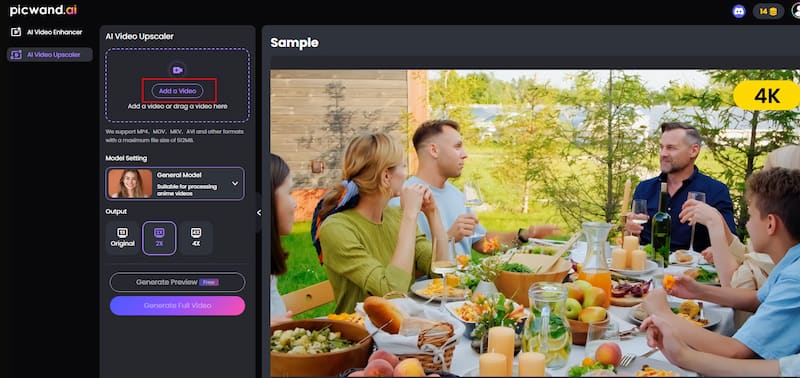
Step 2: Select the magnification you want and click Generate Preview.
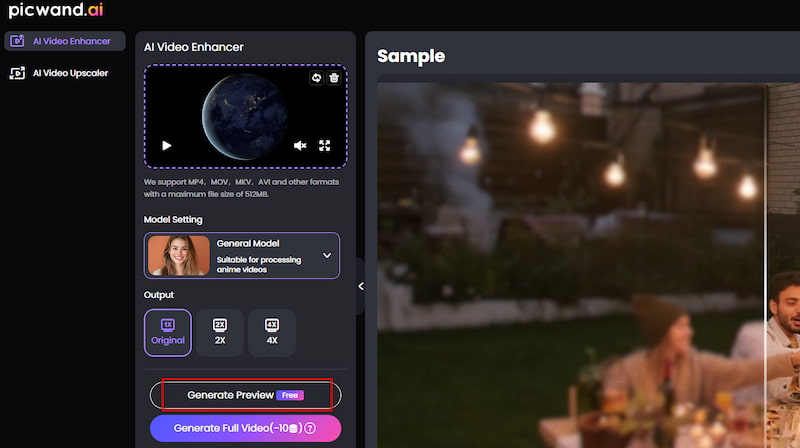
Step 3: After a few seconds, your video will be upscaled. Click Download Full Video to download the upscaled video.
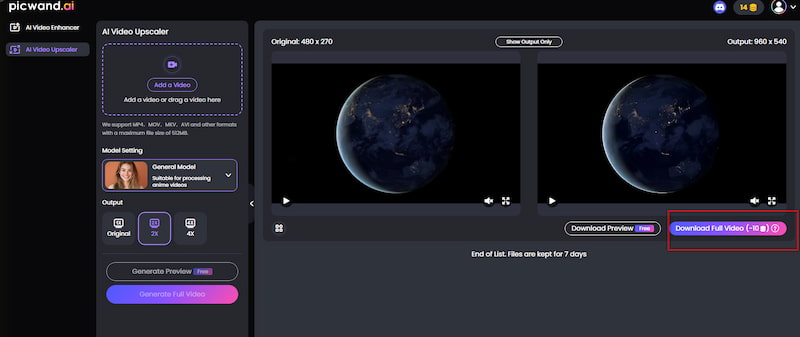
Unlike VLC, Picwand processes the video, so the enhanced output can be saved or edited further. If you have some image problems, like you want to upscale an image to 4K, you can also find Picwand to help.
Conclusion
So,can I improve video quality with VLC? Absolutely—within reason. VLC offers several clever tweaks like sharpening filters and better output modules that can improve your video quality. Upscaling VLC is a free and practical choice for casual users or quick enhancements. However, if you're aiming for actual video transformation, like turning your video into a higher quality without effort, a dedicated tool like Picwand AI Video Upscaler is worth considering. Try it now!
AI Picwand - Anyone Can be A Magician
Get Started for Free